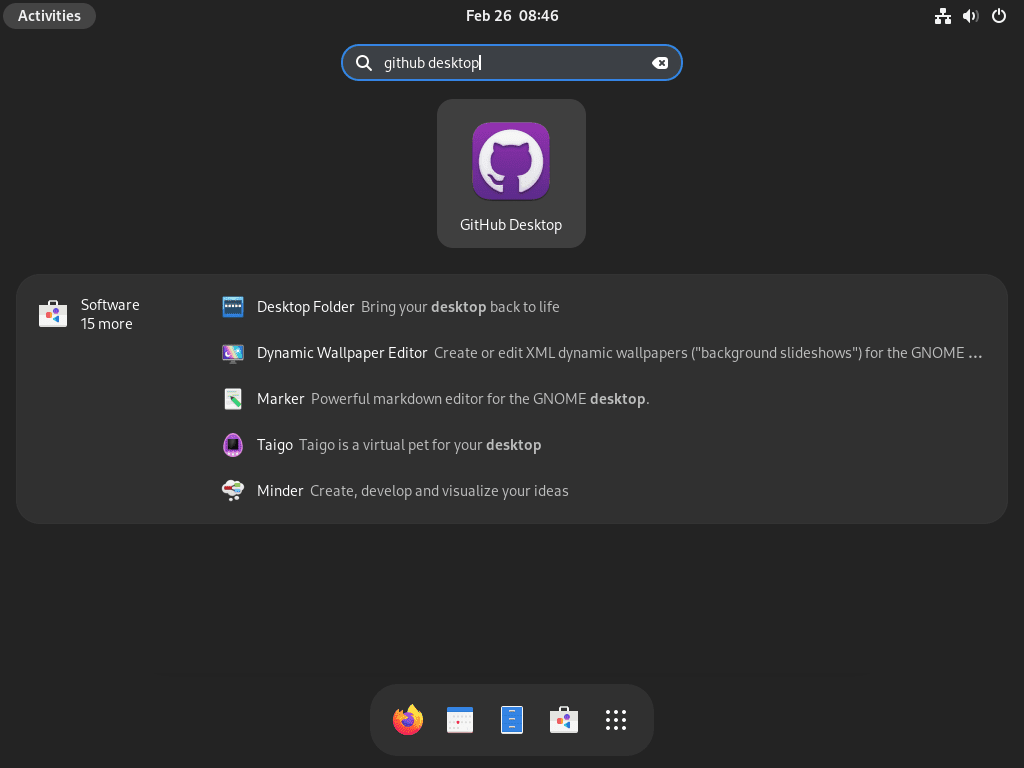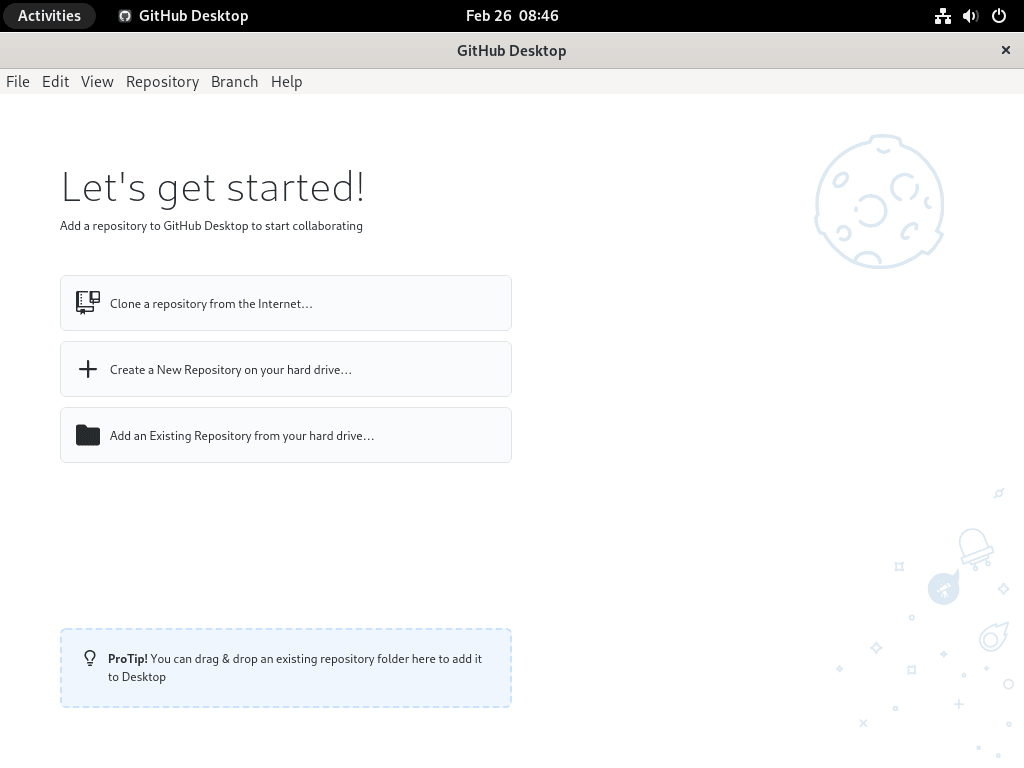This guide will demonstrate how to install GitHub Desktop on Fedora Linux using the command-line terminal, utilizing either DNF with a well-known third-party RPM or Flatpak with Flathub.
GitHub Desktop streamlines your development workflow by providing a visually engaging and intuitive interface, allowing you to focus on what’s important: your code. Whether you’re a seasoned developer or just starting out, GitHub Desktop offers a suite of features designed to enhance your productivity and simplify your projects.
Here’s why GitHub Desktop stands out:
- Streamlined Workflow: Simplify your development process with a graphical interface that makes git commands user-friendly.
- Repository Management: Easily clone, configure, and manage your repositories with a few clicks.
- Branch Management: Create, list, and switch between branches with ease, facilitating better code management.
- Collaboration Tools: Collaborate more effectively with pull requests and code reviews directly from the desktop application.
- Commit History: Browse your commit history in a clear and organized manner, aiding in code tracking and review.
- Merge Conflict Resolution: Visually resolve merge conflicts and ensure smooth integration of code changes.
- Cross-Platform Compatibility: Use GitHub Desktop across different operating systems with the same consistent experience.
- Customization Options: Tailor GitHub Desktop to your workflow with various customization options and integrations.
With these features at your fingertips, GitHub Desktop empowers you to focus on creating, testing, and deploying code, making your workflow as efficient as possible.
Now, let’s dive into the technical how-to, guiding you through each step of the installation process.
Install GitHub Desktop on Fedora Linux via RPM
Update Fedora Before GitHub Desktop Installation
Before installing GitHub Desktop, ensuring your Fedora system is up-to-date is essential to avoid potential conflicts. Open your terminal and enter the following command to check for any outstanding updates:
sudo dnf upgrade --refreshImport GitHub Desktop RPM on Fedora
GitHub Desktop doesn’t offer official support for Linux distributions; a community-driven project called Shiftkey/Desktop supports various Linux distributions, including Fedora. Currently, a Shiftkey RPM mirror is titled “GitHub Desktop Linux Fork”, making importing, installing, and keeping GitHub Desktop up-to-date accessible for Fedora users.
There are currently two RPM mirrors, and we recommend using the first one provided by Shiftkey. However, you can use the second one as a backup if you encounter any issues.
Here are the steps to install GitHub Desktop on Fedora Linux using the shiftkey third-party RPM:
Option 1: Import @shiftkey package feed:
First, import the GPG key using the following command:
sudo rpm --import https://rpm.packages.shiftkey.dev/gpg.keyAfter importing the GPG key, use the following command to import the ShiftKey RPM repo:
sudo sh -c 'echo -e "[shiftkey-packages]\nname=GitHub Desktop\nbaseurl=https://rpm.packages.shiftkey.dev/rpm/\nenabled=1\ngpgcheck=1\nrepo_gpgcheck=1\ngpgkey=https://rpm.packages.shiftkey.dev/gpg.key" > /etc/yum.repos.d/shiftkey-packages.repo'Note: Try option two below if you have issues with the above repository.
Option 2: @mwt package feed:
First, import the GPG key using the following command:
sudo rpm --import https://mirror.mwt.me/shiftkey-desktop/gpgkeyAfter importing the GPG key, use the following command to import the mtw-packages RPM repo:
sudo sh -c 'echo -e "[mwt-packages]\nname=GitHub Desktop\nbaseurl=https://mirror.mwt.me/shiftkey-desktop/rpm\nenabled=1\ngpgcheck=1\nrepo_gpgcheck=1\ngpgkey=https://mirror.mwt.me/shiftkey-desktop/gpgkey" > /etc/yum.repos.d/mwt-packages.repo'Install GitHub Desktop via DNF Command
Finally, run the following command to install the GitHub Desktop client:
sudo dnf install github-desktopInstall GitHub Desktop on Fedora Linux via Flatpak and Flathub
This section outlines a detailed procedure for installing GitHub Desktop on Fedora Linux utilizing Flatpak and the Flathub repository, an alternative to the DNF method.
Enable Flathub for GitHub Desktop
First, add the Flathub repository to your system to access various applications, including GitHub Desktop. Run the command below to add the Flathub repository to Flatpak if you haven’t done so already:
flatpak remote-add --if-not-exists flathub https://flathub.org/repo/flathub.flatpakrepoThis command adds the Flathub repository to Flatpak, allowing further interactions for installing applications.
Install GitHub Desktop via Flatpak Command
Having established Flatpak and Flathub, proceed with the installation of GitHub Desktop by running the following command:
This command triggers a search for the GitHub Desktop package within the Flathub repository and initiates its installation on your system.
Troubleshoot Flathub Activation
You may find it inactive despite importing Flathub on Fedora Linux in certain instances. Execute the following command to enable Flathub:
flatpak remote-modify --enable flathubLaunch GitHub Desktop on Fedora
If you have completed the installation of GitHub Desktop on your Fedora Linux system, you may be wondering how to launch the application.
CLI Methods to Launch GitHub Desktop
If you prefer to use the terminal, open it and type the following command to launch the GitHub Desktop client immediately:
github-desktopAlternatively, Flatpak installations will need to run the following:
flatpak run io.github.shiftey.DesktopGUI Method to Launch GitHub Desktop
If you prefer to use the application icon, you can find it in the following path:
Activities > Show Applications > GitHub DesktopFirst-Time Tips with GitHub Desktop on Fedora
Now that you have successfully installed GitHub Desktop on Fedora Linux, here are some essential tips to help you get started and maximize your productivity with the software:
General Tips for GitHub Desktop on Fedora
- Familiarize Yourself with the UI: Spend some time exploring the user interface to understand where everything is located, which will speed up your workflow.
- Check Your Configuration: Verify your Git configuration settings are correct, including your user name and email, to ensure your commits are properly attributed.
- Utilize the Repository Management: Learn how to clone, add, or create new repositories directly from the GitHub Desktop interface to streamline your project management.
- Explore the History Tab: The History tab is a powerful feature that allows you to view past changes and commits, making it easier to track your progress and review previous work.
Customizations for GitHub Desktop on Fedora
- Adjust Your Preferences: Tailor GitHub Desktop to your workflow by adjusting the preferences, such as default branch names or editor settings.
- Theme Selection: Choose a theme that suits your preference for better visibility and comfort while working on your projects.
- Notifications: Configure your notification settings to stay updated on the changes or comments in your repositories without being overwhelmed.
- Keyboard Shortcuts: Familiarize yourself with keyboard shortcuts to navigate and use GitHub Desktop more efficiently.
Productivity Tips with GitHub Desktop
- Branch Organization: Keep your branches organized by naming them clearly and deleting branches that are no longer needed to maintain a clean workspace.
- Commit Regularly: Make it a habit to commit your changes frequently with clear, descriptive commit messages to keep your repository up to date and trackable.
- Leverage the Diff Tool: Use the built-in diff tool to compare changes effectively, helping you understand and review code modifications before committing.
- Collaborate Efficiently: Utilize the pull request and code review features within GitHub Desktop to collaborate with others, ensuring code quality and consistency.
Keyboard Shortcuts for GitHub Desktop on Fedora
Ctrl + N: Create a new repository.Ctrl + Shift + N: Clone a repository.Ctrl + T: Open a new tab.Ctrl + W: Close the current window.Ctrl + Shift + A: Add a local repository.Ctrl + Shift + O: Open a repository in your file manager.
Incorporating these tips into your workflow, you’ll enhance your efficiency and make the most out of GitHub Desktop on Fedora Linux.
Additional GitHub Desktop Commands with Fedora
Update GitHub Desktop
Keeping your GitHub Desktop client up-to-date is essential to ensure that you have access to the latest features and bug fixes. If you imported the RPM as outlined in this guide, updating GitHub Desktop is straightforward.
Run the following command using the DNF package manager to check for updates:
sudo dnf upgrade --refreshAlternatively, to do the same function with Flatpak, run the alternative command:
flatpak updateThis will check for updates for all applications installed via Flatpak, including GitHub Desktop.
Remove GitHub Desktop From Fedora
DNF Remove Method For GitHub Desktop
If you no longer need to use GitHub Desktop and want to remove it from your system, you can do so with the following command:
sudo dnf remove github-desktopAdditionally, suppose you don’t plan to use GitHub Desktop again using the RPM method. In that case, you can remove the repositories using one of the following commands that match the repository you imported:
sudo rm /etc/yum.repos.d/shiftkey-packages.reposudo rm /etc/yum.repos.d/mwt-packages.repoFlatpak Remove Method
The method of removing GitHub Desktop from Flatpak is straightforward; just run this command, which will remove the application:
flatpak uninstall io.github.shiftey.DesktopConclusion
In this guide, we walked you through the steps to install GitHub Desktop on Fedora Linux, ensuring you have the tools to manage your projects more efficiently. Now that you’re all set up, dive into your coding with confidence, leveraging GitHub Desktop’s user-friendly interface to streamline your workflow. Remember, staying updated with the latest version will help you make the most of its features, so keep an eye out for updates. Happy coding!