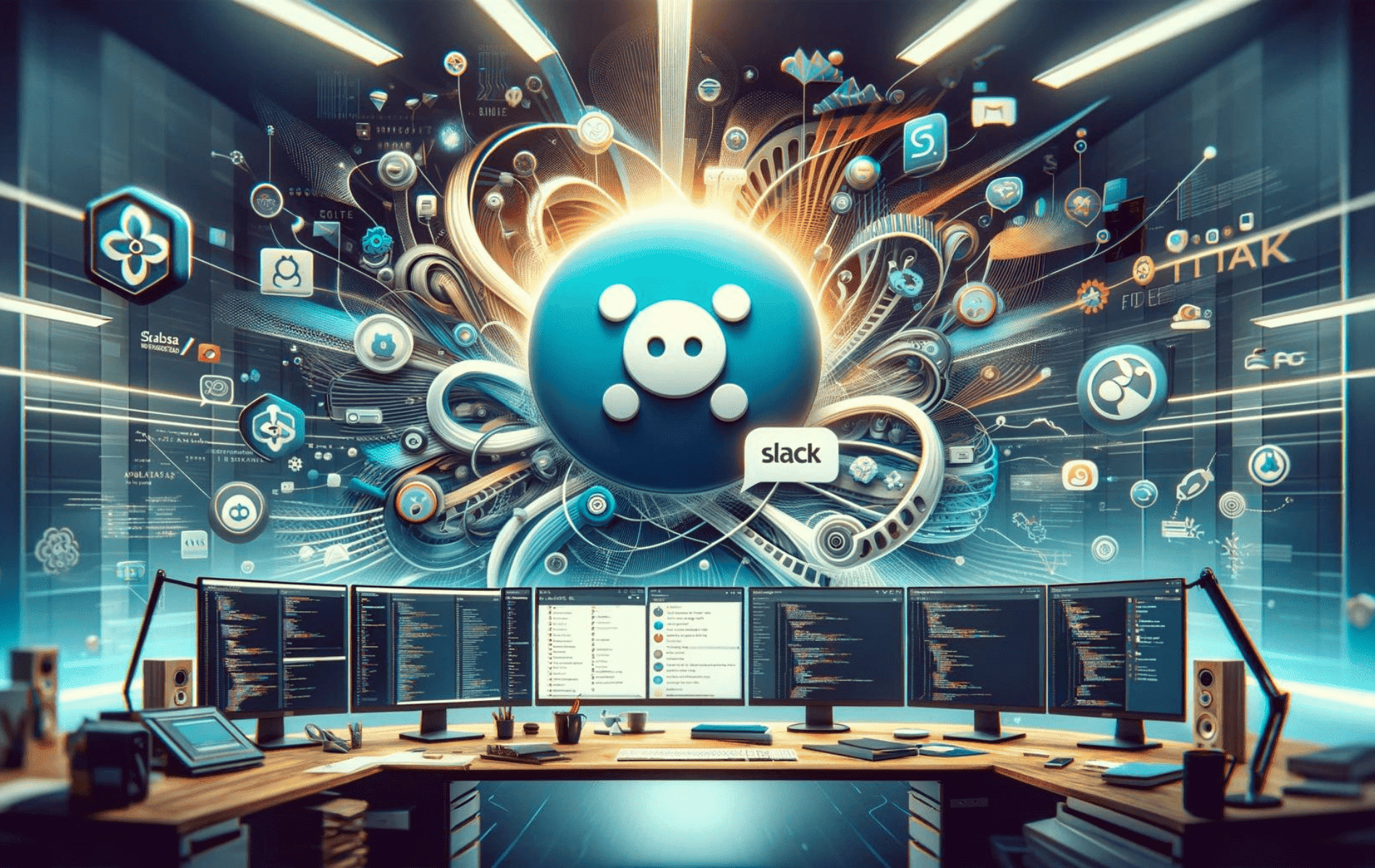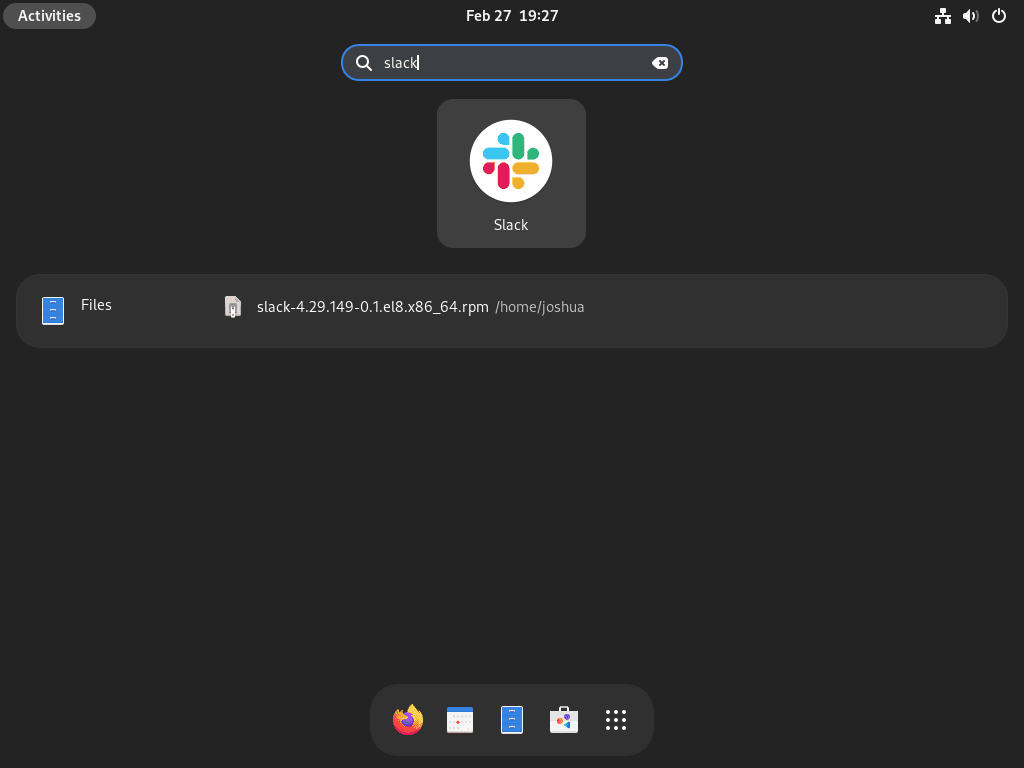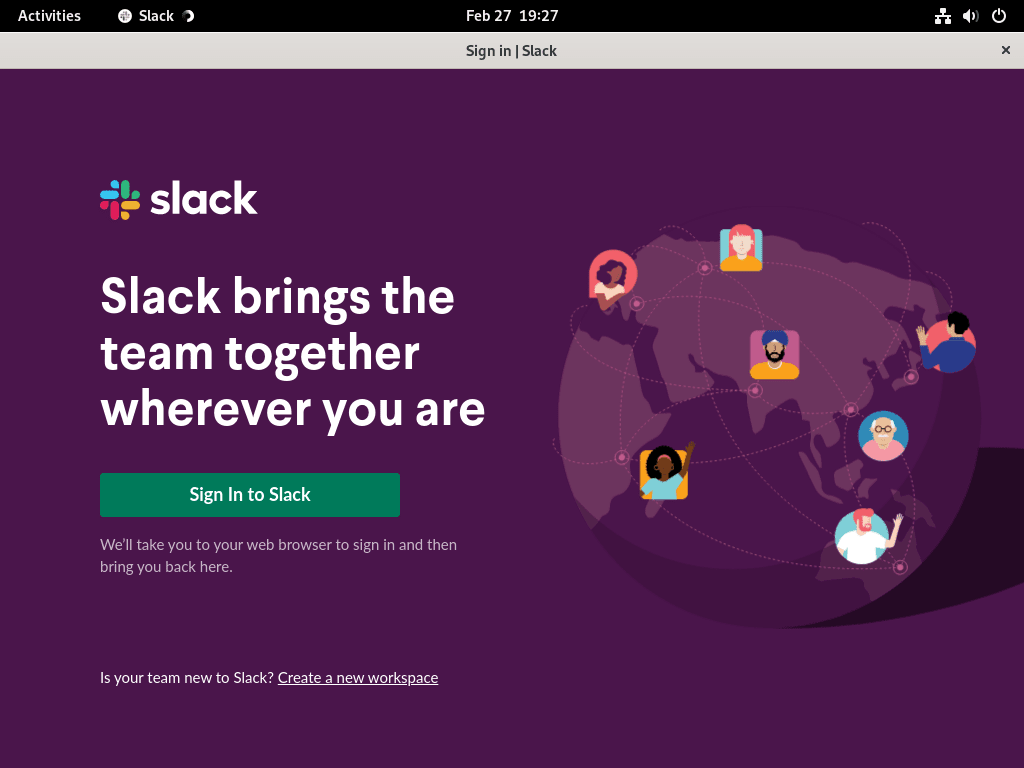This guide will demonstrate how to install Slack on Fedora Linux using the command-line terminal with either DNF with the Slack downloaded RPM or Flatpak with Flathub.
Slack, a dynamic communication platform, has revolutionized the way teams interact and collaborate in the digital workspace. Its seamless integration capabilities, real-time messaging, and robust file-sharing functionalities make it an indispensable tool for professionals across various industries. With features designed to enhance productivity and streamline workflows, Slack offers a comprehensive project management and team communication solution. The platform’s customizable notifications and advanced search functionalities ensure that users can stay organized and focused on their tasks. Moreover, Slack’s compatibility with numerous third-party applications and services enhances its versatility, making it a central hub for all workplace communications.
Here’s a glance at the key technical features that set Slack apart:
- Real-time messaging for instant communication
- Seamless file sharing and collaboration
- Customizable notifications to stay on top of important updates
- Advanced search functionality for easy information retrieval
- Integration with a wide array of third-party apps and services
- Secure and reliable platform ensuring data safety
- User-friendly interface promoting ease of use
- Scalable solutions to accommodate teams of any size
Transitioning from these features to the installation process, users will find that setting up Slack on Fedora Linux is a straightforward task. Let’s dive into the step-by-step installation process.
Install Slack on Fedora Linux via RPM
Update Fedora Before Slack Installation
Before installing Slack, it is advised to verify that all significant packages on your system are up-to-date to avoid any potential issues with the following command:
sudo dnf upgrade --refreshDo not forget to reboot if any Linux Kernels have been updated.
Download Slack RPM
Slack is not included in Fedora’s default repositories; therefore, it is necessary to download the .rpm package from the Slack downloads page. After obtaining the latest download link, the package can be downloaded using the command line terminal:
wget https://downloads.slack-edge.com/releases/linux/x.x.x/prod/x64/slack-x.x.x-x.x.xxxx.x86_64.rpmNavigate to Slack Download Directory
If obtaining the download link from the browser presents difficulties, the user can directly download the Slack package from the browser. Upon completion, the package will be saved in the downloads directory, which can be accessed via the command line by running the following command:
cd ~/Downloads/Install Slack via DNF Command
The next step is to install the previously downloaded Slack package using the appropriate command. Running the installation command will initiate the installation process, enabling the successful deployment of Slack on the system.
sudo dnf localinstall slack-*Install Slack on Fedora Linux via Flatpak and Flathub
Flatpak is a widespread software deployment and package management system that allows users to install and run applications in a sandboxed environment. It enables the distribution of applications that can run on different Linux distributions, irrespective of their differences in software versions and dependencies.
Flatpak comes pre-installed on several Linux distributions, including Fedora, and allows users to easily install and run applications from the Flathub repository, a centralized store for Flatpak applications. Flathub hosts many applications, including popular ones like Slack, LibreOffice, and GIMP.
Enable Flathub For Slack Installation
To install an application using Flatpak on Fedora, you must first enable Flathub on your system. This is done by opening a terminal and entering the following command:
sudo flatpak remote-add --if-not-exists flathub https://flathub.org/repo/flathub.flatpakrepoInstall Slack via Flatpak Command
To install Slack using Flatpak, follow these steps:
flatpak install flathub com.slack.SlackShould the earlier command encounter a failure, resulting in an error message such as “error: Unable to load summary from remote flathub: Can’t fetch summary from disabled remote ‘flathub’,” employ the command below:
flatpak remote-modify --enable flathubThis step may be necessary if your system has not activated the Flathub repository or if it has been disabled.
Launch Slack on Fedora Linux
Once Slack is installed via Flatpak or RPM on your Fedora system, you can launch it through the command line or by accessing the application icon.
CLI Methods to Launch Slack
To launch Slack via the command line using Flatpak, you can open a terminal and enter the following command:
flatpak run com.slack.SlackIf you installed Slack using RPM, you could launch it by opening a terminal and entering the following command:
slack
GUI Method to Launch Slack
Finally, you can access the Slack icon from the Applications menu if you prefer the graphical interface. To do this, click the Activities button on the top-left corner of your screen, then search for Slack. Once you find it, click on the icon to launch the application.
First-Time Tips with Slack on Fedora Linux
Now that you have successfully installed Slack on Fedora, here are some first-time tips to help you get started with the software:
General Tips for Slack Desktop on Fedora
- Check for Compatibility: Ensure that your Fedora system meets Slack’s requirements for optimal performance.
- Utilize the Workspace URL: Access your specific workspace by entering its URL, which helps in directly navigating to your team’s Slack environment.
- Explore the Settings: Familiarize yourself with Slack’s settings to customize your notifications, privacy, and accessibility options.
- Understand Slack Channels: Channels are the heart of Slack’s communication; get to know how to join public channels or create private ones for your team.
Customizations in Slack
- Personalize Your Theme: Slack allows you to customize the sidebar theme. Go to Preferences > Themes and adjust the colors to suit your style.
- Configure Notifications: Tailor your notification settings to receive alerts for mentions, direct messages, or specific keywords.
- Update Your Profile: Adding a clear profile picture and filling out your profile helps team members recognize and connect with you.
- Use Status Updates: Set your status to inform your team of your availability or focus areas for the day.
Efficient Communication Tips
- Pin Important Messages: Keep crucial information easily accessible by pinning messages or files in channels or direct messages.
- Leverage Mentions: Use
@usernameto mention team members and ensure they see your message. - Create Snippets: For sharing code or long texts, use snippets to maintain readability and organization.
- Utilize Reactions: Quick responses or feedback can be communicated through emoji reactions on messages.
Keyboard Shortcuts for Slack on Fedora
- Switching Channels: Use
Ctrl + Kto open the channel switcher and quickly navigate between channels. - Mark as Read: Press
Escto mark messages as read andShift + Escto mark everything as read. - Search in Slack: Use
Ctrl + Gto initiate a search within your current channel or conversation. - Open Preferences: Quickly access your settings by pressing
Ctrl + ,.
Collaboration and File Sharing
- Drag and Drop Files: Easily share files with your team by dragging and dropping them into Slack.
- Share Screenshots: Utilize the built-in functionality to share screenshots directly in a conversation.
- Collaborate on Shared Files: Comment on shared files or mention team members to draw attention to important details.
- Integrate with Cloud Storage: Connect Slack with services like Google Drive or Dropbox for seamless file sharing and collaboration.
Advanced Tips
- Use Slackbot: Utilize Slackbot for reminders or to get quick answers to common questions about using Slack.
- Explore Integrations: Enhance your Slack experience by integrating with other tools and services you use.
- Customize Keyboard Shortcuts: Familiarize yourself with Slack’s keyboard shortcuts and customize them to fit your workflow.
- Learn About Slash Commands: Use slash commands to perform actions quickly, like changing your status or creating a reminder.
Following these tips, you’ll be well on your way to leveraging Slack effectively on your Fedora system, enhancing your team’s communication and productivity.
Additional Slack Commands on Fedora
Update Slack
Firstly, for the RPM method, you will need to use the same method to re-install Slack when updating the binary, as Slack offers no native RPM repository to use with your DNF package manager compared to most other software.
For Flatpak installations, run the following command to update Slack:
flatpak update com.slack.SlackOr
flatpak update Remove Slack
To remove the RPM installation of Slack, use the following command:
sudo dnf remove slackLastly, Flatpak installations can remove Slack using the following command:
flatpak uninstall com.slack.SlackConclusion
Throughout this guide, we’ve walked through the steps to install Slack on Fedora Linux and shared some practical tips to get you started on the right foot. Whether you’re customizing your workspace, mastering keyboard shortcuts, or enhancing collaboration, Slack offers a plethora of features to streamline your communication. Remember, the key to making the most of Slack is to explore its capabilities and find the workflows that best suit your team. So, dive in, experiment with the tips provided, and make your Slack experience on Fedora as productive and enjoyable as possible. Happy Slacking!