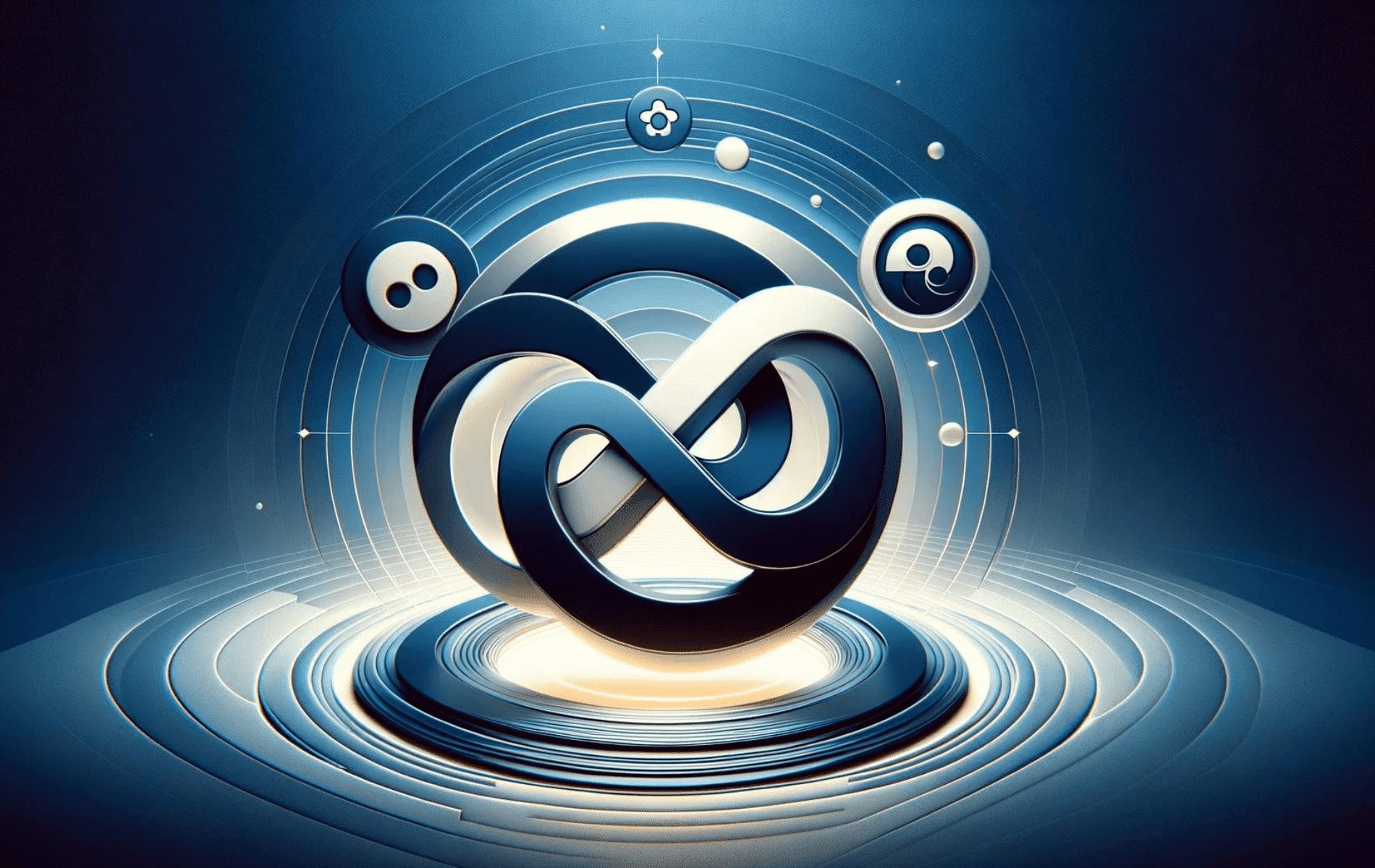This guide will demonstrate how to install RPM Fusion on Fedora Linux using the command-line terminal, including all the optional installation options that come with it.
RPM Fusion stands as a pivotal resource for Fedora Linux users, offering an extensive repository that complements Fedora’s official packages. It provides a streamlined solution for accessing software that Fedora does not include by default, due to licensing or other policy constraints. With RPM Fusion, users gain access to a broader spectrum of free and non-free software, enhancing their Fedora experience significantly. The repository ensures compatibility with various Fedora versions, maintaining a commitment to stability and security. RPM Fusion is not just about software accessibility; it’s about offering a well-integrated, user-friendly experience that aligns with Fedora’s core principles.
- Broad Compatibility: Seamlessly integrates with multiple versions of Fedora.
- Extensive Software Collection: Offers a wide range of free and non-free software.
- User-Friendly: Simplifies the software installation process for Fedora users.
- Enhanced Fedora Experience: Expands the Fedora ecosystem beyond its default repository.
- Commitment to Security: Prioritizes safe, secure software options for users.
- Regular Updates: Ensures software packages are up-to-date and stable.
- Community-Supported: Benefits from the contributions and oversight of a vibrant community.
- Policy Compliance: Adheres to licensing and policy standards, providing peace of mind for users.
Now, let’s delve into the technical specifics of installing RPM Fusion on your Fedora system.
RPM Fusion Pre-installation Steps on Fedora Linux
Update Fedora Linux Before RPM Fusion Installation
Before proceeding with the installation of RPM Fusion repositories, it’s essential to ensure that your Fedora Linux system is up-to-date. This helps prevent potential conflicts and ensures good system maintenance.
To update your Fedora Linux system, open the terminal and execute the following command:
sudo dnf upgrade --refreshThis command will refresh the repository metadata and upgrade all existing packages to their latest versions.
Check If RPM Fusion Already Exists Before Proceeding
Before you try to install RPM Fusion repositories, you should check to see if they are already enabled on your system. You may have had the chance to enable third-party repositories, such as RPM Fusion, during the installation process of Fedora Linux.
To verify whether RPM Fusion repositories are active, open the terminal and execute the following grep command:
dnf repolist | grep rpmfusionThis command searches the output of dnf repolist for any occurrences of “rpmfusion.” If you don’t have any RPM Fusion repositories in your dnf repo list, the result will come back empty, indicating that you can proceed to the next part of the tutorial.
Install RPM Fusion on Fedora Linux
This section will teach you how to import and enable the RPM Fusion repositories on your Fedora Linux system.
Install RPM Fusion Free Repository
If you are an open-source enthusiast and only want access to the free software packages, you can install the RPM Fusion Free repository. To do this, open the terminal and run the following command:
sudo dnf install https://download1.rpmfusion.org/free/fedora/rpmfusion-free-release-$(rpm -E %fedora).noarch.rpmThis command downloads and installs the RPM Fusion Free repository package, tailored to your specific Fedora version.
Install RPM Fusion Non-Free Repository
For users who require access to both open-source and proprietary software packages, you should install the RPM Fusion Non-Free repository as well. To install and enable the Non-Free repository, open the terminal and execute the following command:
sudo dnf install https://download1.rpmfusion.org/nonfree/fedora/rpmfusion-nonfree-release-$(rpm -E %fedora).noarch.rpmSimilar to the previous step, this command downloads and installs the RPM Fusion Non-Free repository package, tailored to your Fedora version.
Verify the RPM Fusion Installation
After importing and enabling the desired RPM Fusion repositories, it’s important to verify that the installation was successful. To check whether the repositories have been added correctly, open the terminal and run the following grep command:
dnf repolist | grep rpmfusionThis command searches the output of dnf repolist for any occurrences of “rpmfusion.” If the installation was successful, you should see the newly added RPM Fusion repositories in the output.
Enable RPM Fusion Testing Updates (Optional)
Enabling the RPM Fusion Testing repositories might be helpful for users interested in accessing the latest bleeding-edge updates, such as beta releases or new NVIDIA drivers. Keep in mind that packages in the Testing repositories may be unstable, so use them with caution.
Enable the Free Testing Updates Repository
To enable the RPM Fusion Free Testing Updates repository, open the terminal and run the following command:
sudo dnf config-manager --set-enabled rpmfusion-free-updates-testingThis command activates the RPM Fusion Free Testing Updates repository, granting you access to the latest in-development packages that are not yet available in the stable repositories.
Enable the Non-Free Testing Updates Repository
Similarly, to enable the RPM Fusion Non-Free Testing Updates repository, open the terminal and execute the following command:
sudo dnf config-manager --set-enabled rpmfusion-nonfree-updates-testingThis command activates the RPM Fusion Non-Free Testing Updates repository, providing access to the newest proprietary packages still under development.
Verify the Enabled Testing Repositories
Once you enable the desired RPM Fusion Testing repositories, you must ensure their correct addition. Open the terminal and run the following grep command to verify the enabling of the Testing repositories:
dnf repolist | grep rpmfusionThis command searches the output of dnf repolist for any occurrences of “rpmfusion.”
Install Tainted RPM Fusion Repositories on Fedora Linux
RPM Fusion provides “tainted” repositories for both free and non-free software. These repositories contain packages that some countries may consider illegal, such as playing DVDs using libdvdcss. This section will guide you through installing these tainted repositories and provide examples.
Install Tainted RPM Fusion Free Repository
To install the tainted RPM Fusion Free repository, which includes support for free and open-source software packages, execute the following command:
sudo dnf install rpmfusion-free-release-taintedInstall libdvdcss
Now that you have installed the tainted RPM Fusion Free repository, you can install packages like libdvdcss for DVD playback. Run the following command to install libdvdcss:
sudo dnf install libdvdcssInstall Tainted RPM Fusion Non-Free Repository
To install the tainted RPM Fusion Non-Free repository, which provides support for non-free or proprietary software packages, execute:
sudo dnf install rpmfusion-nonfree-release-taintedInstall Additional Tainted Proprietary Support Packages
With the tainted RPM Fusion Non-Free repository installed, you can now install additional tainted proprietary support packages, such as firmware. Use the following command to install these packages:
sudo dnf install \*-firmwareVerify Installed RPM Fusion Repositories
Once you’ve completed the installation process, you can verify the presence of all installed RPM Fusion repositories using the grep command. To check the dnf repolist, execute:
dnf repolist | grep rpmfusionRPM Fusion Command Examples with Fedora Linux
This section will teach you how to search for and install packages from the RPM Fusion repositories. You can now install popular applications such as Discord, which are not available in Fedora’s default repositories.
Install RPM Packages
To install a package using the DNF package manager and RPM Fusion, run the following command:
sudo dnf install <package name>An example with Discord:
sudo dnf install discordSearch for Packages in RPM Fusion Repository
To search for packages available through the DNF package manager, including those in the RPM Fusion repositories, use the dnf search command. For example, to search for Discord, run:
sudo dnf search discordInstall DNF Utilities
For better search results, you can install the dnf-utils package, which includes additional tools for managing packages:
sudo dnf install dnf-utilsRepo Query Command
After installing dnf-utils, you can use the repoquery command to gather more information about a package. Continuing with the Discord example:
sudo repoquery -i discordDisplay this command to see detailed information about the Discord package, including the repository from which it is sourced.
Install RPM Fusion AppStream Metadata
RPM Fusion repositories also provide packages for GNOME and KDE Discover. To install the required metadata, run:
sudo dnf groupupdate coreInstall RPM Fusion Multimedia
RPM Fusion repositories include packages and updates for multimedia playback and GStreamer compatibility.
To install multimedia packages for GStreamer-enabled applications, execute the following:
sudo dnf groupupdate multimedia --setop="install_weak_deps=False" --exclude=PackageKit-gstreamer-pluginNext, install sound and video packages required by some applications, run:
sudo dnf groupupdate sound-and-videoInstall Multimedia Codecs
Due to licensing restrictions, RPM Fusion repositories provide various multimedia codecs that might not be available in Fedora’s default repositories. To install these codecs, execute the following:
sudo dnf install gstreamer1-plugins-{bad-\*,good-\*,ugly-\*,base} gstreamer1-libav --exclude=gstreamer1-plugins-{bad-\*,good-\*,ugly-\*}-freeworld -yAdditional RPM Fusion Commands with Fedora Linux
This section will discuss additional RPM Fusion commands for use with Fedora Linux. We will explain how to disable RPM Fusion Testing Updates, remove RPM Fusion repositories, and reinstall them if necessary.
Disable RPM Fusion Testing Updates
If you no longer require the RPM Fusion Testing repository, you can disable it by executing the following commands corresponding to the repository you previously enabled.
Disable the Free Testing Updates Repository:
sudo dnf config-manager --set-disabled rpmfusion-free-updates-testingDisable the Non-Free Testing Updates Repository:
sudo dnf config-manager --set-disabled rpmfusion-nonfree-updates-testingRemove RPM Fusion Repositories
To remove the RPM Fusion repositories from your Fedora system, you’ll need to find their names and use the dnf remove command. Follow the steps below to remove the appropriate repositories.
Free RPM Fusion Repository Removal Command:
sudo dnf remove rpmfusion-free-releaseNon-Free RPM Fusion Repository Removal Command:
sudo dnf remove rpmfusion-nonfree-releaseFree (Tainted) RPM Fusion Repository Removal Command:
sudo dnf remove rpmfusion-free-release-taintedNon-Free (Tainted) RPM Fusion Repository Removal Command:
sudo dnf remove rpmfusion-nonfree-release-tainted Removing these repositories will prevent your system from receiving updates or installing packages from the RPM Fusion sources.
Conclusion
We’ve just walked through the nitty-gritty of installing RPM Fusion on your Fedora Linux system. Whether you’re jazzing up an older Fedora version or spicing up the latest release, RPM Fusion is your go-to for snagging those extra apps Fedora doesn’t bundle. Remember, it’s all about making your Fedora experience richer and more tailored to your needs. So, dive in, explore the vast software offerings, and give your Fedora that extra oomph. And hey, always keep an eye out for updates and community tips to keep your system smooth and secure. Happy tweaking!