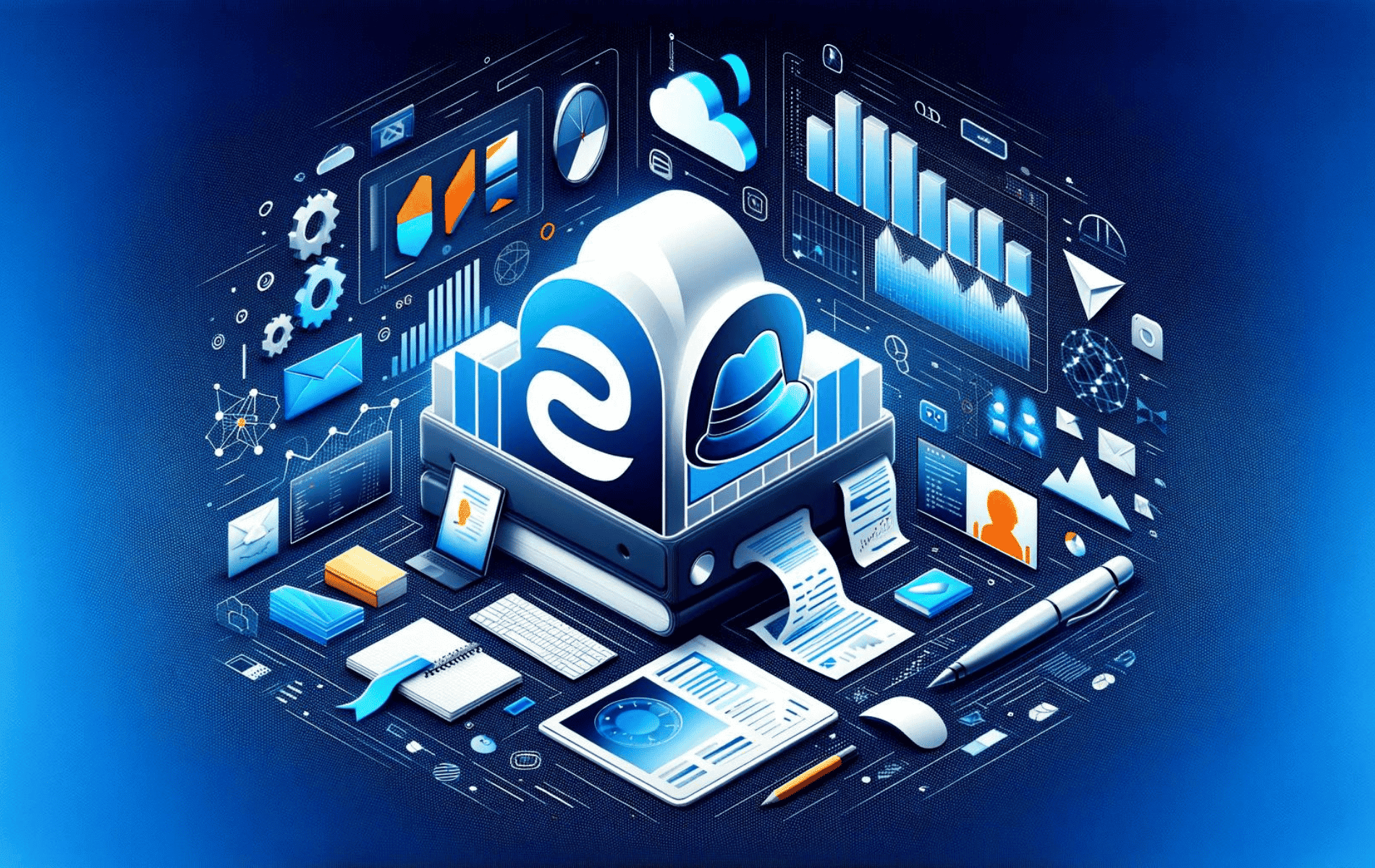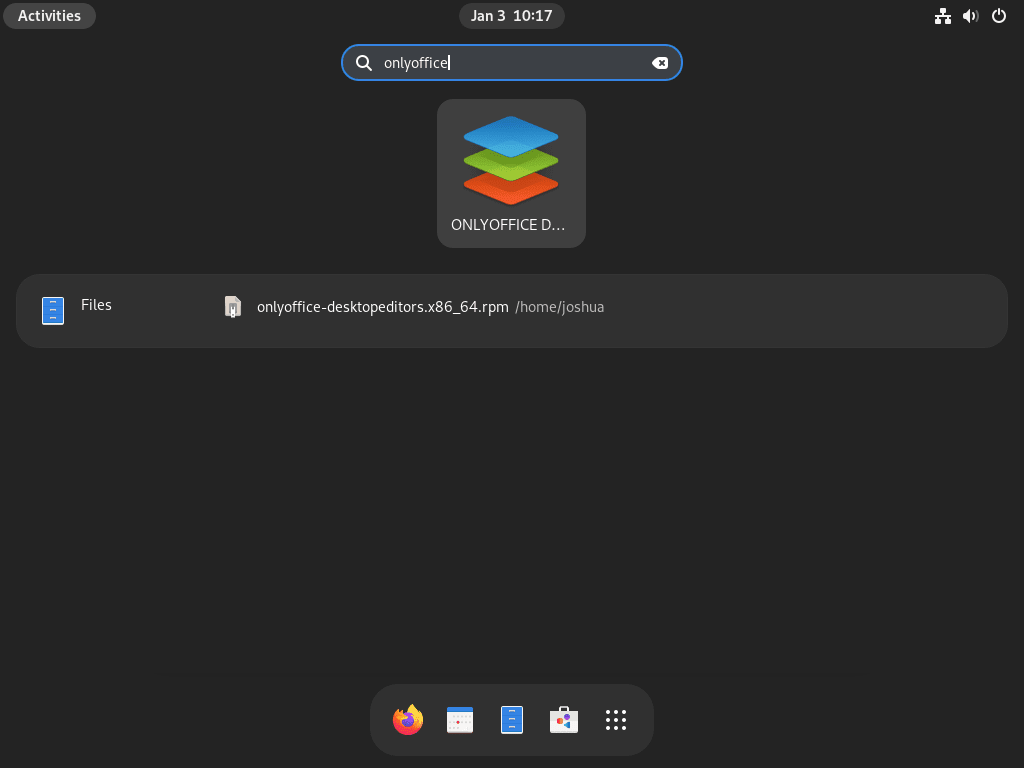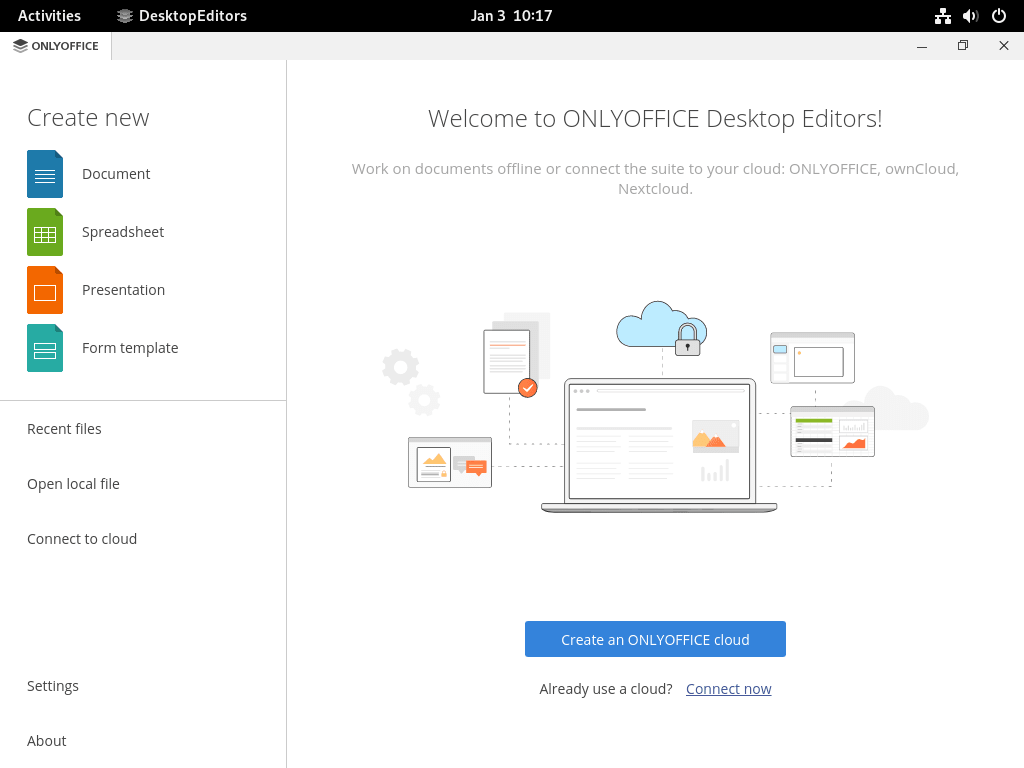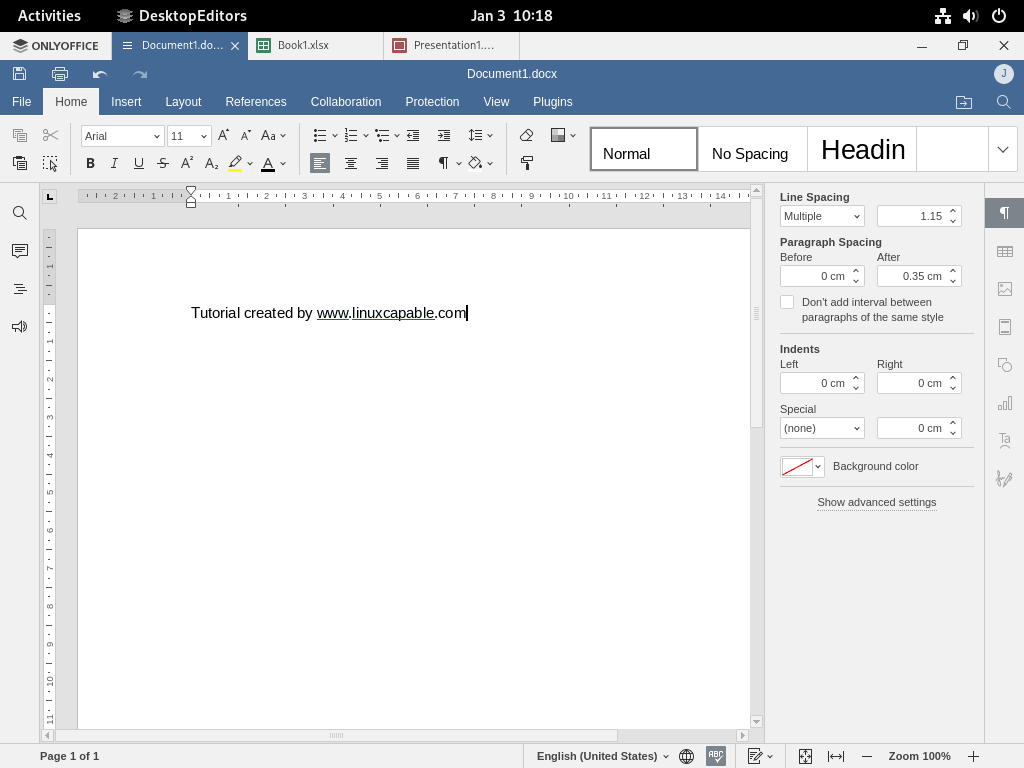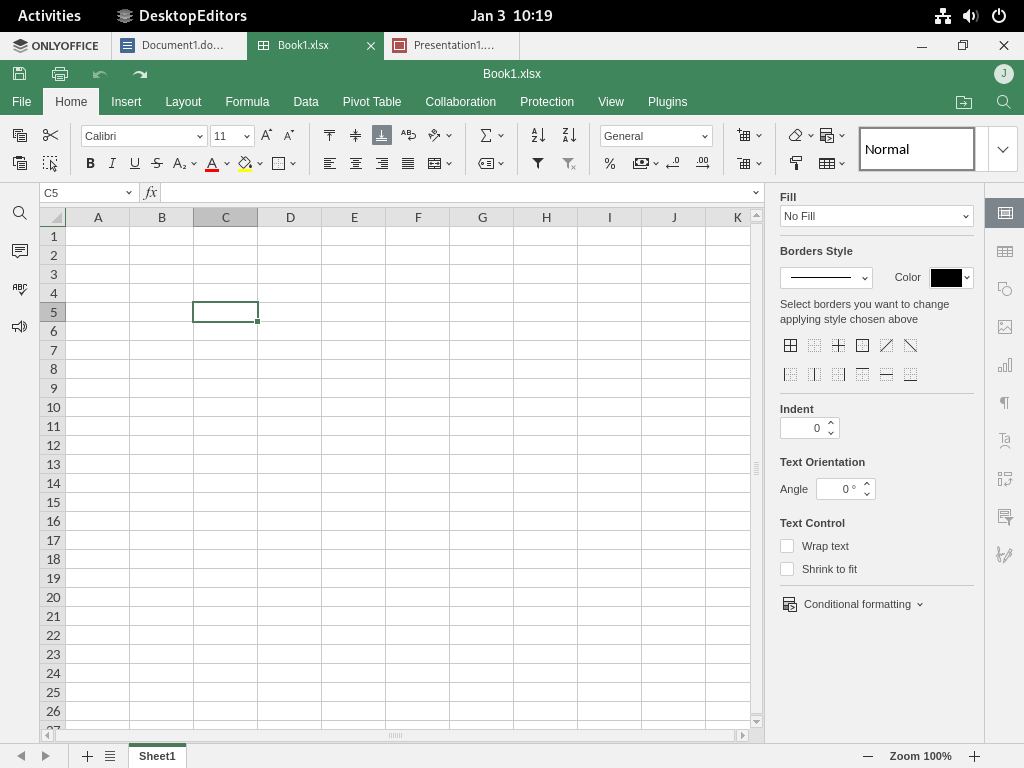This guide will demonstrate how to install OnlyOffice on Fedora Linux using the command-line terminal, utilizing either the DNF Package Manager with the RPM package of OnlyOffice or Flatpak with Flathub as an alternative method.
OnlyOffice is a comprehensive office suite that brings a robust set of tools to enhance your productivity and collaboration efforts. Whether you’re working on documents, spreadsheets, or presentations, OnlyOffice provides a seamless and efficient environment to handle all your office tasks. With its compatibility with Microsoft Office formats and support for various other file types, it ensures a versatile and flexible working experience. Its integration capabilities allow for easy collaboration with team members, making it an ideal choice for both individual users and organizations.
Key features of OnlyOffice include:
- Compatibility: Supports popular formats including DOCX, XLSX, and PPTX.
- Real-time collaboration: Edit documents simultaneously with multiple users.
- User-friendly interface: Intuitive design that makes navigation and operation simple.
- Extensive editing tools: Wide range of formatting and editing options to customize your documents.
- Security: Offers robust security features to protect your data and privacy.
- Cross-platform support: Available on various operating systems, enhancing its accessibility.
- Cloud integration: Easily integrate with cloud storage services for efficient file management.
- Plugin support: Extend functionality with various plugins to tailor the suite to your needs.
Now, let’s delve into the technical process of installing OnlyOffice on Fedora Linux, ensuring you have a powerful office suite at your fingertips.
Install OnlyOffice on Fedora Linux via RPM
Update Fedora Packages Before OnlyOffice Installation
To begin, updating your Fedora system to ensure all packages are current is crucial. This step prevents potential conflicts and ensures compatibility with the new software.
Execute the following command in the terminal to update your system:
sudo dnf upgrade --refreshDownload OnlyOffice RPM
The next step involves acquiring the OnlyOffice RPM package. You can easily download it directly from the OnlyOffice website using the wget command. This utility retrieves files from the web and is a straightforward method for downloading the necessary package.
Use this command in your terminal:
wget https://download.onlyoffice.com/install/desktop/editors/linux/onlyoffice-desktopeditors.x86_64.rpmThis command downloads the latest version of OnlyOffice Desktop Editors specifically for 64-bit Linux systems, directly saving it to your local machine.
Install OnlyOffice via DNF Command
After downloading the package, the next step is to install OnlyOffice. The DNF tool, Fedora’s package manager, simplifies this process. Run the following command to install OnlyOffice:
sudo dnf install onlyoffice-desktopeditors.x86_64.rpmThis command instructs DNF to install the OnlyOffice package you just downloaded.
Install OnlyOffice on Fedora Linux via Flatpak and Flathub
Verify Flatpak Installation
To start, it’s essential to ensure that the Flatpak package manager is installed on your Fedora system. Flatpak is a standard package manager in Fedora and is often pre-installed. If you’ve previously removed it or need to verify its presence, you can reinstall it using the following command:
sudo dnf install flatpak -yThis command checks for Flatpak and installs it if it is missing. The -y flag automatically confirms the installation, saving time.
Enable Flathub For OnlyOffice Installation
With Flatpak in place, the next step is to enable Flathub, a repository for Flatpak applications. Flathub is essential for accessing a wide range of applications, including OnlyOffice.
Execute this command to add Flathub to your system:
sudo flatpak remote-add --if-not-exists flathub https://flathub.org/repo/flathub.flatpakrepoThis command ensures Flathub is added to your Flatpak configuration, making OnlyOffice and other applications readily available.
Install OnlyOffice via Flatpak Command
Now, you are ready to install OnlyOffice. Using Flatpak for installation ensures you receive the latest binary updates seamlessly. Run the following command:
flatpak install flathub org.onlyoffice.desktopeditorsThis command fetches and installs OnlyOffice from Flathub, ensuring you have the most recent version.
Troubleshoot OnlyOffice Flatpak Installation
Common Error Resolution
A frequent error encountered during Flatpak installations from Flathub is:
"error: Unable to load summary from remote flathub: Can't fetch summary from disabled remote 'flathub,"To resolve this, enable Flathub using:
flatpak remote-modify --enable flathubThis command re-enables Flathub, resolving the error and allowing the installation to proceed.
File System Access Permission
Another potential issue involves accessing system files. The following command should only be used if you have the necessary permissions and need to grant OnlyOffice access to the system files:
sudo flatpak override org.onlyoffice.desktopeditors --filesystem=hostUse this command judiciously and only if required for your specific installation setup. It overrides default permissions, allowing OnlyOffice more extensive access to the host system’s files.
Launch OnlyOffice on Fedora
Now that you have completed the installation launch, you can do it in a few ways.
CLI Commands to Launch OnlyOffice
For users comfortable with the command line interface, launching OnlyOffice is straightforward. Open your terminal and input the following command:
onlyofficeThis command swiftly initiates OnlyOffice, allowing quick access to its suite of tools.
If OnlyOffice was installed via Flatpak, a different command is required. Open your terminal and enter:
flatpak run org.onlyoffice.desktopeditorsThis command explicitly targets the Flatpak installation of OnlyOffice, ensuring the correct version of the application launches.
GUI Method to Launch OnlyOffice
For those who prefer a graphical user interface (GUI), OnlyOffice can be opened without requiring terminal commands.
Follow these steps:
- Click on Activities at the top left of your screen.
- Select Show Applications to view the list of installed applications.
- Locate and click on OnlyOffice.
First-Time Tips with OnlyOffice on Fedora
With OnlyOffice installed on Fedora, here are some first-time tips:
- Connect to the Cloud:
- Integrate OnlyOffice with cloud storage services like Google Drive, Dropbox, or Nextcloud.
- Access files and documents directly within OnlyOffice, streamlining your workflow.
- Set up this feature from the application’s default screen for seamless file management.
- Customize the User Interface:
- Personalize the OnlyOffice interface according to your preferences.
- Modify background color, themes, and fonts to create a comfortable workspace.
- Tailor the environment to suit your style and enhance productivity.
- Adjust the Settings:
- Explore the settings tab to fine-tune OnlyOffice’s functionality.
- Key adjustments include setting default file formats and spell-check options.
- Configure keyboard shortcuts for efficiency and ease of use.
- Familiarize Yourself with the Features:
- Delve into the various features and tools available in OnlyOffice.
- Understand how these functionalities can fit into and enhance your workflow.
- Utilize these tools to improve productivity and task management.
Introduction to OnlyOffice Suite Programs on Fedora Linux
Document on OnlyOffice
- Functionality: OnlyOffice Document is a comprehensive word-processing program designed for creating and editing text documents, spreadsheets, and presentations.
- Key Features:
- Real-time collaboration and version control for team projects.
- Advanced document commenting for efficient feedback.
- Tools for formatting, adding images, tables, charts, and graphs.
Spreadsheet on OnlyOffice
- Functionality: OnlyOffice Spreadsheet offers robust capabilities for creating, editing, and managing complex spreadsheets.
- Key Features:
- Support for complex calculations and data analysis.
- Real-time collaboration, version control, and cell commenting.
- Features to import/export data, and create detailed charts and graphs.
Presentation on OnlyOffice
- Functionality: OnlyOffice Presentation allows the creation of professional and engaging presentations, complete with multimedia elements.
- Key Features:
- Tools for adding animations, charts, and images to slides.
- Real-time collaboration, version control, and presentation commenting.
- Easy creation of slides with text, images, and multimedia enhancements.
Form Template on OnlyOffice with Fedora
- Functionality: OnlyOffice Form Template is designed for creating and managing forms, surveys, and quizzes efficiently.
- Key Features:
- Real-time collaboration and version control for form creation.
- Customizable forms with various question types and response gathering.
- Ideal for customer feedback forms, employee surveys, or educational quizzes.
Additional Commands For OnlyOffice on Fedora
Update OnlyOffice
RPM Update Method for OnlyOffice
To upgrade OnlyOffice using the RPM method, you must manually download and reinstall the latest OnlyOffice RPM package.
Flatpak Update Method for OnlyOffice
If you installed OnlyOffice using Flatpak, the update process is streamlined. Flatpak automatically handles updates, making it easier to maintain the latest version of your software.
To check for and install updates for OnlyOffice, execute the following command:
flatpak updateThis command searches for updates across all Flatpak-installed applications, including OnlyOffice, and installs them as needed.
Remove OnlyOffice
Depending on your installation method, removing OnlyOffice from your Fedora system can be achieved with specific commands.
DNF Remove Method for OnlyOffice
For users who installed OnlyOffice using the DNF method, removal is straightforward. Execute the following command to uninstall OnlyOffice:
sudo dnf remove onlyoffice-desktopeditors.x86_64This command instructs the DNF package manager to remove the specified OnlyOffice package from your system.
Flatpak Remove Method for OnlyOffice
The removal process is slightly different for those who installed OnlyOffice via Flatpak. Use this command to uninstall OnlyOffice and delete its data:
flatpak remove --delete-data org.onlyoffice.desktopeditors -yThis command removes OnlyOffice and deletes its associated data, ensuring a clean uninstallation. The -y flag automates the process by answering ‘yes’ to any prompts.
Conclusion
Throughout this guide, we’ve explored two effective methods to install OnlyOffice on Fedora Linux, offering a robust alternative to mainstream office suites like Microsoft Office and LibreOffice. My experience has shown that OnlyOffice performs impressively on Fedora. However, those opting for Flatpak installations should remember the extra step of granting necessary permissions, as detailed in the troubleshooting section. As you continue to use OnlyOffice, keep in mind its compatibility and user-friendly interface, which make it a compelling choice for your document creation and editing needs. Regularly check for updates to ensure you use the latest features and security enhancements.