To install Spotify on Fedora Linux is to unlock a world of music and podcasts at your fingertips. Spotify’s vast library and personalized playlists cater to all tastes and preferences, while its cross-platform compatibility ensures your favorite tunes are always with you, no matter the device. Here’s what makes Spotify a top choice:
- Extensive Music Collection: Access a wide array of songs and podcasts.
- Custom Playlists: Enjoy playlists like Discover Weekly, tailored to your taste.
- Multiple Devices: Stream seamlessly across phones, computers, and more.
- Social Sharing: Share your music on social media platforms.
- Offline Listening: Download tracks for offline enjoyment with a Premium account.
- High-Quality Audio: Premium users can experience enhanced audio quality.
This guide will provide detailed instructions on using RPM Fusion and Flatpak to get Spotify up and running on your Fedora system.
Install Spotify on Fedora via RPM Fusion
Step 1: Update Fedora Before Installing Spotify
Begin by updating your Fedora system to ensure all packages are current. This step is crucial for maintaining a secure and efficient operating environment. Run the following command in the terminal:
sudo dnf upgrade --refreshStep 2: Import RPM Fusion for Spotify Installation
Fedora users have several options for installing Spotify, one through the RPM Fusion repository. This method, while appearing lengthy, is a solid choice for its reliability. To proceed with this approach, input the commands below to add both the free and non-free repositories from RPM Fusion:
sudo dnf install \
https://download1.rpmfusion.org/free/fedora/rpmfusion-free-release-$(rpm -E %fedora).noarch.rpm -ysudo dnf install \
https://download1.rpmfusion.org/nonfree/fedora/rpmfusion-nonfree-release-$(rpm -E %fedora).noarch.rpm -yStep 3: Install Spotify on Fedora via DNF Command
With RPM Fusion repositories in place, you’re set to install Spotify. Use the DNF package manager to install the lpf-spotify-client:
sudo dnf install lpf-spotify-clientNext, add your user to the pkg-build group to enable the lpf tool’s functionality:
sudo usermod -a -G pkg-build <username>Replace YOUR_USERNAME with your actual username. For example, for the user joshua, the command would be:
sudo usermod -a -G pkg-build joshuaIf you miss adding your user to the pkg-build group during the lpf-spotify-client installation, the system will prompt you to do so when you launch the package.
Step 4: Reboot Fedora
To apply the changes, reboot your Fedora system:
rebootStep 5: Run through GUI Spotify Setup
Once your system restarts, initiate the lpf-spotify-client setup via the GUI path: Activities > Show Applications > lpf spotify-client.
Activities > Show Applications > lpf spotify-client.You’ll first agree to the End User License Agreement (EULA).
Review, accept, and click “OK” to continue.
The installation will then commence, displaying progress for building dependencies, downloading sources, and installing the Spotify client.
When prompted, select the Spotify RPM for installation. Typically, there’s only one choice for a new install. Follow the prompts, which may include re-entering your password.
Upon completion, a confirmation window will appear, indicating a successful Spotify installation. You can now find Spotify in the Show Applications menu.
For optimal performance, it’s advisable to reboot your system once more:
rebootShould you face any issues with Spotify not launching due to a “GPU process is not usable” error, execute the following command to resolve it:
spotify --no-zygoteThis command sequence ensures a smooth installation and setup of Spotify on your Fedora system, providing access to an extensive music library and personalized streaming experience.
Install Spotify on Fedora via Flatpak and Flathub
Step 1: Enable Flathub For Spotify Installation
Flatpak, the default package management system on Fedora, offers a secure and straightforward method to manage software installations. To begin installing Spotify, you must enable Flathub, a comprehensive repository for Flatpak applications.
Execute the command below to add Flathub to your system:
sudo flatpak remote-add --if-not-exists flathub https://flathub.org/repo/flathub.flatpakrepoStep 2: Install Spotify via Flatpak Command
With Flathub enabled you can proceed to install Spotify. Use the following command to download and install the Spotify client from Flathub:
flatpak install flathub com.spotify.ClientSpotify Flatpak Troubleshoot
Should you encounter the following error during installation:
"error: Unable to load summary from remote flathub: Can't fetch summary from disabled remote 'flathub,"This indicates that the Flathub repository is not active. Resolve this by enabling Flathub with the command:
sudo flatpak remote-modify --enable flathubActivating Flathub and installing Spotify via Flatpak ensures you have access to the latest version of the application, along with the security and sandboxing features that Flatpak provides.
Launch Spotify Client on Fedora
CLI Commands to Launch Spotify
After successfully installing the Spotify client, there are two ways to launch it on your system. You can launch it from the terminal by typing:
spotifyFor users who installed Spotify using Flatpak, launching it will require running the following command from a terminal instance:
flatpak run com.spotify.ClientGUI Method to Launch Spotify
While launching Spotify from the terminal is viable, it may not be the most practical way for most users. To launch Spotify using the desktop shortcut, navigate to the following path and open the application with the path:
Activities > Show Applications > Spotify.
After opening Spotify, you will be directed to the default landing screen. From here, you can sign in to your existing account or create a new one.
First-Time Tips with Spotify on Fedora Linux
Once you have installed Spotify on your Fedora system, you can explore its features and customize your listening experience. Here are some tips and suggestions to help you get the most out of Spotify:
Organizing Spotify Library on Fedora
- Create Playlists: Group your favorite songs together by creating playlists for different moods, activities, or genres.
- Save Albums and Podcasts: Save entire albums or podcasts to your library for easy access later.
- Follow Artists and Podcasts: Keep up with your favorite artists and podcast creators by following their profiles, ensuring you receive updates on their latest releases.
Discovering New Music with Spotify on Fedora
- Browse: Explore Spotify’s “Browse” section for handpicked playlists, new releases, and popular charts.
- Radio Stations: Create custom radio stations based on your favorite artists or genres to discover new tracks.
- Daily Mix: Enjoy personalized playlists generated by Spotify based on your listening habits.
Customizing Spotify Settings on Fedora
- Audio Quality: Adjust streaming quality settings in Spotify based on your preferences and internet connection speed.
- Playback Settings: Configure options like crossfade, gapless playback, or normalized volume for a seamless listening experience.
- Private Listening: Enable a private session to prevent your listening activity from being visible to others and affecting your recommendations.
Enhancing Spotify Experience with Add-ons on Fedora
- Spotify Connect: Control playback on other devices, like smart speakers or gaming consoles, directly from your Fedora system.
- Last.fm Integration: Connect your Spotify account to Last.fm to track your listening habits and get personalized music recommendations.
- Lyrics Extensions: Integrate third-party lyrics extensions to view song lyrics in real-time while listening to music.
Following these tips and customizations, you can tailor your Spotify experience to your preferences and make the most of this popular music streaming service on Fedora Linux.
Conclusion
Installing Spotify on Fedora Linux using either the RPM Fusion repository or Flatpak with Flathub allows users to enjoy their favorite music and podcasts on their system seamlessly. Fedora users can access Spotify’s extensive content library and personalize their listening experience by following the installation steps for either method.

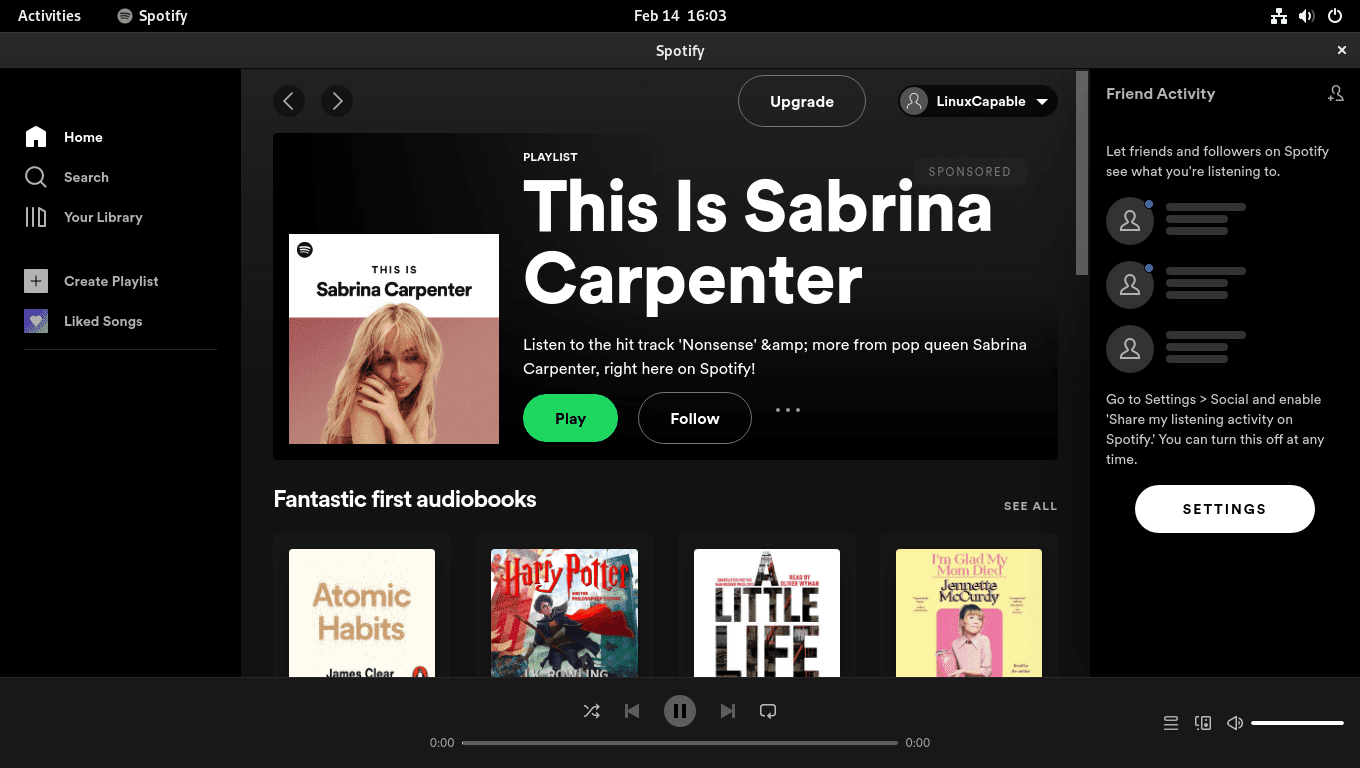
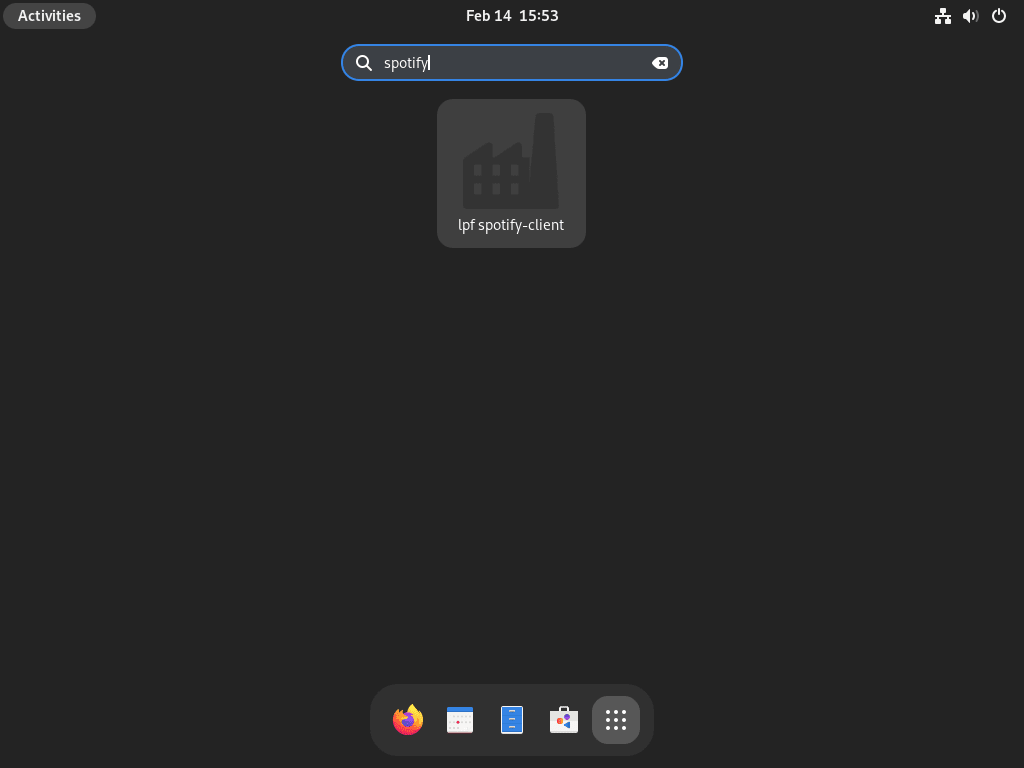
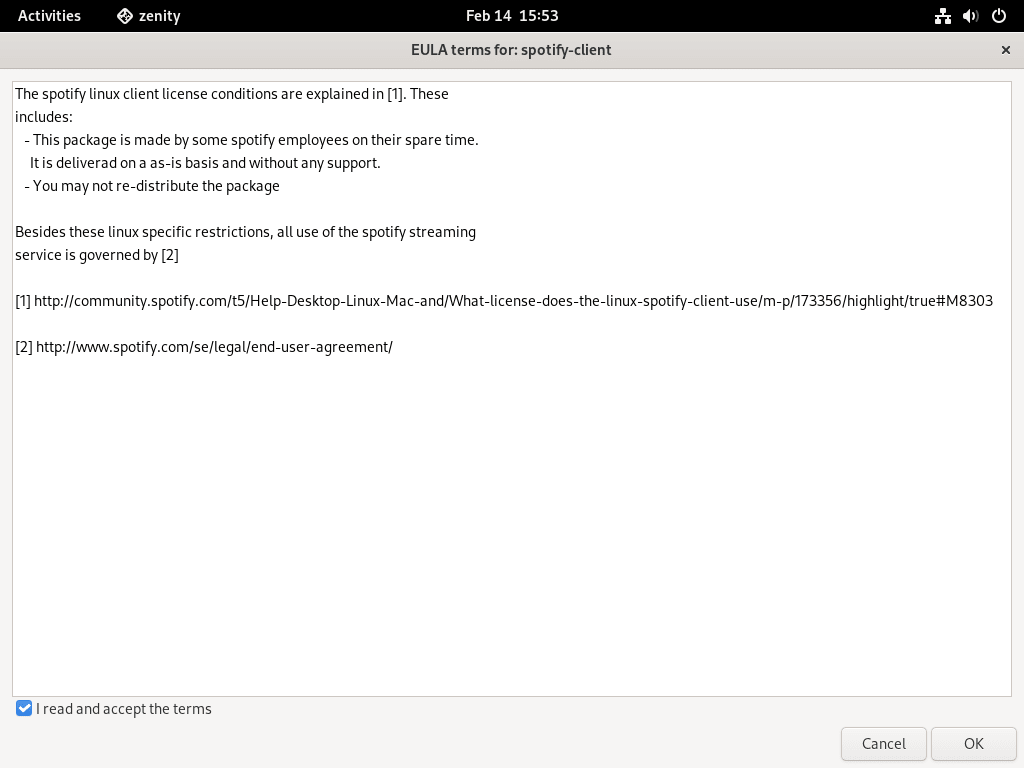

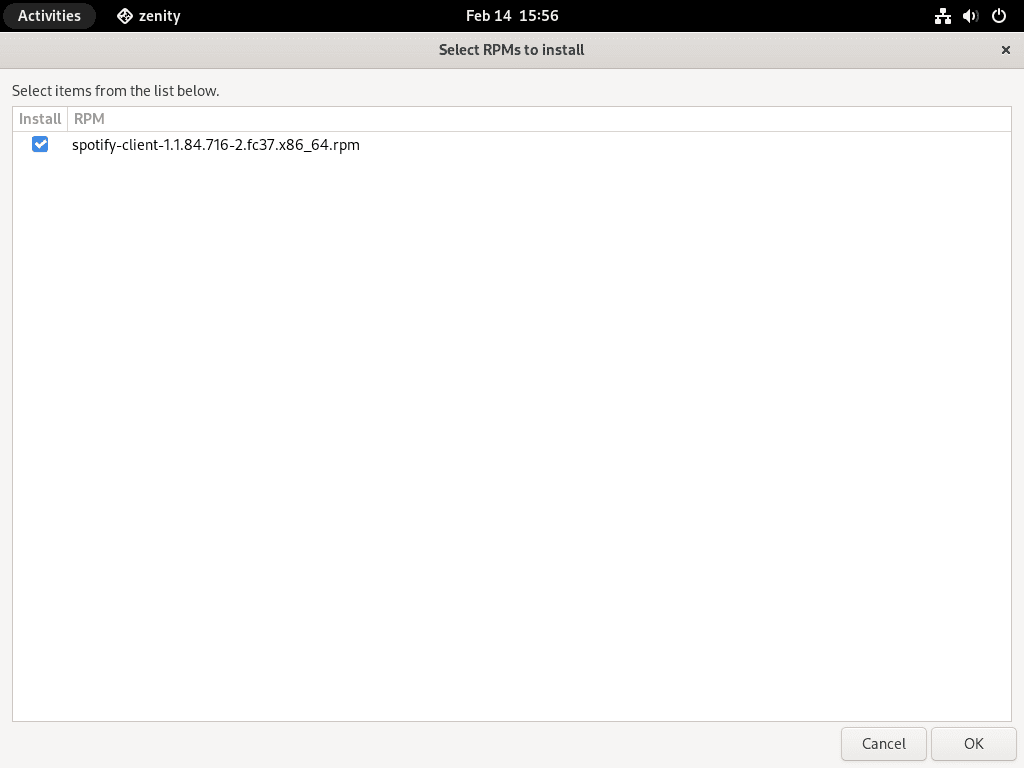
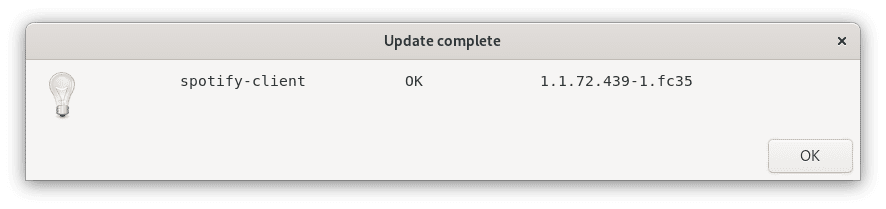
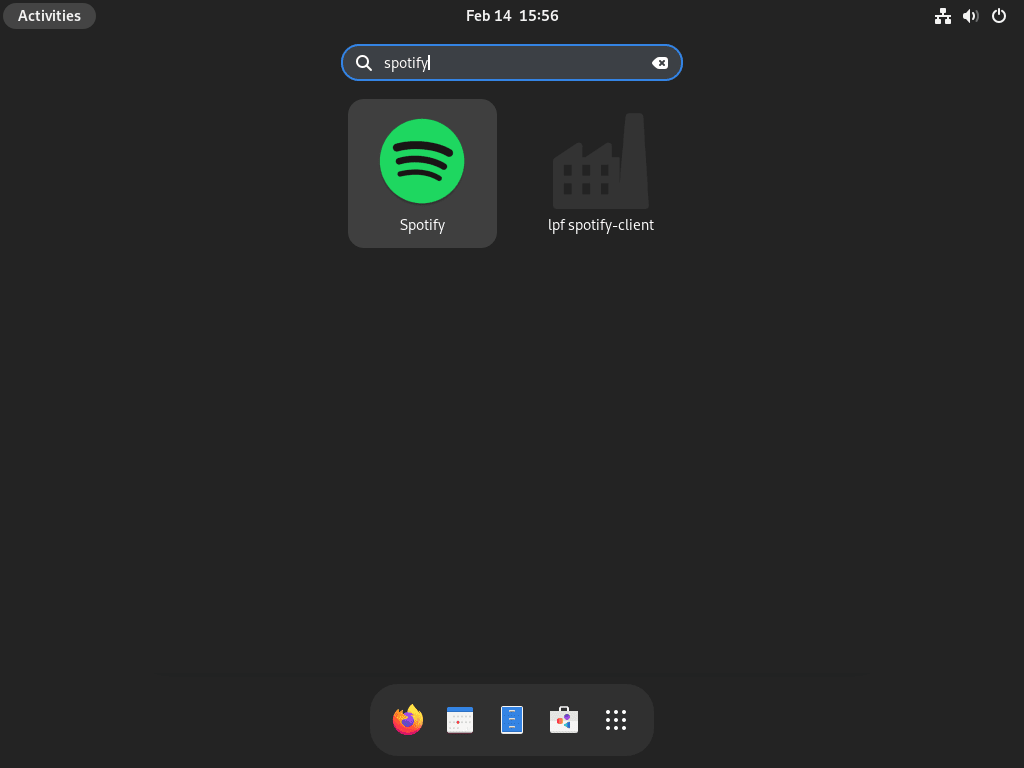
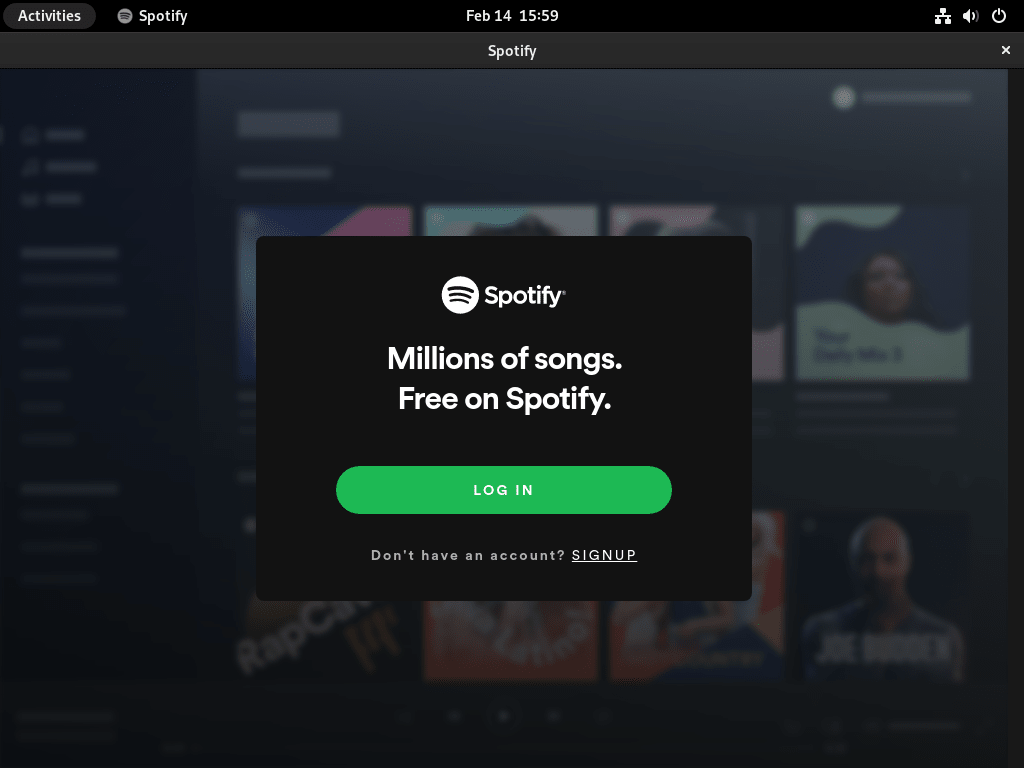
Thanks, that is what I did. freshly installed fedora 39. I am not aware of the basics of installing the way suggested, so I can not tell what actually went wrong. It did look interesting and I will look into it sometime, but for now I went for flatpak.
First method of installation failed. I wonder how to undo the shit I did without knowing what I was doing…
Hi Heikki,
Try using the following:
sudo dnf remove lpf-spotify-client
This will remove spotify client, installer and any unused by other programs packages that are no longer needed.
I will look into this today, is it Fedora 39 I assume its broken on?
Thanks for the message.