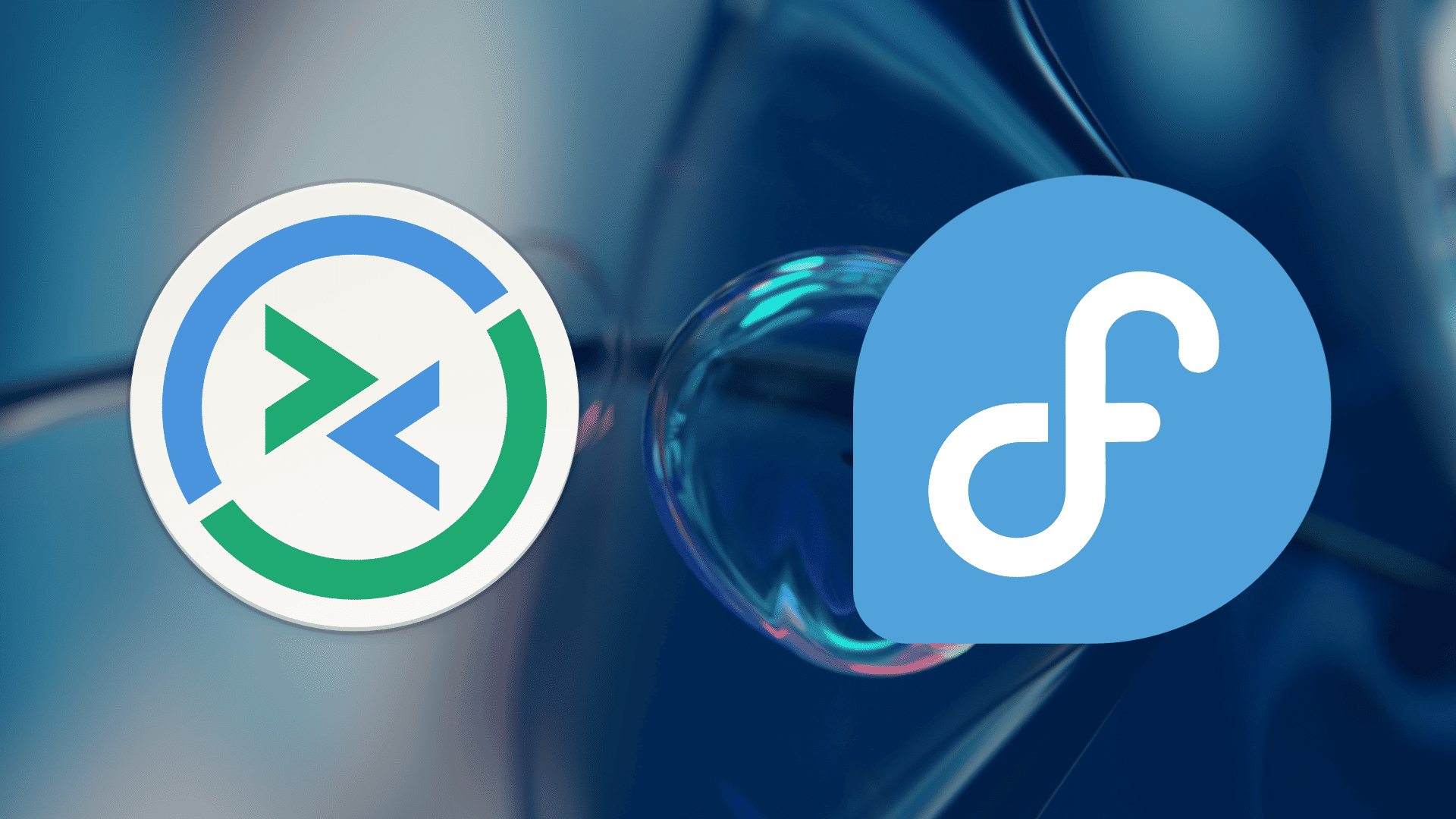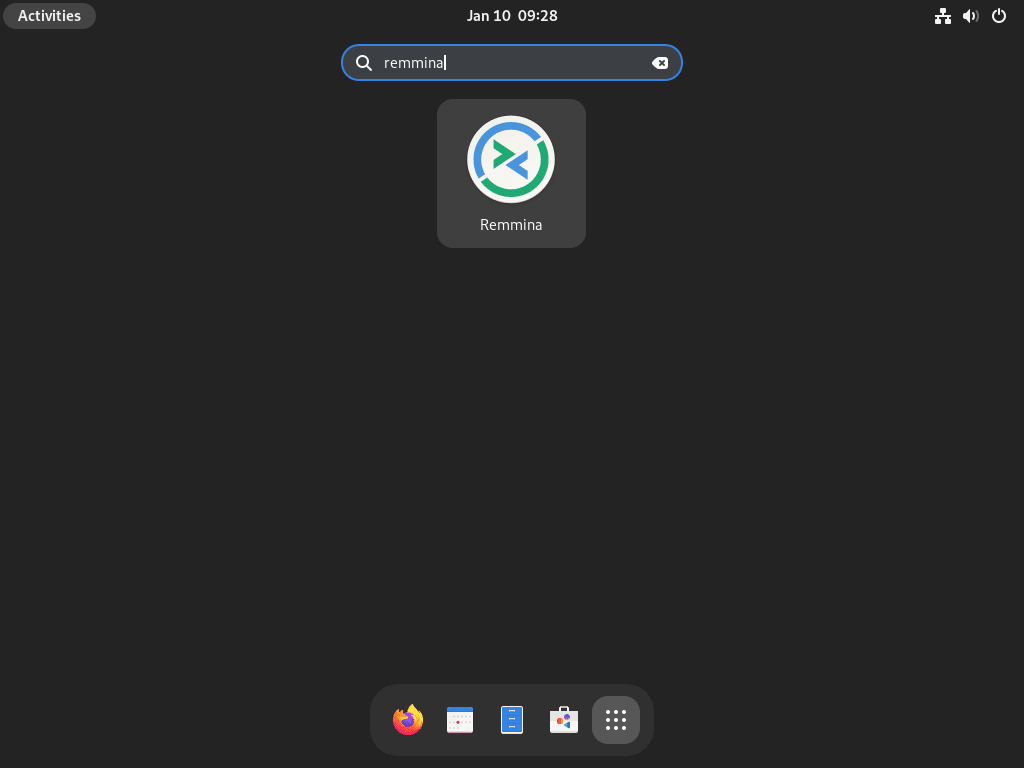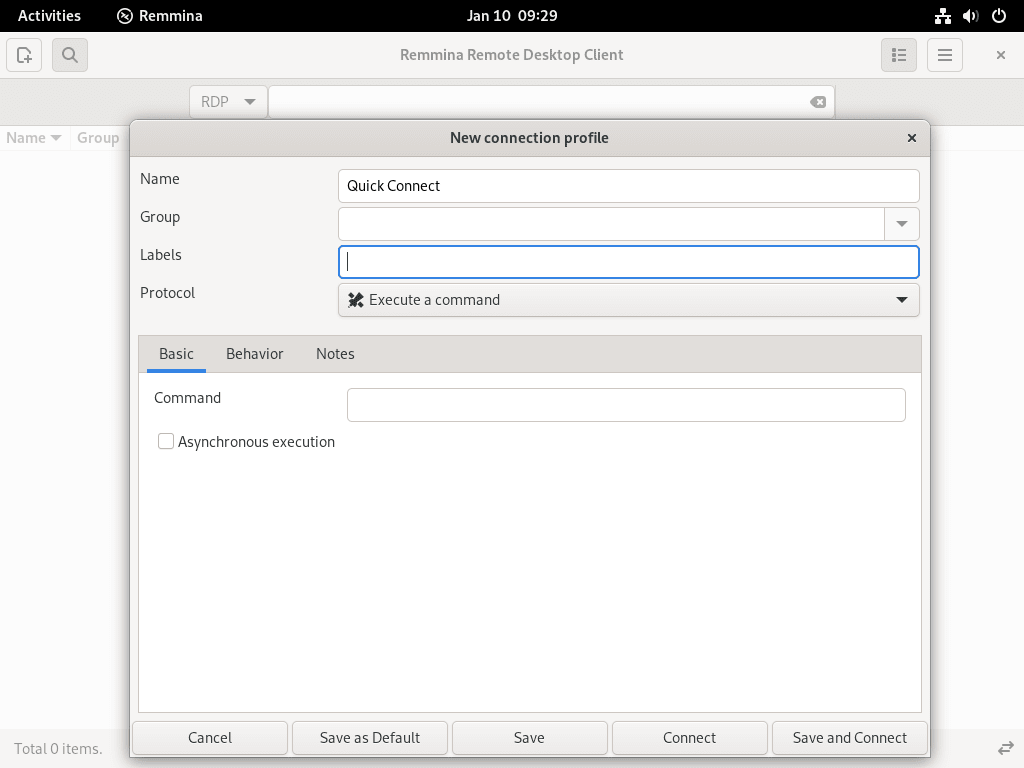Remmina Remote Desktop stands out as a versatile and powerful tool for remote desktop access, offering users a seamless experience in connecting to various desktop environments. This guide will demonstrate how to install Remmina on Fedora Linux, equipping you with the necessary steps to leverage this software’s full potential. Renowned for its flexibility and robust feature set, Remmina caters to a wide range of remote access needs.
Key Features of Remmina:
- Multiple Protocol Support: Remmina supports RDP, VNC, NX, XDMCP, and SSH, making it versatile for different remote desktop scenarios.
- Secure Connection: It integrates advanced security features, including SSH tunneling, to ensure safe and secure remote connections.
- User-Friendly Interface: The software boasts an intuitive interface, simplifying the process of managing multiple remote desktop sessions.
- Customizable Settings: Remmina allows detailed customization of connection profiles, including screen resolution, color depth, and keyboard settings.
- Plugins and Extensions: Extend Remmina’s functionality with a variety of plugins for additional protocols and features.
Transitioning smoothly into the installation process, you’ll find that setting up Remmina on Fedora Linux is straightforward. The following sections will guide you through each step, ensuring you’re ready to connect remotely quickly and efficiently.
Install Remmina on Fedora Linux via DNF
Step 1: Refresh Fedora Packages Before Installing Remmina
First, update your Fedora system to prevent installation conflicts and maintain system health. This step is essential to ensure you have the latest package versions and security updates.
Open your terminal and execute the following command:
sudo dnf upgrade --refreshThis command refreshes the repository metadata and upgrades the installed packages to their latest versions.
Step 2: Install Remmina via DNF Command
Fedora Linux, known for its bi-annual release cycle and frequent updates, usually offers the latest or near-latest software versions. We use the DNF package manager to install Remmina, a popular remote desktop client. This method is straightforward and recommended for its simplicity and reliability.
Execute the command below to install Remmina and the GNOME session integration:
sudo dnf install remmina remmina-gnome-sessionThis command installs the main Remmina package along with its integration for GNOME desktop environments.
Optional: Install Development Packages
For developers or those interested in the development version of Remmina, the following command installs the development packages:
sudo dnf install remmina-develThis step is optional and primarily for those who need access to the latest development features or want to contribute to the software’s development.
Step 3: Install Necessary Remmina Plugins
Remmina supports various plugins to enhance its functionality. You can customize your installation by selecting the plugins that fit your needs. To install a selection of commonly used plugins, use this command:
sudo dnf install remmina-plugins-kwallet remmina-plugins-spice remmina-plugins-www remmina-plugins-x2go -yThis command installs plugins for KWallet integration, SPICE protocol support, web browsing capabilities, and X2Go support. You can modify this command to include only the necessary plugins or add others available in the Fedora repository.
For those who prefer Flatpak installations, the next section will cover this alternative secondary method to install Remmina on Fedora Linux.
Install Remmina on Fedora Linux Flatpak and Flathub
Step 1: Ensure Flatpak is Installed
Before proceeding with Remmina installation via Flatpak, confirming that Flatpak is installed on your Fedora system is crucial. Flatpak is a universal package management system that simplifies application installation across various Linux distributions. If Flatpak is not present or was removed earlier, reinstall it using this command:
sudo dnf install flatpak -yThis step ensures that your system can handle Flatpak packages necessary for the subsequent installation steps.
Step 2: Activate Flathub Repository For Remmina Installation
Flathub is an essential repository for Flatpak applications, offering many applications, including Remmina. To enable Flathub on your system, use the following command:
sudo flatpak remote-add --if-not-exists flathub https://flathub.org/repo/flathub.flatpakrepoActivating Flathub ensures you can access and install applications from this repository, including the latest version of Remmina.
Step 3: Install Remmina Using Flatpak
With Flatpak and Flathub set up, you can now install Remmina. This method ensures you receive the most recent version of Remmina, which is particularly beneficial for staying updated with new features and security patches. Install Remmina using this command:
flatpak install flathub org.remmina.Remmina -yTroubleshooting Remmina Flatpak Installation
Occasionally, you might encounter an error during the Flatpak installation process. A common issue is the inability to load a summary from the Flathub remote, typically indicated by an error message like:
"error: Unable to load summary from remote flathub: Can't fetch summary from disabled remote 'flathub,"To resolve this, re-enable the Flathub repository using the following command:
flatpak remote-modify --enable flathubThis command rectifies the issue, allowing your system to fetch and install packages from Flathub successfully.
Launch Remmina on Fedora Linux
Using CLI Commands to Launch Remmina
Launching Remmina after installation can be accomplished through various methods. If you prefer using the command-line interface (CLI), it’s straightforward. For standard installations, open your terminal and enter the following command:
remminaThis command instantly opens Remmina, allowing quick access to its features.
For users who installed Remmina via Flatpak, a slightly different command is required:
flatpak run org.remmina.RemminaThis command ensures that the Flatpak version of Remmina launches correctly, considering the unique way Flatpak packages are managed.
Launching Remmina from the GUI
If you’re more comfortable with graphical interfaces, Fedora Linux offers an easy way to launch applications. To open Remmina, follow these steps:
- Click on the Activities located at the top-left corner of your screen.
- Choose the Show Applications option at the bottom of the sidebar.
- Search for Remmina in the application list.
Maximizing Your Experience with Remmina on Fedora Linux
Following the successful installation of Remmina on Fedora Linux, you must familiarize yourself with its features and settings to enhance your remote desktop experience. This section provides insightful tips and guidance for first-time users.
General Tips for Using Remmina on Fedora
- Explore Connection Protocols: Remmina supports various protocols like RDP, VNC, and SSH. Experiment with these to find the one that best suits your needs. Each protocol has strengths, so selecting the right one can significantly affect your remote desktop experience.
- Test Network Settings: Ensure stable internet connectivity for a seamless remote session. A wired connection often offers more reliability compared to Wi-Fi, especially for bandwidth-intensive tasks.
- Keyboard Shortcuts: Familiarize yourself with Remmina’s keyboard shortcuts. These can significantly speed up your workflow and make navigation more efficient.
Customizing Remmina for Optimal Use on Fedora
- Adjust Display Settings: Tailor the screen resolution and color depth in Remmina’s settings to match your preference. This adjustment ensures that the remote desktop fits well with your local screen and reduces strain on your network.
- Use Profiles for Regular Connections: If you regularly connect to the same remote desktops, save these connections as profiles. This feature allows quick access to frequently used connections and saves time in setting them up.
- Customize Toolbars and Shortcuts: Remmina allows you to customize toolbars and create shortcuts for frequently used functions. This customization can help streamline your workflow.
Additional Tips for Enhanced Functionality
- Utilize Plugins: Explore Remmina’s range of plugins for added functionality. These can include tools for file transfer, advanced security options, or support for additional protocols.
- Secure Your Connections: Always use secure connection options like SSH tunneling when available. This practice ensures that your remote sessions are protected from unauthorized access.
- Check for Regular Updates: Although this guide doesn’t cover updating Remmina, remember that keeping the software up to date is crucial for security and access to the latest features.
Managing Remmina on Fedora Linux
Update Remmina on Fedora
Regular updates are crucial for maintaining Remmina’s functionality and security on Fedora Linux. While update notifications typically alert you to new versions, manually checking for updates is a reliable alternative. Depending on your installation method, use the appropriate command:
DNF Update Command for Remmina
For installations done via DNF, update Remmina using this command:
sudo dnf updateThis command checks for and applies updates to all installed packages, including Remmina, ensuring you have the latest version with all the security patches and new features.
Flatpak Update Command for Remmina
For those who installed Remmina using Flatpak, use the following command to update:
flatpak updateThis command explicitly updates all Flatpak-installed applications, including Remmina, to their latest versions on Flathub or other configured repositories.
Remove (Uninstall) Remmina From Fedora
If you no longer need Remmina, you can uninstall it from your Fedora system. The removal process depends on how you originally installed the software. Use the corresponding command for your installation method:
DNF Remove Command for Remmina
To uninstall Remmina installed via DNF, execute this command:
sudo dnf remove remmina*This command removes Remmina and any related packages that were installed alongside it.
Flatpak Remove Command for Remmina
For removal of the Flatpak version of Remmina, use:
flatpak remove --delete-data org.remmina.Remmina -yThis command uninstalls Remmina and deletes associated data, ensuring a clean removal.
Conclusion
In wrapping up, this guide has walked you through the key steps to effectively install, manage, and utilize Remmina on Fedora Linux. Remmina, with its robust features and regular updates, stands out as an excellent choice for those exploring remote desktop solutions. Whether you’re a first-time user or looking to streamline your remote access experience, Remmina’s flexibility and user-friendly interface make it a noteworthy option.
Remember, keeping the application updated and exploring its various plugins can significantly enhance your remote desktop interactions.