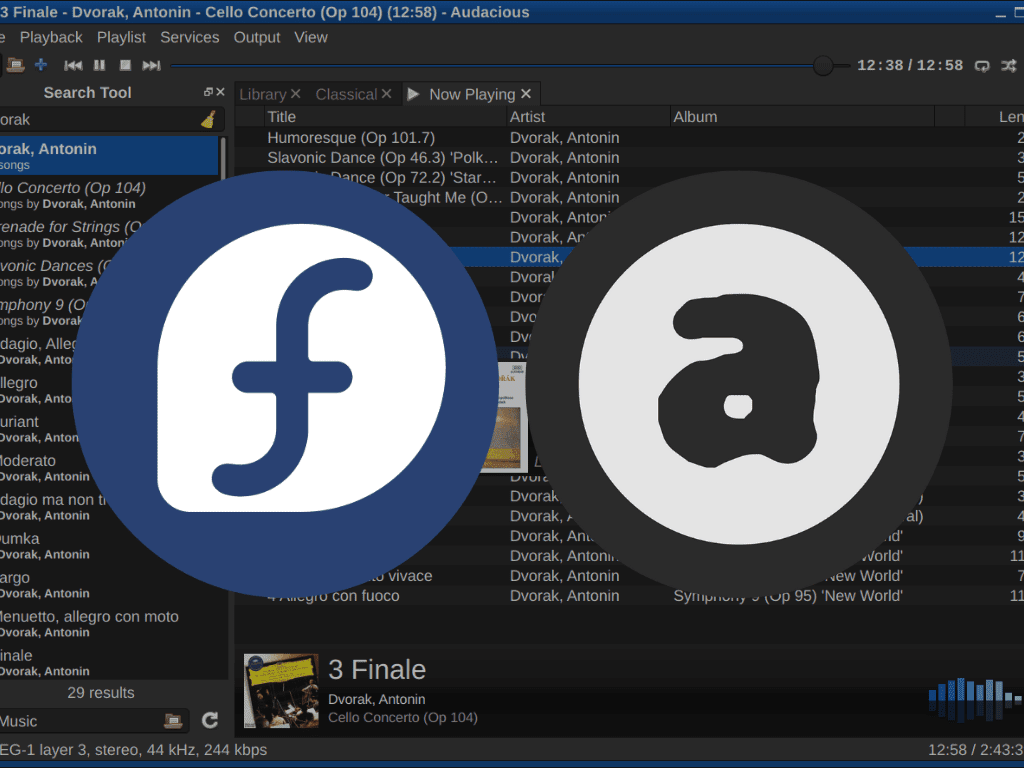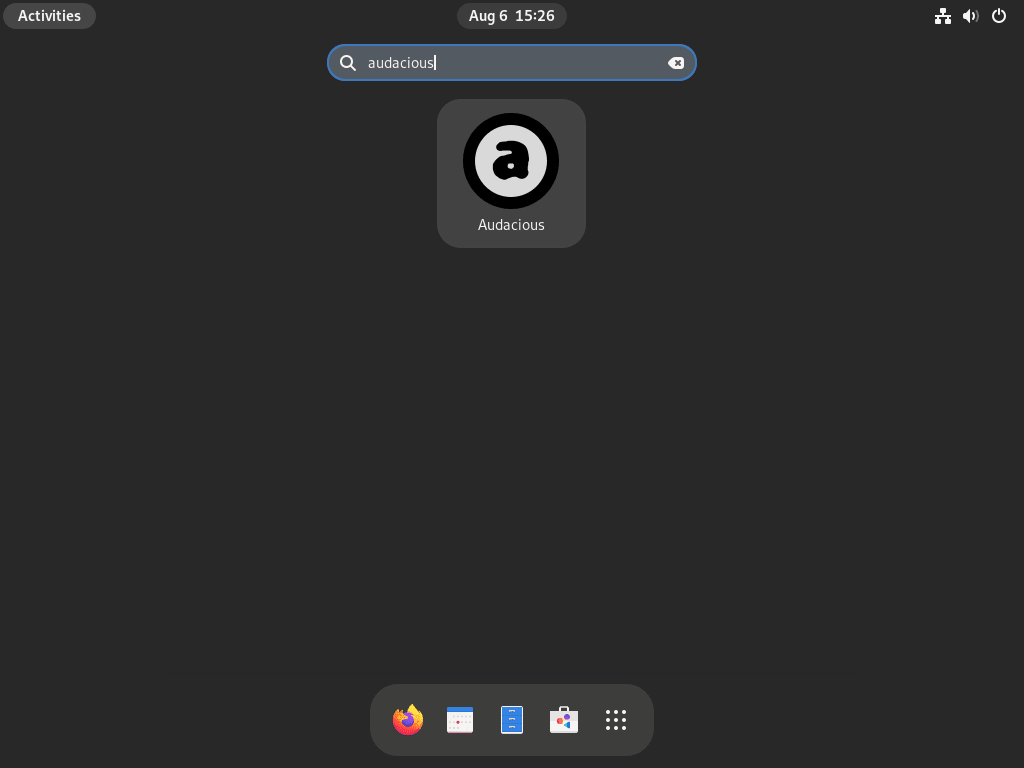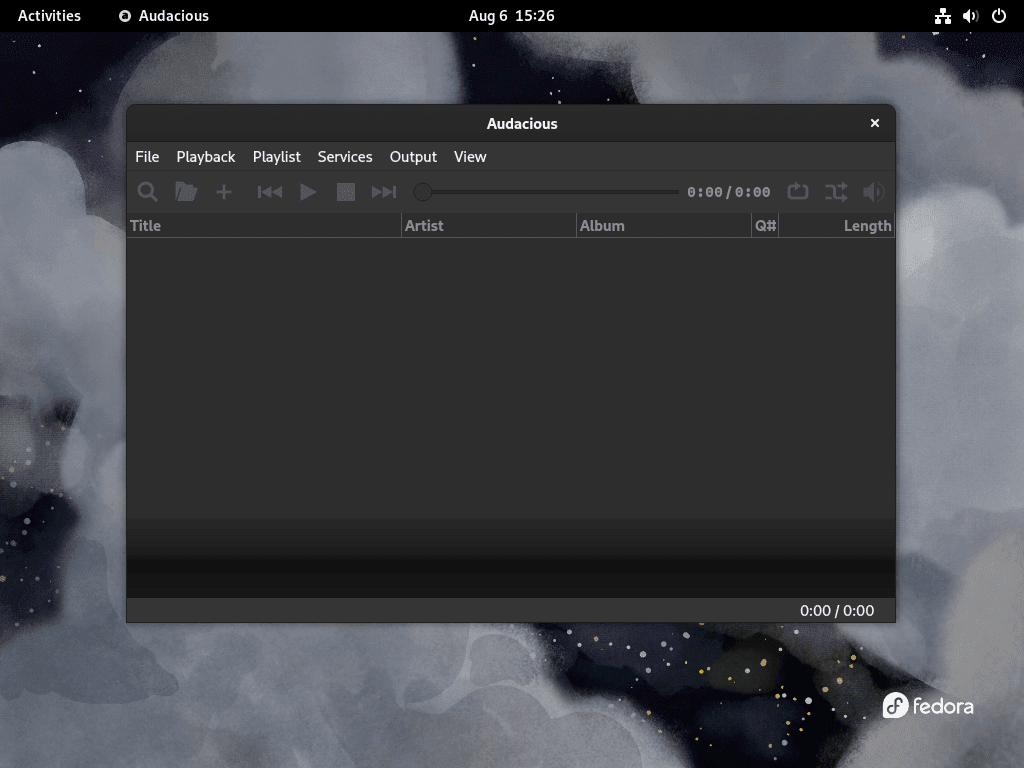Audacious is a versatile, user-friendly audio player with exceptional listening experience. Crafted for audiophiles and casual listeners alike, it is renowned for its efficient system resource usage and ability to play many audio formats without sweat. This guide will cover some of the key features and then move on to demonstrate the steps to Install Audacious on Fedora Linux.
Key Features of Audacious:
- Lightweight and Customizable: Audacious boasts a minimalistic interface that can be easily tailored to fit individual preferences.
- Broad Format Support: Whether it’s lossless formats like FLAC and ALAC or the ubiquitous MP3, Audacious easily handles them.
- Advanced Playlist Capabilities: Create and manage playlists with advanced features such as drag-and-drop functionality and queue management.
- Audio Effects: Enhance your audio with built-in effects such as equalization, reverb, and crossfade.
- Plugin Support: Expand functionality with various plugins for additional audio formats, visualizations, and more.
This guide will now proceed from the basics of Audacious through the installation process on Fedora Linux to enjoying your favorite tunes in no time. Let’s dive into the world of high-fidelity audio with Audacious.
Install Audacious on Fedora Linux via DNF
Step 1: Update Fedora Packages Before Installing Audacious
Updating your Fedora system’s packages is necessary for maintaining security and compatibility. Execute the below command to refresh and upgrade your system:
sudo dnf upgrade --refreshStep 2: Install Audacious via DNF Command
Main Player
The standard Audacious player is suitable for most users. Install it using:
sudo dnf install audaciousAudacious Development Files
To develop or compile plugins, install the development files with:
sudo dnf install audacious-develAudacious Libraries
For the core functionality of Audacious, the following libraries are required:
sudo dnf install audacious-libsAudacious Plugins
To enhance Audacious with additional features, install the plugins package:
sudo dnf install audacious-pluginsAdditional Audacious Plugins
To customize your Audacious experience, consider the following specialized plugins:
Future Composer Plugin
For playback of Future Composer tracks, use:
sudo dnf install audacious-plugin-fcMIDI Input Plugin
To enable MIDI file support in Audacious:
sudo dnf install audacious-plugins-amidiFFAudio Plugin
For FFAudio audio format, install the plugin with the command:
sudo dnf install audacious-plugins-ffaudioJack Audio Output Plugin
Integration with Jack Audio Connection Kit: install this plugin:
sudo dnf install audacious-plugins-jackMulti-format Module Playback Plugin
To play various module formats with libxmp, use:
sudo dnf install xmp-plugin-audaciousThese plugins are optional and can be installed according to the user’s audio playback needs.
Install Audacious via Flatpak and Flathub
Step 1: Enable Flathub for Audacious on Fedora
Flatpak applications run in a sandboxed environment, vital for security and isolation. To introduce Flathub, a major Flatpak app repository, to your Fedora system, execute this command:
sudo flatpak remote-add --if-not-exists flathub https://flathub.org/repo/flathub.flatpakrepoCheck that Flathub is enabled, as it can occasionally be disabled due to system settings:
flatpak remote-modify --enable flathubThis ensures Flathub is ready for software installations.
Step 2: Install Audacious via Flatpak Command
Once Flathub is enabled, install Audacious with the following:
flatpak install flathub org.atheme.audacious -yThis instructs Flatpak to install Audacious directly from Flathub, streamlining the installation.
Initiating Audacious on Fedora Linux
CLI Commands to Launch Audacious
Linux’s Command Line Interface (CLI) provides a direct approach to launching applications like Audacious. Depending on the installation method, the launch command varies.
If Audacious was installed using DNF, begin by entering:
audaciousThis command opens the Audacious application.
For installations via Flatpak, the command changes to accommodate Flatpak’s naming system:
flatpak run org.atheme.audaciousThis will start with Audacious installed through Flatpak.
GUI Method to Launch Audacious
Alternatively, Fedora’s GUI simplifies launching applications for users who prefer not to use CLI commands.
Open Audacious via the GUI by navigating:
Activities > Show Applications > Audacious
First-Time Tips with Audacious on Fedora Linux
With Audacious installed, whether you’re a new user or looking to delve deeper into its capabilities, these tips will help you maximize your Audacious experience on Fedora Linux.
General Audacious Tips with Fedora
- Explore the Interface: Familiarize yourself with the Audacious interface. While intuitive, exploring a few minutes can reveal hidden features and shortcuts.
- Keyboard Shortcuts: Audacious supports a range of keyboard shortcuts. For instance, pressing
Ctrl + Popens the preferences window, whileCtrl + Lallows you to jump to a specific track. - Customize the Look: Audacious supports various skins. Dive into the settings and experiment with different skins to give your player a personalized touch.
Enhancing Audacious Audio Experience with Fedora
- Equalizer Settings: Audacious comes with a built-in equalizer. Adjust the bands to enhance specific frequencies and tailor the audio output to your liking.
- Streaming Support: Don’t limit yourself to local files. Audacious can stream online radio stations. Simply go to
File>Open URLand input the streaming link.
Audacious Plugins and Extensions on Fedora
Audacious thrives on its extensibility. Plugins can significantly enhance its functionality:
- Installing Plugins: Many plugins are available directly from the repository on Fedora. For instance, to install the FFmpeg plugin, use:
sudo dnf install audacious-plugins-ffaudio- Manage Plugins: Within Audacious, navigate to
Preferences>Pluginsto enable, disable, or configure any installed plugins. - Seek Out New Plugins: The Linux community is vibrant, and developers often create new plugins for Audacious. Check forums, GitHub, or the Audacious website for new and exciting additions.
Audacious Customizations and Tweaks with Fedora
- Advanced Settings: Dive into
Preferencesto explore advanced settings. Here, you can adjust buffer sizes, tweak the user interface, and even set up crossfading between tracks. - Playlist Management: Audacious offers powerful playlist management features. You can create, save, and manage multiple playlists, ensuring your music is always organized.
- File Format Support: While Audacious supports a wide range of audio formats, ensure you have the necessary codecs installed on your Linux system for the best compatibility.
Managing Audacious on Fedora Linux
Update Audacious on Fedora
DNF Update Command for Audacious
For systems where Audacious was installed with DNF, update all packages by running:
sudo dnf update --refreshFlatpak Update Command for Audacious
Alternative Flatpak installations, apply all available updates with:
flatpak updateRemove Audacious from Fedora
DNF Remove Command For Audacious:
To remove Audacious installed via DNF and its associated packages:
sudo dnf remove audaciousFor a complete cleanup, including user settings and data:
rm -rf ~/.config/audaciousFlatpak Remove Command For Audacious:
To uninstall Audacious installed via Flatpak:
flatpak remove org.atheme.audaciousNote that this will remove user configurations and data. Always backup essential data to prevent data loss.
Conclusion of Installing Audacious on Fedora Linux
This guide has methodically covered the installation and management of Audacious on Fedora Linux. We have outlined the process for a smooth and efficient setup, guided maintenance of the application’s performance, and detailed instructions for its removal. Audacious is a prime example of the versatility and robustness of open-source software, delivering an exceptional audio experience to Fedora users. By following this guide, users are well-prepared to utilize Audacious to its fullest extent. To ensure ongoing security and functionality, keep the software updated and stay connected with the user community for support and insights.