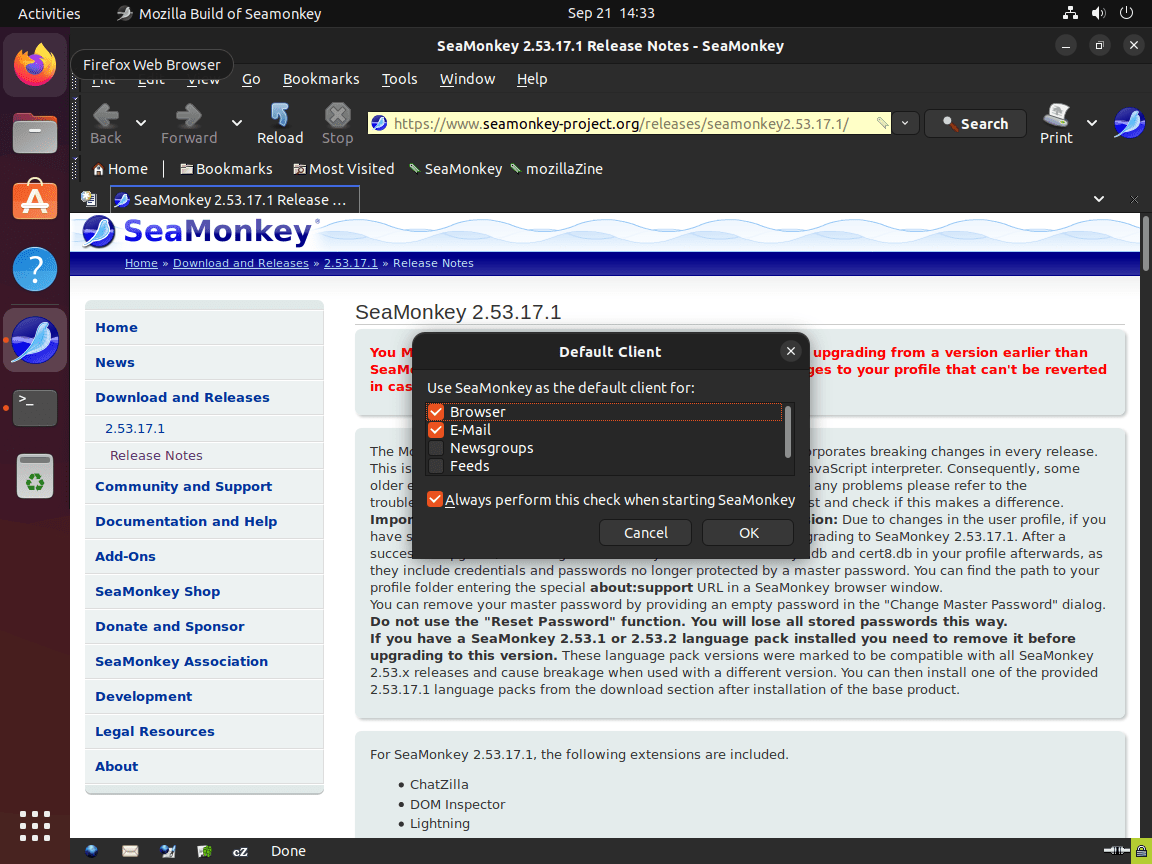This guide demonstrates the process to install SeaMonkey on Ubuntu 24.04, 22.04, or 20.04 LTS Linux releases. It employs the command-line terminal, leveraging the APT Package Manager and the UbuntuZilla PPA for installation.
SeaMonkey Internet Suite stands out as a versatile and comprehensive software package designed to meet a wide array of online needs. It integrates a web browser, email client, newsgroup reader, HTML editor, IRC chat client, and web development tools into a single application. This unique combination offers a seamless experience for users looking to manage their internet activities efficiently. Notably, SeaMonkey’s features include:
- Web Browser: Navigates the internet with ease, featuring tabbed browsing, pop-up blocking, and advanced security measures.
- Email Client: Manages emails and news feeds in one place, supporting multiple accounts and junk mail controls.
- HTML Editor: Allows for web page creation and editing directly within the suite, catering to both novices and experienced web developers.
- IRC Chat: Connects users to the IRC network for live chatting, making communication with peers straightforward.
- Web Development Tools: Includes a DOM Inspector and JavaScript debugger to streamline web development and troubleshooting.
- Customization: Offers extensive add-ons and themes, enabling users to tailor their experience to their preferences.
- Security Features: Provides robust privacy and security settings, including cookie management and password protection.
- Cross-Platform Compatibility: Ensures a consistent user experience across different operating systems, including Linux, Windows, and macOS.
Seamlessly integrating these tools, SeaMonkey stands as a powerful all-in-one solution for internet users. It not only simplifies the management of online activities but also caters to web developers seeking a unified platform for their projects.
Now, let’s dive into the specifics of installing SeaMonkey on your Ubuntu system.
Install SeaMonkey on Ubuntu via APT PPA
Update Ubuntu Before SeaMonkey Installation
Before proceeding with the tutorial, ensuring your system is up-to-date with all existing packages is good.
sudo apt updateProceed to upgrade any outdated packages using the following command.
sudo apt upgradeInstall Initial Packages For SeaMonkey
The first and easiest method is installing SeaMonkey using the source APT repository from UbuntuZilla to quickly keep up with any new changes. Another great feature is the repository works for all currently released Ubuntu versions that are not EOL.
First, install the required packages.
sudo apt install dirmngr ca-certificates software-properties-common apt-transport-https -yImport GPG Key For SeaMonkey
For users who have not previously imported a GPG key from the Ubuntu keyserver, the command line terminal will often have issues importing GPG keys from LaunchPAD PPAs because the directories are not created. This is an easy fix. Use the following command that will, in turn, generate the directories.
This can be skipped, but run the command and re-try if you encounter an issue.
sudo gpg --list-keysExample output:
gpg: directory '/root/.gnupg' created
gpg: keybox '/root/.gnupg/pubring.kbx' created
gpg: /root/.gnupg/trustdb.gpg: trustdb createdNext, import the GPG key.
sudo gpg --no-default-keyring --keyring /usr/share/keyrings/ubuntuzilla.gpg --keyserver keyserver.ubuntu.com --recv-keys 2667CA5CExample output:
/usr/share/keyrings/ubuntuzilla.gpg --keyserver keyserver.ubuntu.com --recv-keys 2667CA5C
gpg: keybox '/usr/share/keyrings/ubuntuzilla.gpg' created
gpg: key B7B9C16F2667CA5C: public key "Daniel Folkinshteyn (Ubuntuzilla signing key) <nanotube@users.sourceforge.net>" imported
gpg: Total number processed: 1
gpg: imported: 1Import UbuntuZilla PPA For SeaMonkey
Now, import the APT repository using the following command.
printf 'deb [signed-by=/usr/share/keyrings/ubuntuzilla.gpg] https://downloads.sourceforge.net/project/ubuntuzilla/mozilla/apt all main\n' | sudo tee /etc/apt/sources.list.d/ubuntuzilla.list >/dev/nullRun a quick APT update to reflect the newly added APT source.
sudo apt updateInstall SeaMonkey on Ubuntu via APT Command
Lastly, install SeaMonkey using the following command.
sudo apt install seamonkey-mozilla-buildLaunch SeaMonkey on Ubuntu via CLI or GUI
CLI Command to Launch SeaMonkey
Now that you have installed the SeaMonkey internet suite, you can launch the application immediately via your command terminal using the following command:
seamonkeyGUI Path to Launch SeaMonkey
Alternatively, you can launch the software suite by following the application path to its icon:
Activities > Show Applications > SeaMonkey
First-Time Tips with SeaMonkey on Ubuntu
Now that you’ve successfully installed SeaMonkey on your Ubuntu system, here are some first-time tips to get you started with the software:
General Tips for SeaMonkey on Ubuntu
- Familiarize Yourself with the Interface: Spend some time exploring SeaMonkey’s interface. This will help you understand where features and settings are located, making navigation more intuitive.
- Check for Compatibility: Ensure that your favorite websites and web applications work smoothly with SeaMonkey. While it supports most modern web standards, some sites might behave differently compared to other browsers.
- Explore Privacy Settings: SeaMonkey offers a range of privacy settings, including options to manage cookies, passwords, and more. Tailoring these can enhance your browsing security.
- Use the Profile Manager: Create different user profiles for various purposes, such as work and personal browsing. This keeps settings, bookmarks, and emails organized and separate.
Customization Tips
- Install Add-ons and Themes: Personalize your SeaMonkey experience by exploring and installing add-ons and themes. This can add new features or change the look of your browser.
- Configure Toolbars: Customize the toolbars to fit your workflow. You can add, remove, or rearrange buttons according to your preferences.
- Set Up Your Start Page: Choose a start page that you’ll see every time you open SeaMonkey. This could be your favorite search engine, news site, or a custom webpage.
- Adjust Fonts and Colors: Tailor the appearance of websites by adjusting the default fonts and colors. This is particularly useful for enhancing readability.
Email Client Configuration
- Set Up Email Accounts: Configure your email accounts within SeaMonkey’s Mail & Newsgroups component for a unified messaging solution.
- Organize Your Emails: Use folders and filters to manage your emails efficiently. This can help keep your inbox tidy and prioritize important messages.
- Learn Spam Filtering: Utilize the built-in junk mail controls to minimize spam. Training the filter over time increases its effectiveness.
- Explore Newsgroups: If you’re interested in newsgroups, set up and subscribe to your favorite ones within SeaMonkey for easy access to discussions and news.
Web Development Tools
- Use the DOM Inspector: This tool is invaluable for web developers looking to inspect and tweak the Document Object Model (DOM) of webpages.
- Leverage the JavaScript Debugger: Debug your JavaScript code directly within SeaMonkey to streamline development and troubleshooting.
- Experiment with the HTML Editor: Create and edit webpages using SeaMonkey’s Composer. It’s a great way to start with web design and development.
- Utilize Web Development Add-ons: Enhance your web development capabilities by installing additional tools and extensions designed for developers.
Keyboard Shortcuts
- Navigation Shortcuts: Learn keyboard shortcuts for common navigation tasks, like
Ctrl+Tfor a new tab orCtrl+Lto focus on the address bar, to speed up your browsing. - Email Shortcuts: Use shortcuts in the Mail & Newsgroups component, such as
Ctrl+Mto compose a new message orCtrl+Rto reply to an email. - Editing Shortcuts: Familiarize yourself with editing shortcuts, like
Ctrl+Bfor bold text orCtrl+Ufor underlining, when using the Composer. - Developer Tools Shortcuts: Quickly access web development tools like the DOM Inspector with
Ctrl+Shift+Ior the JavaScript Debugger withCtrl+Shift+J.
Exploring and implementing these tips, you’ll enhance your SeaMonkey experience on Ubuntu, making it more efficient and tailored to your needs. Whether you’re browsing the web, managing emails, or developing websites, SeaMonkey is a powerful tool that can accommodate a wide range of activities.
Additional SeaMonkey Commands on Ubuntu
Update SeaMonkey
Next are the commands to run in your terminal to check for updates. These commands will blanket-check all installed packages on your system that match the installation package manager. Ideally, you should run this regardless, even if auto-updates are set up to ensure your system is up-to-date and no update errors occur for newer users.
sudo apt update && sudo apt upgradeRemove SeaMonkey
First, remove the internet suite using the following command for users who no longer wish to have SeaMonkey installed.
sudo apt install seamonkey-mozilla-build --purgeUsers that will no longer require the APT import repository since you will not use it again can safely remove it, which is good housekeeping and security best practices.
sudo rm /etc/apt/sources.list.d/ubuntuzilla.listYou can remove the GPG as well with the following command.
sudo rm /usr/share/keyrings/ubuntuzilla.gpgConclusion
Throughout this guide, we’ve walked through the steps to install SeaMonkey on Ubuntu 24.04, 22.04, or 20.04 LTS, providing you with key insights and tips to get the most out of this versatile internet suite. Whether you’re diving into web browsing, email management, or web development, SeaMonkey offers a comprehensive toolset tailored for your needs. Remember, personalizing your experience with add-ons and custom settings can significantly enhance your productivity and enjoyment. So, give it a whirl, explore its features, and see how SeaMonkey can streamline your digital life on Ubuntu. Happy browsing, emailing, and creating!