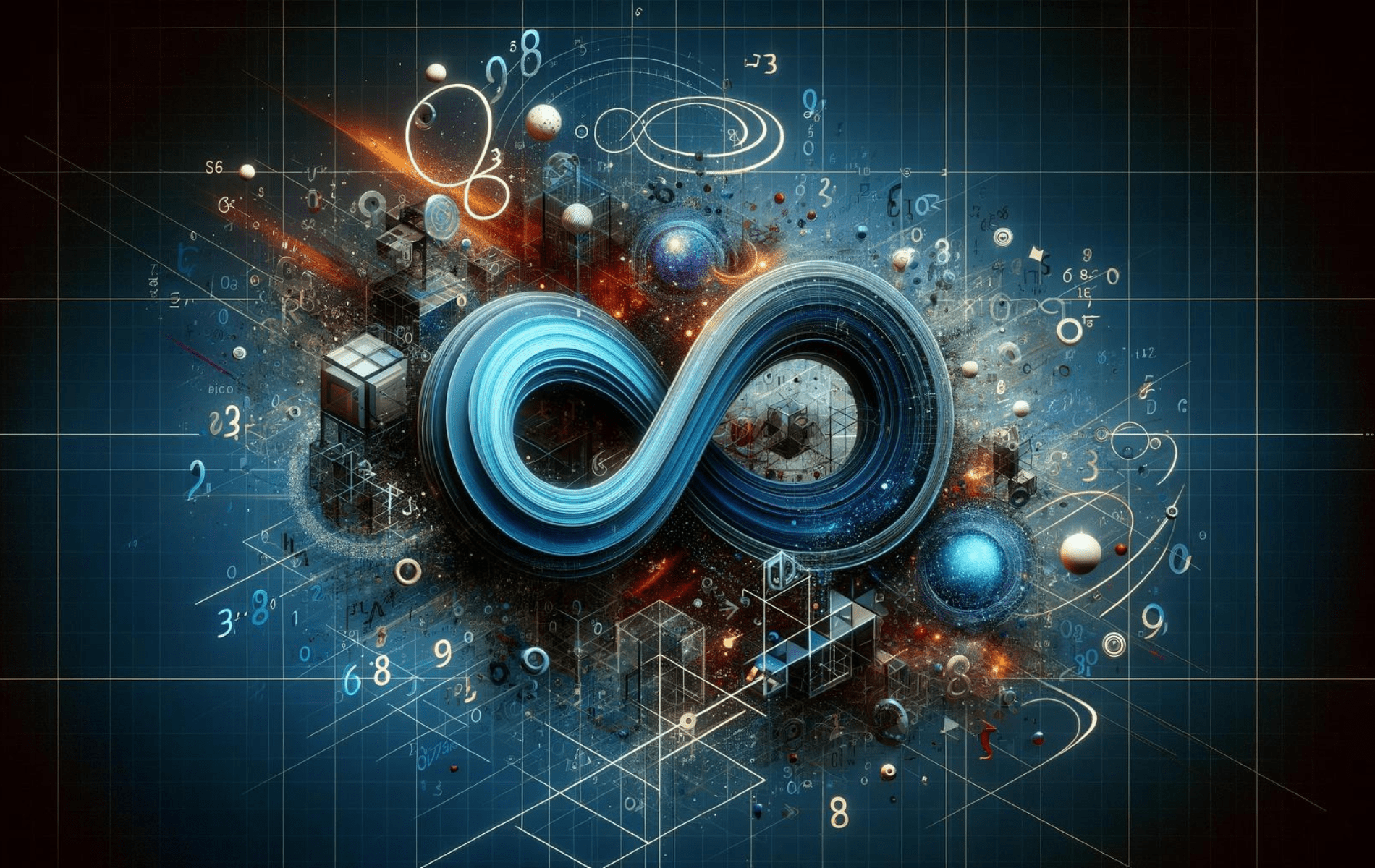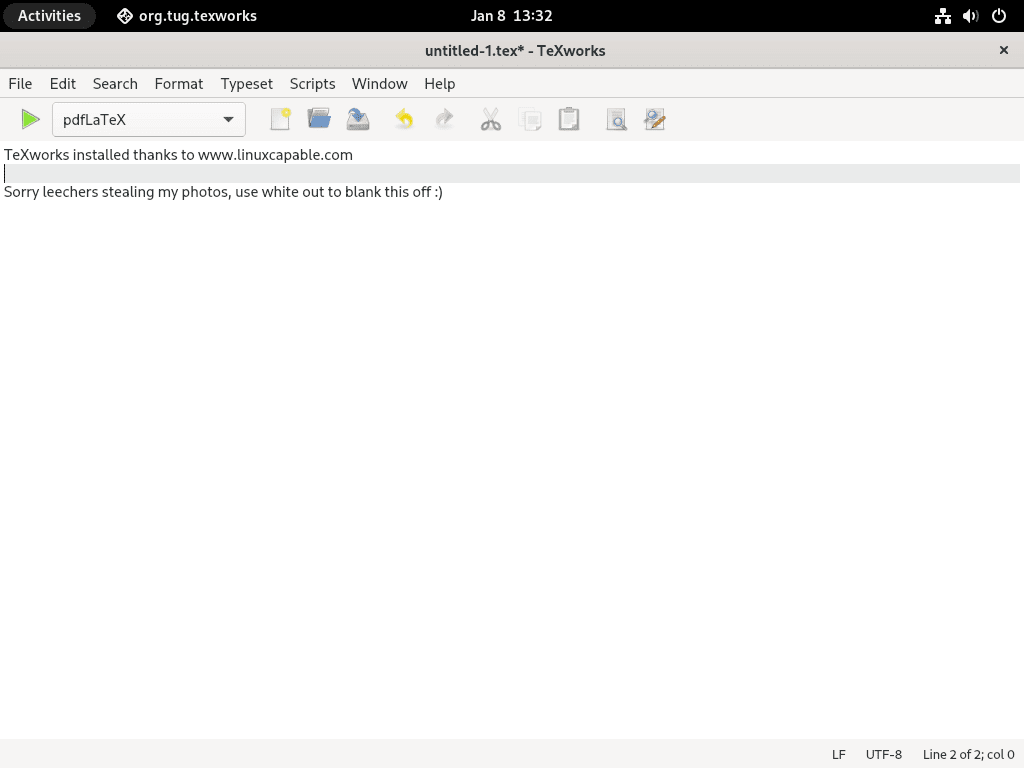This guide will demonstrate how to install TeXworks on Fedora Linux using the command-line terminal with either DNF package manager or with Flatpak and Flathub.
TeXworks is a versatile, open-source editing software designed to streamline the creation of TeX (LaTeX, ConTeXt, and XeTeX) documents. Its user-friendly interface simplifies the process of document preparation, offering a range of features to enhance productivity and efficiency for users across various levels of expertise. From novice writers to advanced researchers, TeXworks provides a comprehensive suite of tools to assist in the development of high-quality, professional documents.
Here are some key highlights of TeXworks:
- Synchronized PDF Viewer: TeXworks includes an integrated PDF viewer that synchronizes with the source text, facilitating easy navigation between the source and the output.
- Scripting Support: Extend the functionality of TeXworks through scripts, allowing for customization and automation of routine tasks.
- Configurable Typesetting: Tailor the typesetting process to your needs, with support for multiple typesetting engines and easy access to different typesetting options.
- Unicode Support: Enjoy seamless editing and typesetting in multiple languages thanks to comprehensive Unicode support.
- Auto-completion: Speed up your typing with TeXworks’ auto-completion feature, which suggests commands and helps you reduce typing errors.
- Spell Checking: Integrated spell checking helps you maintain accuracy in your documents, minimizing errors and improving readability.
- Regular Expression Search: Advanced search features using regular expressions make finding and replacing text within your documents easier.
- Extensible: Customize TeXworks with additional plugins and extensions to fit your specific workflow and requirements.
Now that you’re familiar with the key features of TeXworks let’s move on to the installation process.
Install TeXworks on Fedora via DNF
Update Fedora Before TeXworks Installation
Before installing TeXworks, ensuring your Fedora system’s package index is current is critical. Timely updates mitigate potential conflicts and provide the latest security patches and features.
Initiate the update process with the following command in the terminal:
sudo dnf upgrade --refreshThis command will refresh the repository metadata and upgrade the packages to their latest versions.
Install TeXworks via DNF Command
Fedora’s default package manager, DNF, is the preferred method for installing software due to its efficiency and integration with the system’s repositories. Since Fedora releases updates roughly every six months and frequently in between, using DNF typically ensures you have access to the latest or near-latest software versions.
Execute the following command to install TeXworks:
sudo dnf install texworks -yThe -y flag automatically confirms the installation, streamlining the process.
For those utilizing Flatpak – Fedora’s secondary package manager – please refer to the following subsection for installation instructions.
Install TeXworks on Fedora via Flatpak and Flathub
Verify Flatpak Installation
Ensure that Flatpak is installed on your system. Flatpak is integral to Fedora’s application management and might have been removed if not in use. To reinstall or verify that Flatpak is present on your Fedora system, use the following command:
sudo dnf install flatpak -yThe -y flag facilitates an uninterrupted installation by auto-confirming the prompts.
Enable Flathub for TeXworks Installation
Flathub is a widely used repository for Flatpak applications. To access the TeXworks package from Flathub, link the repository to your system with the command:
sudo flatpak remote-add --if-not-exists flathub https://flathub.org/repo/flathub.flatpakrepoThis command ensures that Flathub is added only if it doesn’t already exist, preventing duplicate entries.
Install TeXworks via Flatpak Command
With Flathub enabled, install TeXworks by executing the following command:
flatpak install flathub org.tug.texworks -ySelecting org.tug.texworks specifies the official package from the TeX users group repository, and the -y flag again confirms the installation automatically.
Troubleshooting TeXworks Flatpak Installation
Encountering errors during installation is not uncommon. A frequent issue is an inability to fetch data from the Flathub repository, indicated by an error message about a “disabled remote ‘flathub.’
"error: Unable to load summary from remote flathub: Can't fetch summary from disabled remote 'flathub,"Resolve this by enabling the remote repository:
flatpak remote-modify --enable flathubExecuting this command re-enables the Flathub repository, allowing your Flatpak installation to proceed successfully.
Launch TeXworks on Fedora
Now that you have the software installed launching can be done in a few ways.
CLI Commands to Launch TeXworks
To open TeXworks from the terminal, input the following command:
texworks
However, for Flatpak users specifically, you need to initiate TeXworks with a different command:
flatpak run org.tug.texworksGUI Method to Launch TeXworks
Most desktop users prefer a graphical method to launch applications. For TeXworks, follow this pathway:
- Click on “Activities”
- Select “Show Applications”
- Search for and click on “TeXworks”
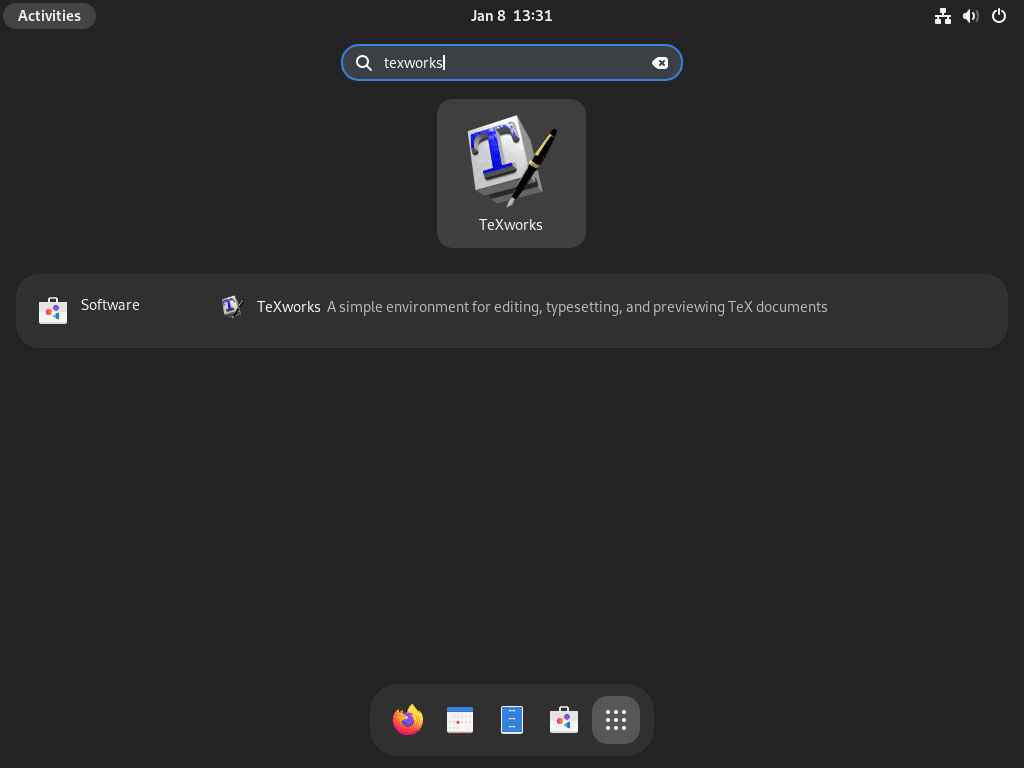
First-Time Tips with TeXworks on Fedora
Now that you have successfully installed TeXworks on Fedora Linux let’s explore some tips to enhance your initial experience with the software.
General Tips for TeXworks
- Explore the Interface: Familiarize yourself with the TeXworks interface. Take a moment to locate the toolbars, setting menus, and editor window.
- Adjust Preferences: Customize your experience by going to
Edit > Preferences. Here, you can modify editor settings, typesetting options, and more to suit your workflow. - Syntax Highlighting: Enable syntax highlighting to make your code more readable. This feature visually distinguishes commands, comments, and text for easier editing.
TeXworks Customization Tips
- Change Themes: TeXworks allows you to change the theme of the editor. If you prefer a dark mode for long coding sessions, adjust this in the preferences.
- Keyboard Shortcuts: Learn and customize keyboard shortcuts. A complete list is available in the
Helpmenu, which can dramatically speed up your typesetting. - Font Settings: Choose a font that enhances readability for you. Some prefer monospaced fonts like Courier or Consolas, which can be set as the default font for the editor.
Other TeXworks Helpful Tips
- Use Templates: Start with templates for your document types. TeXworks includes several templates that can be accessed under
File > New from Template. - Experiment with Typesetting: Use the typesetting button with different settings to see how your document will look when printed or published.
- Spellcheck Language: Set the spellcheck dictionary to your preferred language under
Edit > Spelling, ensuring your documents are free from typographical errors.
Remember, TeXworks on Fedora is a powerful tool. Spend time with these tips to create a comfortable and efficient typesetting environment.
Additional Commands For TeXworks on Fedora
Update TeXworks
DNF Update Method for TeXworks
To maintain the latest features and security updates, TeXworks should be updated regularly. The DNF package manager typically handles updates along with system packages. However, for those who prefer manual updates or wish to ensure the latest version is installed, execute the following command in the terminal:
sudo dnf update --refreshThis command refreshes the repository metadata and updates the TeXworks package if a new version is available.
Flatpak Update Method for TeXworks
For users who have installed TeXworks via Flatpak, updating is as straightforward as the following command:
flatpak updateFlatpak checks for updates across all installed applications, including TeXworks, and applies them.
Remove TeXworks
DNF Remove Method for TeXworks
Should you need to uninstall TeXworks, removing the software and its dependencies is essential to prevent system bloat. For installations via DNF, the command below will remove TeXworks:
sudo dnf remove texworksDNF will also inform you of any dependencies that are no longer required and can be removed.
Flatpak Remove Method for TeXworks
In the case of a Flatpak installation, to uninstall TeXworks and simultaneously clean up its data, use:
flatpak uninstall --delete-data org.tug.texworksThis command ensures that all application-related data is removed along with the software itself.
Conclusion
That’s a wrap! We’ve just walked through the steps to install TeXworks on Fedora Linux, setting you up for smoother document creation. Remember, TeXworks isn’t just about typing up text; it’s a powerful tool to make your document crafting easier, from auto-completion to synchronized PDF viewing. Dive in, explore its features, and see how it can streamline your LaTeX projects. Whether you’re a seasoned pro or just starting, TeXworks is here to support your journey in creating professional-quality documents. So, go ahead, give it a whirl, and happy typesetting!