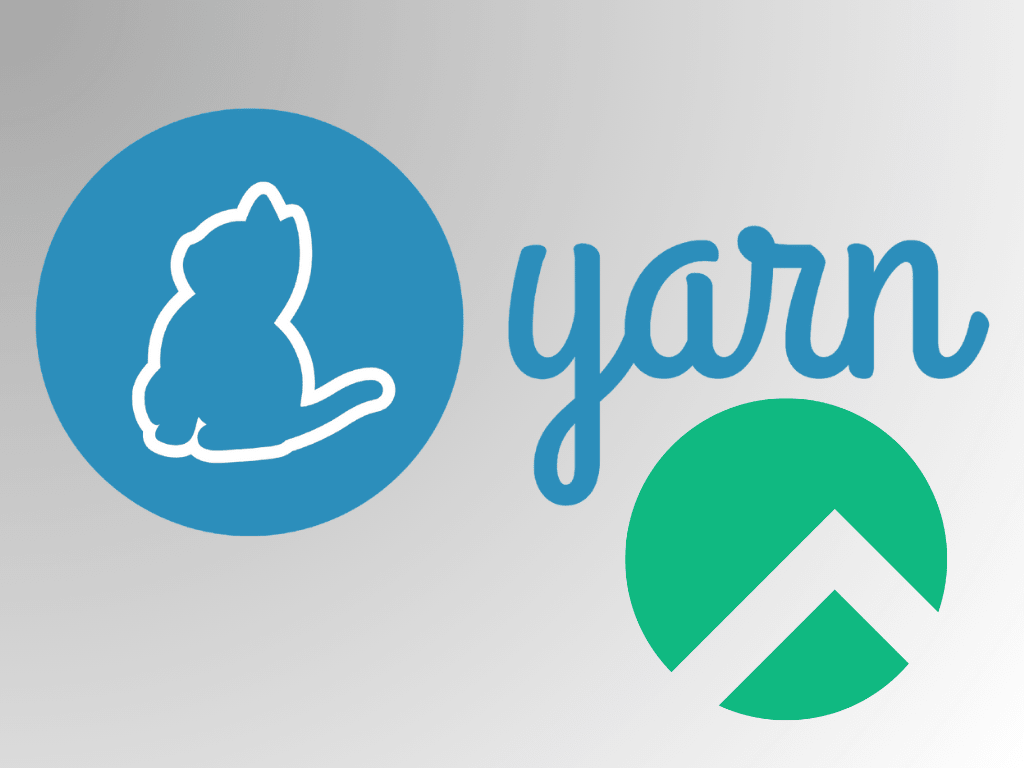In software development, package managers play a pivotal role, in simplifying tasks like managing libraries, dependencies, and software. Yarn, a standout in this domain, offers a suite of features tailored for developers and system administrators. For those on Rocky Linux, understanding how to install Yarn on Rocky Linux 9 or the older stable Enterprise Linux release of Rocky Linux 8 can significantly enhance their development toolkit.
Why Choose Yarn?:
- Efficiency: Yarn is renowned for its speed, thanks to its caching mechanism that minimizes redundant data requests.
- Consistency: Yarn automatically generates a ‘yarn.lock’ file, ensuring a uniform installation process across different environments.
- Workspace Management: For those handling multi-package structures, Yarn’s workspaces simplify tasks, from installing dependencies to linking cross-dependent packages.
- Security: Yarn prioritizes safety, using checksums to verify the integrity of every installed package.
With its robust features, Yarn is a compelling choice for Rocky Linux users. The subsequent sections will provide a comprehensive guide on integrating Yarn into your Rocky Linux system, ensuring you can harness its full potential.
Install Yarn on Rocky Linux 9 or 8 via NodeSource RPM
This portion of the guide pertains to installing Yarn using the NodeSource RPM repository along with Yarn’s repository. The prime purpose of this method is to provide the most recent version of Yarn and NodeJS (LTS or stable release) straight from the official maintainers. Opting for Yarn installation via the NodeSource repository guarantees prompt receipt of updates and fixes as they roll out.
Step 1: Import NodeSource Repository For Yarn on Rocky Linux
The journey begins by adding the NodeSource repository to your Rocky Linux system. This repository is a storehouse of the latest versions of both Node.js and Yarn. Adding the repository to your system ensures your package manager acknowledges the available packages and fetches them during installation.
To incorporate the NodeSource repository, execute the following command for the current release:
curl -sL https://rpm.nodesource.com/setup_current.x | sudo bash -Or, for the LTS release:
curl -sL https://rpm.nodesource.com/setup_lts.x | sudo bash -These commands facilitate the downloading and execution of the scripts required to incorporate the NodeSource repository. But the process is not over yet. You will also need to import the Yarn repository:
curl -sL https://dl.yarnpkg.com/rpm/yarn.repo | sudo tee /etc/yum.repos.d/yarn.repoStep 2: Install Yarn on Rocky Linux 9 or 8 From NodeSource
With the NodeSource repository in place, we are ready to install Yarn. This will be achieved using the dnf package manager. The following command fetches and installs the latest Yarn version from the NodeSource repository, along with any requisite dependencies:
sudo dnf install yarn nodejsUpon completion of the installation, it’s crucial to confirm that Yarn has been successfully installed. This can be done by checking the installed Yarn version with the command:
yarn --versionThe output will display the installed version number, confirming that Yarn has been successfully integrated into your Rocky Linux system via the NodeSource RPM repository.
Install Yarn on Rocky Linux 9 or 8 via Node Version Manager (NVM)
This section guides you on how to install Yarn using the Node Version Manager (NVM). This approach is beneficial for developers managing multiple Node.js versions on their system. NVM allows you to transition between different Node.js environments seamlessly. Installing Yarn through NVM is associated with a specific Node.js version, enabling you to maintain distinct Yarn installations for different projects or environments.
Step 1: Install NVM on Rocky Linux 9 or 8
The process commences by installing NVM on your Rocky Linux system. NVM is a robust tool that simplifies installing and managing various Node.js versions.
To install NVM, the official installation script needs to be utilized. Run the following command:
curl -o- https://raw.githubusercontent.com/nvm-sh/nvm/master/install.sh | bashOr, you can also use the wget command:
wget -qO- https://raw.githubusercontent.com/nvm-sh/nvm/master/install.sh | bash
The command above downloads and executes the NVM installation script, setting up NVM on your system.
Upon completing the installation of NVM, you need to either close and reopen your terminal or execute the following command to make sure NVM is sourced and ready for use:
source ~/.bashrcStep 2: Install Node.js and Yarn on Rocky Linux 9 or 8
With NVM installed, you’re now ready to install the Node.js version of your choice. NVM’s flexibility allows you to install multiple versions and switch between them.
To install the latest LTS (Long Term Support) version of Node.js, run:
nvm install --ltsAlternatively, to install the latest current version, run:
nvm install stableUpon installing the desired Node.js version, Yarn can be installed globally for the selected version. This ensures that the Yarn installation is associated with the chosen Node.js environment.
To install Yarn globally, execute the following command:
npm install -g yarnUpon completion of the installation, it’s essential to verify the successful installation by checking the Yarn version:
yarn --versionThe output will display the installed version number, confirming that Yarn has been successfully integrated into your Rocky Linux system using NVM.
Configure Yarn on Rocky Linux 9 or 8
This section lays the groundwork for efficiently setting up and configuring Yarn on your Rocky Linux system. The apt configuration ensures Yarn perfectly aligns with your unique development requirements and workflows. The process entails configuring Yarn, setting up environment variables, and managing packages.
Customize Yarn Configuration on Rocky Linux 9 or 8
Yarn offers many configuration options, empowering you to customize its behavior to match your specific needs better. You can adjust these settings using the yarn config command, succeeded by the configuration option you wish to alter.
For instance, if you desire to designate the global cache directory, employ the following command:
yarn config set cache-folder /path/to/your/cacheThis command sets the cache directory to your specific path, enabling Yarn to store its cache files in your preferred location.
The registry URL is another valuable configuration option. It determines the package repository Yarn refers to when fetching packages. While Yarn defaults to using the npm registry, it’s possible to alter this to utilize a different registry, such as a private repository or a mirror. To modify the registry URL, execute:
yarn config set registry https://registry.yarnpkg.comEstablishing Yarn Environment Variables on Rocky Linux 9 or 8
Establishing the proper environment variables is pivotal for the smooth integration of Yarn with your development environment and command-line tools.
For instance, to include the global Yarn binary directory in your system’s PATH, edit your ~/.bashrc or ~/.bash_profile file and integrate the following line:
export PATH="$PATH:$(yarn global bin)"This line guarantees that globally installed Yarn packages can be accessed from any directory within your terminal.
After incorporating the line, close and reopen your terminal or run the following command to source the updated configuration:
source ~/.bashrcBasic Yarn Commands with Rocky Linux 9 or 8
This segment seeks to amplify your proficiency in using Yarn on Rocky Linux by delving into various routine tasks typically encountered in a development setting. We will scrutinize how to generate new projects, manage dependencies, execute scripts, and more. These insights will aid in maximizing Yarn’s potential to enhance your development workflow.
Project Creation with Yarn on Rocky Linux
To kick-start a new project using Yarn, direct yourself to the desired directory where you want your project to reside and invoke the yarn init command:
yarn initUpon execution, this command will prompt you for information about your project, such as its name, version, brief description, and entry point. After feeding in the required details, Yarn will fabricate a package.json file in your project directory. This file is a blueprint for your project, encapsulating crucial data like metadata, dependencies, and scripts.
Dependency Management with Yarn on Rocky Linux
Yarn shines in simplifying your project’s dependency management. The convenience of adding, updating, and removing packages is a valuable asset.
Adding a Package with Yarn on Rocky Linux
To introduce a package as a dependency, employ the yarn add command accompanied by the package name:
yarn add <package-name>For instance, if you aim to incorporate the axios package to handle HTTP requests, you would execute:
yarn add axiosThis command will append the package to your package.json file and install it within the node_modules directory.
Updating a Package with Yarn on Rocky Linux
To rejuvenate a specific package to its latest version, use the yarn upgrade command followed by the package name:
yarn upgrade <package-name>For example, to update the axios package, execute:
yarn upgrade axiosRemove a Package with Yarn on Rocky Linux
To excise a package from your project, utilize the yarn remove command succeeded by the package name:
yarn remove <package-name>For instance, to eliminate the axios package, execute:
yarn remove axiosScript Execution with Yarn on Rocky Linux
Yarn allows you to define custom scripts in your package.json file. This enables the automation of monotonous tasks or the simplification of complex commands.
For example, you might create a script to kick-start your development server:
{
"scripts": {
"start": "webpack serve --mode development"
}
}To execute this script, use the yarn run command accompanied by the script name:
yarn run startYarn also extends support for executing scripts in parallel or sequentially. For instance, if you have multiple scripts that you’d like to run concurrently, such as running a development server and a CSS preprocessor:
{
"scripts": {
"start-server": "webpack serve --mode development",
"start-css": "node-sass --watch src/styles"
}
}To execute these scripts in parallel, you can use the yarn run command with the -p flag:
yarn run -p start-server start-cssAs the examples above illustrate, Yarn can drastically streamline your development process on Rocky Linux, making your projects more efficient and enjoyable to manage.
Navigating Yarn Troubles on Rocky Linux 9 or 8
This segment delves into the terrain of frequent issues that may crop up when utilizing Yarn on Rocky Linux. Additionally, it equips you with pragmatic solutions to help you navigate these obstacles. We also proffer strategies for proficient debugging and issue resolution.
Understanding Common Obstacles with Yarn on Rocky Linux
Permission Woes
During the installation of packages or while executing scripts, you might stumble upon permission errors. These typically occur when Yarn is hindered by insufficient privileges to access specific directories or files.
Dependency Dilemmas
In certain scenarios, your project might house multiple packages, each relying on different versions of the same dependency. This can spur conflicts, leading to unexpected behavior or errors.
The Plight of Outdated Packages
Employing outdated packages can lead to compatibility issues or unanticipated behavior, as the updated versions might bring about significant changes.
Solutions for Recurring Problems with Yarn on Rocky Linux
Resolving Permission Issues
To navigate around permission errors, verify if you possess the requisite privileges to access the affected directories or files. You could alter the ownership of the directory or file with the chown command, or modify the permissions utilizing the chmod command. An alternative approach would be using a local Yarn installation to circumvent global permission issues.
Resolving Dependency Conflicts
Dependency conflicts can be resolved using Yarn’s resolutions feature. It enables you to pinpoint the exact version of a conflicting dependency to be used. In your package.json file, incorporate a resolutions field and specify the desired version for the conflicting dependency:
{
"resolutions": {
"<package-name>": "<desired-version>"
}
}Updating Outdated Packages
Outdated packages can be updated using the yarn upgrade command, applicable to a specific package or all packages in your project. Remember that updating packages could introduce breaking changes; hence, thorough testing of your application post-updates is strongly advised.
Debugging Strategies with Yarn on Rocky Linux
Decoding Error Messages
When faced with an error, take the time to decipher the error message and stack trace. It helps gain a deeper understanding of the root cause of the issue. This knowledge can be instrumental in resolving the problem.
Consulting Yarn Documentation
The Yarn documentation is abundant for comprehending specific commands, features, and configurations. In times of trouble, referring to the documentation could provide direction and potential solutions.
Deploying the –verbose Flag
When executing Yarn commands, the --verbose flag can be invoked to unveil detailed information about the operation. This can aid in identifying issues or understanding the mechanics of a command.
yarn --verbose <command>Closing Thoughts
In this instructional journey, we’ve covered the crucial aspects of installing and utilizing Yarn on the robust Rocky Linux distribution. By streamlining the process of managing dependencies, running scripts, and troubleshooting, Yarn empowers developers to create, manage, and optimize their projects more efficiently and effectively.
Remember, the prowess of Yarn is realized when coupled with a profound understanding of its features and best practices. Having equipped you with this knowledge, we trust you to use Yarn to its fullest potential, making your software development process more efficient and enjoyable.