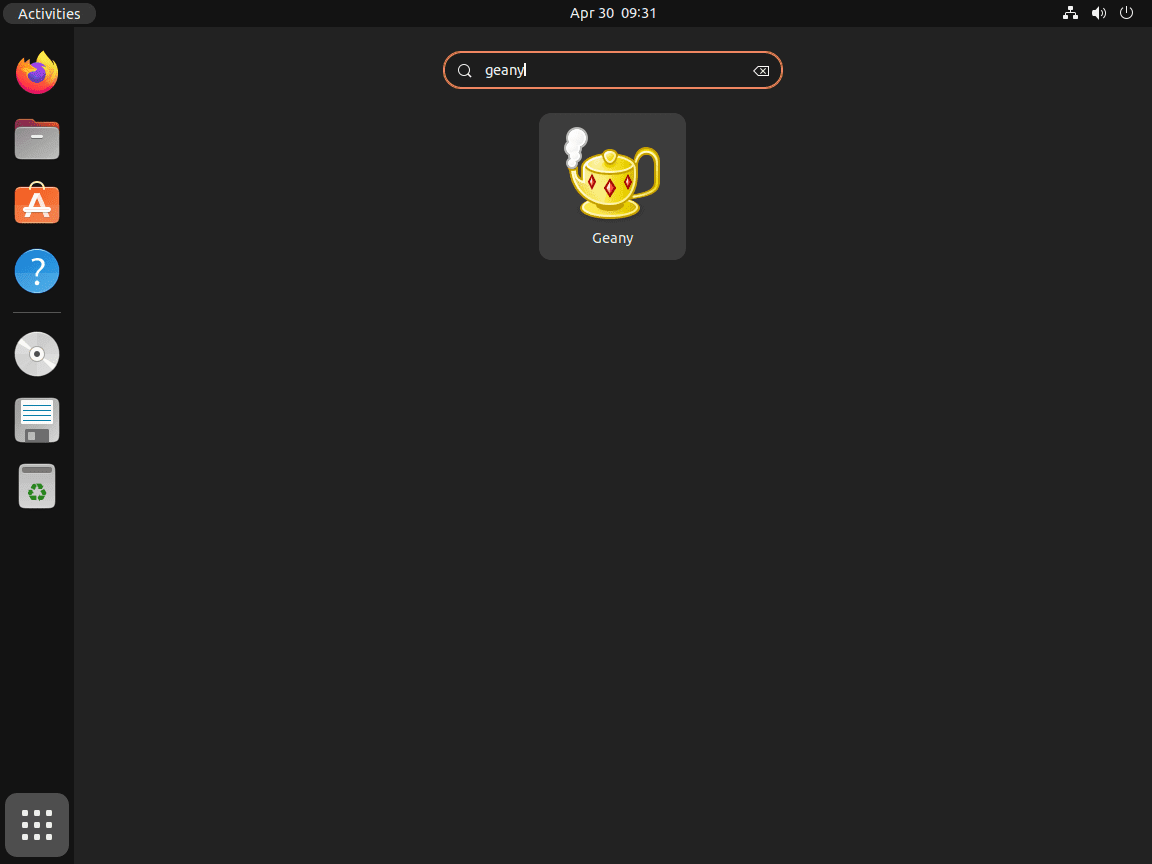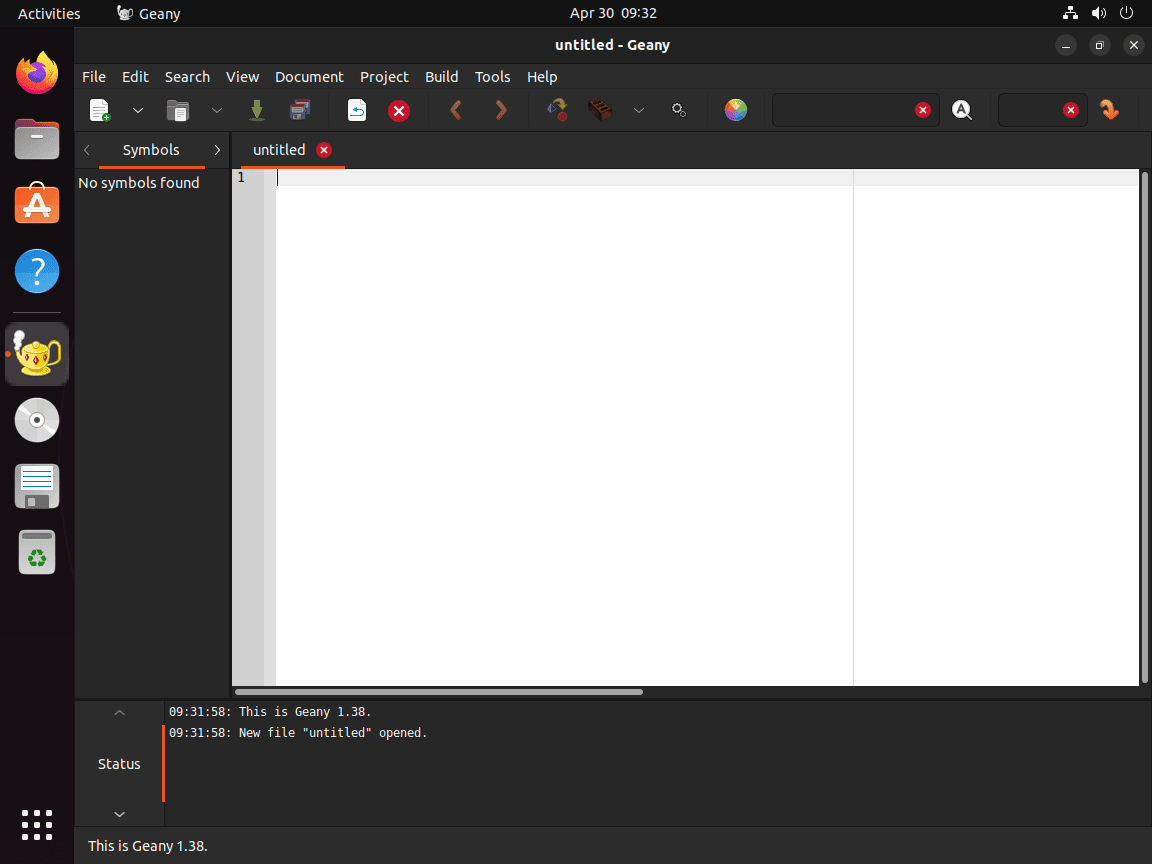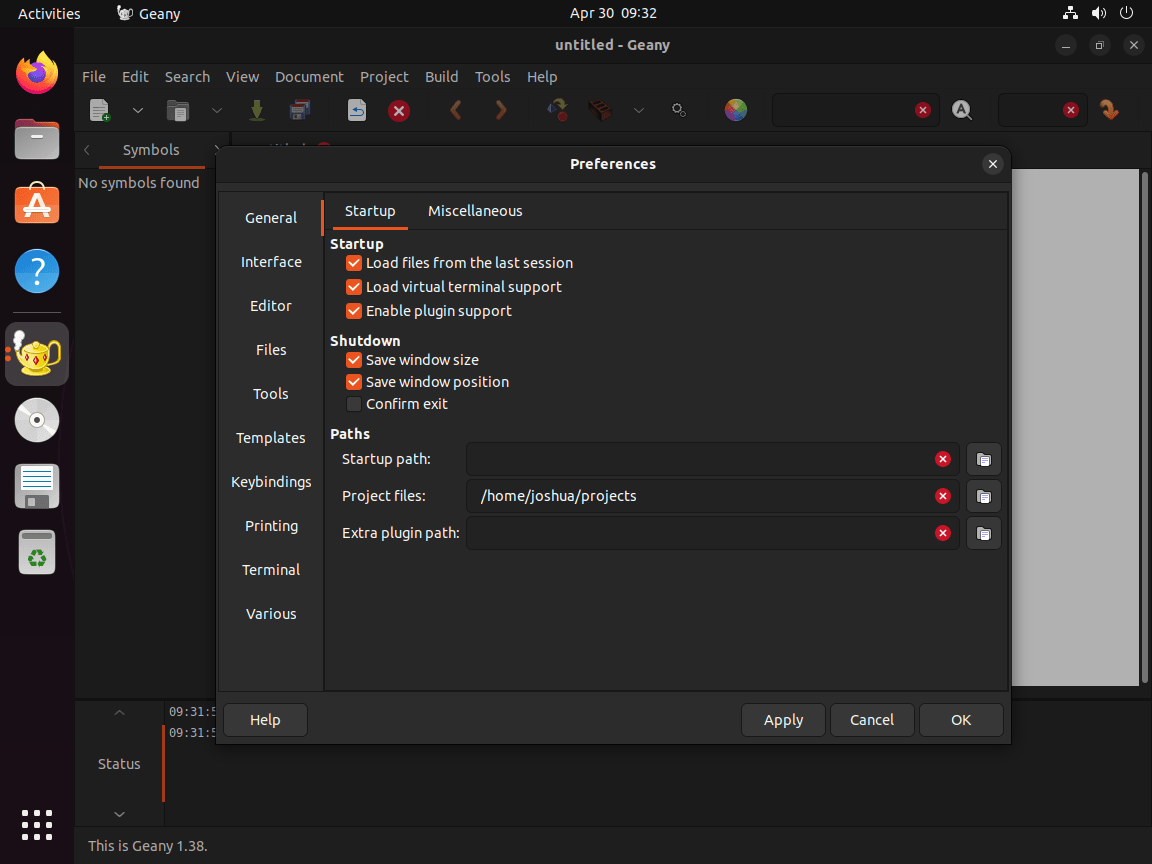This guide will demonstrate how to install Geany on Ubuntu 24.04, 22.04, or 20.04 LTS using the command-line terminal with APT or Flatpak and Flathub as alternatives.
Geany is a powerful, lightweight text editor offering developers and programmers a seamless coding experience. Its minimalist interface and robust features make it an ideal choice for those needing an efficient and streamlined development environment. With Geany, you get the versatility of an integrated development environment (IDE) without the bulkiness typically associated with such tools.
- Fast and Responsive: Geany is designed to start quickly and operate with minimal lag, enhancing productivity.
- Cross-Platform Compatibility: Whether you’re on Linux, Windows, or macOS, Geany provides a consistent experience.
- Syntax Highlighting: Supports a vast array of programming languages, making code easier to read and understand.
- Code Folding: Allows you to collapse sections of code for better navigation and focus.
- Integrated Build System: Compile and execute your code from within Geany, streamlining your workflow.
- Plugin Extensibility: Enhance Geany’s functionality with plugins to suit your development needs.
- Customizable Interface: Tailor the editor to your preferences, from themes to keyboard shortcuts.
- Project Management: Organize your files and projects efficiently, keeping your workspace tidy and productive.
Let’s delve into the technical steps to get Geany up and running on your Ubuntu system.
Install Geany on Ubuntu with APT
Update Ubuntu Before Geany Installation
To ensure your Ubuntu system is up-to-date and has the latest packages, run the following command:
sudo apt update && sudo apt upgradeThis command synchronizes your package index with the remote repositories and upgrades any outdated packages.
Install Geany via APT Command
The first method to install Geany is by using the default Ubuntu repository. This approach is recommended for users who want to maintain their system solely with APT packages and avoid third-party package managers.
To install Geany, execute the following command:
sudo apt install geanyFor those seeking a much-updated version of Geany, see the next section for the alternative method of installing Geany with Flatpak.
Install Geany on Ubuntu with Flatpak and Flathub
This section will explore an alternative method for installing Geany using the Flatpak package manager. Flatpak is a popular option similar to Snap and is featured across many Linux distributions as a third-party installation package manager for obtaining the latest packages.
Note: If your system does not have Flatpak installed, please refer to our own guide on “How to Install Flatpak on Ubuntu” for step-by-step instructions on installing the most recent supported version of Flatpak.
Enable Flathub for Geany
Before installing Geany through Flatpak, you must enable the Flathub repository, a primary source for Flatpak applications. To enable Flathub, execute the following command in your terminal:
sudo flatpak remote-add --if-not-exists flathub https://flathub.org/repo/flathub.flatpakrepoThis command adds the Flathub repository to your Flatpak configuration, ensuring you have access to a wide variety of applications, including Geany.
Install Geany via Flatpak Command
With Flathub enabled, you can now proceed to install Geany using the flatpak install command. Run the following command in your terminal:
flatpak install flathub org.geany.Geany -yThis command installs the Geany IDE from the Flathub repository, providing you with the latest version of the application.
Launching Geany on Ubuntu via CLI or GUI
Once you have successfully installed Geany on your system, there are multiple ways to launch the application.
Launch Geany using the Terminal
You can launch Geany with a simple command for users who prefer using the terminal. If you have installed Geany using APT, execute the following command:
geanyFor those who have installed Geany using Flatpak, use the following command instead:
flatpak run org.geany.GeanyLaunch Geany from the Desktop
For a more user-friendly approach, particularly for desktop users, you can easily launch Geany through the graphical interface. To do this, follow the path below:
Activities > Show Applications > GeanyFirst-Time Tips with Geany on Ubuntu
This section will explore various tips and tricks to help you get the most out of Geany on Ubuntu Linux. From general tips to customizations, these suggestions will help you enhance your experience and productivity while using Geany.
General Tips
- Syntax highlighting: Geany automatically recognizes and applies syntax highlighting to a wide range of programming languages. To enable or disable syntax highlighting for specific languages, go to
View > Highlight Modeand select the desired language. - Auto-completion: To make coding faster and more efficient, Geany offers auto-completion for various programming languages. You can enable or disable this feature by going to
Edit > Preferences > Editor > Completionsand checking or unchecking the appropriate options. - Code folding: To enhance code readability, Geany allows you to fold and unfold sections of code. Simply click on the small arrow in the margin or use the keyboard shortcuts
Ctrl+Shift+F(fold) andCtrl+Shift+U(unfold).
Customizations
- Customizing the theme: To personalize Geany’s appearance, you can change the color scheme by going to
View > Change Color Schemeand selecting a preferred theme from the list. - Adjusting the interface: Geany allows you to customize the interface by rearranging, docking, or undocking various panels. To access these options, right-click on the panel’s tab or go to
View > Show Sidebarto toggle the visibility of the sidebar. - Keyboard shortcuts: For a more efficient workflow, you can customize Geany’s keyboard shortcuts by going to
Edit > Preferences > Keybindings. From there, you can assign new shortcuts or modify existing ones.
Other Tips
- Using the terminal: Geany has a built-in terminal emulator that allows you to execute commands without leaving the application. To access the terminal, go to
View > Show Message Windowand click on theTerminaltab. - Project management: Geany provides project management features that can help you organize and manage your code. To create a new project, go to
Project > Newand configure the project settings.
Additional Geany Commands with Ubuntu
This section will discuss additional commands related to Geany on Ubuntu Linux, such as updating and removing the software. These commands will vary depending on the installation method you used initially (APT or Flatpak).
Update Geany
To keep Geany and its associated system packages up-to-date, you can use the following commands depending on your installation method.
APT Update Method for Geany
sudo apt upgrade && sudo apt upgradeThis command updates the package lists and upgrades any outdated packages, including Geany, when installed using the APT package manager.
Flatpak Update Method for Geany
flatpak updateThis command updates all installed Flatpak applications, including Geany, to their latest versions.
Remove Geany
If you no longer require Geany, you can use one of the following commands to remove the software based on your original installation method.
APT Remove Method for Geany
sudo apt remove geanyWhen installed using the APT package manager, this command removes Geany from your system.
Flatpak Remove Method for Geany
flatpak uninstall --delete-data org.geany.Geany -yThis command uninstalls Geany and removes its associated data when installed using Flatpak.
Conclusion
We’ve just walked through how to install Geany on Ubuntu 24.04, 22.04, or 20.04 LTS, giving you a solid text editor that’s both powerful and user-friendly. Now that it’s set up, dive in and start tweaking it to match your coding style. Remember, the more you customize Geany to your workflow, the more productive you’ll be. Happy coding, and don’t hesitate to explore the plugins to make Geany even more tailored to your needs!