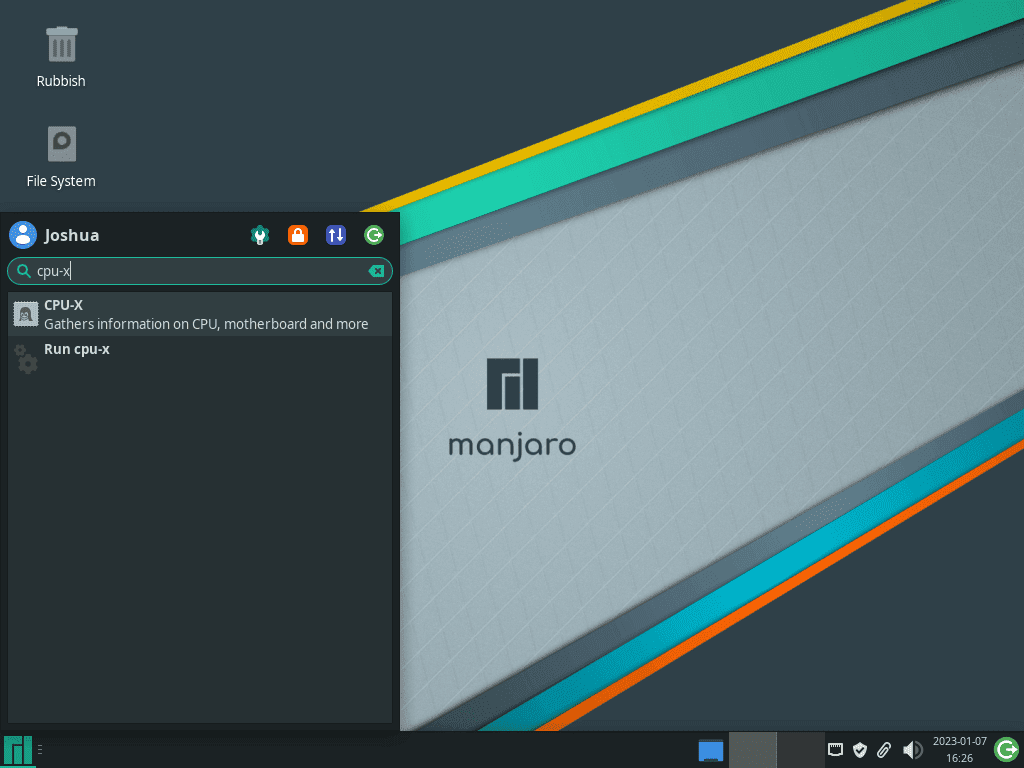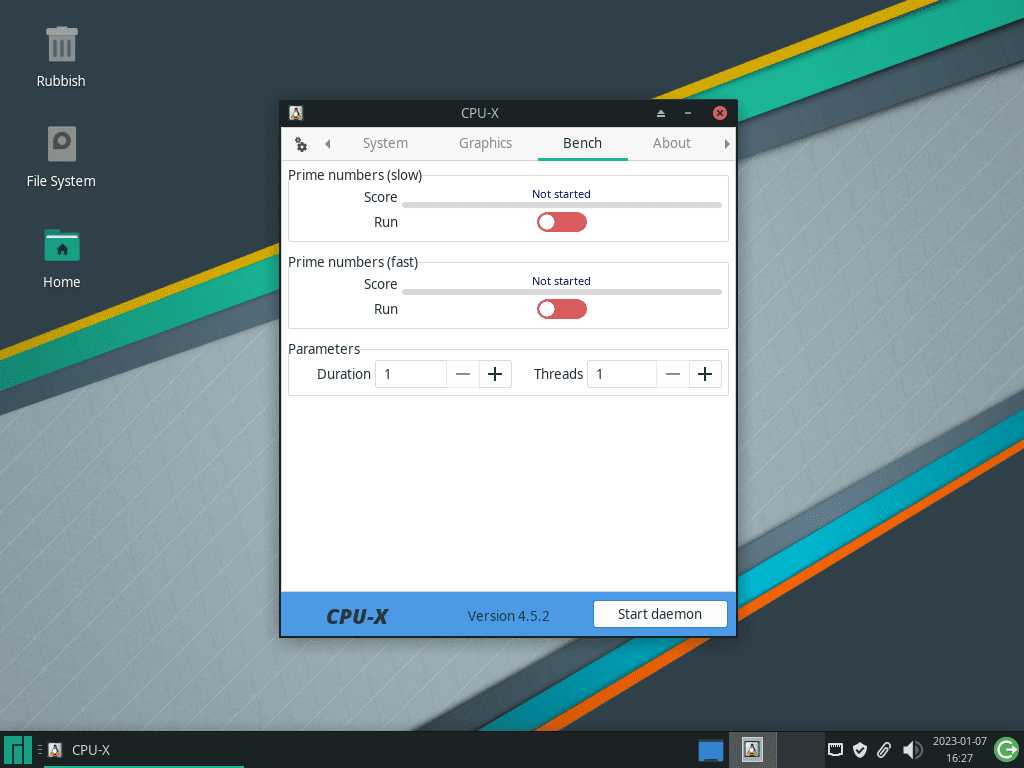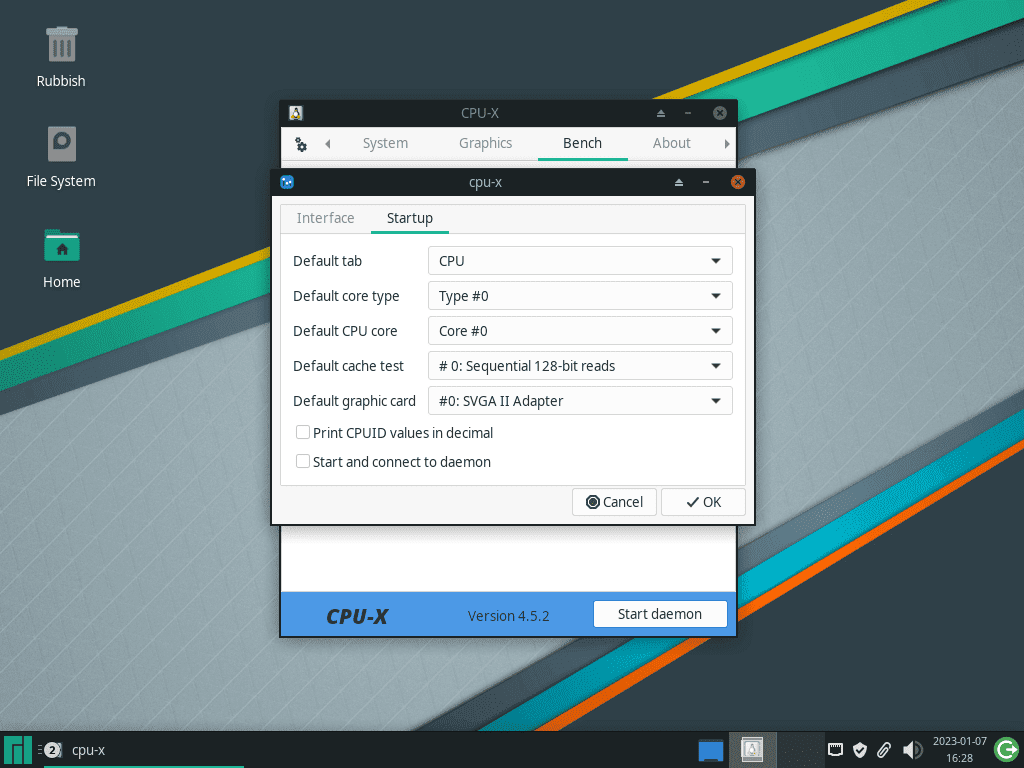This guide will demonstrate how to install CPU-X on Manjaro Linux using the command-line terminal with the yay AUR package manager.
Exploring the capabilities of your computer’s hardware is an insightful experience, especially when using Linux. CPU-X, akin to CPU-Z on Windows, is a powerful tool for this purpose, providing a comprehensive overview of your system’s hardware. Installing CPU-X on Manjaro Linux, a user-friendly yet robust distribution, not only adds a new program but empowers you with deeper hardware insights. This guide, centered on the command-line terminal and yay AUR package manager, is straightforward and tailored even for those new to Manjaro.
Features of CPU-X:
- Detailed Processor Information: Access in-depth details about your CPU, including model, architecture, and performance metrics.
- Memory Insights: Understand your RAM configuration, speed, and type.
- Motherboard Data: Discover specifics about your motherboard, including manufacturer and BIOS version.
- Graphics Card Details: Delve into the specifications of your GPU.
- Real-Time Monitoring: Observe real-time data about your system’s performance.
As we transition into the main article, keep in mind that installing CPU-X on Manjaro is more than just a technical procedure; it’s about unlocking a new level of understanding of your system’s capabilities. Let’s move forward with the prerequisites and step-by-step instructions, ensuring a smooth and successful installation process.
Install CPU-X on Manjaro Linux Using Yay AUR Helper
Update Manjaro Before Installing CPU-X
Updating your Manjaro Linux system is crucial before installing CPU-X. This step ensures system stability and incorporates the latest security patches. To update Manjaro, execute the following command:
sudo pacman -SyuPerforming this update is a vital preparatory step for a smooth CPU-X installation.
Install Yay AUR Helper (Skip if Already Installed)
CPU-X installation on Manjaro requires the Yay AUR helper. First, ensure GIT is installed for cloning the Yay repository. The following command installs GIT and essential development tools in one go:
sudo pacman -S --needed --noconfirm base-devel gitThis command conveniently installs all necessary packages without additional confirmation prompts.
Clone the Yay Repository
Begin by cloning the yay repository to create a local copy on your system:
git clone https://aur.archlinux.org/yay-git.gitCloning the repository is a crucial step towards building Yay from the source.
Relocate the Yay Repository
After cloning, move the Yay repository to the /opt/ directory, a common location for non-standard software applications:
sudo mv yay-git /opt/This step aligns with the Linux filesystem hierarchy for a more organized system.
Set Proper User Permissions for Yay-Git
Adjust the permissions of the Yay-git directory for enhanced security and functionality. Change ownership to the current user:
sudo chown -R $USER:$USER /opt/yay-git
cd /opt/yay-gitBuild the Yay Package
Now, build and install Yay using the makepkg command:
makepkg -siThe time taken for this process depends on your system’s performance. Once complete, Yay will be ready for CPU-X installation.
Install CPU-X with the Yay Command
With Yay installed, proceed to install CPU-X. Yay provides easy access to packages from the AUR, including CPU-X. Use this command:
yay -S cpu-x --noconfirmUnderstanding the –noconfirm Flag:
- Automates Confirmation: This option bypasses standard installation confirmations, streamlining the process.
- Speeds Up Installation: It eliminates manual inputs at each step, expediting the installation.
- Ideal for Experienced Users: Best suited for users familiar with the installation process and the specific package.
- Caution for New Users: If you’re new to package installations on Manjaro, consider avoiding the –noconfirm flag to maintain oversight over each installation step.
Launch CPU-X on Manjaro Linux
Open CPU-X via Command Line
After successfully installing CPU-X on your Manjaro Linux system, you can start the application using the command line. This method provides quick and direct access. To open CPU-X, enter this command in your terminal:
cpu-xLaunching CPU-X through the terminal is efficient, especially for users who prefer working in a command-line environment.
Launch CPU-X from the Desktop Environment
For those who favor a graphical user interface, CPU-X is also accessible from your desktop environment’s application menu. The method to find and open CPU-X varies depending on your desktop environment:
For KDE and Xfce Users
Navigate to the taskbar and follow this path: Menu > System > CPU-X. In KDE and Xfce, CPU-X is typically located under the ‘System’ category. This categorization aligns with CPU-X’s role in system monitoring and analysis.
For GNOME Users
Click on ‘Activities’ and then select ‘Show Applications’. Search for CPU-X, which is alphabetically sorted among your installed applications. GNOME’s user-friendly interface makes it easy to locate and launch CPU-X without navigating through multiple menus.
Upon launching CPU-X, you will encounter its graphical user interface, featuring multiple tabs like CPU, Caches, Motherboard, System, Graphics, and Bench.
Explore these tabs and the settings toggle in the top left corner, where you can configure start-up settings and personalize your CPU-X experience.
First-Time Tips for CPU-X on Manjaro Linux
Continuing on from launching CPU-X on Manjaro Linux, here are some first-time tips on getting started with the software:
General Tips for CPU-X Beginners
- Explore CPU-X Interface: Familiarize yourself with CPU-X’s interface. CPU-X provides tabs like CPU, Caches, Motherboard, Memory, System, and Graphics, offering comprehensive system information.
- Check Processor Details: Under the CPU tab, you can view processor specifics like model, cores, threads, and frequency. This is vital for understanding your CPU’s capabilities.
- Monitor Memory Specifications: The Memory tab shows details about your RAM, such as type, size, and frequency, essential for performance analysis.
- Graphics Information: For users with integrated or dedicated GPUs, the Graphics tab gives insights into GPU model and memory.
Customizing CPU-X Experience
- Change Themes: CPU-X allows theme changes. In the ‘Settings’ menu, explore different themes to customize the look and feel of the application.
- Language Settings: You can change the language in CPU-X. This customization makes CPU-X more accessible if you prefer a language other than English.
Other Useful Tips
- System Information Export: CPU-X can export your system information. This feature is useful for troubleshooting or sharing system specs.
- Regularly Check for Updates: Manually check for updates to CPU-X to ensure you have the latest features and fixes.
- Use the Refresh Button: If you’ve made changes to your system, like adding new hardware, use the refresh button in CPU-X to update the displayed information.
Remember, CPU-X is a robust tool that provides valuable insights into your Linux system’s hardware. Take your time exploring its features and use it to keep informed about your system’s performance and capabilities.
Managing CPU-X on Manjaro Linux
Update CPU-X on Manjaro
Keeping CPU-X updated is crucial for maintaining its functionality and security. Use the command line to update your system, which will also include the latest updates for CPU-X along with other installed packages.
Update Command:
yay -Syu --devel --timeupdateCommand Options Explained:
--devel: Targets updates for development versions of packages, including CPU-X.--timeupdate: Synchronizes your system’s time before updating, ensuring accurate update processing.
Remove CPU-X from Manjaro
To uninstall CPU-X from your Manjaro system, use the command below. Ensure you want to proceed, as this action is irreversible.
Uninstallation Command:
yay -Rns cpu-x --noconfirmUnderstanding the --noconfirm Flag:
- Bypasses manual confirmation steps, enabling a quicker uninstallation process.
Clean Up Unused Dependencies
After removing CPU-X, it’s essential to clean up any leftover files or dependencies. This step keeps your system efficient and free from unnecessary clutter.
Cleanup Command:
yay -YcThis command identifies and removes orphaned packages, previously dependencies for CPU-X, but now redundant. Regular cleanups are vital to prevent system bloat and maintain peak performance.
Conclusion
In this guide, we’ve walked through the complete process of installing, managing, and making the most of CPU-X on Manjaro Linux. From the initial setup with the Yay AUR helper to understanding the interface and customizing your experience, you’re now equipped to delve deep into your system’s hardware details. Remember, regular updates are key to keeping CPU-X running smoothly. As you continue exploring its features, let this powerful tool enhance your understanding of your Linux system’s capabilities. Happy computing!