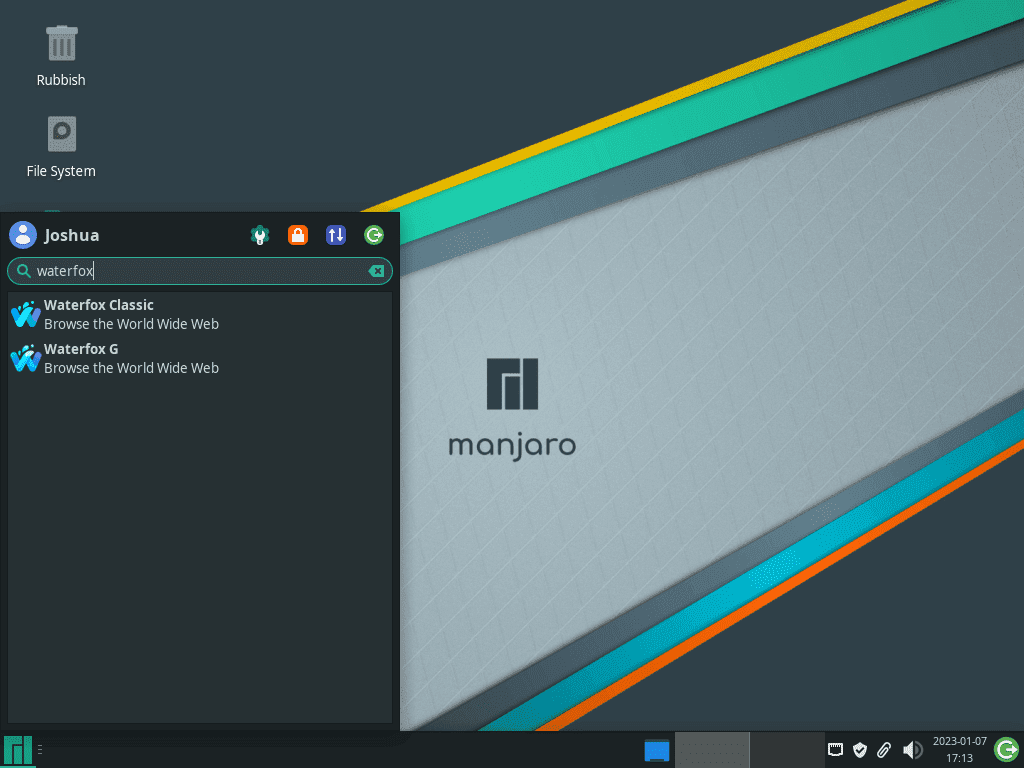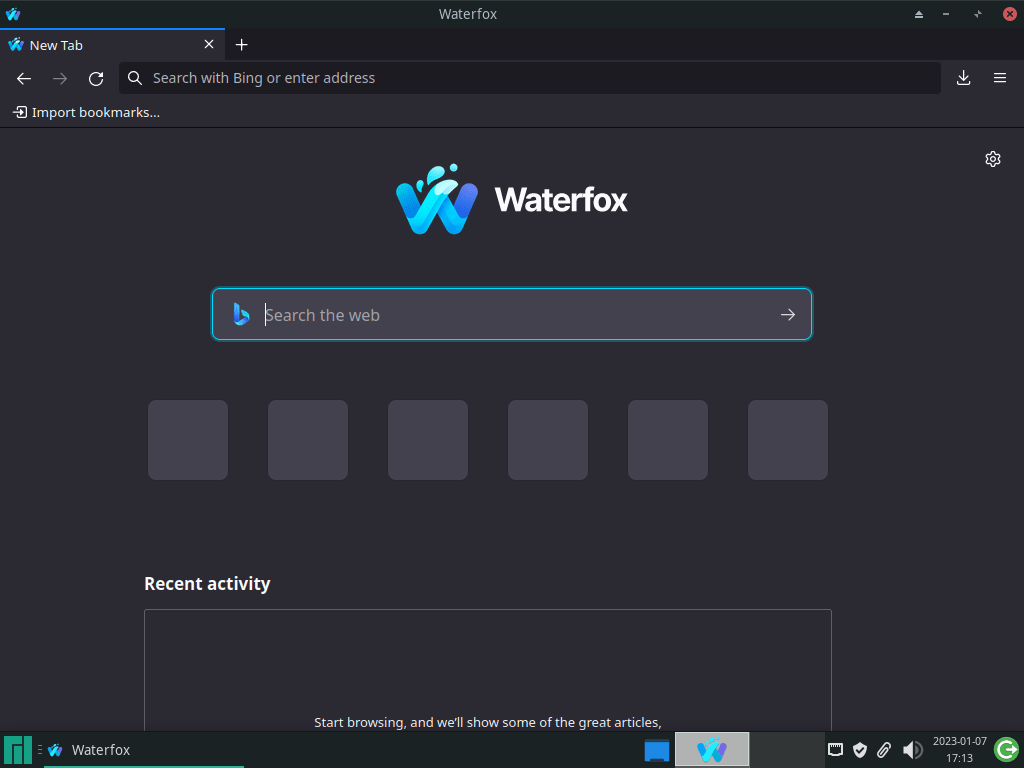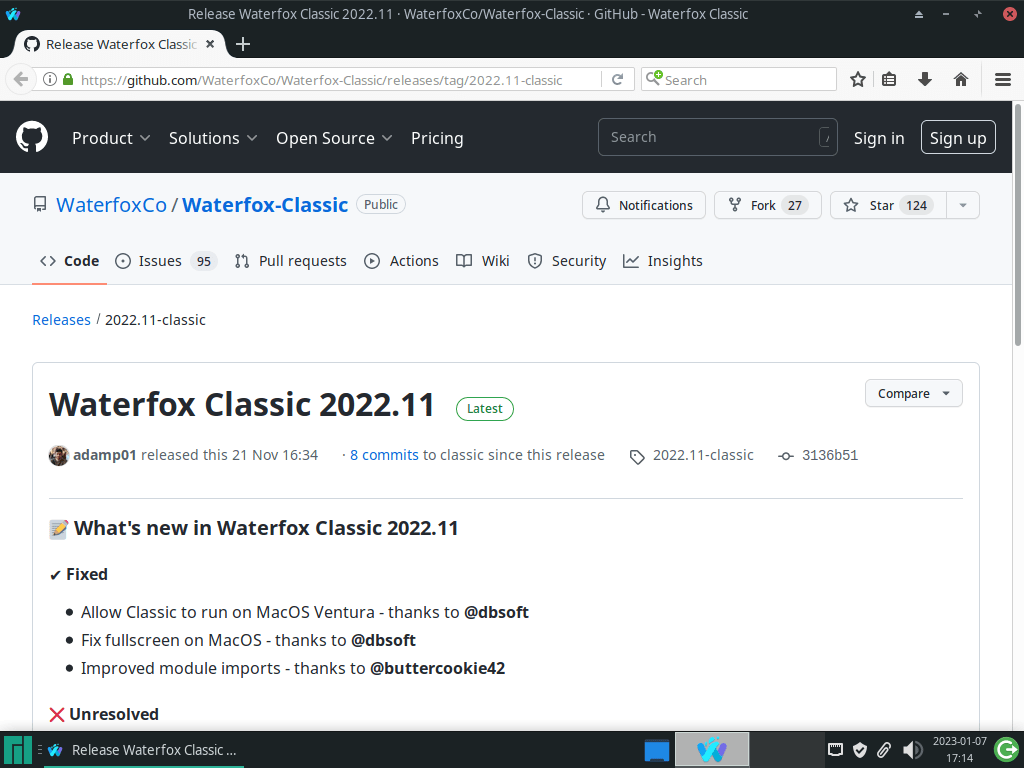This guide will demonstrate how to install Waterfox Browser on Manjaro Linux utilizing the command-line terminal with the yay AUR Helper for the latest version and for future upgrades.
Waterfox stands as a unique contender in the realm of web browsers, catering to users who prioritize privacy, customization, and performance. Developed with a focus on speed and efficiency, Waterfox offers two primary versions: Waterfox Current and Waterfox Classic. The Current version aligns with the latest web standards and technologies, while the Classic version is tailored for older web applications and extensions no longer supported by newer browsers.
Why Choose Waterfox on Manjaro?
- Privacy-Centric: Waterfox does not collect your personal information, offering a more private browsing experience.
- Customization: With support for legacy extensions and userChrome.css, users can tailor the browser to their liking.
- Compatibility: Waterfox Classic provides an avenue for running older web apps and extensions, ensuring they remain accessible.
- Performance: Optimized for speed, Waterfox aims to be faster than traditional browsers by focusing on efficient memory use.
- Open Source: The open-source nature of Waterfox means anyone can review its source code, contributing to transparency and security.
- Cross-Platform: Available for Windows, macOS, Linux, and even some mobile platforms, ensuring a seamless browsing experience across devices.
- User Control: Waterfox allows users to disable telemetry, startup profiling, and sponsored tiles, offering more control over the browser’s behavior.
- Extended Support: For users of older operating systems, Waterfox Classic offers a solution where modern browsers no longer provide support.
Transitioning to a technical how-to, the process involves a straightforward series of commands. Next, let’s delve into the installation steps.
Install Waterfox on Manjaro Linux Using Yay AUR Helper
Update Manjaro Before Installing Waterfox
First, update your Manjaro Linux system to ensure stability and security. This step is crucial for a smooth installation process. Run the following command in the terminal:
sudo pacman -SyuAn updated system sets the foundation for an efficient Waterfox installation.
Install Yay AUR Helper (Skip if Already Installed)
To install Waterfox, you must have the Yay AUR Helper. Start by installing GIT and essential development tools, necessary for cloning the Yay repository:
sudo pacman -S --needed --noconfirm base-devel gitThis command streamlines the installation by including all necessary packages in one go, without requiring additional confirmations.
Clone the Yay Repository
Create a local copy of the Yay repository on your system by cloning it. Execute the command below:
git clone https://aur.archlinux.org/yay-git.gitCloning the Yay repository is the first step toward building and installing Yay from source.
Relocate the Yay Repository
After cloning, move the Yay repository to the /opt/ directory, which is reserved for non-standard software. Use this command:
sudo mv yay-git /opt/Organizing the filesystem in this manner ensures a clean and structured system.
Set Proper User Permissions for Yay-Git
Adjust the permissions of the Yay-git directory by changing the ownership to your user. This prevents any permission issues during the build:
sudo chown -R $USER:$USER /opt/yay-git
cd /opt/yay-gitBuild the Yay Package
Build and install Yay with the following command:
makepkg -siBuilding Yay may take some time, depending on your system’s performance.
Install Waterfox with Yay
Install Waterfox Browser Current (waterfox-g-bin)
For users seeking the latest version of Waterfox Browser, use the following command to install Waterfox Current:
yay -S waterfox-g-binThis installs the modern version of Waterfox Browser, designed for users who require the latest web standards support.
KDE Integration Option
If you’re using KDE, consider installing Waterfox with better KDE integration:
yay -S waterfox-g-kpeThis version is optimized for KDE users, providing enhanced compatibility and integration.
Optional: Install Waterfox Classic
For those needing Waterfox Classic, which is optimized for older systems or for users preferring legacy extensions, run:
yay -S waterfox-classic-binWaterfox Classic offers support for web technologies and extensions that are no longer maintained.
Understanding the --noconfirm Flag
The --noconfirm flag automates the confirmation process during installation, streamlining the procedure by eliminating manual inputs. While this is convenient for experienced users, newcomers might prefer to manually oversee each step for greater control.
Launch Waterfox on Manjaro Linux
Open Waterfox via Command Line
To access Waterfox swiftly on your Manjaro Linux system, the command line offers a direct and efficient method. This approach suits users who favor quick access over navigating graphical interfaces. To launch Waterfox, use the following command in your terminal:
For Waterfox Current:
waterfox-gFor Waterfox Classic:
waterfox-classicExecuting these commands provides immediate access to Waterfox, allowing you to start browsing right away.
Launch Waterfox from the Desktop Environment
You can also start Waterfox from your desktop environment’s application menu, a convenient option for those who prefer graphical interfaces. The steps to find Waterfox vary slightly by desktop environment:
- For KDE and Xfce Users: Navigate to Taskbar > Internet > Waterfox. Both KDE and Xfce categorize Waterfox under the ‘Internet’ category, reflecting its primary use for web browsing.
- For GNOME Users: Click on Activities, then select Show Applications. Search for Waterfox. GNOME organizes applications alphabetically, making it straightforward to find and launch Waterfox.
First-Time Tips for Waterfox Browser on Manjaro Linux
Now that you have successfully installed Waterfox on Manjaro Linux, here are some first-time tips on getting started with the software. These suggestions aim to enhance your browsing experience, emphasizing customization, security, and efficient use of resources. Whether you’re using Waterfox Current or Classic, these tips are tailored to help Manjaro Linux users make the most out of their new browser.
General Tips for All Users
- Explore Privacy Settings: Waterfox prides itself on privacy. Dive into the
Preferences > Privacy & Securitymenu to adjust settings like tracking protection and data collection preferences to your comfort level. - Leverage Keyboard Shortcuts: Familiarize yourself with Waterfox’s keyboard shortcuts to streamline your browsing. Commands like
Ctrl+Tfor a new tab orCtrl+Lto jump to the address bar save time and enhance efficiency. - Sync Your Settings: If you’re switching from another browser, use Waterfox’s sync feature to import bookmarks, passwords, and history. Access this through
Preferences > Syncto keep your browsing seamless across devices. - Install Essential Add-ons: Browse the Waterfox add-on store to find tools that enhance your browsing. Look for ad-blockers, privacy tools, and productivity extensions to tailor your experience.
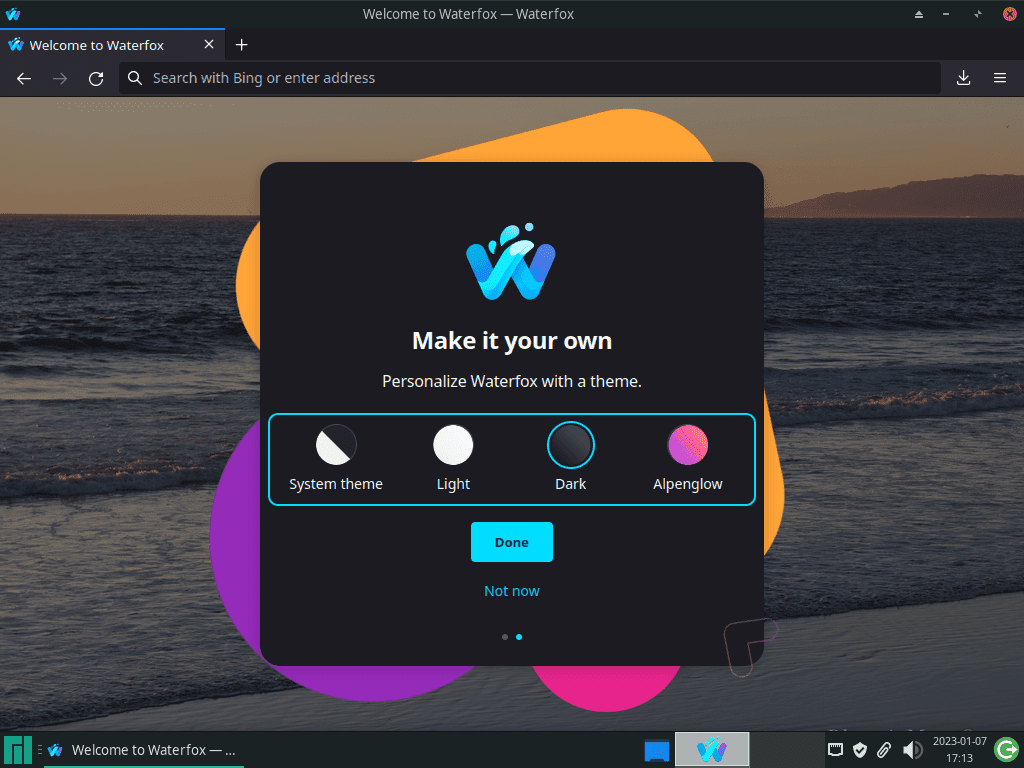
Customization Tips for Waterfox Current
- Customize the Interface: Waterfox Current allows for extensive UI customization. Right-click on the toolbar and select
Customizeto adjust the look and feel of your browser, including moving buttons or hiding features you don’t use. - Enable Dark Mode: Reduce eye strain and save energy on compatible displays by enabling dark mode through
Preferences > General > Themes. - Configure Content Blocking: Set up content blocking rules that fit your privacy needs under
Preferences > Privacy & Security. You can choose to block known trackers, cookies, and more in private windows or all windows. - Adjust Search Engine Settings: Customize your search engine preferences for a more personalized browsing experience. Access this option through
Preferences > Searchto select your preferred search engines and manage search shortcuts.
Optimization Tips for Waterfox Classic
- Reduce Resource Usage: Waterfox Classic is optimized for older hardware. Minimize resource usage by disabling unused add-ons and themes via the
Add-ons Manager. - Tweak Advanced Settings: Advanced users can type
about:configin the address bar to access a treasure trove of settings that control various aspects of the browser’s behavior. Proceed with caution, as these changes can significantly affect browser performance and functionality. - Use Legacy Extensions: One of the key benefits of Waterfox Classic is its support for legacy Firefox extensions. Explore the Waterfox Classic website or forums to find extensions no longer available on newer browsers.
- Optimize for Older Hardware: If you’re on older hardware, consider adjusting the
Performancesettings underPreferences > General. Reducing the content process limit can lower memory usage, albeit at the cost of some web page loading speed.
Security and Privacy Tips
- Install Security Extensions: Enhance your security posture by adding extensions like HTTPS Everywhere, NoScript, or uBlock Origin. These tools help protect against tracking, malicious scripts, and ads.
- Regularly Clear Browsing Data: Maintain privacy by periodically clearing your browsing history, cookies, and cache. Access this option via
Preferences > Privacy & Security > Cookies and Site Data > Clear Data. - Review Permissions: Regularly review site permissions (e.g., camera, location, notifications) by visiting
Preferences > Privacy & Security > Permissionsto ensure only trusted sites have access to your data. - Use a VPN: For an additional layer of privacy, consider using a VPN service to encrypt your internet connection and protect your browsing data from prying eyes.
Following these tips, you can optimize your Waterfox experience on Manjaro Linux, ensuring a balance between functionality, privacy, and performance.
Managing Waterfox on Manjaro Linux
Update Waterfox on Manjaro
To keep Waterfox performing optimally on Manjaro Linux, it’s essential to update it regularly alongside other installed packages. Use the terminal for system-wide updates.
Update Command:
yay -Syu --devel --timeupdateCommand Options Explained:
--devel: Targets development versions of packages, applicable to Waterfox if you’ve installed its development variant.--timeupdate: Synchronizes your system’s clock before updating, ensuring update timestamps are accurate.
Remove Waterfox from Manjaro
When it’s necessary to uninstall Waterfox from your Manjaro system, proceed with the following command. Remember, uninstallation removes the application permanently and requires careful consideration.
Uninstallation Command for Waterfox Current:
yay -Rns waterfox-g-bin --noconfirmUninstallation Command for Waterfox Classic:
yay -Rns waterfox-classic-bin --noconfirmUnderstanding the --noconfirm Flag:
- The
--noconfirmflag simplifies the uninstallation process by eliminating the need for manual confirmations during removal.
Clean Up Unused Dependencies Post-Uninstallation
After uninstalling Waterfox, cleaning up leftover files and dependencies is crucial to keep your system running smoothly.
Cleanup Command:
yay -YcThis command identifies and removes orphaned packages, which are dependencies that were installed for Waterfox but are no longer required by any installed programs. Regularly performing this cleanup ensures your system remains efficient and free from unnecessary clutter.
Conclusion
In this guide, we walked through the steps to install, manage, and optimize Waterfox on Manjaro Linux, focusing on both the Current and Classic versions. We covered everything from initial installation using the yay AUR Helper, to updating, customizing, and even removing Waterfox, ensuring you have the knowledge to keep your browser running smoothly. Final recommendation: take the time to explore Waterfox’s features and settings to truly make it your own. Regular updates and a bit of customization can significantly enhance your browsing experience on Manjaro. Remember, the key to a great browsing experience is maintaining your software and tailoring it to fit your needs. Happy browsing!