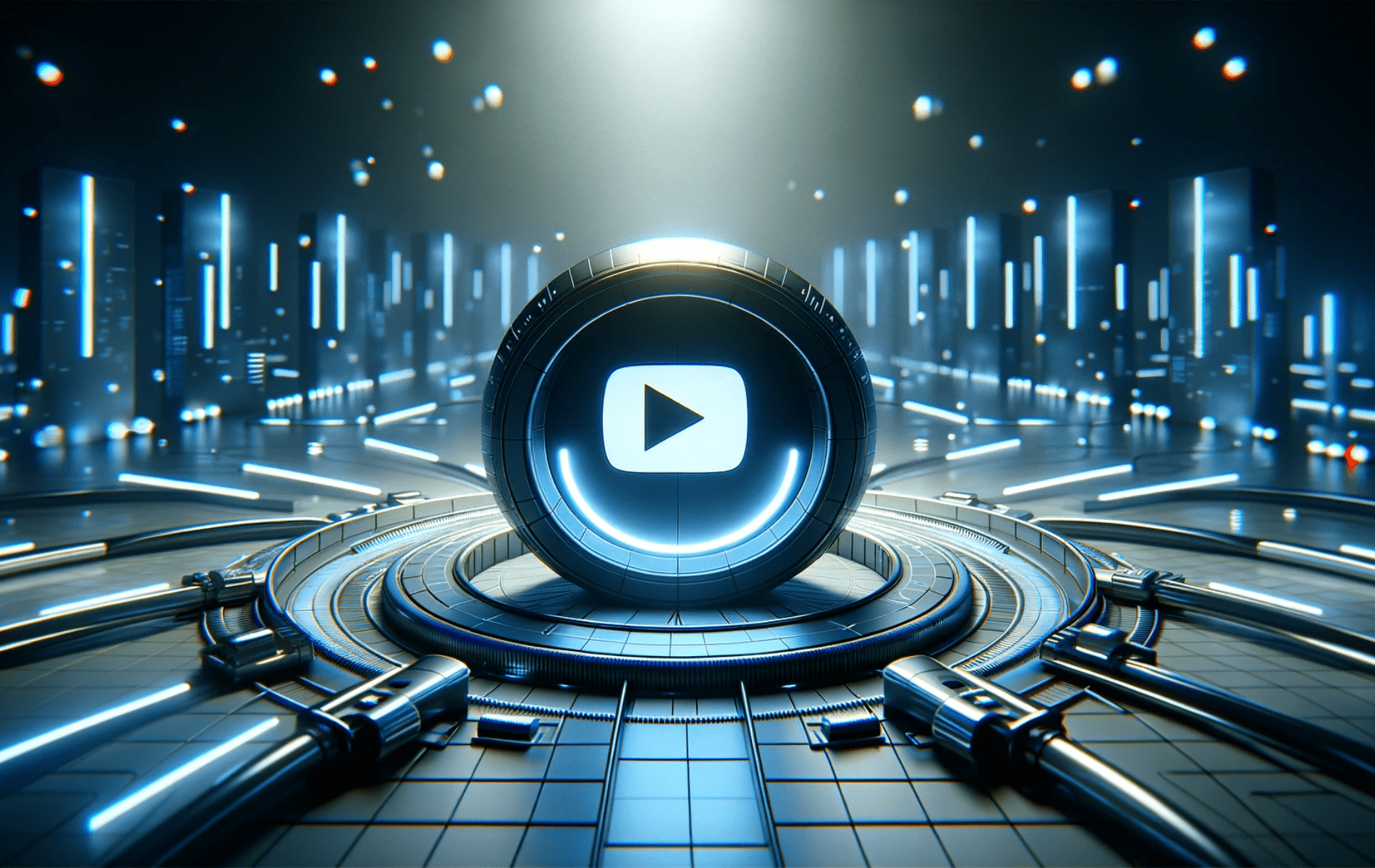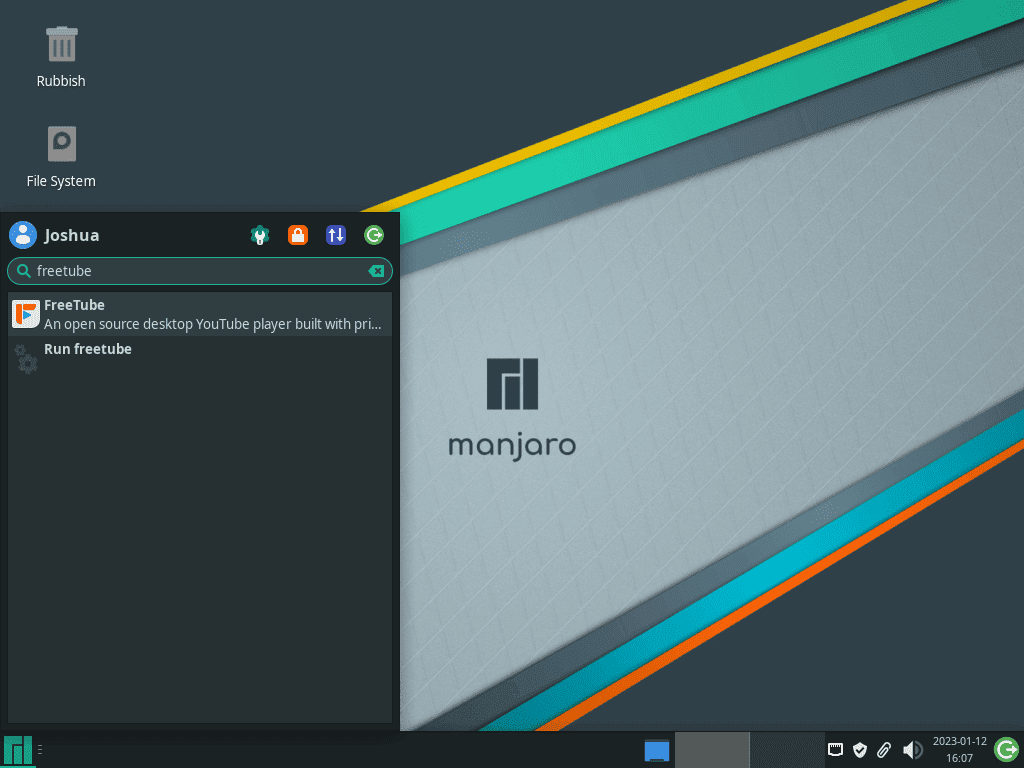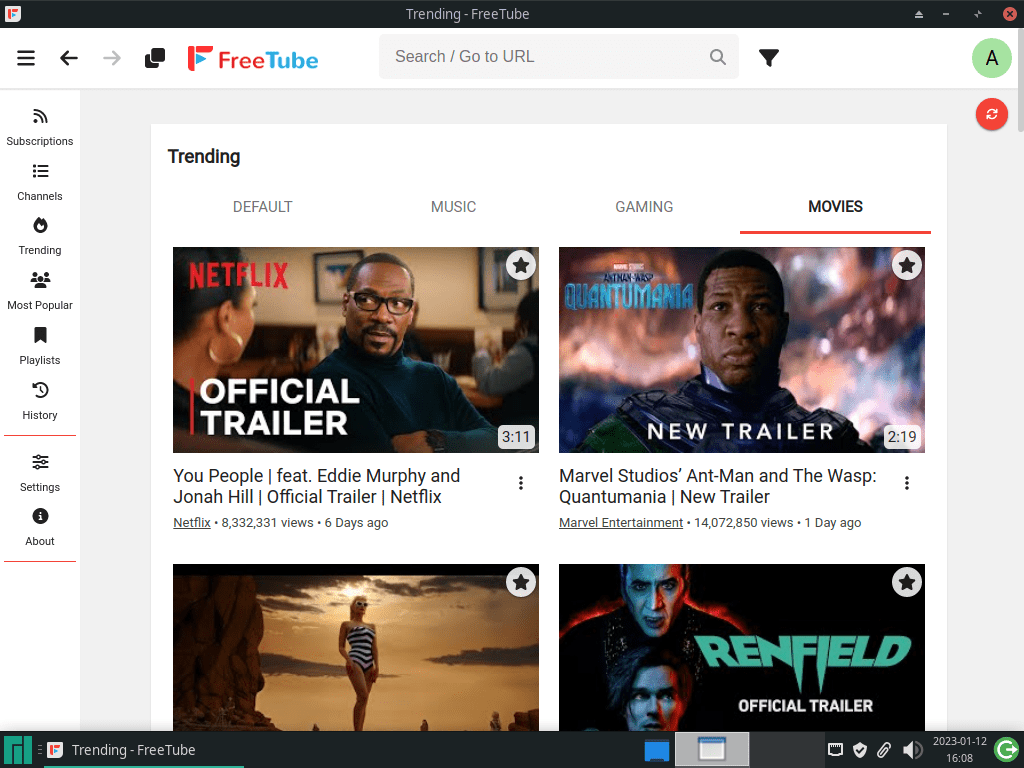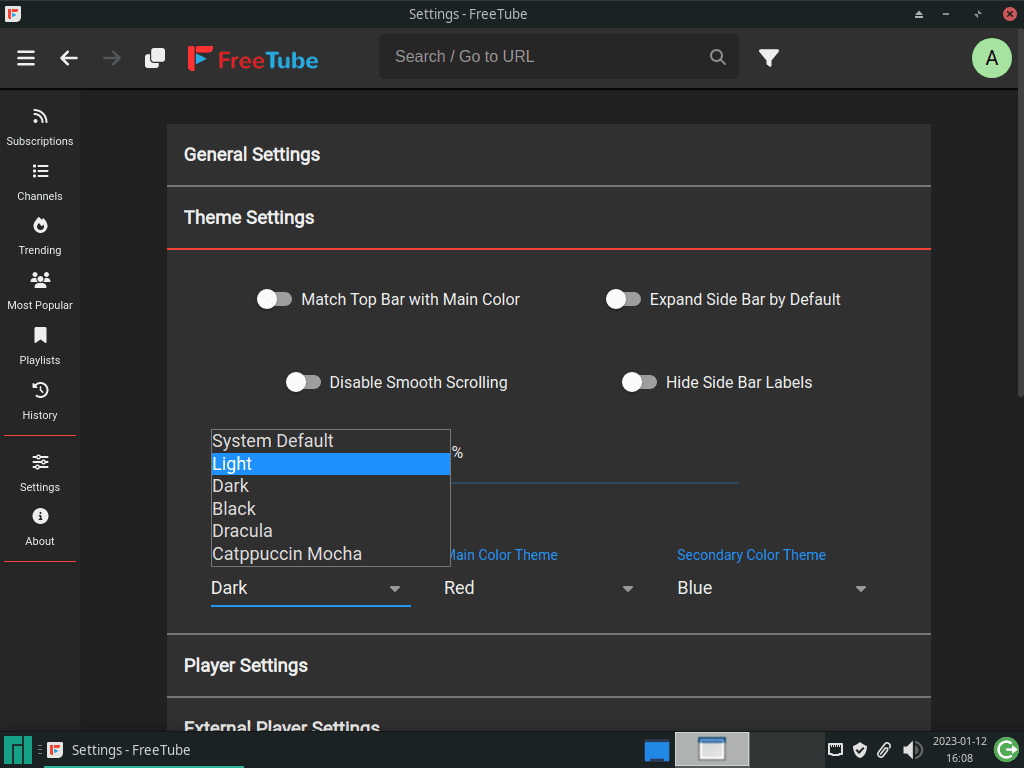This guide will demonstrate how to install FreeTube on Manjaro Linux using the command-line terminal and yay AUR Helper, ensuring you get the latest version of this innovative application.
FreeTube stands as a remarkable application for streaming YouTube content, offering a unique blend of functionality and privacy-focused features. It’s designed for those who prioritize data privacy while indulging in online video content. Here are some key features of FreeTube:
- Privacy-Centric: FreeTube doesn’t track your viewing habits, offering a secure streaming experience.
- Ad-Free Viewing: Enjoy your favorite content without interruptions from ads.
- Subscription Management: Effortlessly manage your YouTube subscriptions without a Google account.
- Open Source: FreeTube is completely open-source, welcoming contributions and scrutiny from the community.
- Multiple Viewing Options: Choose between various video quality options, catering to different bandwidth requirements.
- Local Subscription Storage: Your subscriptions are stored locally on your device for added privacy.
As we delve into the technicalities of installing FreeTube on Manjaro Linux, it’s important to appreciate these features that set FreeTube apart from conventional streaming platforms. The installation process itself is straightforward, blending into the ethos of FreeTube – simplicity and efficiency. This guide will walk you through each step, ensuring a smooth and hassle-free installation experience.
Install FreeTube on Manjaro Linux Using yay AUR Helper
Update Manjaro Before Installing FreeTube
First, update your Manjaro Linux system to ensure all software is current, enhancing system stability and security. Use this command to update:
sudo pacman -SyuExecuting this command brings your system up to date, preparing it for FreeTube installation.
Install yay AUR Helper (If Not Already Installed)
‘yay’ AUR helper is crucial for installing FreeTube on Manjaro. Begin by verifying if GIT is installed, as it’s necessary for cloning the ‘yay’ repository. To install GIT and necessary development tools, run:
sudo pacman -S --needed --noconfirm base-devel git
This command installs all required packages without individual confirmation prompts.
Clone yay Repository
Next, clone the ‘yay’ repository, which creates a local copy on your system. Execute the following command:
git clone https://aur.archlinux.org/yay-git.gitCloning is a preliminary step, enabling you to build and install ‘yay’ from the source.
Relocate yay Archive
Post-cloning, relocate the ‘yay’ repository to the /opt/ directory. This directory is designated for software applications outside the standard software management. Move the ‘yay-git’ directory using:
sudo mv yay-git /opt/
This step maintains system organization and adheres to Linux filesystem hierarchy standards.
Set Proper User Permissions for yay-git
It’s vital to set the correct user permissions for the ‘yay-git’ directory for security and functionality. Change the ownership to the current user with these commands:
sudo chown -R $USER:$USER /opt/yay-git
cd /opt/yay-gitThis process secures the build process by ensuring actions in the directory are executed under your user account.
Build yay Package
Now, build and install the ‘yay’ package using the makepkg command, which compiles the package from the cloned source code.
Execute the following:
makepkg -siThis build process might take some time, depending on your system’s capacity. Once complete, ‘yay’ will be installed and ready to install FreeTube.
Install FreeTube with yay Command
Finally, use the ‘yay’ package management helper to install FreeTube. ‘yay’ streamlines the installation of packages from the AUR (Arch User Repository), including FreeTube.
To install FreeTube on your Manjaro Linux system, run:
yay -S freetube-bin --noconfirmUnderstanding the --noconfirm Flag:
- Automates Confirmation: The
--noconfirmflag bypasses the usual confirmation prompts during the installation process, streamlining the entire procedure. - Speeds Up Installation: This flag makes the installation process quicker, as it doesn’t require user interaction for each step.
- Best for Experienced Users: It’s particularly useful for those who are familiar with the installation process and the package being installed.
- Caution for New Users: If you’re new to installing packages on Manjaro, consider omitting the
--noconfirmflag to retain control over each step of the installation.
Launch FreeTube on Manjaro Linux
Open FreeTube via Command Line
After installing FreeTube on your Manjaro Linux system, you can start the application using the command line. This method is efficient and preferred by users comfortable with the terminal. To open FreeTube, enter the following command:
freetubeThis command swiftly initiates FreeTube, allowing immediate access to its features.
Launch FreeTube from the Desktop Environment
Users who favor a graphical interface can launch FreeTube from their desktop environment’s application menu. The approach varies based on the desktop environment:
For KDE and Xfce Users:
- Navigate through
Taskbar > Internet > FreeTube. - FreeTube is generally categorized under ‘Internet’ because of its streaming capabilities.
For Gnome Users:
- Click on
Activities. - Select
Show Applications. - Locate FreeTube, which is sorted alphabetically among installed applications for easy access.
First-Time Tips with FreeTube on Manjaro Linux
Now that you have successfully installed FreeTube on Manjaro Linux, here are some first-time tips on getting started with the software:
General Tips for FreeTube Usage
- Understand Privacy Features: FreeTube offers enhanced privacy for your viewing. Familiarize yourself with its privacy settings to maximize your user experience.
- Explore Interface Layout: Spend some time navigating through the interface. Knowing where everything is can significantly improve your usability experience.
- Check for Updates Regularly: Although this section doesn’t cover updating, remember that keeping the app updated is crucial for security and new features.
Customization Tips
- Adjust Playback Settings: Tailor your viewing experience in FreeTube by adjusting the playback settings. This includes video quality, playback speed, and subtitles.
- Theme Customization: FreeTube allows you to change the theme of the application. Experiment with light and dark modes to see what suits your preference best.
- Configure Proxy Settings: For additional privacy, configure the proxy settings within FreeTube. This can help in circumventing geo-restrictions and maintaining anonymity.
Keyboard Shortcuts for Efficiency
- Spacebar for Play/Pause: Quickly play or pause videos by pressing the Spacebar, a handy shortcut for uninterrupted viewing.
- Fullscreen Toggle: Use
Fto toggle fullscreen mode. This is useful for instantly switching to a more immersive viewing experience. - Volume Control: Adjust the volume using the
UpandDownarrow keys. This provides easy control without interrupting your viewing.
Other Useful Tips
- Manage Subscriptions Locally: Utilize FreeTube’s feature to manage YouTube subscriptions locally. This enhances your privacy by not requiring a Google account.
- Explore Different Viewing Options: FreeTube offers various viewing options. Explore these to find the optimal setting for your internet speed and quality preference.
- Use Right-Click Options: Right-click on videos or channels to access quick options like opening in a new tab, copying the video URL, and more.
These tips should help you get started with FreeTube on Manjaro Linux, enhancing your experience with this privacy-focused YouTube client.
Managing FreeTube on Manjaro Linux
Update FreeTube on Manjaro
To keep FreeTube functioning optimally, regular updates are necessary. They enhance performance and fortify security. Use the following command to update FreeTube and other installed packages on your Manjaro system:
yay -Syu --devel --timeupdate--devel: Checks for updates in development packages.--timeupdate: Synchronizes your system’s time before updating.
This command ensures that FreeTube, along with your entire system, remains current.
Remove FreeTube from Manjaro
To uninstall FreeTube from your Manjaro system, execute this command:
yay -Rns freetube-bin --noconfirm--noconfirm: Streamlines the uninstallation by skipping confirmation prompts.
Before running this command, be certain you wish to remove FreeTube, as this action is irreversible.
Clean Up Unused Dependencies After Uninstallation
It’s advisable to clean up residual files or dependencies post-uninstallation. This practice keeps your system lean and efficient. To remove orphaned packages that are no longer required, use:
yay -YcThis cleanup command identifies and deletes any unused dependencies left behind by FreeTube, preventing system clutter and maintaining optimal performance. Regular cleanup is a key part of system maintenance.
Conclusion
In this guide, we’ve walked through the complete process of installing, managing, and optimizing FreeTube on Manjaro Linux. From the initial setup to regular updates and even uninstallation, we’ve covered it all, ensuring you have a smooth experience with this privacy-focused streaming tool. Remember, regular updates are key to maintaining performance and security. And if you ever need to remove FreeTube, it’s just a command away. Dive into FreeTube, explore its features, and enjoy a more private and controlled streaming experience on your Manjaro system.