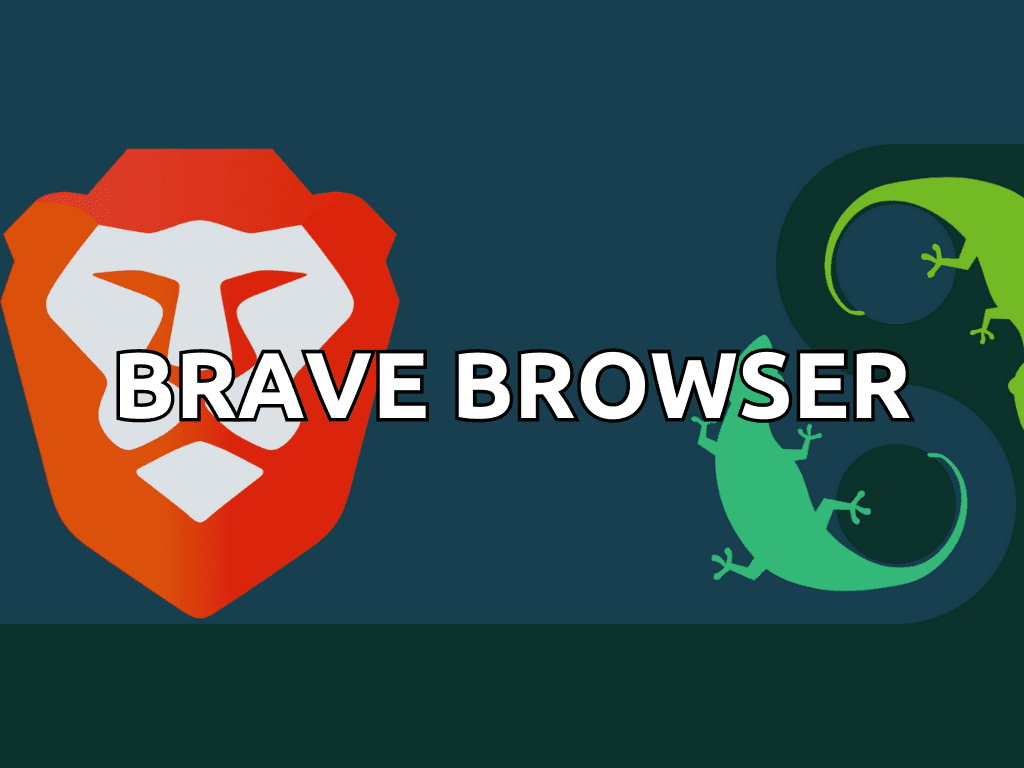Brave Browser, a modern entrant in the web browsing arena, offers a refreshing experience tailored to prioritize user privacy and efficiency. This introduction elucidates its standout features and advantages for those contemplating how to install Brave Browser on openSUSE Leap or its upstream branch of openSUSE Tumbleweed.
Key Benefits of Brave Browser on openSUSE:
- Enhanced Privacy: Brave Browser is designed with user privacy at its core, featuring an integrated ad blocker and tracking protection. This ensures a browsing experience free from intrusive ads and trackers.
- Optimized Speed: Brave delivers faster page loading times by blocking unnecessary content than many mainstream browsers.
- Efficient Data Use: The browser’s ad-blocking capability means less data consumption, a boon for those with metered or limited bandwidth connections.
- Chromium Foundation: Built on the robust Chromium platform, Brave ensures compatibility with many websites and web applications while still championing its distinct privacy features.
- Brave Rewards System: A pioneering feature, Brave Rewards allows users to earn Basic Attention Tokens (BAT) by viewing non-intrusive ads. These tokens can support preferred websites and creators, promoting a balanced online advertising environment.
- Open-Source Commitment: Transparency is key, with Brave being an open-source project. This openness fosters trust and allows the community to contribute to its evolution.
In essence, Brave Browser emerges as a formidable contender in the browser landscape, emphasizing user-centric features and innovative solutions. For openSUSE users, it represents a blend of performance, privacy, and pioneering features. The subsequent sections will guide you through the openSUSE Leap or Tumbleweed installation process, detailing steps for the latest stable, beta, and nightly versions.
Import Brave Browser RPM on openSUSE Leap or Tumbleweed
Step 1: Update openSUSE Before Brave Installation
Before installing Brave Browser, update your openSUSE system to ensure all existing packages are up-to-date. This ensures that your system has the latest security patches and dependencies needed for a smooth installation. To update your system, execute the following command:
sudo zypper refresh && sudo zypper updateStep 2: Import Brave Browser GPG Keys on openSUSE
Three options are available for users who wish to install Brave Browser: the stable branch (recommended for most users), the beta branch, and the nightly build. Each branch requires a GPG key to authenticate the packages received from Brave.
First, import the GPG key for the stable branch of Brave Browser:
sudo rpm --import https://brave-browser-rpm-release.s3.brave.com/brave-core.ascIf you plan on installing the beta and nightly versions of Brave Browser in addition to the stable version, import the appropriate GPG key that covers both of these versions:
sudo rpm --import https://brave-browser-rpm-beta.s3.brave.com/brave-core-nightly.ascStep 3: Add Brave Browser Repositories on openSUSE
Next, add the Brave Browser repositories for the stable, beta, and nightly branches to your system’s list of sources.
Add the stable repository with the following command:
sudo zypper addrepo --refresh https://brave-browser-rpm-release.s3.brave.com/x86_64/ brave-browserAdd the beta repository by executing the command below:
sudo zypper addrepo --refresh https://brave-browser-rpm-beta.s3.brave.com/x86_64/ brave-browser-betaFinally, add the nightly repository by executing the following command:
sudo zypper addrepo --refresh https://brave-browser-rpm-nightly.s3.brave.com/x86_64/ brave-browser-nightlyInstall Brave Browser on openSUSE or Tumbleweed
You can now proceed to install the Brave Browser. As mentioned earlier, all three versions – stable, beta, and nightly – can be installed simultaneously since they utilize separate installations:
sudo zypper install brave-browsersudo zypper install brave-browser-betasudo zypper install brave-browser-nightlyRemember, all three browsers can be installed as they share separate installations. Ideally, only install the browser versions you will use.
Launch Brave Browser on openSUSE Leap or Tumbleweed
After successfully installing Brave Browser, you have a few options for launching it on your system.
CLI Method to Launch Brave Browser on openSUSE
To start Brave Browser from the terminal, execute the following command:
brave-browserIf you have installed the Beta or Nightly versions of Brave, you can launch them using the respective commands:
brave-browser-betabrave-browser-nightlyGUI Method to Launch Brave Browser on openSUSE
While using terminal commands can be efficient, it might not be the most practical method for everyday use. You can also launch Brave Browser directly from your desktop environment. The process may vary depending on your installed desktop environment, such as KDE, XFCE, or GNOME. Follow these general steps:
- Access the applications menu by clicking the menu icon or button in your screen’s bottom-left or top-left corner. This icon or button may be labeled as “Menu,” “Applications,” “Activities,” or represented by a grid of dots.
- Open the applications launcher by clicking “Show Applications,” “All Applications,” or a similar option depending on your desktop environment.
- Look for the Brave Browser icon, which represents the desired version of the browser (Stable, Beta, or Nightly). Click on it to launch the browser.
Tips on Getting Started with Brave Browser on openSUSE Leap or Tumbleweed
Once you have installed and launched Brave Browser on your openSUSE system, you’ll want to get familiar with its features and customization options. This section will provide tips, tricks, and guidance to help you optimize your browsing experience on openSUSE.
General Tips with Brave Browser on openSUSE
- Enable Brave Shields: Brave Shields is a built-in feature that provides ad-blocking, tracker-blocking, and protection against other online threats. To enable Brave Shields, click the lion icon in the address bar and toggle the switch to the “on” position.
- Import bookmarks and settings: To import bookmarks, history, and other settings from your previous browser, go to Brave Browser menu > Settings > Import bookmarks and settings. Follow the prompts to import your desired data.
- Customize the New Tab page: To personalize the appearance and content displayed on the New Tab page, click the customize button in the lower-right corner of the page. You can choose different backgrounds, select the displayed widgets, and more.
Customizations with Brave Browser on openSUSE
- Change the default search engine: If you prefer a different search engine, go to Brave Browser menu > Settings > Search engine and select your preferred search engine from the dropdown menu.
- Install extensions: Brave Browser is compatible with most Chromium-based extensions. To install extensions, visit the Chrome Web Store and search for the desired extension. Click Add to Brave to install it.
- Manage appearance: To customize the appearance of Brave Browser, go to Brave Browser menu > Settings > Appearance. You can choose between different themes, adjust the font size, and modify other visual settings.
Other Tips with Brave Browser on openSUSE
- Create and manage profiles: To create multiple profiles for different users or purposes, go to Brave Browser menu > Settings > Profiles > Add profile. Each profile can have its bookmarks, history, and settings.
- Configure privacy and security settings: To manage your privacy and security settings, go to Brave Browser menu > Settings > Privacy and security. You can control settings related to cookies, site permissions, and more.
- Keyboard shortcuts: Brave Browser offers a variety of keyboard shortcuts for quick access to common functions. For example, press Ctrl+Shift+N to open a new private window or Ctrl+T to open a new tab. A complete list of keyboard shortcuts can be found in the Brave Browser menu > Help > Keyboard shortcuts.
Additional Brave Browser Commands with openSUSE Leap or Tumbleweed
Update Brave Browser on openSUSE
To update Brave Browser on your openSUSE system, update your system’s packages using the zypper command. This will update all installed packages, including Brave Browser, to their latest versions:
sudo zypper refresh && sudo zypper updateRemove Brave Browser on openSUSE
To remove Brave Browser from your system, execute one of the following commands, depending on the version of Brave you have installed. Then, remove the corresponding repository.
Initially, you can remove the stable version of Brave Browser. However, you can also remove the beta or nightly version, as all three have separate repositories and installations:
sudo zypper remove brave-browserIf you have installed the beta or nightly version of Brave Browser:
sudo zypper remove brave-browser-beta
sudo zypper remove brave-browser-nightlyIt is recommended to remove the repositories if you no longer need them. However, if you reinstall Brave Browser, you can re-import the repositories and follow the same installation steps. This is generally the safest and most reliable approach to take.
sudo rm /etc/zypp/repos.d/brave-browser-rpm-beta.s3.brave.com_x86_64_.repo
sudo rm /etc/zypp/repos.d/brave-browser-rpm-nightly.s3.brave.com_x86_64_.repo
sudo rm /etc/zypp/repos.d/brave-browser-rpm-release.s3.brave.com_x86_64_.repoPlease note that the command above will remove all three versions of Brave Browser repositories. Modify the command accordingly if you remove only the beta or nightly version while keeping the stable version. Neglecting to do so will result in the stable version not receiving any updates.
Conclusion
In this article, we have guided you through installing the Brave Browser on openSUSE Leap and openSUSE Tumbleweed systems. We have covered various aspects, including adding repositories, installing different versions of Brave Browser (stable, beta, and nightly), launching the browser, getting started, and managing it using openSUSE commands. Following these steps, you can confidently install, update, and remove the Brave Browser on your openSUSE system.