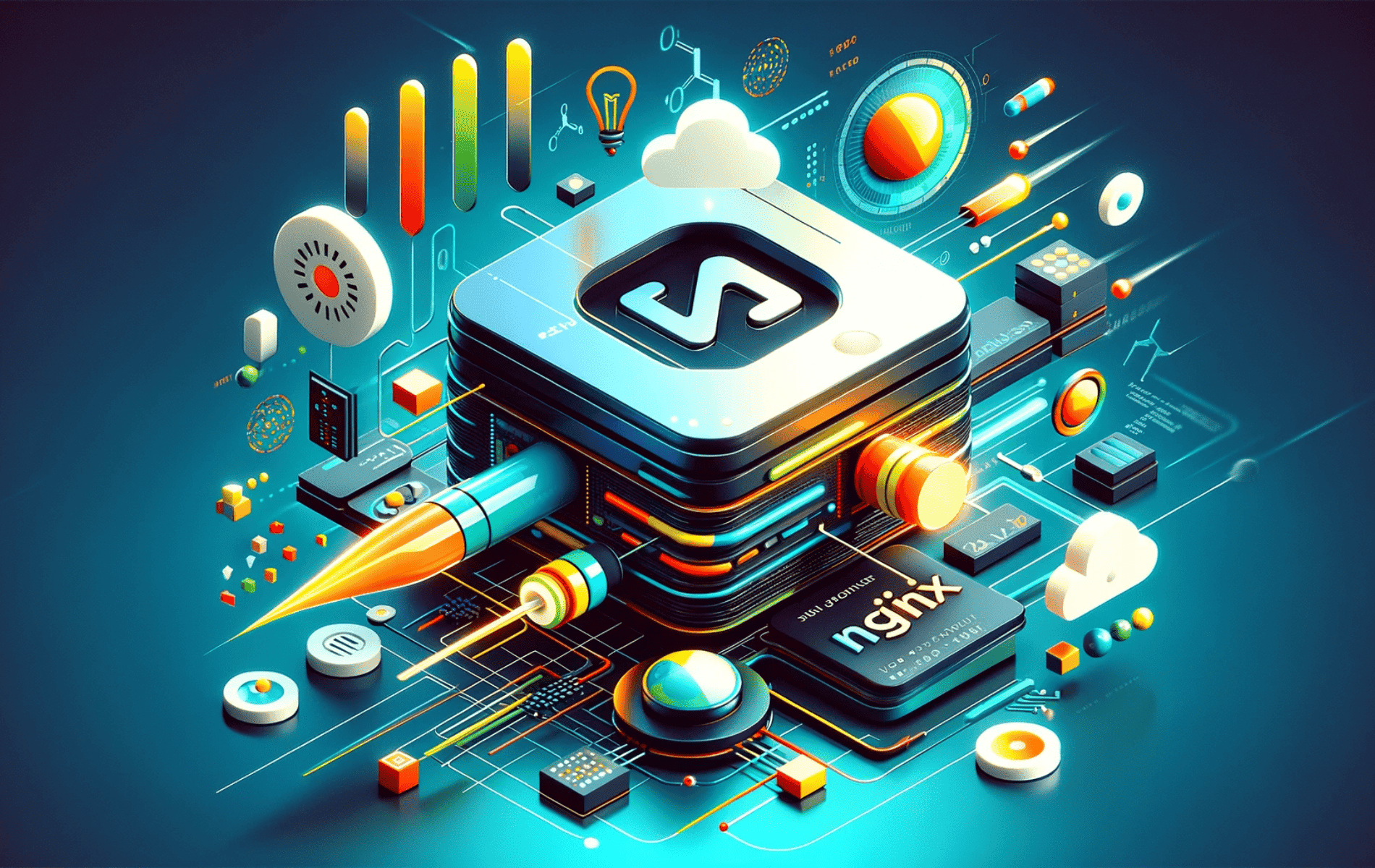This guide will delve into the process of how to enable Nginx Sendfile Directive, detailing its definition and the steps to integrate it into your Nginx configuration.
Navigating through the intricacies of web server optimization can significantly impact performance and efficiency. One such enhancement is the Nginx Sendfile Directive, a pivotal feature for web server management. Its activation offers several compelling benefits:
- Reduced Overhead: Enabling kernel-level file transfers minimizes CPU usage, allowing for more efficient resource management.
- Enhanced Speed: Files are served faster, which is crucial for high-traffic websites, improving user experience.
- Scalability: It aids in handling large volumes of traffic without compromising server performance.
- Ease of Configuration: The directive can be easily incorporated into existing Nginx setups, making it accessible even for those with basic Nginx knowledge.
- Compatibility: Works seamlessly with a wide range of hardware and software configurations, ensuring broad applicability.
Now, we’ll walk you through the steps to enable the Nginx Sendfile Directive, focusing on a straightforward and practical approach.
Enable Sendfile Directive in Nginx
Verifying Kernel Support for Sendfile
Before implementing the Nginx Sendfile Directive, it’s crucial to confirm if your system’s kernel supports the sendfile system call. This feature is commonly available, but verification is a good practice.
Execute the following command to check for sendfile support:
grep SENDFILE /boot/config-$(uname -r)A positive confirmation looks like this:
CONFIG_SENDFILE=yActivating Sendfile in NGINX
To enable the Sendfile feature, access the NGINX configuration file. This file is typically found at /etc/nginx/nginx.conf.
Use a command-line text editor like Nano or Vim for this purpose:
sudo nano /etc/nginx/nginx.confWithin the HTTP block of this file, look for the sendfile directive. If it’s not present, add the following line:
http {
sendfile on;
...
}If sendfile is set to off (sendfile off;), change it to on or if it is missing, just add the line.
After modifying the file, save your changes and exit the editor.
Restarting NGINX to Apply Changes
Post-configuration, it’s essential to validate the NGINX configuration for any errors. Use this command to test the configuration:
sudo nginx -tThe expected output should confirm the successful validation:
nginx: configuration file /etc/nginx/nginx.conf test is successfulTo apply the changes, restart the NGINX server. Depending on your system, use one of the following commands:
sudo systemctl restart nginxor
sudo service nginx restartConclusion
That’s a wrap on optimizing your NGINX server with the Sendfile Directive. We’ve walked through checking your system’s support for Sendfile, enabling it in the NGINX configuration, and ensuring everything runs smoothly with a restart. This simple tweak can significantly improve your server’s efficiency in handling static files. As a final tip, keep an eye on your server’s performance after making these changes. Sometimes, the smallest adjustments can make the biggest difference.