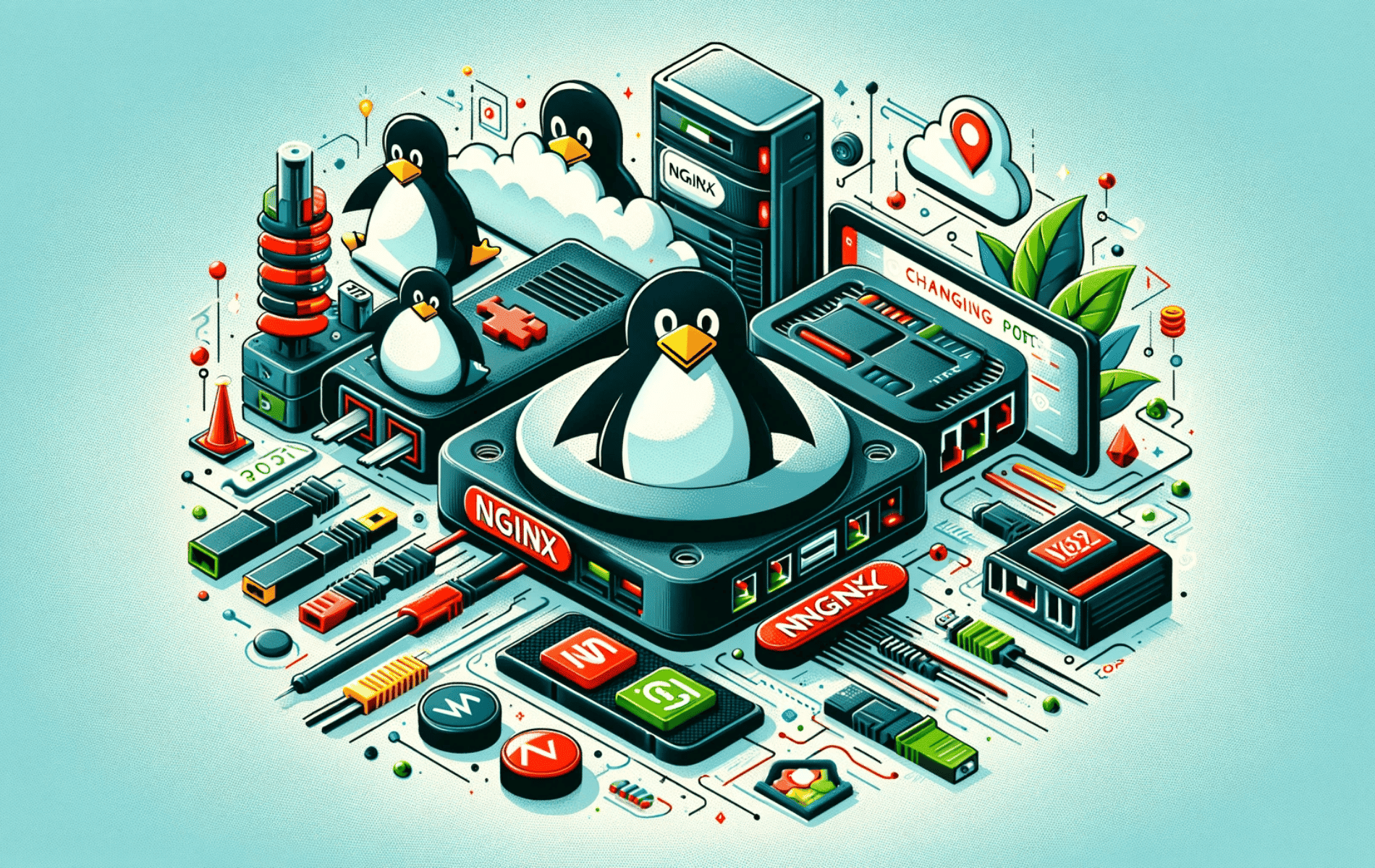This guide will delve into configuring your Linux system to change Nginx Port. Using CLI-command console techniques and intricate Nginx configuration file adjustments.
Nginx, a powerful and versatile web server, has become an essential tool for modern web development and hosting. Changing its port in Linux, a critical task for various reasons such as security, conflict resolution, or infrastructure requirements, can seem daunting. However, it’s a straightforward process once you understand the key steps involved.
Here’s why learning how to change port in NGINX is important:
- Flexibility and Security: Customizing ports can significantly enhance security by reducing vulnerability to automated attacks targeting default ports.
- Conflict Resolution: Changing the port helps avoid conflicts with other services running on the default port, ensuring smoother server operations.
- Customized Configuration: Tailoring port settings facilitates better control over server architecture, aligning with specific project or organizational needs.
- Increased Knowledge: Understanding how to change Nginx ports deepens your overall Linux and server management expertise.
Next, we will walk through changing the Nginx port in Linux. It’s all about tweaking some configuration files and knowing a bit about networks and the ports you require to listen and change too.
Understanding the Basics of Nginx Port Configuration
Locating the Nginx Configuration File Across Linux Distributions
To manage Nginx effectively on various Linux distributions, it’s crucial to know where its configuration file is located. On Ubuntu and Debian systems, you’ll typically find this file at /etc/nginx/nginx.conf. In contrast, CentOS and Fedora follow a similar path. It’s important to note that if Nginx is compiled from source or installed using an alternative package manager, the configuration file may be located at /usr/local/nginx/conf/ or /opt/nginx/conf/. Identifying the correct file path is a key step in configuring Nginx.
Change Nginx Port Configuration Syntax
The listen directive is central to modifying the port on which Nginx operates, and it’s usually located within the server block. By default, Nginx is configured to listen on port 80 for HTTP and port 443 for HTTPS connections.
Examples of Basic Port Configurations
Changing to a Single Alternate Port:
To switch to an alternative port, such as 8080, use the following configuration:
server {
listen 8080;
...
}Setting a Specific IP and Port:
For binding Nginx to a specific IP and port, for example, IP 192.168.1.10 and port 8000, configure as follows:
server {
listen 192.168.1.10:8000;
...
}IPv6 Configuration:
To configure Nginx to listen on an IPv6 address at port 8080:
server {
listen [::]:8080;
...
}Listening on Multiple Ports:
For setting up Nginx to listen on multiple ports, such as 8080 and 8081:
server {
listen 8080;
listen 8081;
...
}Configuring a Default Server for a Specific Port:
To make Nginx serve as the default server for a specific port, such as 8080, use:
server {
listen 8080 default_server;
...
}Listening on Multiple IPv6 Ports:
For a basic configuration where Nginx listens on multiple IPv6 ports, the setup is similar to IPv4. For instance, listening on both port 8080 and 8081:
server {
listen [::]:8080;
listen [::]:8081;
...
}The provided examples lay the groundwork for grasping and implementing fundamental port configurations in Nginx. Moving forward, we’ll delve into additional examples, aiming to elaborate on them for more advanced use cases.
Additional Change Nginx Port Configuration Examples
Configuring Nginx for HTTP and HTTPS on Custom Ports
To customize Nginx to handle both HTTP and HTTPS traffic on non-standard ports in Linux, modify the configuration to listen on the desired ports. For instance, using ports 8080 for HTTP and 8443 for HTTPS:
server {
listen 80;
listen 443 ssl;
ssl_certificate /path/to/cert.crt;
ssl_certificate_key /path/to/key.key;
...
}Redirecting Traffic from Custom HTTP Port to HTTPS
For enhanced security, redirect traffic from a custom HTTP port, like 8080, to a custom HTTPS port, such as 8443. This ensures all traffic is encrypted:
server {
listen 80;
server_name example.com;
return 301 https://$server_name$request_uri;
}
server {
listen 443 ssl;
server_name example.com;
...
}Setting Up SSL on a Non-Standard Port
To configure SSL on a non-standard port in Linux, such as 8443, adjust the Nginx configuration as follows:
server {
listen 8443 ssl;
ssl_certificate /path/to/cert.crt;
ssl_certificate_key /path/to/key.key;
...
}Hosting Multiple Sites on Different Custom Ports
To host multiple websites on different custom ports on a Linux server, set up separate server blocks in Nginx, each listening to a unique port:
server {
listen 8080;
server_name example1.com;
...
}
server {
listen 8081;
server_name example2.com;
...
}Enabling IPv6 on Custom Ports in Linux
For a Linux server supporting both IPv6 and IPv4, configure Nginx to listen on custom ports for both protocols:
server {
listen [::]:80 ipv6only=on;
listen 80;
...
}Advanced Load Balancing on Custom Ports
Implement load balancing in Nginx on a Linux server by distributing incoming traffic across several backend servers on custom ports:
upstream backend {
server backend1.example.com:8080;
server backend2.example.com:8081;
}
server {
listen 80;
location / {
proxy_pass http://backend;
...
}
}Conclusion
In this guide, we’ve navigated the essentials of how to change the Nginx port in Linux. From the basics of locating the Nginx configuration file across different distributions to advanced techniques like SSL/TLS setup and dual-stack configurations, we’ve covered a wide spectrum. Remember, the secret to mastering Nginx port changes lies in understanding the nuances of your Linux environment and the specific needs of your setup. Whether you’re just starting out or are an experienced system administrator, I hope this guide makes your journey with Nginx smoother and more intuitive. Keep tweaking and exploring – that’s the best way to harness the full potential of Nginx in your Linux environment.