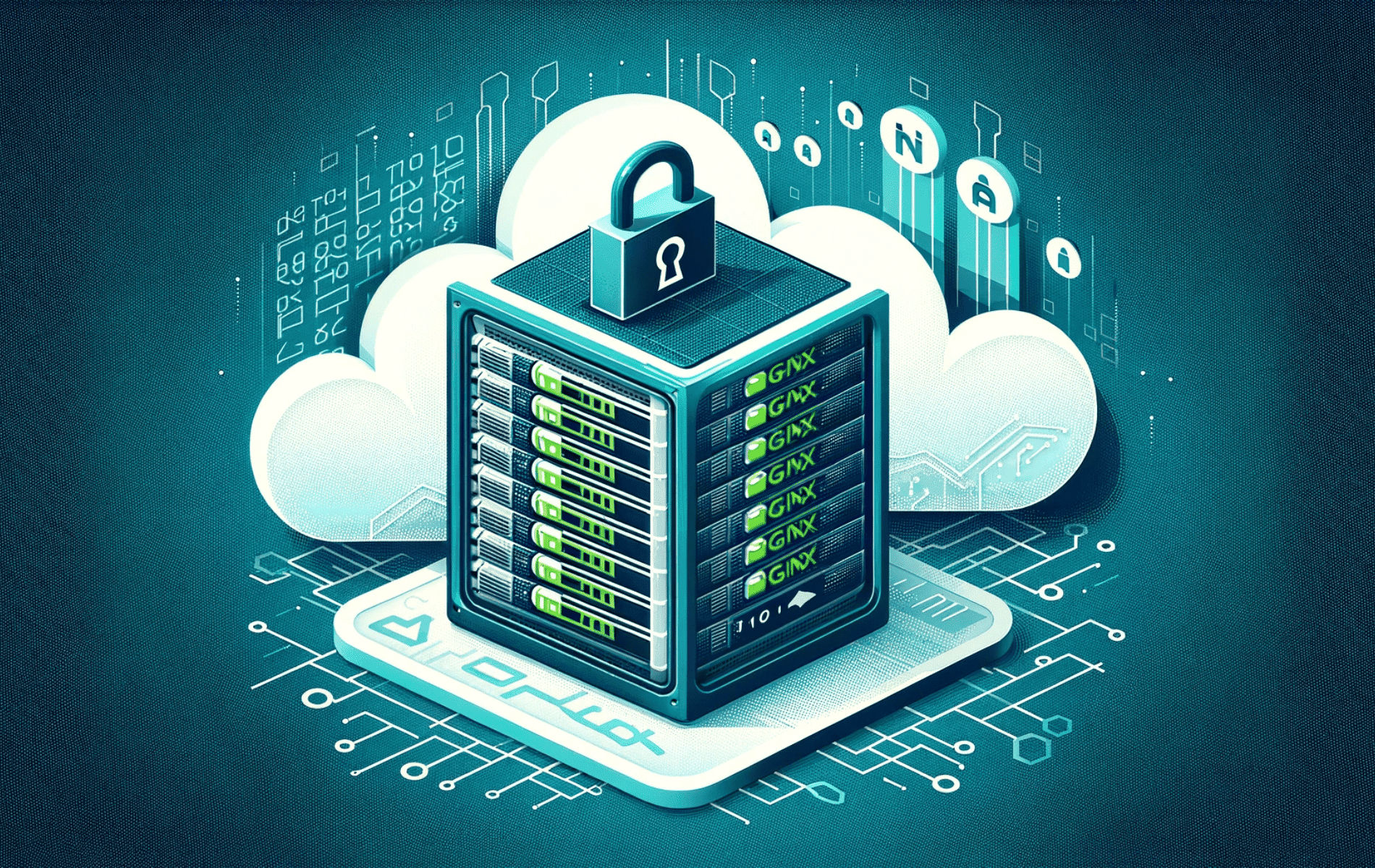This guide will demonstrate how to set up Password Authentication in Nginx, complete with illustrative Nginx configuration examples to enhance your understanding.
Setting up password authentication in Nginx is a vital step in web server management, striking a balance between accessibility and security. This feature is essential for website and web application administrators who need to control access to specific areas of their site, ensuring that only authorized individuals can view sensitive or private content.
The following aspects highlight the significance of password authentication in Nginx:
- Enhanced Security: Provides a barrier against unauthorized access to protected areas of the website.
- User Management: Facilitates the administration of user access rights, allowing for a more organized and secure website.
- Flexibility and Customization: Offers various configuration options to meet diverse security requirements.
- Ease of Implementation: Simplifies the process of securing parts of the website, making it accessible even for those with basic Nginx knowledge.
- Improved User Experience: Allows for the creation of exclusive areas on the website, enhancing the value for certain user groups.
- Compatibility with Various Applications: Ensures seamless integration with a range of web applications and services.
The integration of password authentication is not only about protecting data but also about crafting a personalized user experience. The following sections will guide you through the practical steps to achieve setting up password authentication in Nginx.
Implementing Password Authentication in Nginx
Creating a Password File with htpasswd
For effective password authentication in Nginx, the first step is to create a password file using the htpasswd utility. This tool is widely available in Linux environments and is designed for this specific purpose. Execute the following command, ensuring to replace USERNAME with the desired username and /path/to/password/file with the appropriate file path:
htpasswd -c /path/to/password/file USERNAMEThis action prompts you to input and verify a password for the user, securely storing the credentials in the created file.
Setting Up a Password File Manually Using OpenSSL
In scenarios where htpasswd is not available or if manual creation is preferred, OpenSSL offers a reliable alternative for setting up password authentication in Nginx. Start by generating a hidden .htpasswd file in the /etc/nginx directory, which will store username and password combinations:
touch /etc/nginx/.htpasswdTo add a username to this file, use the following command, replacing USERNAME with the chosen username:
sudo sh -c "echo -n 'USERNAME:' >> /etc/nginx/.htpasswd"Then, for password encryption, append an encrypted password for the user:
sudo sh -c "openssl passwd -apr1 >> /etc/nginx/.htpasswd"Repeat these steps for each additional user you need to add. To verify the file’s contents, including the usernames and encrypted passwords, use:
cat /etc/nginx/.htpasswdThis command displays the contents of your .htpasswd file, confirming the successful addition of user credentials.
Configuring Password Authentication in Nginx
Adding Authentication Directives
To activate password authentication in Nginx, it’s essential to include specific directives in your Nginx configuration file. Insert the following lines within the location block where you intend to enable authentication:
auth_basic "Restricted Area";
auth_basic_user_file /path/to/password/file;Replace /path/to/password/file with the actual path to your previously created password file. This step ensures that Nginx prompts for authentication when accessing the designated areas.
Setting Restriction Context
Nginx allows you to apply password protection either at the server level or within a specific location block. For broad coverage, such as securing the entire document root, incorporate the authentication directives within the main location block:
location / {
try_files $uri $uri/ =404;
auth_basic "Restricted Content";
auth_basic_user_file /path/to/password/file;
}Alternatively, to target a specific directory or section of your site, adjust the location block accordingly. This flexibility enables you to tailor the security measures to suit your website’s structure and requirements.
Verifying Password Authentication in Nginx Configuration
Before applying any changes, it’s critical to test the Nginx configuration for errors. Execute the following command to check your configuration:
nginx -tA successful test will yield a confirmation message. If errors are detected, revisit your configuration file to correct them before proceeding. This step ensures the stability and functionality of your Nginx server.
Reloading Nginx
After ensuring the configuration is error-free, reload Nginx to apply your changes. If your system uses the init system, use the following:
sudo service nginx reloadFor systems with systemd, the command is:
sudo systemctl reload nginxConclusion
And there you have it! We’ve walked through the key steps to secure parts of your Nginx server with password authentication. From creating a password file using either htpasswd or OpenSSL, to embedding crucial authentication directives in your Nginx configuration, and finally, ensuring everything runs smoothly with a configuration test and reload. Remember, regular checks and updates to your password file keep your site’s security tight. Thanks for following along, and I hope this guide proves valuable in bolstering your website’s security and managing user access effectively. Keep exploring and tweaking – there’s always more to learn and improve in the ever-evolving world of web server management!