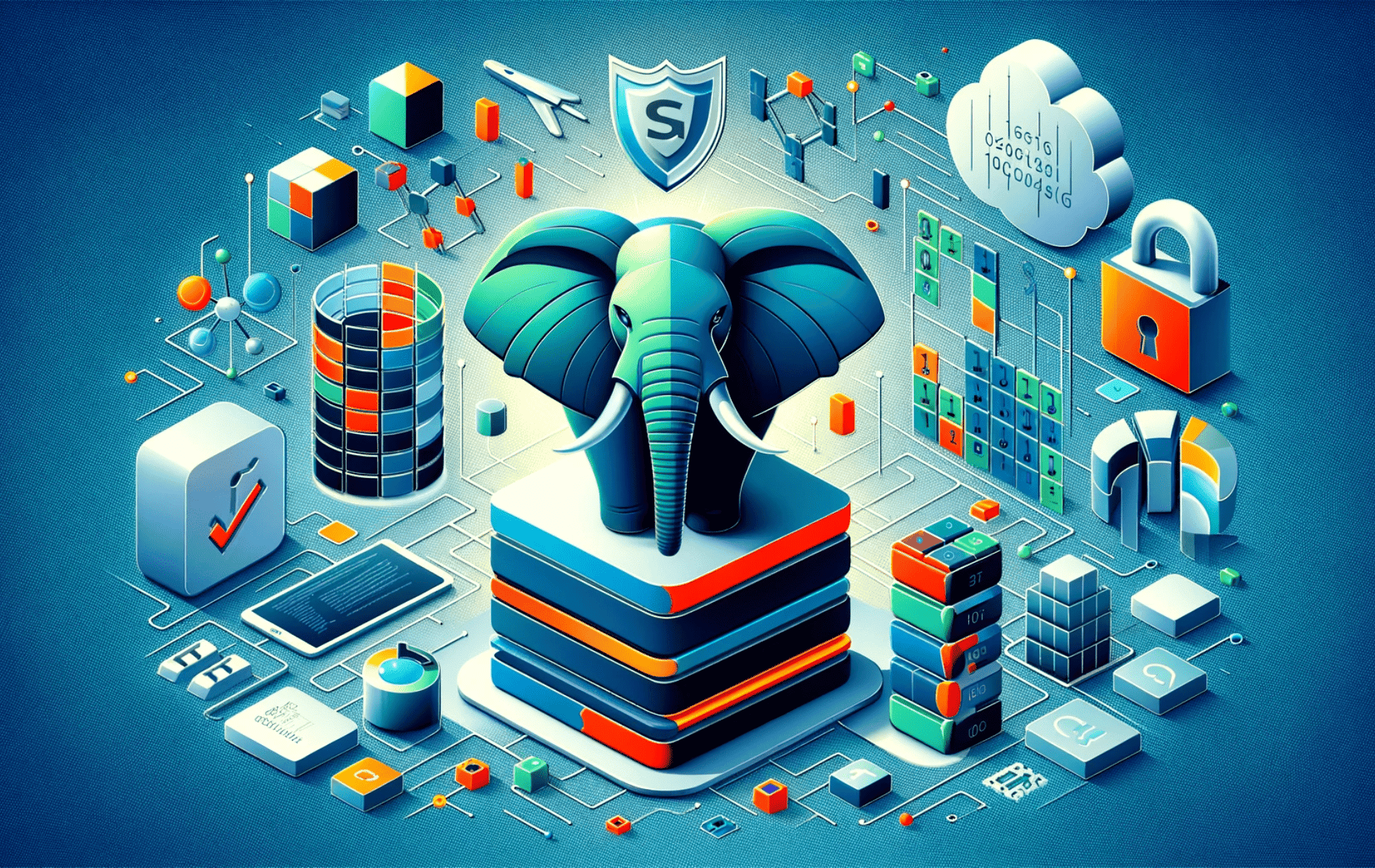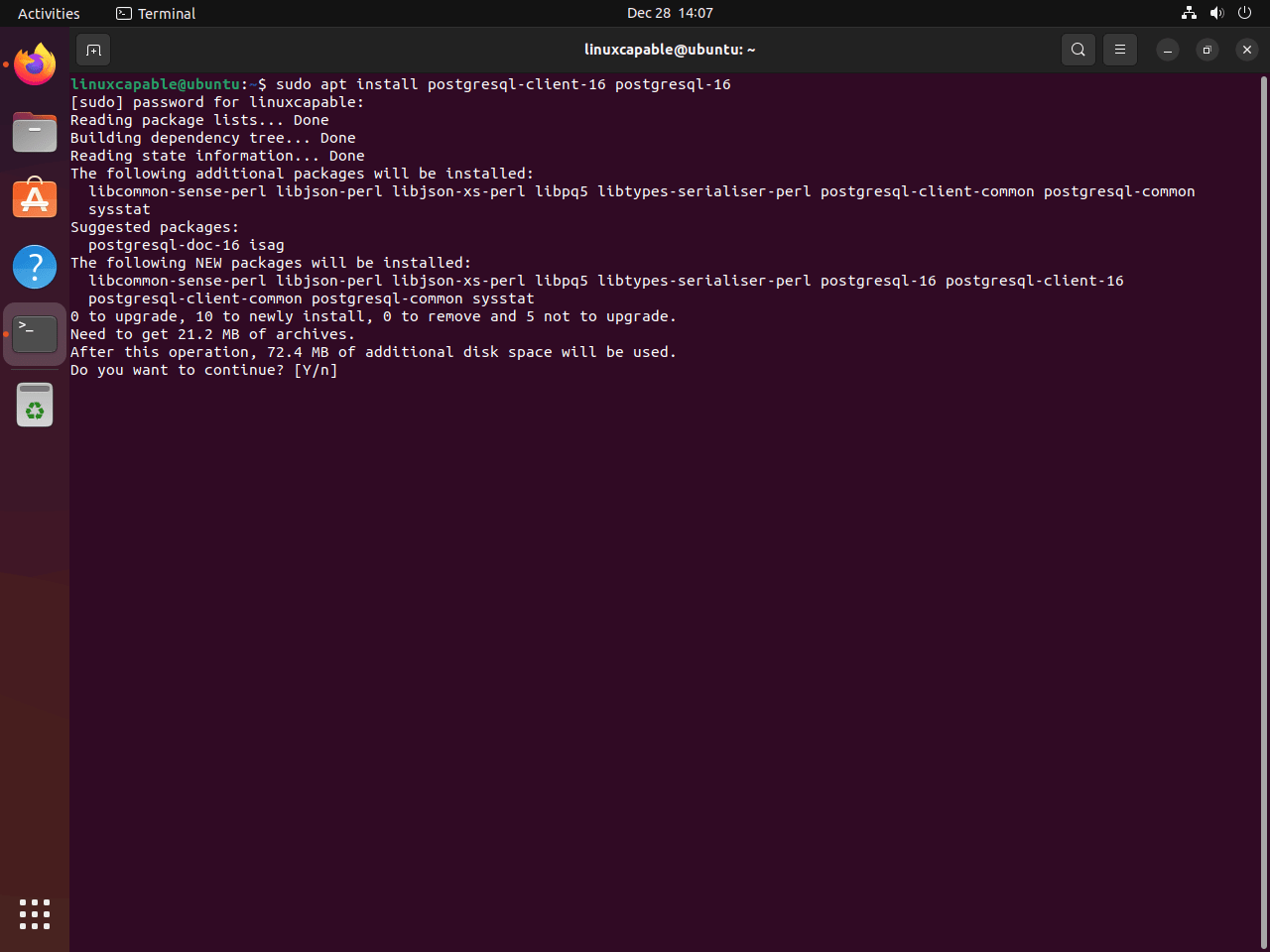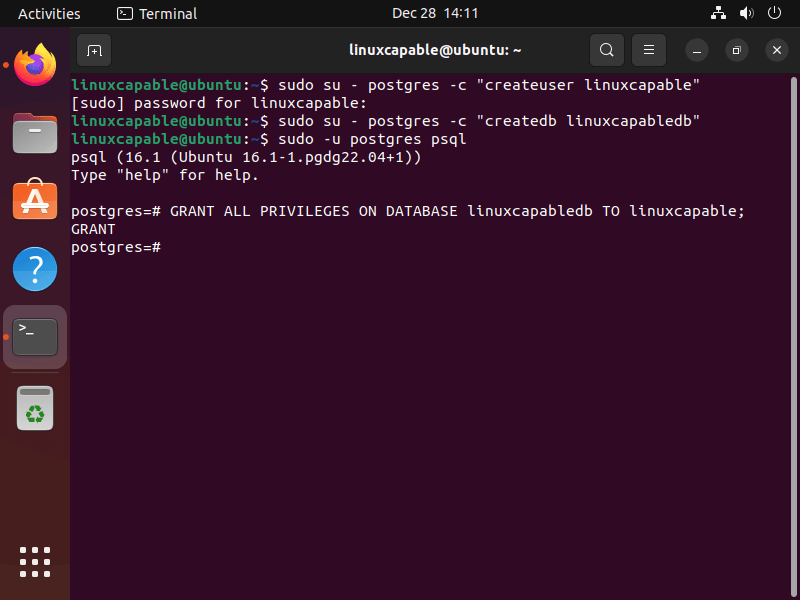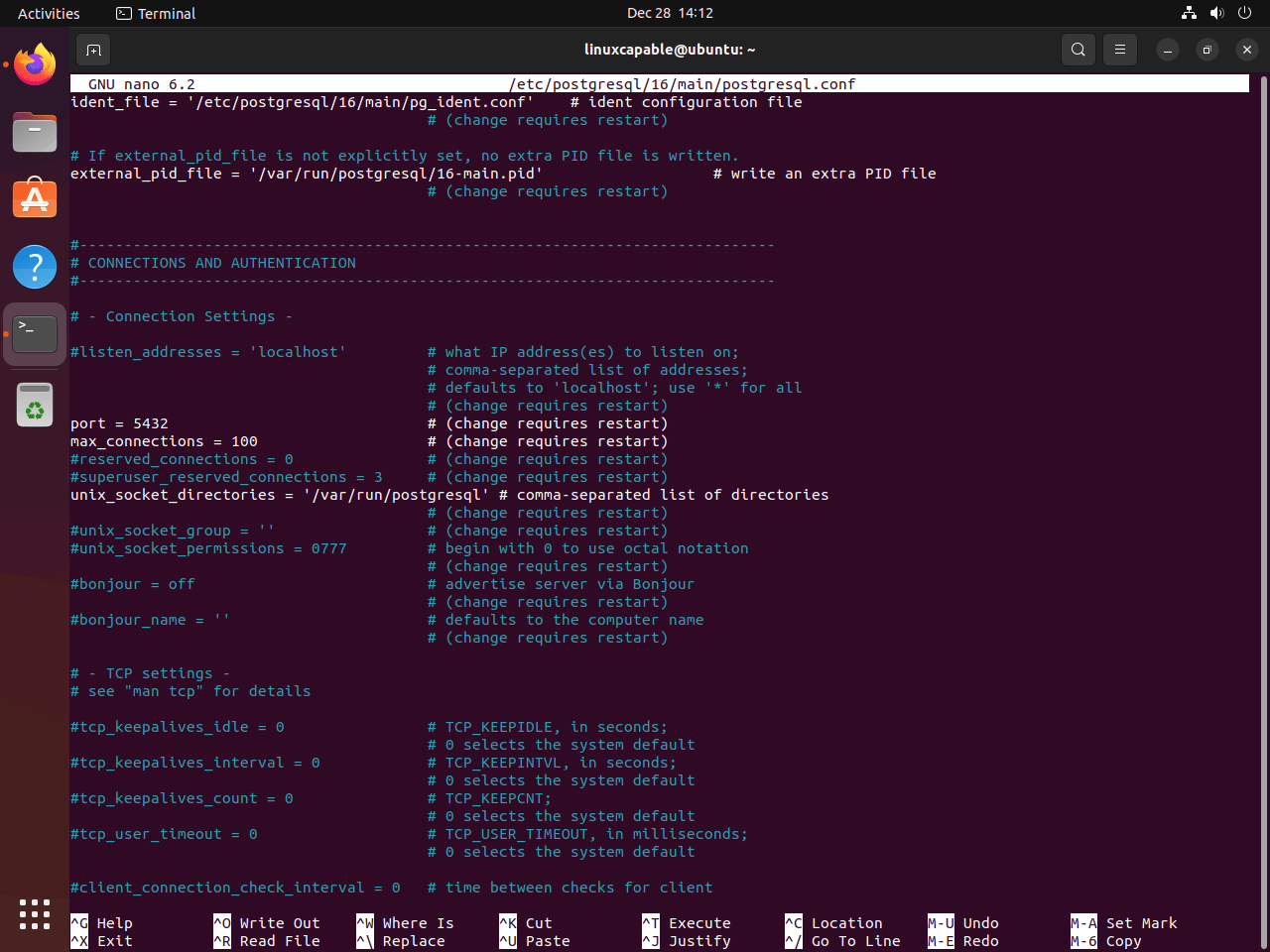This guide will demonstrate how to install PostgreSQL 16 on Ubuntu 24.04, 22.04 or 20.04. We’ll utilize PostgreSQL’s APT repository to install the latest version using the command-line terminal, ensuring easy future updates with the apt update and upgrade commands.
PostgreSQL 16 marks a significant update in the world of database management systems. Officially released on September 14, 2023, PostgreSQL 16 introduces a host of new features and enhancements, fortifying its position as a robust and versatile database solution for users, administrators, and developers alike. This release is not just about the expansion of functionality but also about enhancing performance and user experience.
Key Features of PostgreSQL 16:
- Parallelization Enhancements: PostgreSQL 16 now allows the parallelization of FULL and internal right OUTER hash joins, significantly improving query performance.
- Replication Improvements: It introduces the capability for logical replication from standby servers and allows subscribers to apply large transactions in parallel.
- Monitoring Capabilities: The addition of the pg_stat_io view enables more in-depth monitoring of I/O statistics.
- SQL/JSON Support: This release sees the introduction of SQL/JSON constructors and identity functions, broadening its data handling capabilities.
- Vacuum Freezing Performance: PostgreSQL 16 improves the performance of vacuum freezing, aiding in efficient database maintenance.
- Regular Expression Matching: Enhanced security and flexibility are achieved through regular expression matching for user and database names in pg_hba.conf, and user names in pg_ident.conf.
Now, let’s proceed into the technical how-to, let’s delve into the installation process of PostgreSQL 16.
Import PostgreSQL APT Repository on Ubuntu
Update Ubuntu Before PostgreSQL 16 Installation
Start by ensuring your Ubuntu system is up-to-date. This step is crucial for maintaining system stability and compatibility:
sudo apt updateNext, upgrade any packages that are out of date:
sudo apt upgradeInstall Initial Packages for PostgreSQL 16
To assist in installing the database software, install the following packages:
sudo apt install dirmngr ca-certificates software-properties-common apt-transport-https lsb-release curl -yAdd PostgreSQL 16 APT Repository
First things first: import the PostgreSQL GPG key. This is about ensuring the packages you’re about to install are genuine and untampered with:
curl -fSsL https://www.postgresql.org/media/keys/ACCC4CF8.asc | gpg --dearmor | sudo tee /usr/share/keyrings/postgresql.gpg > /dev/nullChoosing the Right PostgreSQL 16 Repository
Now, it’s time to select the appropriate PostgreSQL 16 repository for your needs.
Stable Repository for Production / General Use
The stable repository is your go-to for most users, especially in a production environment. It’s regularly updated with stable and secure versions:
echo deb [arch=amd64,arm64,ppc64el signed-by=/usr/share/keyrings/postgresql.gpg] http://apt.postgresql.org/pub/repos/apt/ $(lsb_release -cs)-pgdg main | sudo tee /etc/apt/sources.list.d/postgresql.listSnapshot or Testing Repositories for Developers
Consider the snapshot or testing repositories if you’re in a development or testing phase. Just remember, these are not for production use due to their less stable nature.
Snapshot Repository for Cutting-Edge Testing
Grab the latest snapshots here:
echo deb [arch=amd64,arm64,ppc64el signed-by=/usr/share/keyrings/postgresql.gpg] http://apt.postgresql.org/pub/repos/apt/ $(lsb_release -cs)-pgdg-snapshot main | sudo tee /etc/apt/sources.list.d/postgresql.listTest Repository for the Newest Features
To test the newest features, this command will set you up:
echo deb [arch=amd64,arm64,ppc64el signed-by=/usr/share/keyrings/postgresql.gpg] http://apt.postgresql.org/pub/repos/apt/ $(lsb_release -cs)-pgdg-testing main | sudo tee /etc/apt/sources.list.d/postgresql.listInstall PostgreSQL 16 on Ubuntu via APT
Refresh APT Package Index Sources List
After adding either the stable or testing PostgreSQL repository, it’s important to update your repository sources list. This action ensures your system recognizes the newly added PostgreSQL repository:
sudo apt updateInstall PostgreSQL 16 on Ubuntu via APT Command
Now, let’s move on to the installation of PostgreSQL 16. This command installs both the PostgreSQL client and server:
sudo apt install postgresql-client-16 postgresql-16Verifying PostgreSQL Installation
Once the installation is complete, confirming that PostgreSQL is correctly installed and running is crucial. This command checks the status of the PostgreSQL service:
systemctl status postgresqlActivating PostgreSQL 16
If PostgreSQL isn’t active, use this command to start the PostgreSQL service. This also ensures that PostgreSQL starts automatically with your system:
sudo systemctl enable postgresql --nowManaging PostgreSQL 16 Service on Ubuntu
Stopping the PostgreSQL 16 Server
To halt the PostgreSQL service temporarily, perhaps for maintenance or configuration changes, use this command:
sudo systemctl stop postgresqlStarting the PostgreSQL 16 Server
When you’re ready to start the PostgreSQL service, especially after a stop or initial installation, this command comes in handy:
sudo systemctl start postgresqlRestarting the PostgreSQL 16 Server
In scenarios where you’ve made changes to configurations or updates, a restart is often necessary. This command restarts the PostgreSQL service, applying any new changes:
sudo systemctl restart postgresqlReloading the PostgreSQL 16 Server
To reload the PostgreSQL service without disrupting its operation, use this command. It’s useful when you need to apply minor configuration changes:
sudo systemctl reload postgresqlChecking PostgreSQL 16 Status
To verify the operational status of the PostgreSQL service, including whether it’s active and running without issues, use:
systemctl status postgresqlEnabling PostgreSQL 16 on System Boot
If PostgreSQL isn’t set to start automatically, this command will enable it, ensuring it’s active immediately and on subsequent system boots:
sudo systemctl enable postgresql --nowBasic Example Commands with PostgreSQL 16 on Ubuntu
Accessing the Postgres User Account
In PostgreSQL, the ‘postgres’ user is a default superuser role. This account is pivotal for executing administrative commands. To switch to this account, use:
sudo -i -u postgresOnce in the account, enter the PostgreSQL command-line interface:
psqlThe prompt postgres=# confirms your connection to the PostgreSQL environment. To exit, simply type exit.
Quick Access to PostgreSQL Without User Switch
For swift operations without changing the user account, directly access PostgreSQL:
sudo -u postgres psqlThis command is a time-saver for routine tasks. To leave this interface, type exit.
Creating a New PostgreSQL User Role
PostgreSQL’s flexibility allows superusers to create user roles. To establish a new user role, issue this command:
sudo su - postgres -c "createuser <username>"Replace <username> with your desired username.
Initiating a New PostgreSQL Database
To set up a new database for your user:
sudo su - postgres -c "createdb <database_name>"Replace <database_name> with the intended name for your database.
Assigning User Privileges to a Database
Securely assign database access:
sudo -u postgres psql
GRANT ALL PRIVILEGES ON DATABASE <database_name> TO <username>;
Substitute <database_name> and <username> as required. Conclude by typing exit.
Configure UFW Firewall for PostgreSQL 16 on Ubuntu
Installing and Activating the UFW Firewall
Ensure the UFW (Uncomplicated Firewall) is installed and activated on your system. UFW simplifies firewall management and is essential for securing network traffic:
sudo apt install ufw
sudo ufw enableSetting Up UFW Rules for PostgreSQL 16
PostgreSQL communicates on port 5432 by default. It’s necessary to configure UFW to allow traffic on this port, especially when connecting from remote locations.
Allowing Subnet Access
For allowing access to a range of IP addresses within a subnet, use this command:
sudo ufw allow proto tcp from 192.168.1.0/24 to any port 5432Replace 192.168.1.0/24 with your specific subnet range.
Allowing Individual IP Access
To grant access to PostgreSQL from a single IP address, use:
sudo ufw allow proto tcp from 192.168.1.0 to any port 5432Modify 192.168.1.0 to the IP address you want to allow.
These are just basic examples, you should look further long-term in locking down any public-facing database as much as possible.
Configure PostgreSQL 16 on Ubuntu
Enable Remote Access in PostgreSQL 16
Configuring PostgreSQL to accept remote connections involves adjusting the listening address from the default local interface.
Modifying the Configuration for Remote Access
Access the PostgreSQL configuration file:
sudo nano /etc/postgresql/16/main/postgresql.confIn the “Connection Settings” section, change listen_addresses = 'localhost' to your specific needs:
- For a single IP, replace ‘localhost’ with the desired IP address.
- To allow connections on all interfaces, use
listen_addresses = '*'.
After making changes, save with CTRL+O and exit with CTRL+X. Then, restart PostgreSQL:
sudo systemctl restart postgresqlVerify the changes with:
ss -nlt | grep 5432In the output, you should see port 5432 active.
Configuring pg_hba.conf for Enhanced Security
Edit the pg_hba.conf file for fine-tuned access control:
sudo nano /etc/postgresql/16/main/pg_hba.confCustomizing User and Database Access
In pg_hba.conf, you can specify which users and databases can connect, and from which addresses. Here are some common configurations:
- User-Specific Access: Replace ‘all’ with a specific username to restrict access to that user only.
- Database-Specific Access: Specify a particular database instead of allowing access to all databases.
- Address Restrictions: Define specific IP addresses or ranges (e.g.,
192.168.1.0/24) to limit where connections can originate.
Choosing Authentication Methods
PostgreSQL supports various authentication methods:
- MD5: Requires a password and encrypts it with MD5.
- Password: Uses plain-text passwords (less secure, not recommended for production).
- Peer: Relies on OS-level user identity (common for local connections).
- Ident: Similar to ‘peer’, typically used for network connections.
- SCRAM-SHA-256: A more secure method, recommended over MD5 or password.
Tuning Performance in postgresql.conf
For performance optimization, consider these settings in postgresql.conf:
- shared_buffers: Adjusts the amount of memory PostgreSQL uses for shared memory buffers.
- work_mem: Sets the amount of memory used for internal sorting and hashing operations.
- max_connections: Controls the maximum number of concurrent connections to the database.
Monitoring and Diagnostics
Enable detailed logging for insights into database performance and issues:
- log_statement: Set to ‘all’ to log every SQL statement executed.
- log_duration: When enabled, logs the duration of each completed SQL statement.
Conclusion
Alright, we’ve just walked through a comprehensive guide to setting up PostgreSQL 16 on Ubuntu, covering everything from installation and configuring remote access to tightening up security with firewall rules. Remember, while it’s great to have PostgreSQL up and running, the real key lies in regular maintenance and security checks. Keep those configurations snug, monitor your logs, and stay on top of updates to keep things smooth and secure.