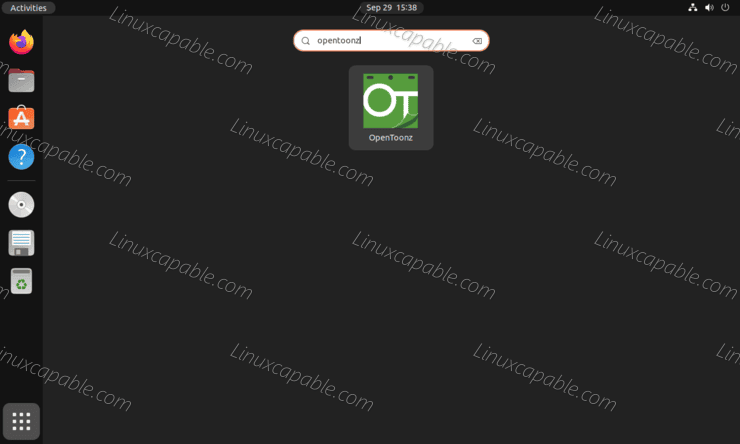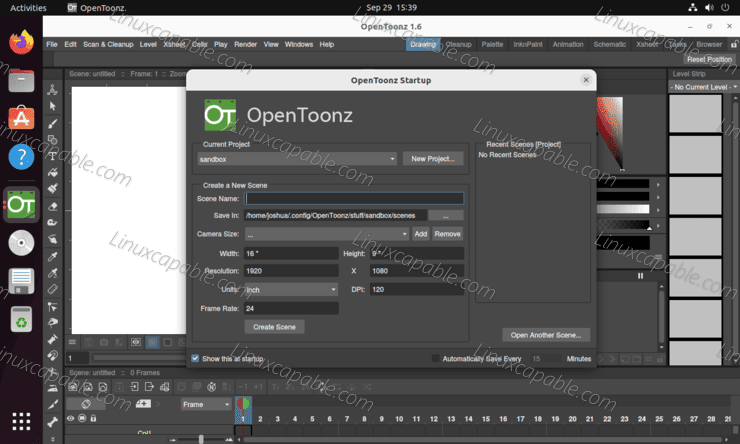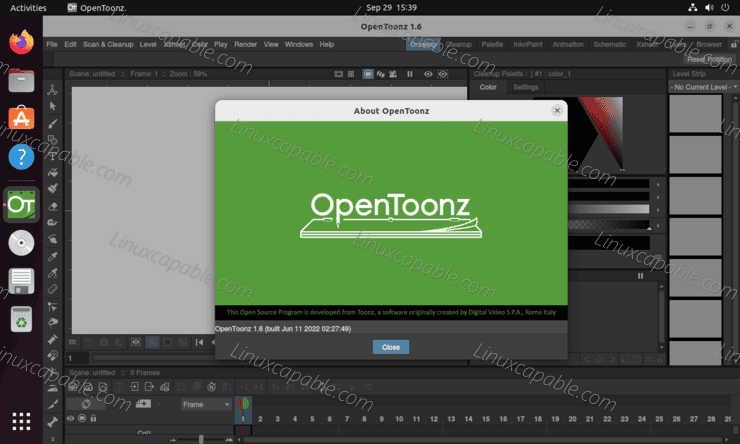OpenToonz is free software for producing 2D animations. It is based on the software “Toonz,” developed by Digital Video S.p.A. in Italy, customized by Studio Ghibli, and has been used to create works for many years. Dwango launched the OpenToonz project in cooperation with Digital Video and Studio Ghibli, intending to make the software available to a broader range of users. The project has been highly successful, and animators now use OpenToonz worldwide. Thanks to its open-source nature, OpenToonz is constantly being improved and expanded, making it an excellent choice for anyone looking for 2D animation software.
The following tutorial will teach you how to install OpenToonz on Ubuntu 22.04 LTS Jammy Jellyfish using the Flatpak package manager with the command line terminal.
Update Ubuntu
First, before you begin, perform a quick update to your system to ensure all existing packages are up-to-date to avoid any conflicts during the installation.
sudo apt update && sudo apt upgradeInstall OpenToonz – Flatpak Method
The best option is to use the Flatpak package manager. Flatpak is not installed natively on Ubuntu 22.04, given Canonical is behind both Ubuntu and Snaps, but it is available to install if you so wish.
Please note, Snapcraft does have OpenToonz available. However, it is not well maintained and lagging in updates. I would recommend using Flatpak for this software.
First, install the Flatpak manager if it was removed previously.
sudo apt install flatpak -yFor users installing Flatpak for the first time, it is often recommended to reboot your system. Failure to do this can occur with odd issues, such as paths not being generated for icons.
rebootSKIP THE REBOOT IF FLATPAK IS INSTALLED.
Next, you need to enable Flatpack using the following command in your terminal.
sudo flatpak remote-add --if-not-exists flathub https://flathub.org/repo/flathub.flatpakrepoNext, you can install OpenToonz Flatpak with the following command.
flatpak install flathub io.github.OpenToonz -yOnce installed, you can proceed to launch.
How to Launch OpenToonz
Launching the OpenToonz GUI using the following desktop path is the best method.
Activities > Show Applications > OpenToonz
Example:
Once you have launched the software, you will be prompted to configure a new project. This can be toggled off from a startup if you do not want the prompt, unticking the “Show this at startup.”
Example:
Congratulations, you have installed OpenToonz.
Example screenshot was taken:
How to Update & Upgrade OpenToonz
Given that you installed the Flatpak version to update OpenToonz and any other packages installed, use the following command.
flatpak refreshHow to Remove & Uninstall OpenToonz
To remove the Flatpack version, run the following command.
flatpak uninstall --delete-data flathub io.github.OpenToonz -yAnother handy hint can be to use the following command to ensure Flatpak has not left behind any unnecessary packages as it is known to sometimes.
flatpak remove --unusedComments and Conclusion
OpenToonz is an excellent software choice for anyone looking to produce 2D animations. Its open-source nature is constantly being improved and expanded, making it a versatile and powerful tool. Additionally, the project has been highly successful, with animators using OpenToonz worldwide. If you are looking for 2D animation software, OpenToonz should be at the top of your list.