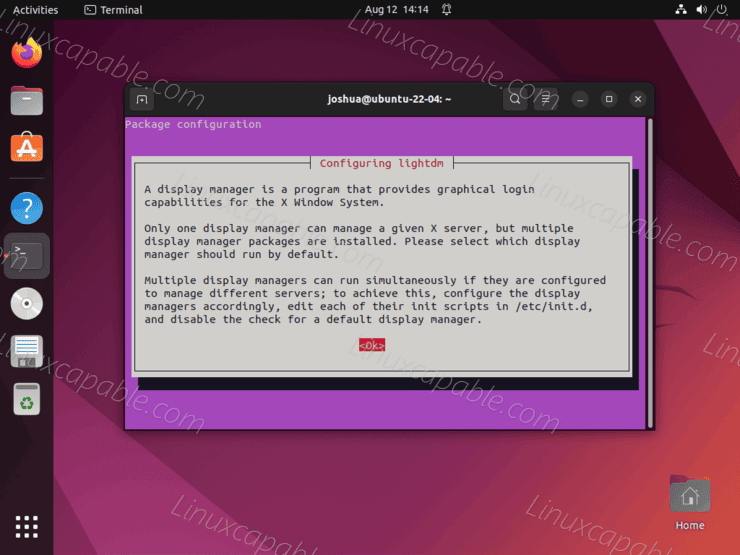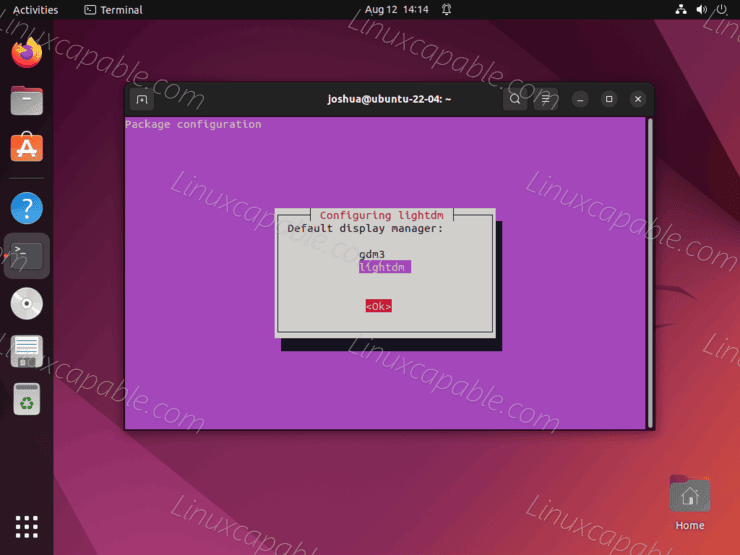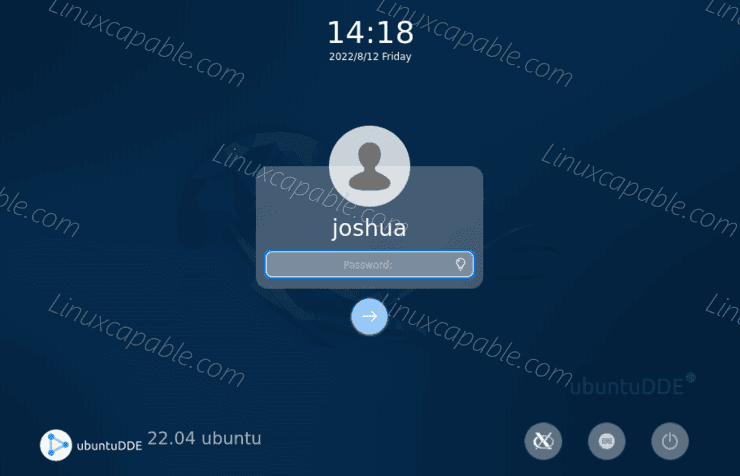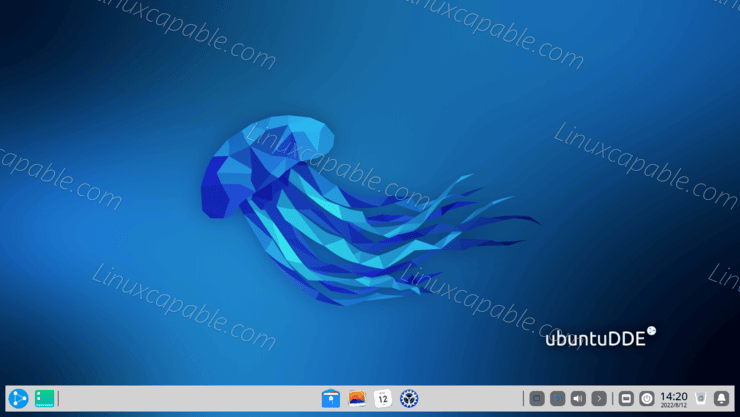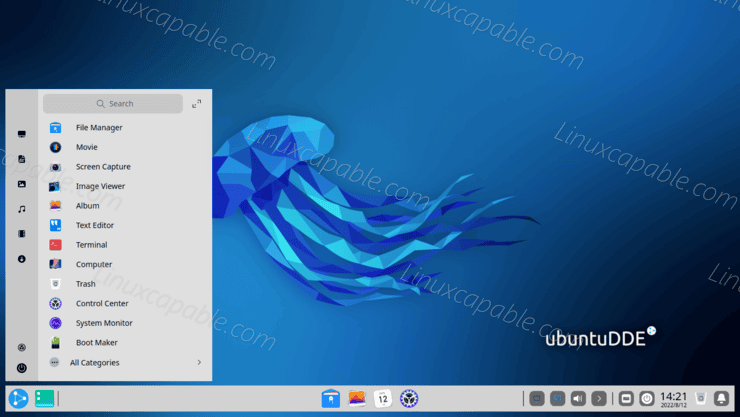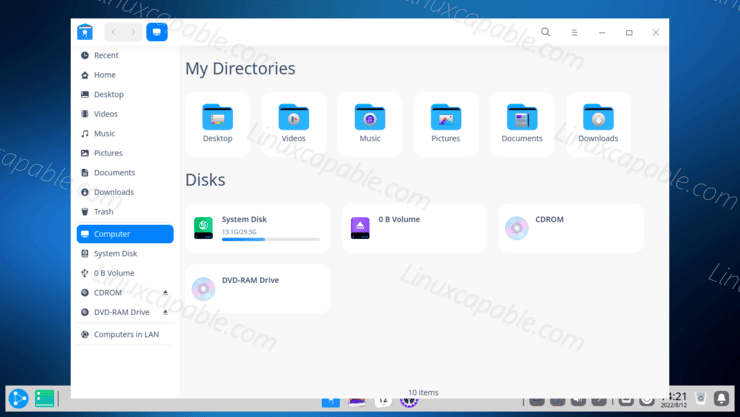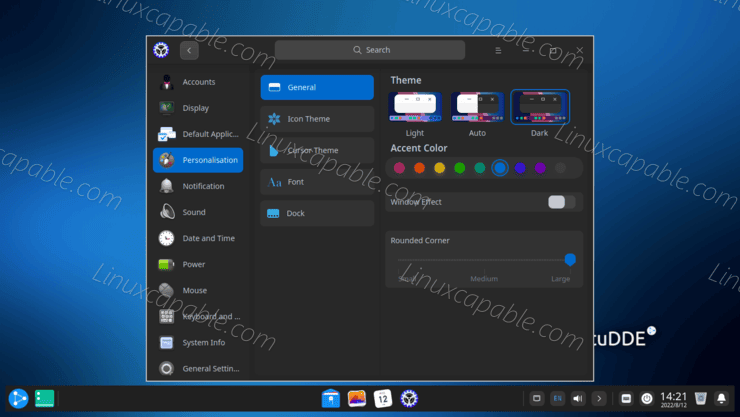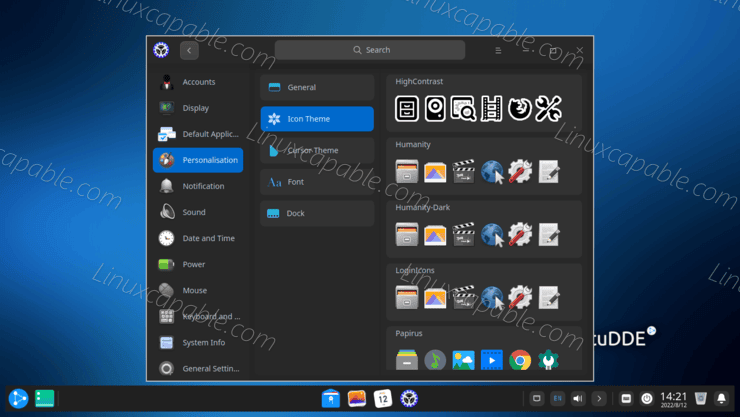The Deepin Desktop Environment (DDE) is the default desktop environment for the Linux Deepin distribution. It is known for its sleek and elegant design and modern aesthetics with traditional desktop productivity. UbuntuDDE is an unofficial derivative of Ubuntu that combines the beauty of Deepin with the simplicity of Ubuntu. It is available in two editions – Standard and Extras (Full). The Standard edition includes all the features of the standard Ubuntu system with the addition of the DDE desktop environment. The Full edition includes media codecs, graphics drivers, and language support packs.
The following tutorial will teach you how to install UbuntuDDE on Ubuntu 22.04 and 20.04 using the command line terminal and the official UbuntuDDE team LaunchPAD PPA. Please note, at the current time of this tutorial, UbuntuDDE is not available yet for Ubuntu 22.10 using the PPA.
Important Notice
The following tutorial was done with a Ubuntu 22.04 LTS release, and example images were taken. Still, it was tested on Ubuntu 20.04, but your version on Focal Fossa may look a little different. In the future, if Ubuntu makes any changes to break the tutorial for one of the distribution versions, please place a comment for me to investigate so I can update the tutorial.
The tutorial will be updated when 22.10 is available.
Recommended Steps Before Installation
Before proceeding with the tutorial, ensuring your system is up-to-date with all existing packages is good.
sudo apt updateOptionally, you can list the updates for users who require review or are curious.
sudo apt --list upgradableProceed to upgrade any outdated packages using the following command.
sudo apt upgradeUpdate Ubuntu
First, ensure your system is up-to-date using the following command. This is critical when installing alternative desktop environments, graphic drivers, or alternative Linux Kernels.
sudo apt update && sudo apt upgradeInstall UbuntuDDE
Before installing the Deepin Desktop Environment, run the following command to ensure the next package is installed.
sudo apt install software-properties-common -yNext, add the UbuntuDDE PPA to begin the installation with the following command.
sudo add-apt-repository ppa:ubuntudde-dev/stable -yBefore you continue further, run a quick apt update that will cache the newly imported PPA to your sources list.
sudo apt-get updateNext, install Deepin using the following command.
Option 1. Install UbuntuDDE (Standard):
sudo apt install ubuntudde-dde -yOption 2. Install UbuntuDDE with Extras (Full):
sudo apt install ubuntudde-dde ubuntudde-dde-extras -yDuring the installation, you will see the following prompt window.
Example:
As stated above, this message informs you about which display manager to choose.
For the MATE desktop environments, this will be “lightdm.”
Press the “TAB” key to select <Ok> and press your ENTER KEY to proceed.
Example:
Once the installation has finished, you need to reboot your PC. This can be done quickly while still in your terminal using the following command.
sudo rebootChange to Desktop Environment at Login
Once you have restarted your desktop, you will arrive at your login screen. By default, the correct desktop environment should be selected.
Example (Click Image Expand):
By some chance, if you log in and the correct environment is not enabled, log out and select “X11” instead of the standard environment.
Example (Click Image Expand):
Once logged in, you will immediately notice many changes, including a very sleek, beautiful blue theme by default.
Example of UbuntuDDE 22.04 (Click Image Expand):
The taskbar is located on the left-hand side, which resembles, in my opinion, a native desktop filled more inlined.
Example (Click Image Expand):
Example folder look:
My first choice would be to open the personalization options and select the dark theme for users that prefer it.
Example (Click Image Expand):
Lastly, check the fonts tab; you can select something else if you are not entirely happy with what is present.
Example Screen Lock Out (Click Image Expand):
Update UbuntuDDE on Ubuntu Linux
Run the standard apt update && upgrade commands for future updates for the Deepin desktop environment and any default APT packages.
sudo apt updateWhen updates are available, run the standard upgrade command as you would with any other apt package.
sudo apt upgrade