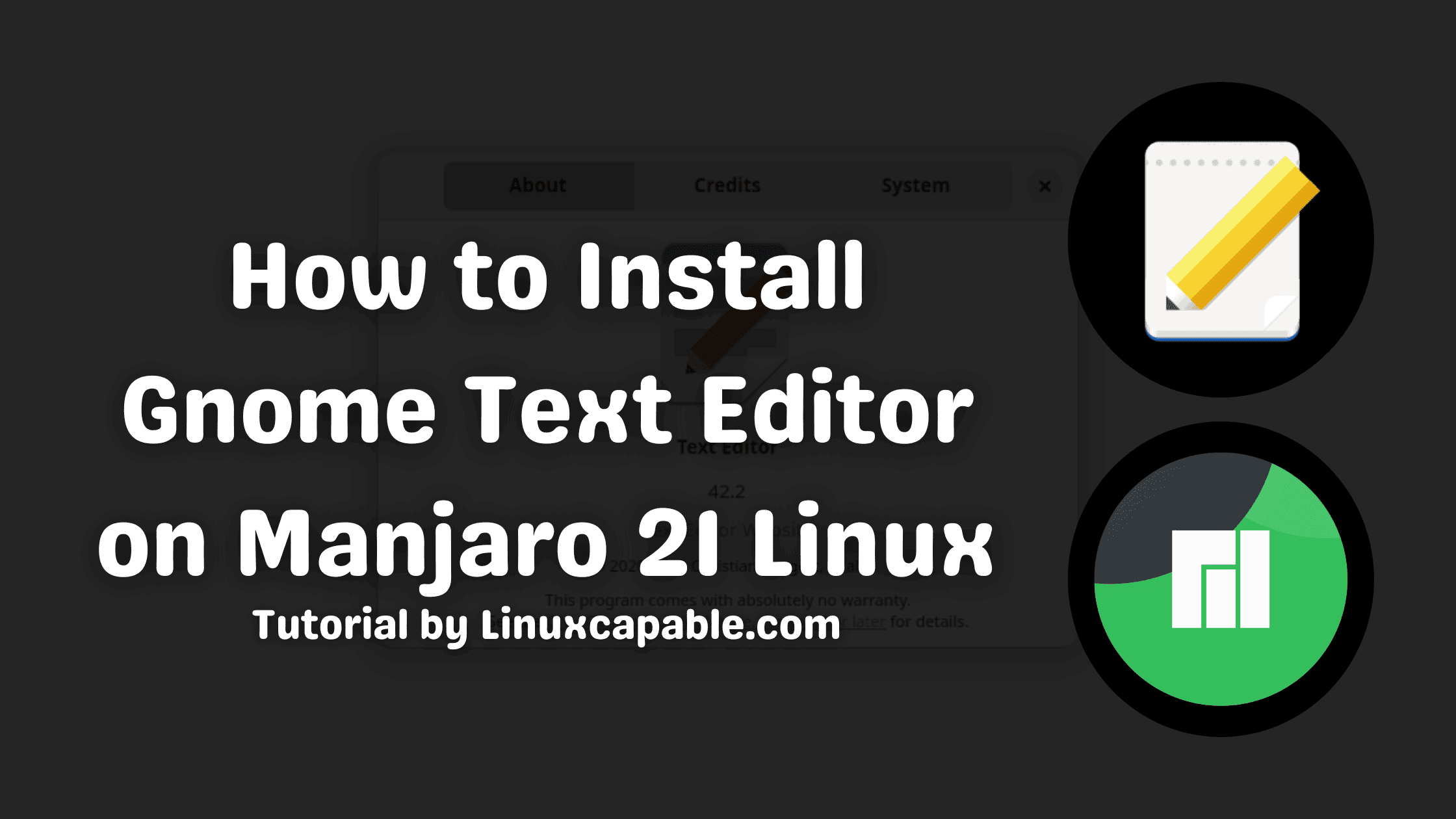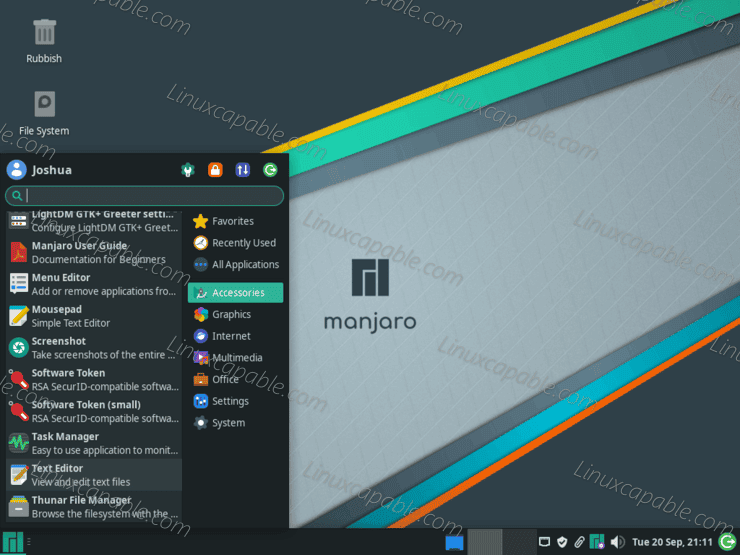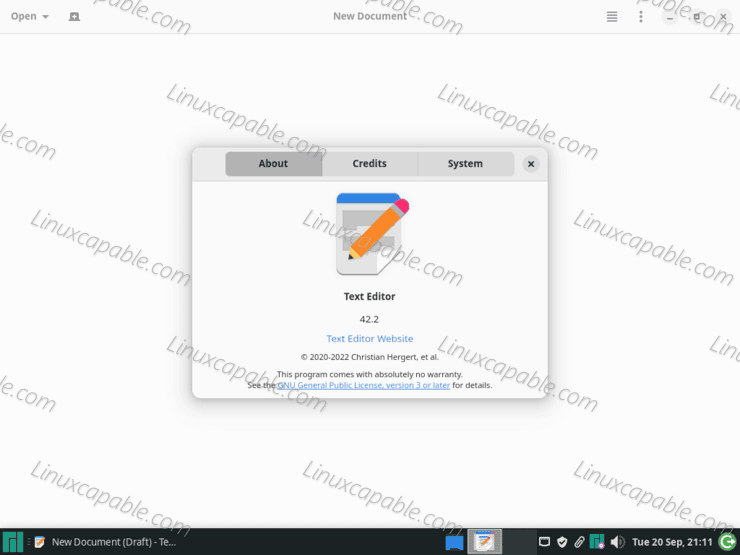The Gnome Text Editor, better known as GEdit or Text Editor, is a free and open-source text editor which is part of the Gnome Desktop Environment. It has been designed with usability and accessibility in mind and features a clean and straightforward interface. GEdit is highly configurable and supports various programming languages and file formats. It can be extended with plugins to add additional functionality, such as spell-checking and code completion. The Gnome Text Editor is an ideal choice for those who need a versatile and powerful text editing tool.
The following tutorial will teach you how to install Gnome Text Editor on Manjaro 21 Linux. The tutorial will use the command line terminal with yay AUR helper. Ideally, most users may be using some wrapper for Pacman; for new users, it is essential to install one to keep your packages up-to-date while you learn Arch/Manjaro.
Update Manjaro Linux
First, before you begin, make sure your system is up-to-date to avoid any issues.
sudo pacman -SyuInstall yay Helper
To begin the installation, you must have GIT installed to import the yay repository to install/build. From your command terminal, use the following code to begin the installation.
sudo pacman -S --needed --noconfirm base-devel gitNow clone the yay archive using the following terminal command.
git clone https://aur.archlinux.org/yay-git.gitNext, move the archive to the /OPT/ directory. This is a good location for any other archive installs, keep everything located, and traditionally the guide is a commonly used area for different applications.
sudo mv yay-git /opt/Now navigate to the yay-git directory location.
cd /opt/yay-gitBuild the package using the makepkg command.
makepkg -siInstall Gnome Text Editor
Now that you have installed the yay package management helper, you can install the software using the following command.
yay -S gnome-text-editor --noconfirmRemove –noconfirm to manually go through the installation questions instead of selecting the default answers.
How to Launch Gnome Text Editor
Floorp can be launched by opening the application using the following path.
Taskbar > Accessories > Gnome Text Editor.
Example:
Once opened, an example of the default landing screen.
Congratulations, you installed the latest Gnome Text Editor version on your system.
How to Update/Upgrade Gnome Text Editor
The best way to upgrade the software is to use the following terminal command.
yay -Syu --devel --timeupdateNote it is advised to run terminal commands now and then even if you have set up AUR auto-updates using the automatic GUI updater; this ensures you are not missing anything.
How to Remove (Uninstall) Gnome Text Editor
When you no longer want the software installed on your system, use the following command to remove it.
yay -Rns gnome-text-editor --noconfirmOptionally, you can run the following command to clean up any leftover unused dependencies, and this is highly recommended to run, so your system does not become bloated.
yay -YcComments and Conclusion
GEdit is a well-rounded text editor perfect for both beginners and experienced users. It has a simple, intuitive interface that makes it easy to learn and use, while its wide range of features makes it suitable for all kinds of tasks. GEdit can be easily customized to suit your needs, and its plugins add extra functionality that can be very useful. If you need a reliable, versatile text editor, GEdit is worth considering.