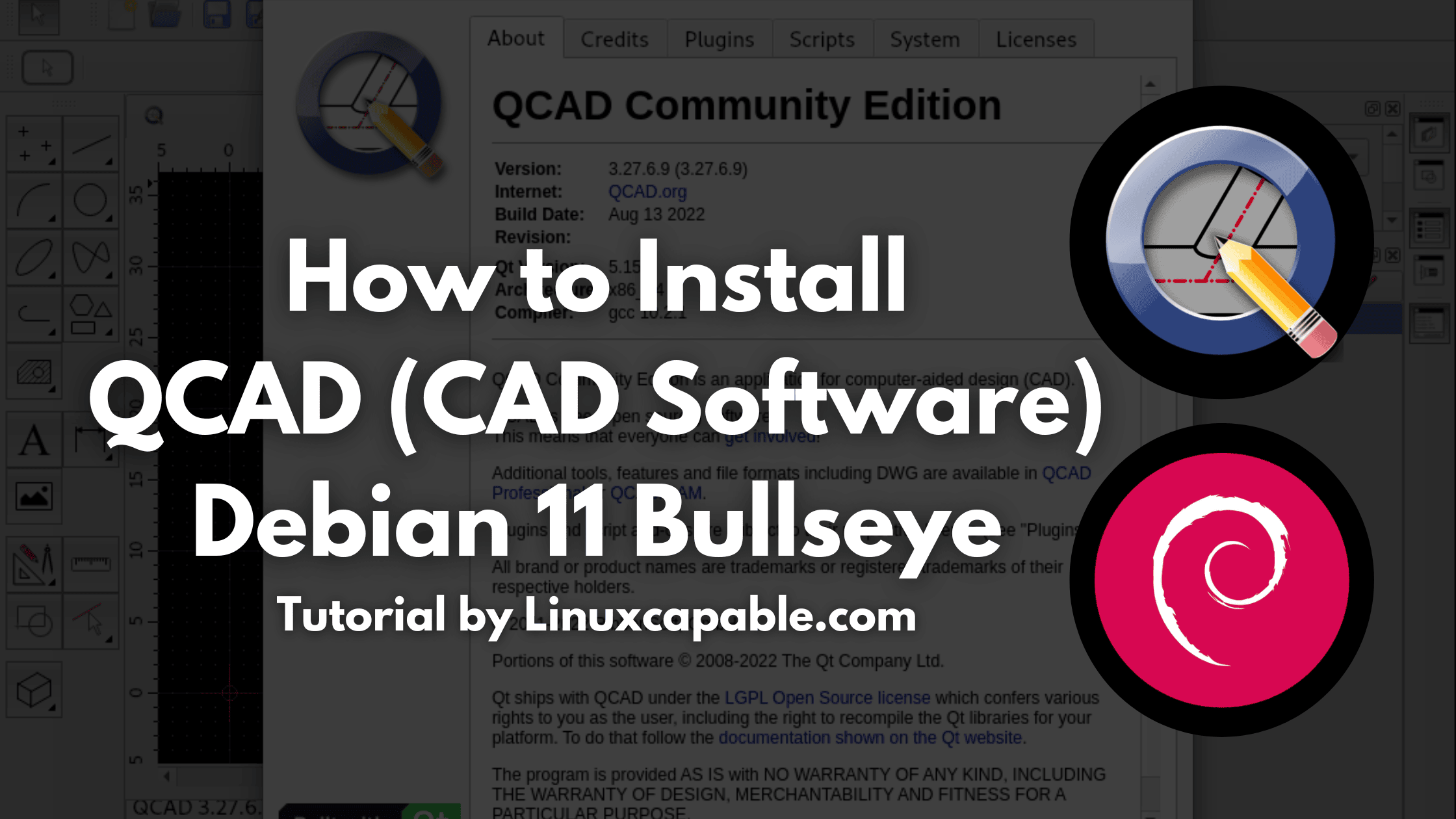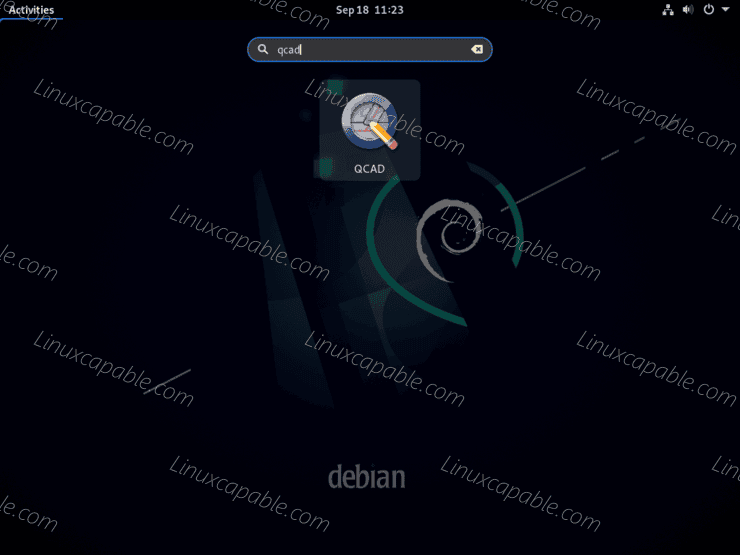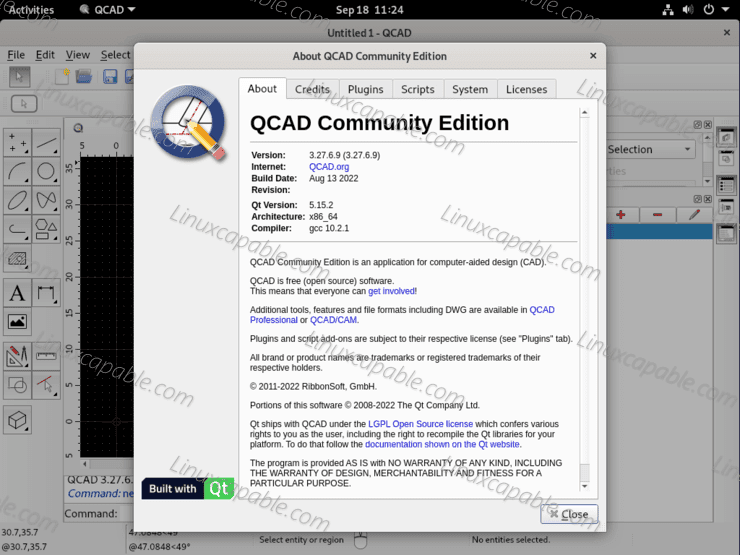QCAD is a free, open-source computer-aided drafting (CAD) application in two dimensions (2D). With QCAD, you can create technical drawings such as plans for buildings, interiors, mechanical parts, schematics, and diagrams. QCAD works on Windows, macOS, and Linux. QCAD is easy to use for beginners and provides extensive tool options for more advanced users as it was designed from the ground up to be a powerful but easy-to-use 2D CAD system. Its modular design and extensible plugin architecture make it easy to add new features and customize QCAD to suit your specific needs.
The following tutorial will teach you how to install QCAD on Debian 11 Bullseye using a third-party repository with the command line terminal for the latest updated version.
Update Debian
First, update your system to ensure all existing packages are up to date to avoid conflicts.
sudo apt update && sudo apt upgrade -yInstall QCAD
By default, QCAD is unavailable on Debian, so you will need to import a third-party repository maintained by Alexander Pozdnyakov.
First, install the following packages.
sudo apt install dirmngr ca-certificates software-properties-common gnupg gnupg2 apt-transport-https curl -yThe next task is to import the GPG key to verify the authenticity of the repositories packages.
curl -fsSL https://notesalexp.org/debian/alexp_key.asc | gpg --dearmor | sudo tee /usr/share/keyrings/alexp_key.gpg > /dev/nullRun the following command to import the repository.
echo 'deb [signed-by=/usr/share/keyrings/alexp_key.gpg] https://notesalexp.org/debian/bullseye/ bullseye main' | sudo tee -a /etc/apt/sources.list.d/alexp.listBefore you continue, run an APT update to reflect the newly imported PPA.
sudo apt updateNow install the software.
sudo apt install qcad qcad-dataHow to Launch QCAD
Launching can be done in a few ways now that you have the software installed.
First, the QCAD can be launched using the following command.
qcadMost desktop users may elect to use the application icon to open the software, which can be achieved using the following path.
Activities > Show Applications> QCAD.
Example:
Once first-time use, you will be prompted to enter some of the specifications you would like to work in, such as the unit of measurement, etc.
Example:
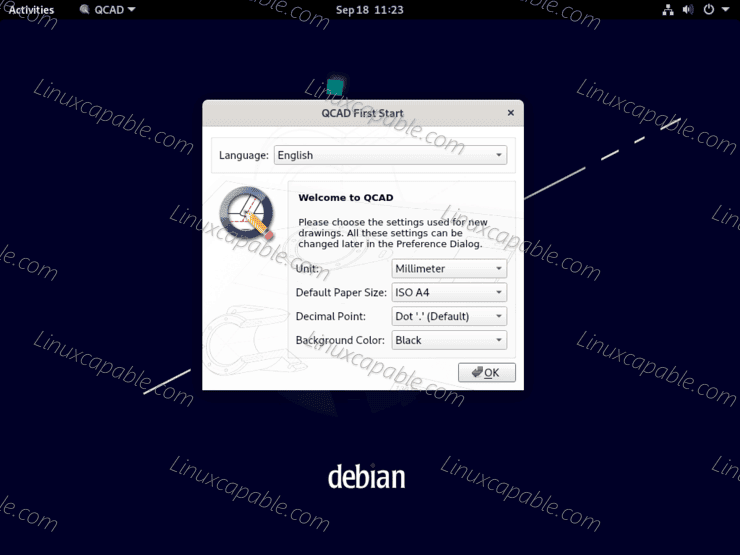
Once the first-time setup is complete, which you can re-modify again, you will arrive at your CAD software later.
Example:
How to Update/Upgrade QCAD
The best method to ensure your is up-to-date is to open the command line terminal and run the following command.
sudo apt upgrade && sudo apt upgradeThe command will also ensure all other packages that use the APT package manager, including your system packages, are up-to-date. I suggest that users new to Linux run this command frequently to ensure your system works as intended, even if you have automatic GUI updates or notifications.
How to Remove (Uninstall) QCAD
Use one of the following commands to suit the original installation method for users who no longer require the application.
sudo apt autoremove qcad qcad-data -yNext, you should remove the PPA for users who will not use the software again.
sudo rm /etc/apt/sources.list.d/alexp.listDo not remove the repository if you have installed other applications from this repository. If you accidentally do, re-import it using the command and the start of the tutorial.
Comments and Conclusion
QCAD is a great CAD software for beginners and provides extensive tool options for more advanced users. Its modular design and extensible plugin architecture make it easy to add new features and customize QCAD to suit your specific needs. QCAD is designed to be familiar to anyone using a conventional 2D CAD system. Still, its unique interface elements and intelligent mouse gestures make it even easier to use than most other CAD software. As a result, QCAD is an excellent choice for designing anything from simple drawings to complex schematics. Give QCAD a try today and see how easy it is to create beautiful technical drawings with this powerful free software!