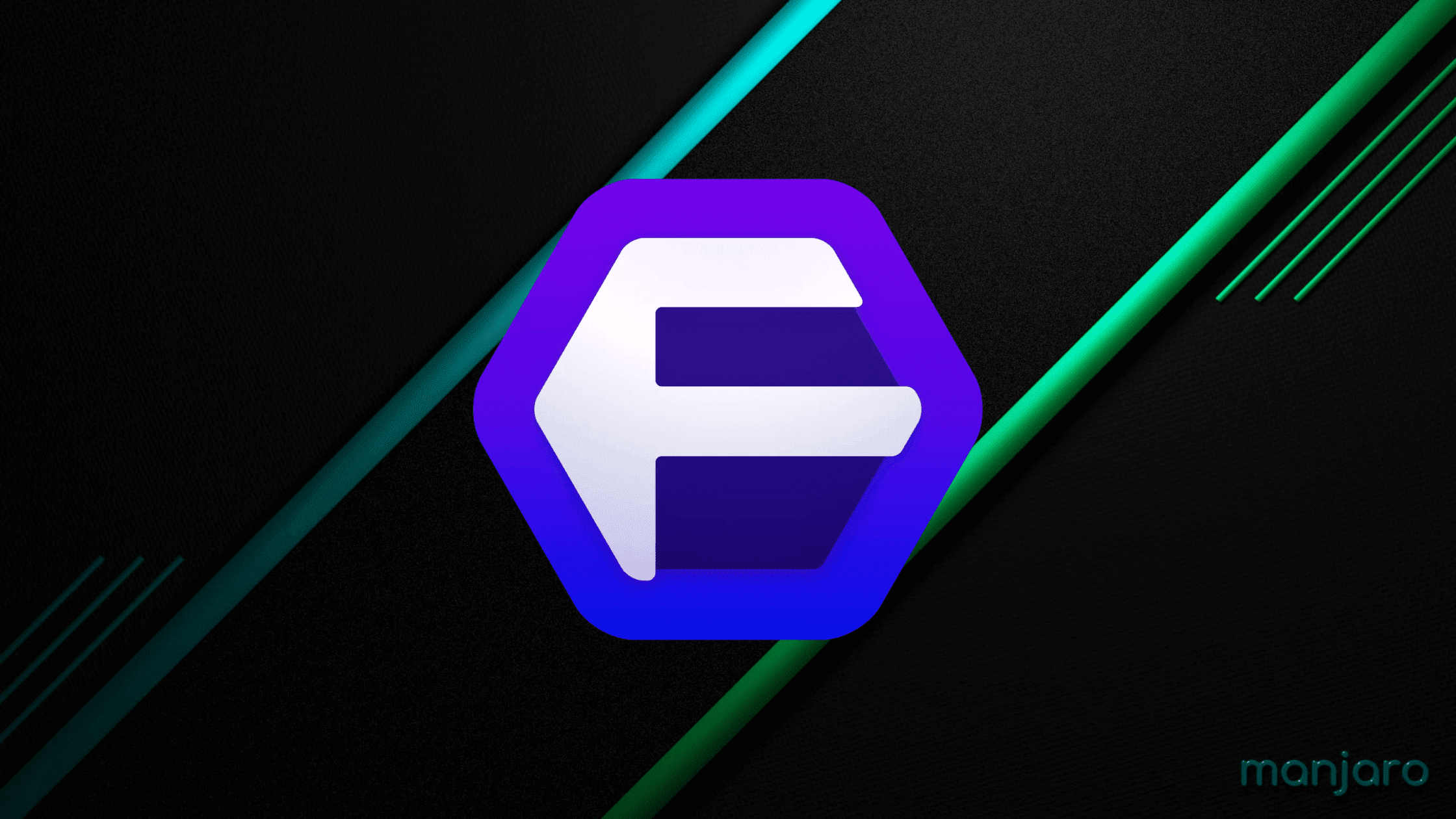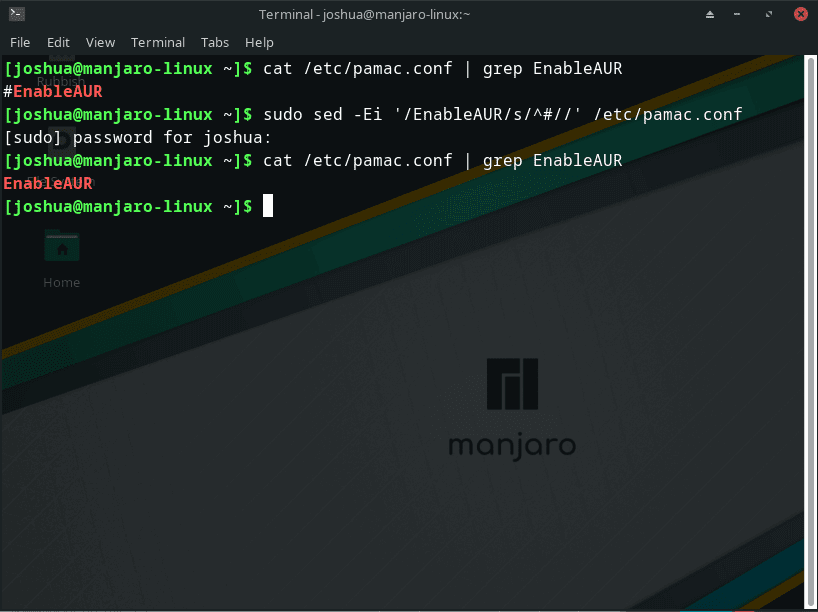Floorp Browser is an innovative and feature-rich web browser that has been gaining popularity among the Linux community for its exceptional performance, security, and usability. As a Manjaro Linux user, you may be tempted to install the Floorp Browser on your system, mainly if you are a Japanese user. Here’s a detailed introduction to the Floorp Browser and some of the standout features that make it an attractive choice for Manjaro users.
Key Features of Floorp Browser:
- Optimized Performance: Floorp Browser is designed with performance in mind, utilizing cutting-edge technologies to deliver fast page loading times, efficient memory usage, and a smooth user experience. This makes browsing the web a more enjoyable and efficient process.
- Advanced Security: The Floorp Browser is built on a strong foundation of security, incorporating features such as sandboxing, tracking protection, and regular updates to keep your browsing experience safe from malicious websites and online threats.
- Localized Experience for Japanese Users: One of the standout aspects of Floorp Browser is its robust localization features catering specifically to the needs of Japanese users. This includes built-in support for Japanese input methods, fonts, and rendering, making it an ideal browser for Japanese users who desire a seamless browsing experience.
- Customizability and Extensions: Floorp Browser offers a wide range of customization options, allowing users to tailor the browser’s appearance and functionality to their preferences. Additionally, the browser supports numerous extensions, further enhancing the browsing experience.
- Compatibility with Manjaro Linux: As a browser designed to be compatible with multiple Linux distributions, Floorp Browser works seamlessly with Manjaro Linux, ensuring smooth integration and an excellent browsing experience.
- Open Source and Community-Driven: Floorp Browser is an open-source project, allowing users to contribute to its development and benefit from the collaborative efforts of the community. This means that the browser constantly evolves and improves, with new features and enhancements regularly added.
Considering the above features, it’s no wonder that many Manjaro Linux users, particularly those who are Japanese, are tempted to install the Floorp Browser on their systems. Its combination of performance, security, and customizability, along with its strong support for Japanese localization, makes it an attractive choice for Manjaro users seeking a superior browsing experience.
The guide will demonstrate how to install Floorp Browser on Manjaro Linux with the command line terminal and Arch Linux User Repository.
Step 1: Update Manjaro Linux
To bring your Manjaro system up to date, execute the following command in the terminal:
sudo pacman -SyuIf your system has many updates to process, including a Linux Kernel update, it’s essential to restart your system.
Step 2: Enable AUR For Manjaro Linux
To install the Floorp Browser on Manjaro Linux using the pamac AUR helper, you must first enable the Arch User Repository (AUR). The AUR is a valuable repository managed by the community that contains a vast selection of packages not available in the official repositories.
Checking if AUR is Enabled on Your System
To determine whether AUR is already enabled on your system, run the following command:
cat /etc/pamac.conf | grep EnableAURThis command looks for the “EnableAUR” line in the “pamac.conf” file. If AUR is enabled, the output will show the “EnableAUR” line without the “#” symbol at the start of the line.
Enabling AUR on Your Manjaro Linux System
If AUR is not yet enabled on your Manjaro Linux system, activate it by executing the following command:
sudo sed -Ei '/EnableAUR/s/^#//' /etc/pamac.confThis “sed” command locates the “EnableAUR” line in the “pamac.conf” file and removes the “#” symbol from the start of the line to enable AUR. With AUR enabled, you can install the Floorp Browser on your Manjaro Linux system.
Example:
Step 3: Install Floorp Browser on Manjaro
With the AUR package manager enabled you are now ready to install the stable version of the Floorp Browser on your Manjaro system.
Installing Floorp Browser Using Pamac
To download and install the Floorp Browser, execute the following command:
sudo pamac install floorpThis command will fetch the Floorp Browser package from the AUR repository and proceed with the installation process.
Step 4: Launch Floorp Browser on Manjaro
Now that you have successfully installed the Floorp Browser, you can launch it using various methods.
Launching Floorp Browser via Command Line Terminal
For those who prefer using the command line terminal, you can quickly open the Floorp Browser by executing the following command:
floorpLaunching Floorp Browser via Graphical User Interface (GUI)
For desktop users who prefer not to use the command line terminal, you can quickly launch the Floorp Browser through the graphical user interface by following these steps:
- Click on the taskbar at the bottom of your screen.
- Navigate to the “Accessories” menu.
- Locate and click on “Floorp Browser.”
Example of Floorp application icon on Manjaro Linux desktop:
Step 5: Getting Started with Floorp on Manjaro
After successfully installing and launching the Floorp Browser on your Manjaro Linux system, you might wonder about some essential tips and customizations to enhance your browsing experience. This section will provide valuable insights into making the most of Floorp Browser, tailored for English and Japanese users.
1. Customize Appearance and Themes
Floorp Browser offers a range of customization options to personalize your browsing experience. To change the appearance and themes:
- Navigate to Settings by clicking the gear icon in the upper-right corner.
- Select Appearance from the left-hand menu.
- Choose from various themes, adjust the font size, or enable dark mode to suit your preferences.
2. Configure Language Settings
For Japanese users or those who prefer browsing in another language, Floorp Browser allows you to change your language preferences easily:
- Go to Settings by clicking the gear icon in the upper-right corner.
- Select Languages from the left-hand menu.
- Add, remove, or reorder languages to match your preferences.
3. Manage Extensions
Floorp Browser supports a variety of extensions to enhance your browsing experience. To manage extensions:
- Click the Extensions icon (puzzle piece) in the upper-right corner.
- Select Manage Extensions to view the list of installed extensions.
- Add, remove, or configure extensions as needed.
4. Configure Privacy and Security Settings
Floorp Browser puts a strong emphasis on privacy and security. To customize these settings:
- Access Settings by clicking the gear icon in the upper-right corner.
- Choose Privacy & Security from the left-hand menu.
- Adjust settings such as tracking protection, cookies, and site permissions according to your requirements.
5. Set Your Default Search Engine
Floorp Browser allows you to select your preferred search engine:
- Open Settings by clicking the gear icon in the upper-right corner.
- Select Search from the left-hand menu.
- Choose your desired search engine from the available options.
6. Import Bookmarks and Settings
To import your bookmarks and settings from another browser:
- Click the Bookmarks icon (star) in the upper-right corner.
- Select Import Bookmarks and Settings.
- Choose the browser you want to import from and follow the on-screen instructions.
Following these tips and customizations, you can tailor your Floorp Browser experience to your preferences and enjoy a seamless browsing experience on your Manjaro Linux system.
Example of Floorp successfully installed and opened ready to browse the web on Manjaro Linux:

Additional Commands
How to Remove Floorp Browser
If you decide to uninstall the Floorp browser from your system, execute the following command for removal:
sudo pamac remove floorpConclusion: Installing Floorp Browser on Manjaro Linux
In summary, installing the Floorp Browser on Manjaro Linux is a straightforward process that involves updating your system, enabling the Arch User Repository (AUR), and installing the browser using the pamac package manager. With the Floorp Browser installed, you can enjoy a seamless browsing experience tailored to your preferences.
Additional Resources and Links
For more information, support, and updates on the Floorp Browser, consider visiting the following official resources:
- Official Website: Access the Floorp Browser homepage for the latest news, features, and updates.