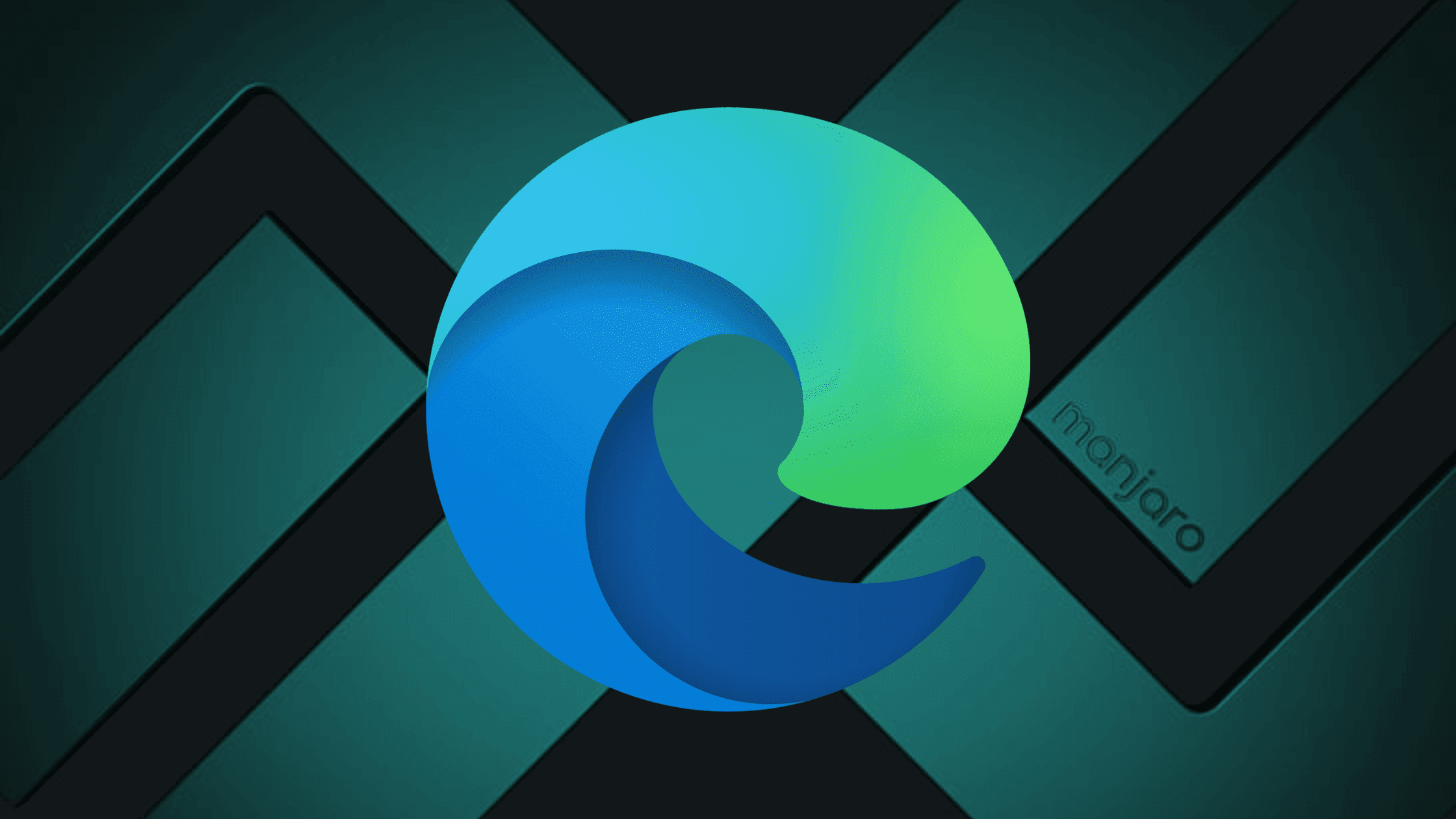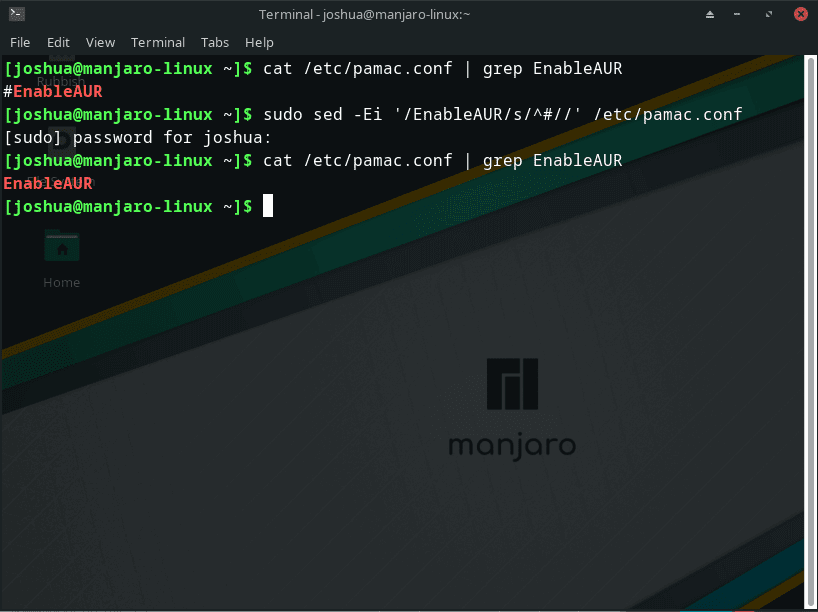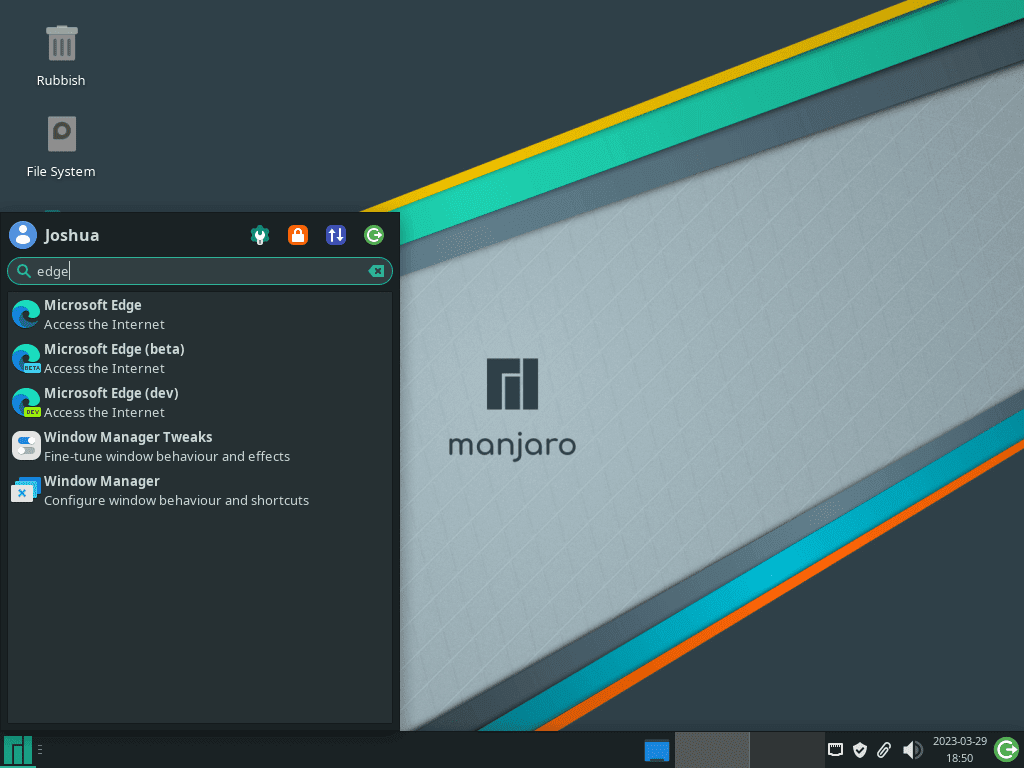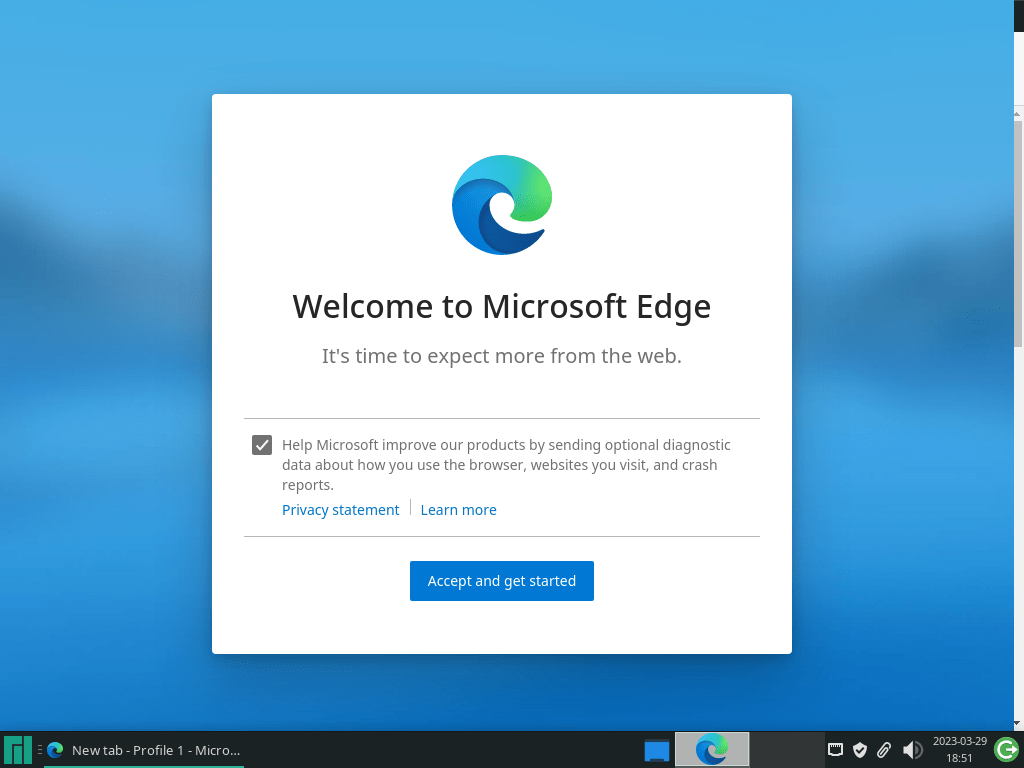In recent years, Microsoft Edge has evolved into a powerful and feature-rich browser, offering many benefits that make it an attractive option for Linux users. This introduction will outline the key differences and advantages that may encourage you to switch to Microsoft Edge as your default browser on Manjaro Linux.
Key Benefits of Microsoft Edge:
- Performance: Microsoft Edge is known for its exceptional speed and performance, providing a smooth browsing experience even with multiple tabs and heavy multimedia content.
- Security: Microsoft Edge offers robust security features, including SmartScreen, tracking prevention, and regular updates to ensure your browsing experience remains safe and secure.
- Compatibility: Microsoft Edge is built on the open-source Chromium project, ensuring compatibility with most websites and web applications.
- Cross-platform sync: With Microsoft Edge, you can seamlessly sync your bookmarks, passwords, and browsing history across multiple devices and platforms, including Windows, macOS, Android, and iOS.
- Integration with Microsoft services: Microsoft Edge offers deep integration with Microsoft services such as Office 365, OneDrive, and Outlook, making it an excellent choice for those who frequently use these services.
- Customization and Extensions: Microsoft Edge supports a wide range of extensions, allowing you to personalize and enhance your browsing experience according to your needs.
This article will show you how to install Microsoft Edge on Manjaro Linux using the command line terminal. Additionally, we will cover all three browser variants: stable, beta, and developer, empowering you to select the version that aligns with your preferences. Following our step-by-step guide, you’ll be equipped to install and potentially transition to Microsoft Edge as your default browser on Manjaro Linux.
Step 1: Update Manjaro
Before you begin installing Microsoft Edge, updating your Manjaro system is strongly recommended. Since Manjaro is a rolling-release distribution based on Arch Linux, keeping your system up-to-date is essential.
To update your system, open the terminal and execute the following command:
sudo pacman -SyuIf significant packages, such as the Linux Kernel, are updated, restart your system for the changes to take effect.
Step 2: Install Microsoft Edge Browser
Enable AUR on Manjaro if not Enabled
Before installing Microsoft Edge on Manjaro Linux using the pamac AUR helper, enabling the Arch User Repository (AUR) is crucial. The AUR is a community-managed repository containing numerous packages not found in the official repositories.
To check if AUR is enabled on your Manjaro Linux system via the command line, execute the following command:
cat /etc/pamac.conf | grep EnableAURThis command displays the content of the “pamac.conf” file and searches for the “EnableAUR” line. If AUR is already enabled, the output will show the “EnableAUR” line without the “#” symbol at the beginning of the line.
If AUR is not yet enabled on your Manjaro Linux system, you can enable it by running the following command:
sudo sed -Ei '/EnableAUR/s/^#//' /etc/pamac.confThis “sed” command locates the “EnableAUR” line in the “pamac.conf” file and removes the “#” symbol from the beginning of the line to enable AUR.
Example outputs you may see when checking and enabling AUR with pamac on Manjaro:
Install Microsoft Edge Browser
With the package management helper enabled, you can now install Microsoft Edge. As mentioned earlier, the three options are stable, beta, and developer. For most users, installing the default stable version is recommended:
Install Microsoft Edge Stable
sudo pamac install microsoft-edge-stable-binInstall Microsoft Edge Beta
sudo pamac install microsoft-edge-beta-binInstall Microsoft Edge Developer
sudo pamac install microsoft-edge-dev-binFollowing these instructions, you can install Microsoft Edge on your Manjaro Linux system, choosing the best version that suits your needs.
Step 3: Launch Microsoft Edge
After successfully installing Microsoft Edge, you have several options for starting the application.
Using the Terminal
To launch Microsoft Edge immediately after installation, enter the appropriate command in your terminal, depending on the version you installed:
- Microsoft Edge Stable:
microsoft-edge- Microsoft Edge Beta:
microsoft-edge-beta- Microsoft Edge Developer:
microsoft-edge-devWhile this method is quick, it may not be the most convenient way to access Microsoft Edge regularly.
Accessing Microsoft Edge from the Application Menu
For a more user-friendly approach, you can launch Microsoft Edge directly from the application menu on your desktop. Follow these steps:
- Click on the taskbar located in the bottom-left corner of your screen.
- Navigate to the “Internet” category.
- Select “Microsoft Edge” (or the respective version you installed) from the list of applications.
Example of Microsoft Edge application icons on Manjaro Linux:
Step 4: Tips on Getting Started with Microsoft Edge
Once you have successfully installed and launched Microsoft Edge on your Manjaro Linux system, it’s time to familiarize yourself with its features and customization options. This section will provide some essential tips and tricks to help you get the most out of your Microsoft Edge experience on Manjaro Linux.
General Tips
- Sync your data: If you have a Microsoft account, sign in to sync your bookmarks, passwords, browsing history, and other data across multiple devices and platforms.
- Set your start page: Personalize your browsing experience by setting a custom start page. Go to Settings > On startup, and choose the option that suits you best.
- Use Collections: Organize your favorite web pages, images, and notes into Collections for easy access and sharing.
- InPrivate browsing: For private browsing sessions, use the InPrivate mode by clicking on the three-dot menu in the top right corner and selecting “New InPrivate window.”
Customizations
- Customize the appearance: Change the look and feel of Microsoft Edge by going to Settings > Appearance. Here, you can choose between different themes, adjust the font size, and more.
- Customize the new tab page: Personalize your new tab page by clicking the gear icon at the top right corner of the new tab page. Choose between different layouts and customize your content preferences.
- Manage extensions: Enhance your browsing experience by adding extensions. Access the Microsoft Edge Add-ons Store by clicking on the three-dot menu in the top right corner, then select “Extensions.”
Other Tips
- Reading view: Improve your reading experience by using the built-in reading view. Click the book icon in the address bar to enable a clean, clutter-free reading environment.
- Web capture: Take screenshots of web pages with the Web Capture tool. Access it by clicking the three-dot menu in the top right corner and selecting “Web capture.”
- Immersive Reader: Make online reading more comfortable with the Immersive Reader feature. When available, click the Immersive Reader icon in the address bar to access a distraction-free reading environment with customizable text size, spacing, and background color.
By exploring these features and customizations, you can optimize your Microsoft Edge experience on Manjaro Linux and enjoy a more personalized, productive, and seamless browsing experience.
Example of Microsoft Edge browser getting started page on Manjaro Linux:
Additional Commands
How to Update Microsoft Edge Browser
Updating Microsoft Edge on Manjaro Linux is a simple task that can be accomplished using the pamac package-management helper. Follow these steps to update Microsoft Edge to the latest version:
Check for Available Updates
To check for available updates for all installed packages, including Microsoft Edge, open the terminal and execute the following command:
sudo pamac checkupdates -aAfter entering this command, a list of available updates for your system will be displayed, including any updates for Microsoft Edge.
Install Available Updates
Next, run the following command to install any available updates for all installed packages, including Microsoft Edge:
sudo pamac upgrade -aOnce you execute this command, you will be prompted to review the available updates and confirm the installation process. Carefully review the updates before proceeding to ensure that you are aware of any changes that will be made to your system.
How to Remove (Uninstall) Microsoft Edge Browser
If you decide to uninstall Microsoft Edge from your system or a specific version, use the appropriate command below based on your installed version.
Remove Microsoft Edge Browser Stable
sudo pamac remove microsoft-edge-dev-stableRemove Microsoft Edge Browser Beta
sudo pamac remove microsoft-edge-beta-binRemove Microsoft Edge Browser Dev (Nightly)
sudo pamac remove microsoft-edge-dev-binConclusion
In summary, installing Microsoft Edge on Manjaro Linux offers users a powerful and feature-rich browser that can be customized to suit individual preferences. By following the steps in this guide, Manjaro Linux users can easily install and get started with Microsoft Edge, enjoying seamless browsing and a personalized experience.
Additional Resources and Links
For further information and support regarding Microsoft Edge and Manjaro Linux, consider checking out the following resources:
- Microsoft Edge Official Website: Access the official site for the latest news, updates, and downloads related to Microsoft Edge. https://www.microsoft.com/en-us/edge
- Microsoft Edge Documentation: Explore in-depth guides and articles covering various aspects of Microsoft Edge. https://docs.microsoft.com/en-us/microsoft-edge
- Manjaro Linux Official Website: Visit the official Manjaro Linux website for news, updates, and downloads. https://manjaro.org
- Manjaro Linux Wiki: Consult the Manjaro Linux Wiki for comprehensive documentation on using and customizing your Manjaro system. https://wiki.manjaro.org
- Manjaro Linux Forum: Join the Manjaro Linux Forum to connect with other users, ask questions, and share tips. https://forum.manjaro.org
- Microsoft Edge Twitter: Stay updated on the latest Microsoft Edge news and announcements by following the official Microsoft Edge Twitter account. https://twitter.com/MSEdgeDev
- Manjaro Linux Twitter: Follow the official Manjaro Linux Twitter account for the latest news and updates. https://twitter.com/ManjaroLinux
- Manjaro Linux Facebook: Connect with the Manjaro Linux community and stay updated on news and announcements via the official Manjaro Linux Facebook page. https://www.facebook.com/ManjaroLinux