Ubuntu, a widely recognized and well-reputed open-source operating system, allows users to customize and augment their computing experience through its vast array of software packages. These packages are neatly organized into different repositories, each designed to cater to various software licensing and maintenance needs. Ubuntu users frequently interact with two key repositories: the Universe and Multiverse repositories.
Ubuntu splits its software into four key repositories: Main, Restricted, Universe, and Multiverse. The Main and Restricted repositories are enabled by default, containing free software that Ubuntu guarantees to maintain, and proprietary drivers, respectively.
Understanding Universe and Multiverse Repositories
The Universe repository is a free, community-maintained repository containing thousands of software packages not included in the Main repository. While these packages are open source, Ubuntu does not provide updates or security patches.
On the other hand, the Multiverse repository houses software that isn’t free. It includes packages with restrictions on their use, modification, or redistribution, which do not align with Ubuntu’s free and open-source software philosophy. These packages are also not supported or maintained by Ubuntu.
Enabling Universe and Multiverse Repositories in Ubuntu
Now, let’s guide you through the process of enabling these repositories.
Firstly, you need to access the terminal. You can do this by pressing Ctrl+Alt+T on your keyboard or by searching for “Terminal” in your computer’s application launcher.
Once the terminal is open, type the following commands:
sudo add-apt-repository universesudo add-apt-repository multiverseAfter entering these commands, your system will prompt you for your password. This request is a standard security procedure in Ubuntu. If the commands fail, it’s likely that the "software-properties-common" package isn’t installed. In this case, install it using the following command:
sudo apt install software-properties-commonThen, repeat the add-apt-repository commands.
Next, update your package list to include the new repositories. Execute the following command:
sudo apt updateVerifying the Process
You can verify that the repositories have been enabled by opening the “Software & Updates” tool from your application launcher. Under the “Ubuntu Software” tab, you should see checkmarks beside the Universe and Multiverse repositories.
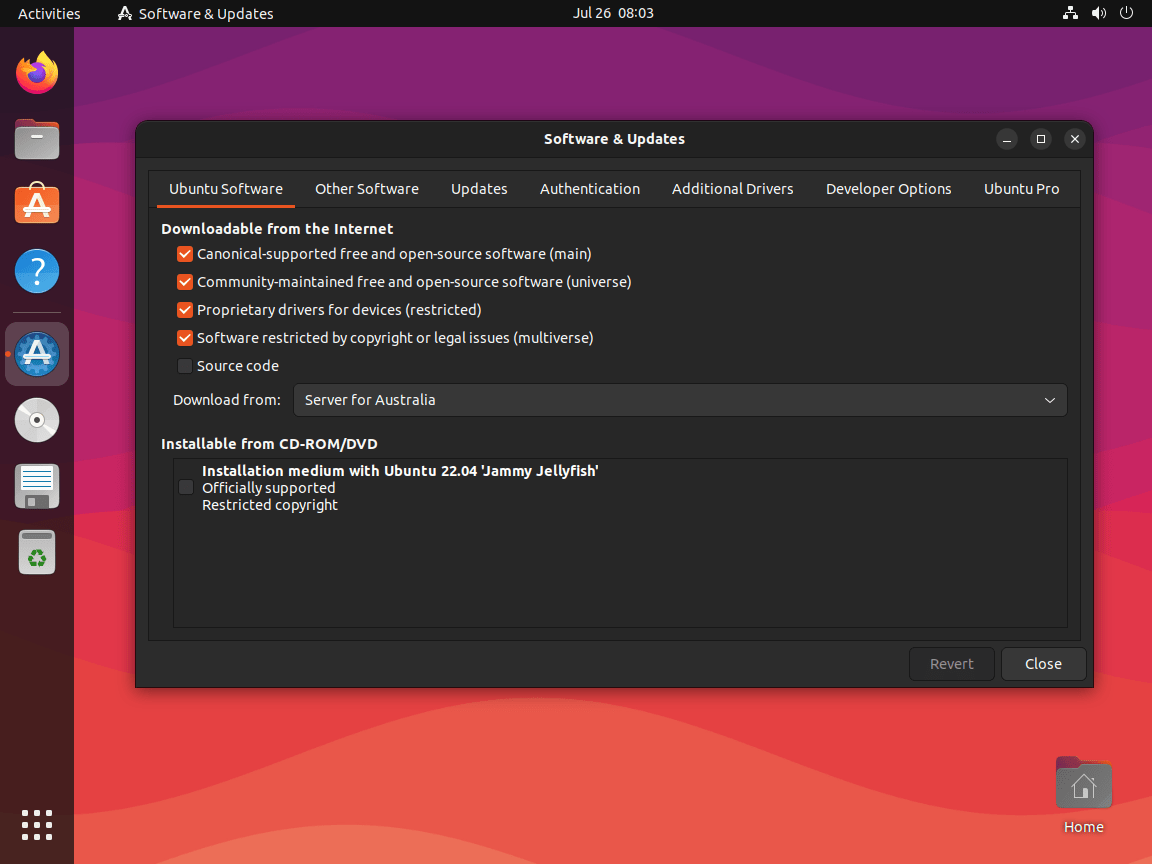
Common Issues and Solutions
While enabling these repositories is generally smooth, users may encounter problems. Let’s address some common ones:
- Inaccessible Repository: If you receive an error message indicating that a repository can’t be accessed, this may be due to server downtime or a connection issue. You can try changing your download server in the “Software & Updates” settings.
- Broken Packages: If you’re facing broken packages, executing ‘sudo apt-get install -f’ can generally resolve this.
- Missing Release File: This error usually means the server you’re connecting to doesn’t have a specific version of Ubuntu’s packages. As with an inaccessible repository, changing the download server should rectify the issue.
Additional Tips for Ubuntu Users
While the Universe and Multiverse repositories significantly expand the range of available software, remember they are not officially supported or maintained by Ubuntu. Therefore, use software from these repositories judiciously, ensuring it doesn’t conflict with your system’s stability.
Regularly updating your system using ‘sudo apt-get upgrade’ can help maintain the compatibility and performance of installed packages.
For a richer Ubuntu experience, familiarize yourself with the command line’s capabilities. While it might seem daunting initially, mastering it can make managing your system more efficient and rewarding.
In conclusion, Ubuntu’s Universe and Multiverse repositories offer users a treasure trove of additional software. Knowing how to enable them is a key skill in managing and customizing your Ubuntu experience. However, users should also be aware of potential issues and know how to troubleshoot common problems for a smooth computing experience.

