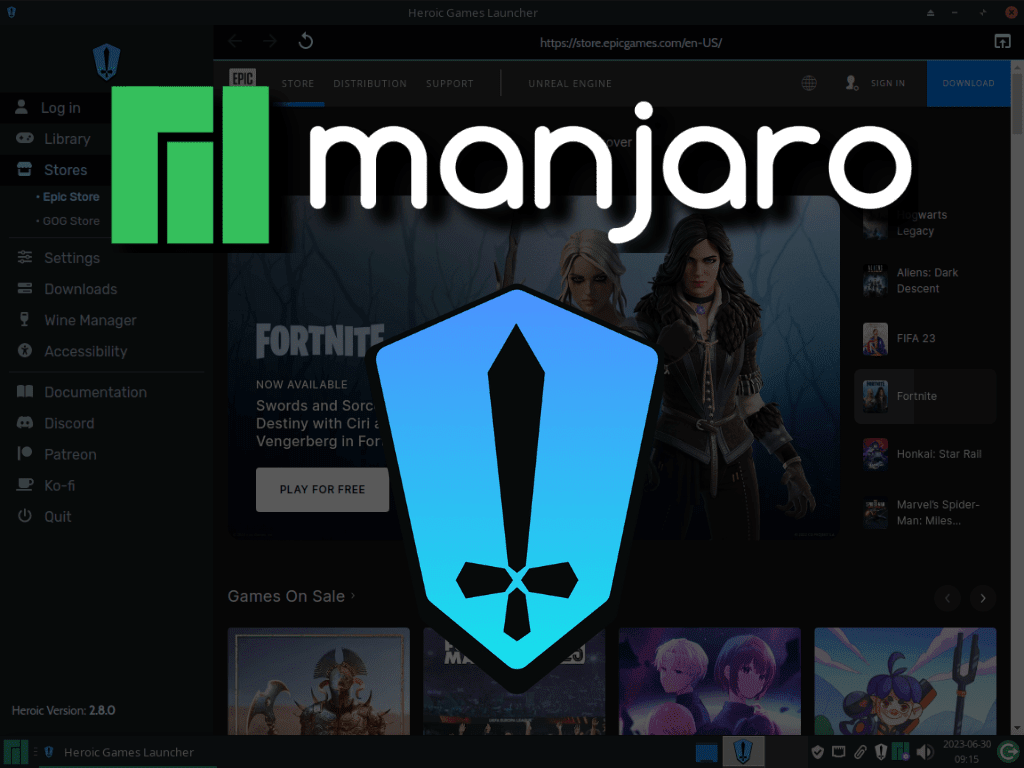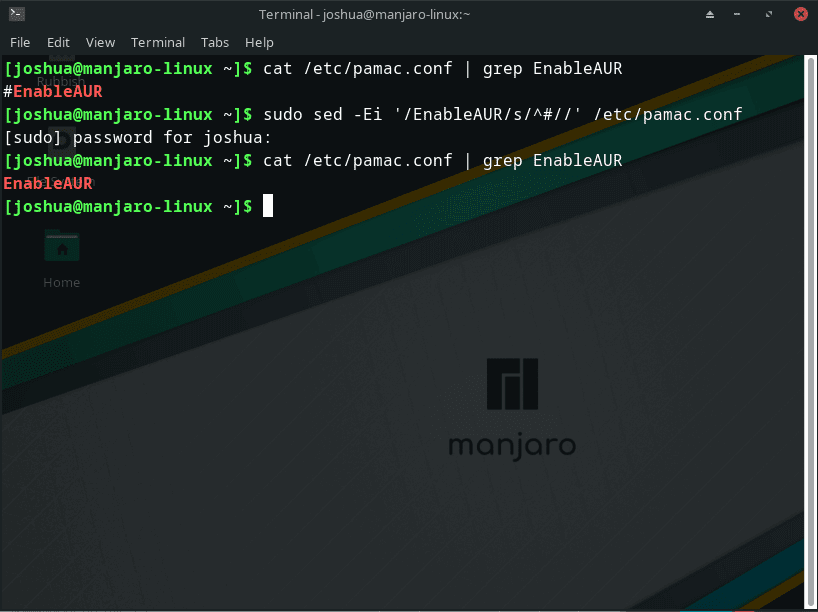Heroic Games Launcher has carved its place among gaming platforms with its distinctive features and functionality. This guide focuses on installing Heroic Games Launcher via AUR on Manjaro Linux. It is important to know what makes this launcher unique:
- Open-Source: Heroic Games Launcher’s open-source nature enables transparency and community-driven enhancements.
- Cross-Platform Support: Available on Windows, macOS, and Linux, this launcher accommodates users across various operating systems.
- Integration with Epic Games Store: It serves as an alternative frontend to the Epic Games Store, streamlining access to an extensive library.
- Game Customization: Users can fine-tune settings for each game, ensuring an optimized experience.
Heroic Games Launcher is particularly useful for Linux users, who often face limitations in gaming options due to scarce support from major game developers. Its integration with the Epic Games Store and customization capabilities make it a valuable tool for the gaming community on Linux.
Manjaro Linux, a user-friendly derivative of the independently developed Arch Linux, can make use of the AUR (Arch User Repository) for software installation. This repository hosts build scripts for compiling and installing applications from source, a method employed for setting up Heroic Games Launcher.
As we approach the step-by-step installation, it is worth mentioning that the information and instructions provided here are backed by extensive experience and expertise in Linux systems and gaming platforms. By adhering to the guidelines, users can anticipate a seamless and effective setup of Heroic Games Launcher on Manjaro Linux.
Section 1: Install Heroic Games Launcher via AUR
Step 1: Update Your Manjaro System
Before proceeding with the installation of Heroic Games Launcher, it’s imperative to have your Manjaro system up-to-date. Keeping the system updated mitigates compatibility issues, especially when dealing with community-managed repositories such as the Arch User Repository (AUR).
Run this command in your terminal to sync the package database and upgrade all packages:
sudo pacman -SyuThis could take varying amounts of time, depending on the quantity and size of updates. If there’s an update to the Linux Kernel, it is prudent to restart your system to ensure stability and peak performance.
Step 2: Enable AUR for Heroic Games Launcher Installation
The Arch User Repository (AUR) is community-managed and contains packages that aren’t available in the official repositories. Having AUR enabled on your system for installing Heroic Games Launcher is indispensable.
Verify AUR Status on Your System
To check if AUR is enabled on your system, run the following command:
grep 'EnableAUR' /etc/pamac.confThis command inspects the pamac.conf file for the EnableAUR entry. If AUR is active, the output will show the EnableAUR entry without the # character at the start.
Enable AUR on Your Manjaro System
If AUR is not enabled, you can activate it by running the following command:
sudo sed -Ei '/EnableAUR/s/^#//' /etc/pamac.confThis sed command searches for the EnableAUR entry in the pamac.conf file and eliminates the # character, thereby activating AUR.
Step 3: Install Heroic Games Launcher on Manjaro
With your system updated and AUR enabled you are now ready to install Heroic Games Launcher.
Use the following command to install Heroic Games Launcher:
pamac install heroic-games-launcher-binThis command retrieves Heroic Games Launcher from the AUR and installs it on your Manjaro system.
Section 2: Launching Heroic Games Launcher on Manjaro Linux
Upon the successful installation of Heroic Games Launcher on your Manjaro system, you now stand at the cusp of accessing its extensive features. Let’s explore different avenues for launching the application.
Launch via Command Line Terminal
Launching Heroic Games Launcher is as simple as executing a single command for users who find solace in the alacrity and potency of the command line terminal. Enter this command into your terminal:
heroicWith this command, you’re invoking the Heroic Games Launcher executable, and the application will spring into action.
Launch via Graphical User Interface (GUI)
If you’re inclined towards a more visual approach and prefer navigating through graphical elements, Heroic Games Launcher can also be summoned through Manjaro’s desktop environment.
Traverse through this pathway in the graphical user interface:
Menu > Games > Heroic Games LauncherThis method lets you launch Heroic Games Launcher by clicking through Manjaro’s menus and icons.
Example of Launching Heroic Games Launcher on Manjaro Linux via the Menu:
Section 3: Tips for Getting Started with Heroic Games Launcher on Manjaro Linux
Navigating through a new application can sometimes be a maze. This section aims to provide you with a beacon, shedding light on a few handy tips that can make your experience with Heroic Games Launcher on Manjaro Linux or other Linux distributions smooth and efficient.
Tip 1: Integrate Your Epic Games Account
The first thing you’ll want to do upon launching Heroic Games Launcher is to integrate your Epic Games account. This is vital because Heroic is essentially a front-end for Epic Games. By logging in with your Epic Games credentials, you’ll have instant access to your game library and can start installing or playing games.
Tip 2: Customize Settings
Sift through the Settings tab in Heroic Games Launcher. Here you can tailor aspects like download speed limits and language and enable Wine or Proton for running Windows games. This is essential in optimizing Heroic to suit your preferences and system capabilities.
Tip 3: Manage Installation Directory
Being vigilant about where your games are installed can save you a lot of headaches, especially if you’re running low on disk space. Within the Settings tab, you can also set the default installation directory. Additionally, during each game’s installation, Heroic allows you to choose a custom installation directory.
Tip 4: Using Proton for Non-Native Games
For the intrepid Linux gamer, some games might not have native Linux support. Heroic Games Launcher has got you covered with Proton integration. This compatibility layer allows Windows games to run on Linux. Make sure that Proton is enabled in the settings, and you’re good to go.
Tip 5: Utilize the Game Tools Menu
Every game in your library within Heroic has a Game Tools menu. This versatile tool allows you to manage different versions of Wine, use custom configurations, and even repair or verify game files. It’s a one-stop hub for managing individual games.
Tip 6: Keep an Eye on Updates
Heroic Games Launcher is an actively developed project. Keep an eye on updates as they can bring new features, improved compatibility, and fixes. You can update Heroic via AUR or whichever method you used for installation.
Section 4: Managing Heroic Games Launcher on Manjaro Linux
This section will offer you insights on how to keep Heroic Games Launcher updated and, should the need arise, guide you through the uninstallation process on Manjaro Linux.
Updating Heroic Games Launcher
It’s crucial to keep Heroic Games Launcher current to benefit from the most recent features and security patches. Manjaro Linux employs the pamac package manager, which streamlines the process of checking and applying updates for the installed packages.
Checking for Updates
To stay abreast of new updates, utilize the following command:
sudo pamac checkupdates -aThis command queries all repositories, including the AUR (Arch User Repository), in search of available updates. It’s like casting a wide net to ensure no update slips through unnoticed.
Applying Updates
Once you are aware of the updates, you might want to go ahead and update Heroic Games Launcher along with any other packages that are due for an upgrade. The following command is designed to achieve this effortlessly:
sudo pamac upgrade -aThis command is akin to a conductor orchestrating all the available updates to be installed harmoniously.
Uninstalling Heroic Games Launcher
There may be circumstances where you need to uninstall Heroic Games Launcher from your Manjaro Linux system. The steps you need to follow for uninstallation are contingent on how you originally installed Heroic Games Launcher.
Uninstalling Binary Package
If you installed Heroic Games Launcher as a binary package, you can remove it using the following command:
pamac remove heroic-games-launcher-binThis command acts like a digital eraser, eliminating the binary installation of Heroic Games Launcher from your system.
Conclusion
Throughout this article, we delved into the steps required to install the Heroic Games Launcher on Manjaro Linux. We reviewed both the installation and launching processes. In addition, managing the launcher, ensuring it’s up-to-date, and understanding how to uninstall it was also covered. The Heroic Games Launcher is an essential tool for gaming enthusiasts, and having it on Manjaro Linux contributes significantly to the gaming experience.
For users who are invested in gaming on Linux, it is crucial to keep the Heroic Games Launcher updated to ensure the highest level of performance and security. Additionally, becoming adept at managing the launcher through both command-line and graphical user interface methods can optimize your usage and experience.
Additional Useful Links
For further insights and information, we’ve compiled a list of official resources that you might find beneficial:
- Heroic Games Launcher on AUR: This link leads you to the Arch User Repository page for the Heroic Games Launcher. It’s useful for getting the latest version and viewing community feedback.
- Official Heroic Games Launcher Website: This is the official website of the Heroic Games Launcher. It provides an overview of features, updates, and downloads.
- Heroic Games Launcher FAQ: This FAQ page addresses common questions and issues concerning the Heroic Games Launcher.
- Heroic Games Launcher on GitHub: This GitHub repository is the official source code of the Heroic Games Launcher, including its wiki. It’s a treasure trove for those interested in contributing or understanding the technical aspects of the launcher.