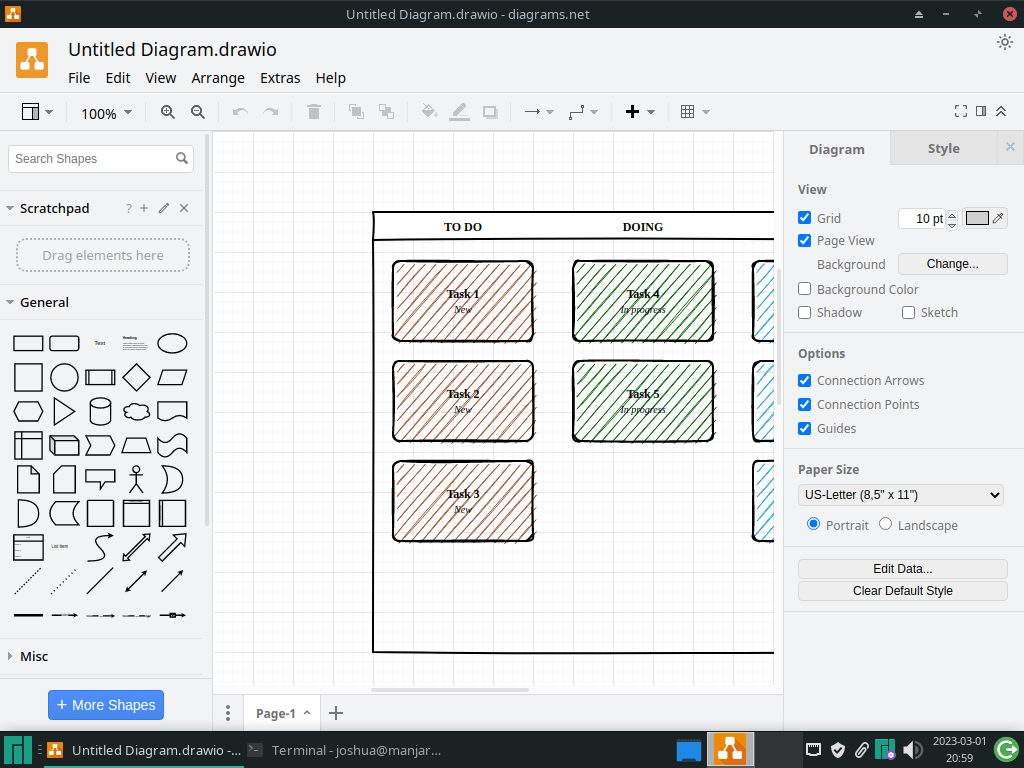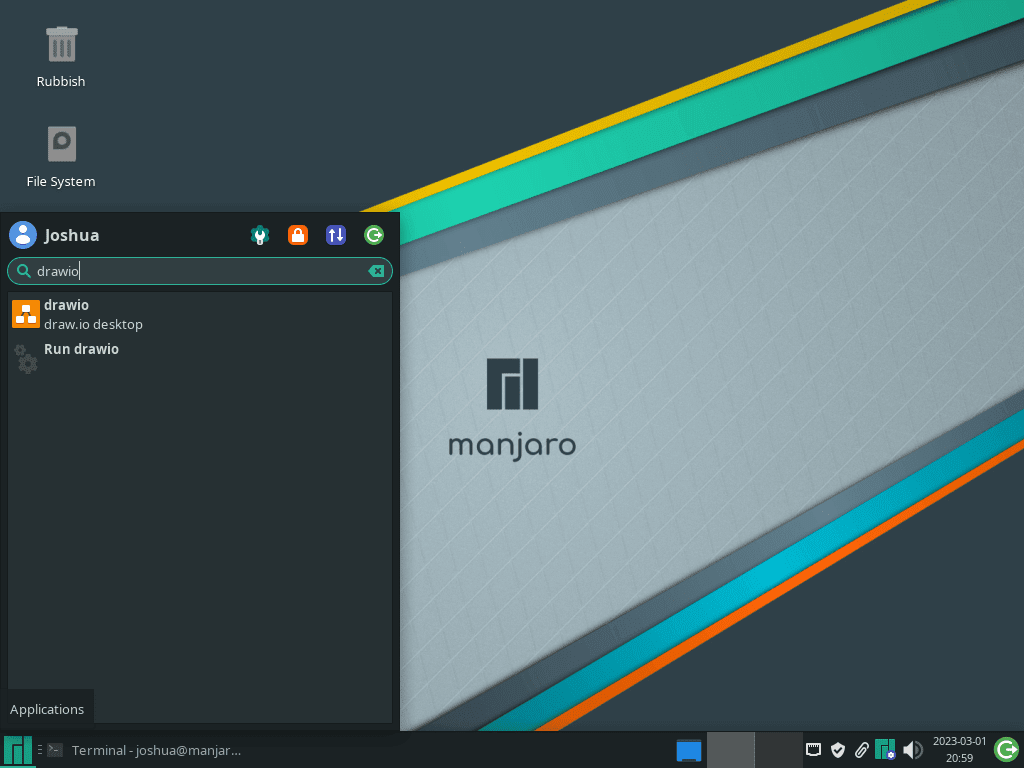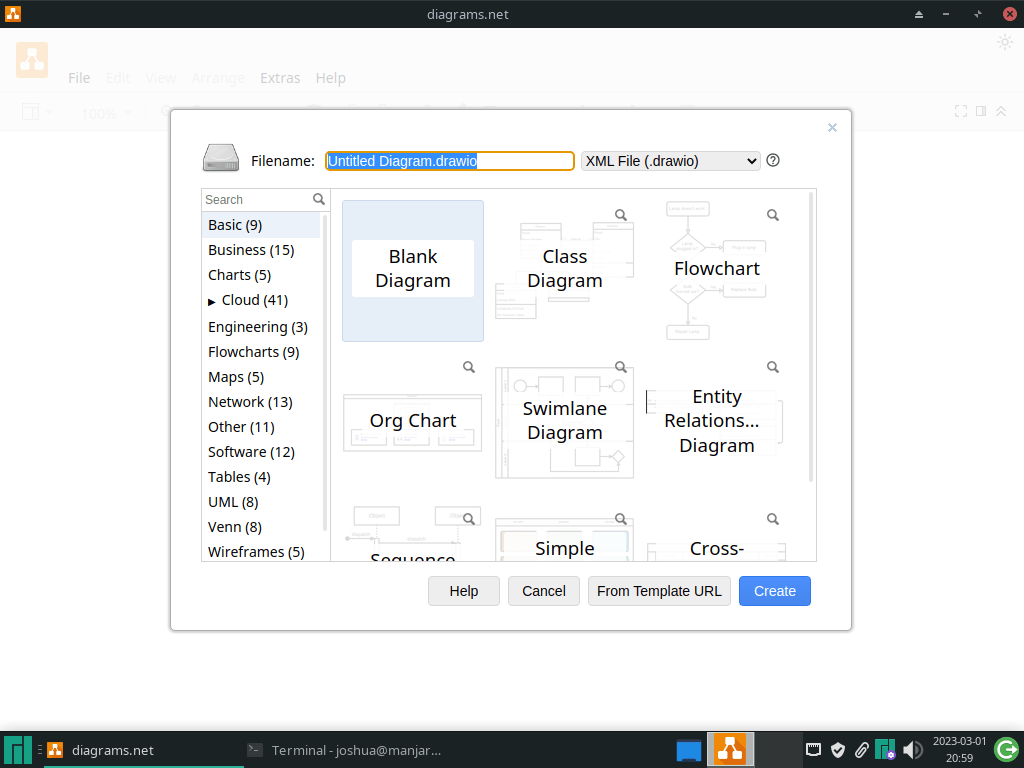Draw.io is a web-based diagramming tool that allows users to create, collaborate and share diagrams easily. It offers a wide range of features and templates that make it easy to create professional diagrams for various purposes, including flowcharts, network diagrams, UML diagrams, and more. Developed by JGraph Ltd., draw.io is a powerful yet user-friendly tool that has gained popularity among individuals and businesses.
Here are some of the key features and differences that make draw.io stand out:
- Free and open-source: draw.io is a free and open-source tool, which means that users can access all of its features without paying any fees or being limited by licensing restrictions.
- Cloud-based: draw.io is a web-based tool that can be accessed from anywhere with an internet connection. This makes it easy for users to collaborate on diagrams with others in real time.
- Integration: draw.io integrates seamlessly with other tools such as Google Drive, OneDrive, and Dropbox, allowing users to store and access their diagrams from various platforms.
- Extensive library of shapes and templates: draw.io offers a wide range of shapes and templates that can be used to create diagrams for various purposes. These templates and shapes include flowcharts, network diagrams, and UML diagrams.
- Customizable: draw.io is highly customizable, allowing users to modify colors, fonts, and styles to create diagrams that match their preferences and branding.
If you are a Manjaro Linux user, you may wonder how to install draw.io on your system. This guide will demonstrate installing draw.io on Manjaro Linux using the Arch Linux User Repository and the Pamac AUR helper.
Step 1: Update Manjaro
To ensure a smooth installation of Draw.io on your Manjaro Linux system, it is crucial to ensure that your system is up-to-date. By keeping your system up-to-date, you can ensure you have the latest security patches and software updates and avoid any potential issues during installation.
To update all installed packages on your Manjaro Linux system, open the terminal and enter the following command:
sudo pacman -SyuIf you haven’t updated your Manjaro Linux system in a while, there is a chance that some packages may be skipped during the update process. To ensure that all packages are updated, it is recommended to perform a full database dump using the following command:
sudo pacman -SyyuDuring the update process, you may encounter issues with GPG keys becoming invalid or corrupted, which can cause problems installing software packages. As a troubleshooting step, you can try running the following commands to resolve these issues:
sudo pacman -S archlinux-keyring manjaro-keyring
sudo pacman-key --populate archlinux manjaroIf you are still encountering issues with your Manjaro Linux system after trying the previous troubleshooting steps, you can try the following steps as a last resort:
sudo rm -r /etc/pacman.d/gnupg
sudo pacman-key --init
sudo pacman-key --populate manjaro
sudo pacman-key --populate archlinux
sudo pacman -Syvv manjaro-keyringAfter following the troubleshooting steps and resolving any issues with your Manjaro Linux system, it is important to ensure your system is fully up-to-date before installing Draw.io or other software packages. To do this, run the command “sudo pacman -Syu” again to ensure your system has the latest updates and is ready for installation.
Step 2: Enable AUR
Enabling the Arch User Repository (AUR) is essential before installing Draw.io on Manjaro Linux using the pamac AUR helper. AUR is a community-driven repository that offers access to a wide range of packages unavailable in the official repositories.
To determine if AUR is enabled on your Manjaro Linux system using the command line, enter the following command:
cat /etc/pamac.conf | grep EnableAURBy entering this command, the contents of the “pamac.conf” file will be displayed, and the command will search for the “EnableAUR” line. If AUR is already enabled, the output will display the “EnableAUR” line without the “#” symbol at the beginning of the line.
If AUR is not enabled on your Manjaro Linux system, you can activate it by running the following command:
sudo sed -Ei '/EnableAUR/s/^#//' /etc/pamac.confBy using “sed” to locate the “EnableAUR” line in the “pamac.conf” file and removing the “#” symbol at the beginning of the line, AUR will be enabled. Once AUR is enabled, you can utilize the pamac AUR helper to install Draw.io or any other software package available on AUR.
Step 3: Install Draw.io
To install Draw.io on your Manjaro Linux system using the pamac AUR helper, enter the following command in the terminal:
sudo pamac install drawio-desktop-binThis command will download and install the Draw.io package from the AUR repository. The installation process may take some time, depending on your system specifications.
Step 4: Launch Draw.io
After successfully installing Draw.io on your Manjaro Linux system, you can launch the application in two ways: through the menu application icon or the command terminal.
To launch Draw.io using the command terminal, enter the following command:
drawioAlternatively, to launch Draw.io using the application icon in the menu, follow these steps:
- Click on the “Manjaro” icon in the lower-left corner of your screen.
- Type “Draw.io” in the search bar.
- Click on the icon for Draw.io to launch it.
Example of Draw.io application icon with Manjaro Linux:
When using Draw.io for the first time on your Manjaro Linux system, there are a few things you should be aware of. Here are some tips to help you get started:
- When opening Draw.io for the first time, you can choose a template or start with a blank diagram. Choose the option that best suits your needs.
- Draw.io offers various security measures to protect your diagrams. For example, you can enable two-factor authentication (2FA) to add an extra layer of security to your account. You can also encrypt your diagrams to keep them safe and secure.
- When working on a diagram, it is recommended that you save your work frequently. This will ensure that you do not lose any progress if the application crashes or there is a power outage.
- To export your diagrams, go to the “File” menu and select “Export as.” From there, you can choose the file format and location to save your diagram.
- If you encounter any issues while using Draw.io, you can refer to the official documentation and community support forums for assistance.
- It is also recommended that you keep your Manjaro Linux system up-to-date by regularly checking for and installing any available updates. This will ensure that you have the latest security patches and software updates, which will help to protect your system and any data you create with Draw.io.
Following these tips, you can use Draw.io on your Manjaro Linux system to create various professional diagrams.
Example of Draw.io Application on Manjaro Linux:
Additional Tips
How to Update Draw.io
Updating Draw.io on Manjaro Linux is a straightforward process that can be accomplished using the pamac package-management helper. Here are the steps to update Draw.io to the latest version:
To check for available updates for all installed packages, including Draw.io, open the terminal and enter the following command:
sudo pamac checkupdates -aUpon entering this command, a list of available updates for your system will be displayed, including any updates for Draw.io that are available.
Next, run the following command to install any available updates for all installed packages, including Draw.io:
sudo pamac upgrade -aAfter running this command, you will be prompted to review the available updates and confirm the installation process. It is essential to review the updates carefully before proceeding to ensure that you are aware of any changes that will be made to your system.
How to Remove Draw.io
To remove Draw.io from your Manjaro Linux system, you can use the pamac package-management helper in the terminal. Follow these steps to remove Draw.io:
Open the terminal and enter the following command to begin the process of removing Draw.io from your Manjaro Linux system:
sudo pamac remove drawio-desktop-binUpon entering this command, the Draw.io package will be completely removed from your Manjaro Linux system.
To remove any unused files or packages that may be taking up space on your Manjaro Linux system, you can use the following command:
sudo pamac remove -oAfter running this command, any orphaned packages no longer needed on your Manjaro Linux system will be removed, helping to free up space and keep your system running smoothly.
Suppose you previously enabled AUR on your Manjaro system and later decided you no longer want to use it. In that case, you can disable it by running the following command in the terminal:
sudo sed -Ei '/EnableAUR/s/^/#/' /etc/pamac.confConclusion
In conclusion, installing Draw.io on Manjaro Linux can be accomplished quickly and easily using the pamac AUR helper. You can install and launch Draw.io to begin your web development work by ensuring your system is up-to-date and enabling AUR.
With the availability of the Arch User Repository, Manjaro Linux users have access to a vast selection of packages that may not be available in the official repositories. Whether you are a novice or an experienced Linux user, installing and using Draw.io on Manjaro Linux is a smooth and seamless experience that can be accomplished with just a few simple steps.