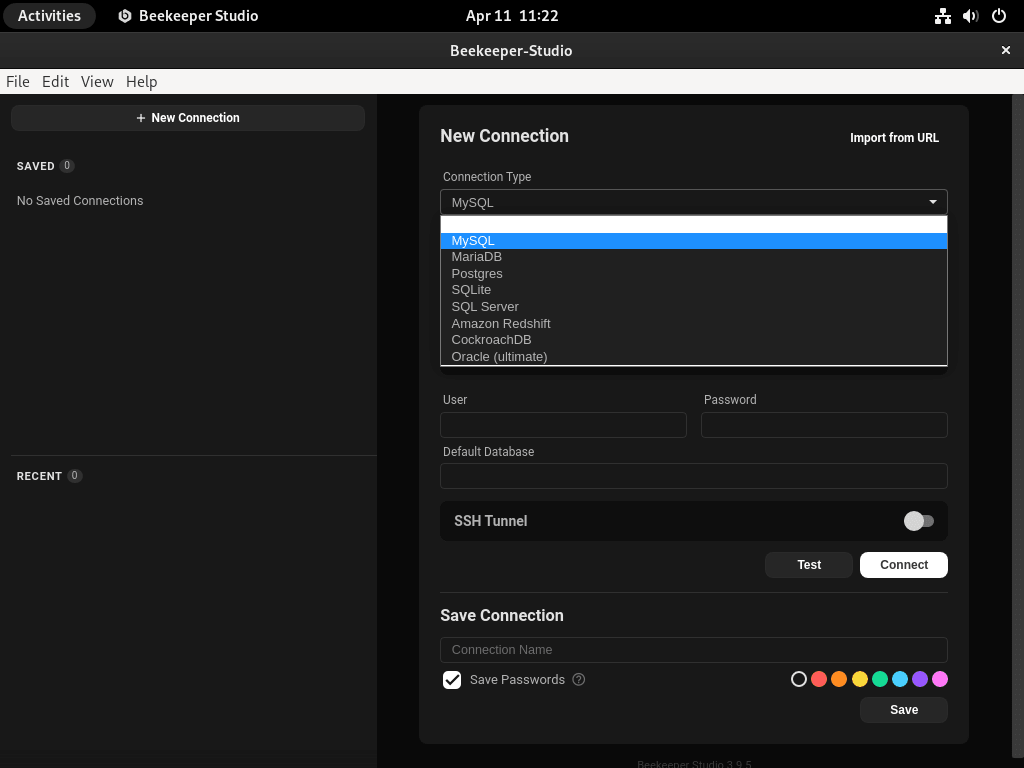Beekeeper Studio, an open-source, cross-platform SQL editor and database management tool, offers a robust interface tailored for database administrators, developers, and sysadmins on Debian. Its myriad of features not only simplifies front-end database management but also emphasizes user-friendliness and optimal performance.
Key Advantages of Beekeeper Studio:
- Versatility Across Platforms: Compatible with Linux, macOS, and Windows, Beekeeper Studio suits varied work settings.
- Multi-Database Support: It seamlessly integrates with relational databases like MySQL, PostgreSQL, SQLite, SQL Server, Amazon Redshift, and MariaDB, allowing Debian sysadmins to manage diverse databases effortlessly.
- Trustworthy & Free: Being open-source, Beekeeper Studio promotes collaboration and ensures users have a reliable, regularly updated tool.
- Intuitive Design: Its streamlined, responsive interface ensures easy database navigation and management.
- Enhanced Code Editor: Features like autocompletion, syntax highlighting, and customizable shortcuts expedite the SQL query writing process.
- Efficient Schema Management: Users can explore, create, and modify database schema objects.
- Seamless Data Transfer: Import and export data in CSV format for easy data migration.
- Organized Queries: Save, organize, and share frequently used SQL statements with the query history and bookmarking feature.
In essence, Beekeeper Studio is a prime choice for Debian sysadmins, aiming for efficient front-end database management. This guide will detail the steps to install Beekeeper Studio on Debian 12 Bookworm, Debian 11 Bullseye, or Debian 10 Buster, utilizing the command line terminal and Beekeeper Studio’s official apt repository for the most recent version.
Install Beekeeper Studio on Debian 12, 11, or 10 via APT
Step 1: Update Debian Before Beekeeper Studio Installation
Before starting the installation process, it’s essential to update your Debian system to ensure that all packages are up-to-date. This guarantees that the system is stable and compatible with the latest software. Run the following command in your terminal:
sudo apt update && sudo apt upgradeStep 2: Install Initial Packages For Beekeeper on Debian
To successfully install Beekeeper Studio, you will need to install specific software packages. These packages include software-properties-common, apt-transport-https, curl, and ca-certificates. Use the following command in your terminal to install these required packages:
sudo apt install software-properties-common apt-transport-https curl ca-certificates -yStep 3: Import Beekeeper Studio APT Repository
By default, Beekeeper Studio is not available in Debian’s official repositories. However, you can import the Beekeeper Studio repository to make the application available for installation.
First, import the GPG key using the following command, which ensures that the packages you install are secure and from a trusted source:
curl -fSsl https://deb.beekeeperstudio.io/beekeeper.key | gpg --dearmor | sudo tee /usr/share/keyrings/beekeeper.gpg > /dev/nullNext, add the Beekeeper Studio repository to your system:
echo 'deb [signed-by=/usr/share/keyrings/beekeeper.gpg] https://deb.beekeeperstudio.io stable main' | sudo tee /etc/apt/sources.list.d/beekeeper-studio-app.listStep 4: Update Package Lists After Beekeeper APT Repo Import
Now that you have added the Beekeeper Studio repository, update your package lists to include the new repository. Run the following command in your terminal:
sudo apt updateStep 5: Install Beekeeper Studio on Debian via APT Command
With the GPG key and repository securely added to your system, you can install Beekeeper Studio. Use the following terminal command to start the installation process:
sudo apt install beekeeper-studioStep 6: Confirm Beekeeper Installation
Finally, verify that Beekeeper Studio has been installed successfully. Use the apt-cache policy command to check the installed version and its source. Run the following command in your terminal:
apt-cache policy beekeeper-studioLaunch Beekeeper Studio on Debian 12, 11 or 10
Now that you have successfully installed Beekeeper Studio, it’s time to launch the application and begin managing your front-end databases. There are two ways to launch Beekeeper Studio: using the terminal command or through your desktop environment.
First, launch Beekeeper Studio using the terminal, open a new terminal window, and enter the following command:
beekeeper-studioFor users who prefer to launch applications through their desktop environment, you can find Beekeeper Studio in your applications menu. Follow these steps:
- Open the “Activities” menu, typically found in the top-left corner of your screen.
- Click on “Show Applications” or an equivalent option, depending on your desktop environment.
- Search for “Beekeeper Studio” using the search bar or by browsing the list of installed applications.
- Click on the “Beekeeper Studio” icon to launch the application.

Getting Started with Beekeeper Studio on Debian 12, 11 or 10
Now that you have installed and launched Beekeeper Studio on your Debian system, it’s time to delve deeper into its features and functionalities. This section will explore tips and customizations to enhance your experience with Beekeeper Studio on Debian Linux.
Connect to a Database with Beekeeper Studio on Debian
To start using Beekeeper Studio, you must first connect to a database. Supported databases include MySQL, PostgreSQL, SQLite, SQL Server, Amazon Redshift, and MariaDB. Follow these steps to establish a connection:
- Click on the “New Connection” button on the application’s main screen.
- Select your database type from the dropdown menu.
- Provide the necessary connection details, such as hostname, port, username, password, and database name.
- Click on the “Test Connection” button to verify the connection.
- If the test is successful, click on the “Connect” button to establish the connection.
Tip: You can save connection details for future use by clicking on the “Save Connection” button.
Familiarize Yourself with the Beekeeper Studio Interface on Debian
Beekeeper Studio’s user-friendly interface allows you to manage your databases efficiently. Key components of the interface include:
- Database Explorer: Located on the left side of the interface, it displays a list of connected databases and their corresponding schema objects, such as tables, views, indexes, and more.
- SQL Editor: The central workspace where you can write, edit, and execute SQL queries.
- Query Tabs: Use multiple query tabs to work on different queries simultaneously.
- Result Pane: Displays the results of executed queries in a tabular format.
Customize the Beekeeper Studio SQL Editor on Debian
Beekeeper Studio’s SQL Editor offers a range of customization options to improve your query writing experience. Some of the available customizations include:
- Syntax highlighting: Automatically highlights SQL keywords, making your code easier to read and understand.
- Autocompletion: Offers suggestions for table names, column names, and SQL keywords as you type.
- Keyboard shortcuts: Customize keyboard shortcuts for frequently used actions to enhance productivity.
To access these customization options, click on the “Settings” icon in the top-right corner of the application and navigate to the “Editor” section.
Manage and Organize Your Queries with Beekeeper Studio on Debian
Beekeeper Studio allows you to save and organize your queries for future use, making it easier to keep track of your SQL statements and share them with your team. Some valuable tips for query management include:
- Save queries: Click on the “Save” button or use the keyboard shortcut
Ctrl+Sto save your current query. - Load queries: Click on the “Open” button or use the keyboard shortcut
Ctrl+Oto load a previously saved query. - Query history: Access your query execution history by clicking on the “History” tab in the right sidebar.
- Query bookmarks: Save frequently used SQL statements as bookmarks for quick access. Click on the “Bookmarks” tab in the right sidebar to manage your bookmarks.
Following these tips and customizations, you can make the most of Beekeeper Studio on your Debian Linux system, enabling you to manage your databases efficiently and effectively.

Additional Beekeeper Studio Commands with Debian 12, 11, or 10
This section will cover some useful commands and tips for managing Beekeeper Studio on your Debian Linux system, including updating and uninstalling the application.
Update Beekeeper Studio on Debian
Beekeeper Studio may receive updates that include new features, bug fixes, and improvements. To keep your installation up-to-date, use the standard apt update and upgrade commands. This will update Beekeeper Studio along with other system packages:
sudo apt update && sudo apt upgradeRemove Beekeeper Studio from Debian
If you no longer need Beekeeper Studio on your system, you can remove it using the following commands.
First, uninstall the Beekeeper Studio package:
sudo apt remove beekeeper-studioNext, delete the GPG key to remove trust from the Beekeeper Studio repository:
sudo rm /usr/share/keyrings/beekeeper.gpgFinally, remove the Beekeeper Studio repository from your system:
sudo rm /etc/apt/sources.list.d/beekeeper.listConclusion
In conclusion, Beekeeper Studio is a powerful and user-friendly front-end database management tool that simplifies database administration tasks on Debian Linux systems. With its intuitive interface, support for multiple database types, and many customization options, Beekeeper Studio provides an excellent solution for database administrators and developers. Following the steps outlined in this guide, you can easily install, configure, and use Beekeeper Studio on your Debian Linux system to enhance your database management experience.