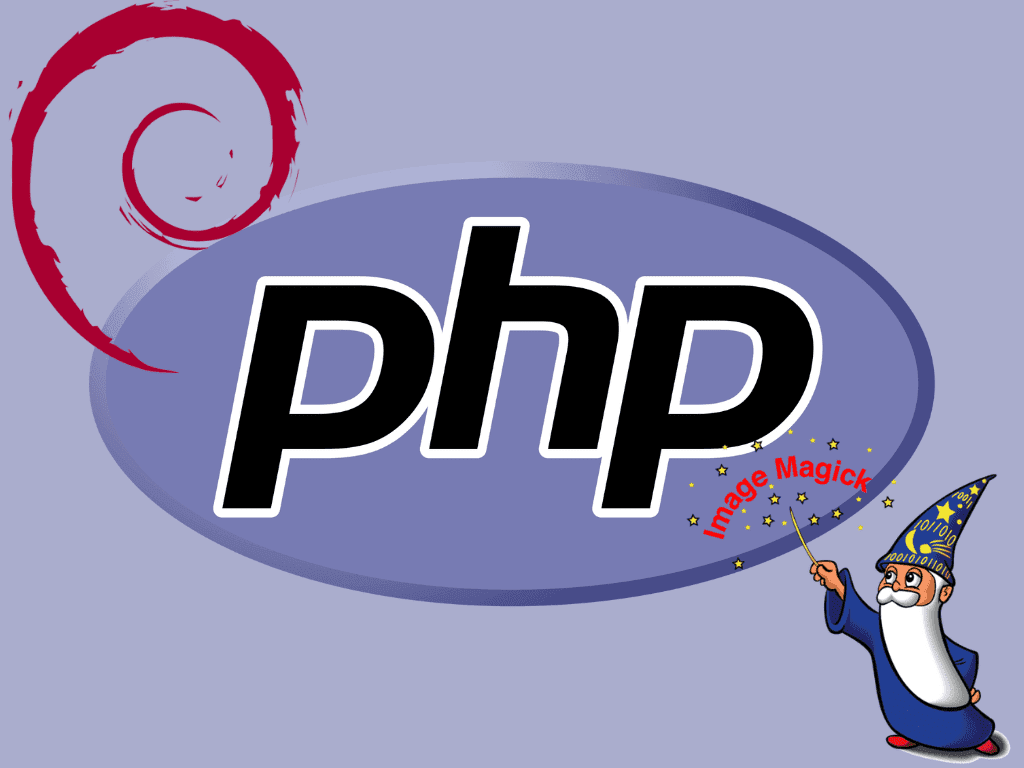PHP-IMAGICK stands as a beacon for developers seeking a robust solution for image processing in PHP, especially on Debian systems. Understanding its capabilities and advantages is crucial if you aim to install PHP-IMAGICK on Debian 12 Bookworm, Debian 11 Bullseye, or Debian 10 Buster. This extension binds to the ImageMagick suite and offers many features that elevate image processing.
Key Advantages of PHP-IMAGICK:
- Extensive Format Support: PHP-IMAGICK supports many image formats, including but not limited to DPX, EXR, GIF, JPEG, and PNG.
- Optimized Performance: Leveraging ImageMagick’s native APIs, PHP-IMAGICK operates efficiently, delivering faster results than PHP-based libraries.
- Superior Image Quality: Benefit from advanced algorithms and operations, ensuring top-notch image manipulation and transformation.
- Handling Large Images: PHP-IMAGICK efficiently processes larger images, bypassing the typical memory limitations of PHP, thanks to ImageMagick’s disk-based processing.
Why PHP-IMAGICK is Essential for Debian Servers: Debian servers, known for their stability and security, when combined with PHP-IMAGICK, can significantly enhance web applications. PHP-IMAGICK is up to the task, whether it’s for a high-resolution image platform, a dynamic content management system, or an e-commerce site with product image optimization needs. Its seamless integration with PHP makes it an indispensable tool for developers well-versed in the language.
In conclusion, for those utilizing Debian 12 Bookworm, Debian 11 Bullseye, or Debian 10 Buster, the subsequent guide will provide a step-by-step approach to install PHP-IMAGICK, empowering you to maximize its image processing prowess.
Install PHP-IMAGICK on Debian 12, 11, or 10 via APT
In the following segment of this tutorial, we will discuss the steps required to install the Imagick PHP extension using the standard Debian repository. This installation process is particularly advantageous for those not relying on custom PPAs for their PHP configuration.
Step 1: Refresh and Upgrade Debian Packages
Before you start with the installation, update your system. This ensures you have the latest packages and reduces compatibility issues.
Run the following command:
sudo apt update && sudo apt upgradeHere’s a breakdown of the command:
sudo apt update: This checks the repositories for new package versions and updates the local list.sudo apt upgrade: This updates all installed packages to their latest versions using the information from the previously updated list.
Step 2: Install the PHP-IMAGICK Extension via APT Command
With our system up to date, we can now install the PHP-Imagick extension on your Debian system. Given that we’re utilizing the official Debian repository, the subsequent command will suffice:
sudo apt install php-imagick imagickThis command sudo apt install php-imagick imagick fetches and installs the PHP-Imagick extension onto your system. This command retrieves the required packages from the Debian repositories and sets up PHP-Imagick for you.
Step 3: Validate the Installation
After installing, check that the extension is installed correctly. To do this, search for Imagick in the list of PHP modules:
php -m | grep imagickThe command php -m lists all the PHP modules installed on your system. By piping this (|) to grep imagick, we filter the output to display only lines containing the string “imagick. You should see an output with the current version if the installation was successful.
Install PHP-IMAGICK on Debian 12, 11, or 10 via PPA
For an alternative method, this section shows you how to install the Imagick PHP extension using the Ondřej Surý PPA. Maintained by the PHP expert at Debian, this PPA keeps up with the latest stable PHP versions, making it an excellent source for new features.
Step 1: Install Initial Required Packages
First, you must install key packages to integrate PPAs into your system. Use the command below:
sudo apt install software-properties-common curl -yThis command installs the software-properties-common package and curl. The software-properties-common package helps manage software properties like PPAs. The -y flag confirms all prompts during the installation.
Step 2: Import PHP PPA on Debian
Next, add the Ondřej Surý PPA to your system’s software repository list:
curl -sSL https://packages.sury.org/php/README.txt | sudo bash -xThis command directs your system to include the Ondřej Surý PHP PPA in Debian’s software sources list.
Step 3: Synchronizing the Newly Integrated PPA on Debian
Now, update your local package list to include the newly added PPA:
sudo apt updateStep 4: Upgrade Dependencies from PHP PPA
Before installing PHP-Imagick, upgrade all existing packages and dependencies from the new PPA:
sudo apt upgradeStep 5: Install PHP-IMAGICK via PPA on Debian with APT Command
With the system ready, install the PHP-Imagick extension:
sudo apt install php-imagick imagickIf you need PHP-Imagick for a specific PHP version, install the package with the desired PHP version. For example, for PHP 7.4, use:
sudo apt install php7.4-imagick imagickSimilarly, for other PHP versions:
sudo apt install php8.0-imagick imagick
sudo apt install php8.1-imagick imagick
sudo apt install php8.2-imagick imagick
sudo apt install php8.3-imagick imagickStep 6: Verify the Installation
After installing, check that you’ve successfully installed PHP-Imagick:
php -m | grep imagickIf the installation was successful, you’ll see “imagick” in the output, indicating that PHP-Imagick is now running on your system.
Conclusion
As this guide outlines, installing the PHP-Imagick extension on Debian Linux improves your PHP environment’s functionality. We delved into the PPA method using the Ondřej Surý PPA. By closely following this method, you can easily access the latest stable PHP versions and benefit from new features and updates.
It’s crucial to understand each step of the installation process to use PHP-Imagick effectively. With this knowledge, you can address challenges and maximize the Imagick extension in your PHP environment.