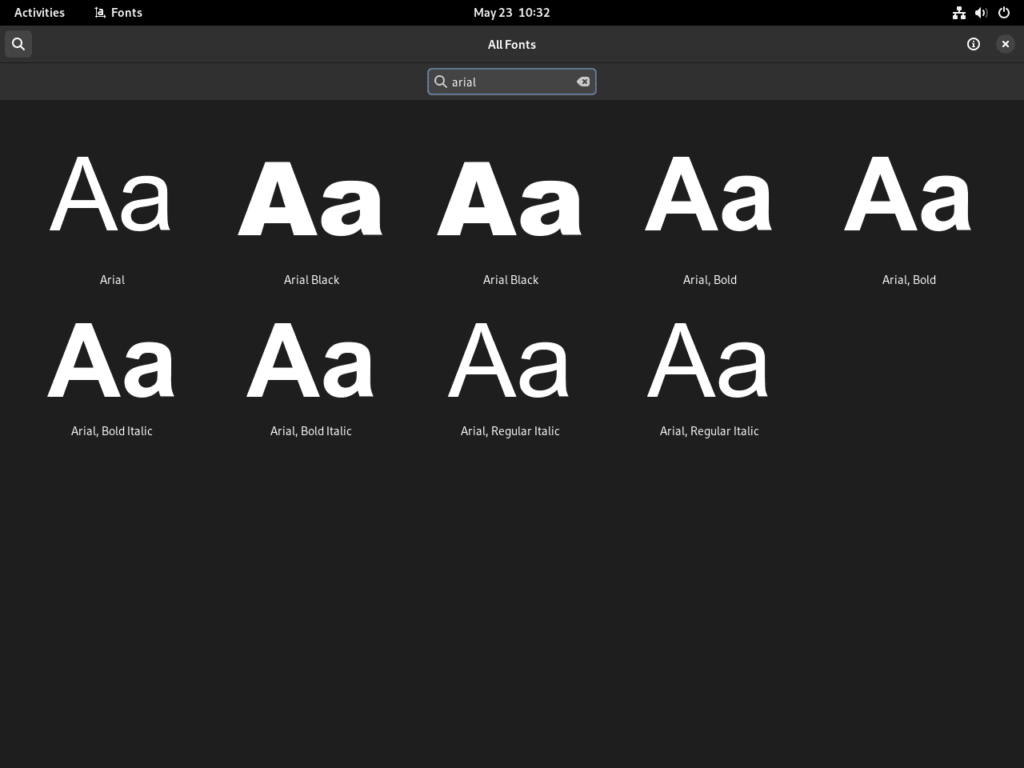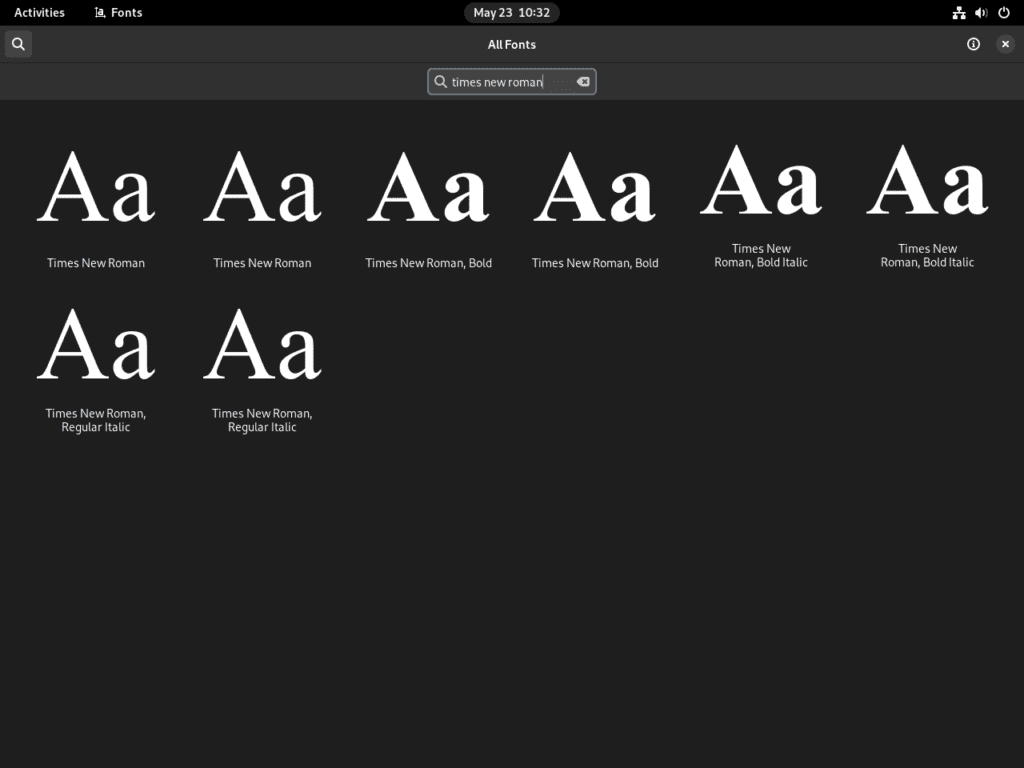Typography plays a pivotal role in the presentation and perception of digital content. For Debian users, ensuring content appears consistent and professional often requires access to widely recognized fonts. One notable collection missing from many Linux distributions is Microsoft’s TrueType core fonts, which include staples like Times New Roman, Arial, and Verdana. Fortunately, you can install Microsoft Fonts on Debian 12 Bookworm, Debian 11 Bullseye, or Debian 10 Buster to bridge this gap.
Reasons to Install Microsoft Fonts on Debian:
- Enhanced Compatibility: Microsoft fonts are frequently used in documents and web designs. Installing them ensures content displays as intended, especially when transitioning between Windows and Linux environments.
- Uniform Appearance: Given their extensive history, Microsoft fonts offer a familiar visual experience, promoting consistency across digital platforms.
- Diverse Font Selection: Augmenting your font library with Microsoft’s collection broadens your design options for graphic design endeavors or professional document drafting.
Understanding TTF MSCore Fonts: Microsoft’s TrueType (TTF) MSCore fonts encompass a range of widely used typefaces. The “TTF” denotes the TrueType Font standard, co-developed by Apple and Microsoft, known for its consistent rendering across digital and print mediums. The TTF MSCore Fonts Installer simplifies acquiring and integrating these fonts into Linux systems, managing everything from downloading to installation.
To elevate your typography game on Debian, this guide will walk you through the steps to seamlessly integrate Microsoft’s renowned font collection. Using straightforward CLI commands, we’ll detail how to install Microsoft Fonts on Debian 12 Bookworm, Debian 11 Bullseye, or Debian 10 Buster.
Install Microsoft Fonts on Debian 12, 11, or 10 via APT
Step 1: Updating Your Debian Before Microsoft Fonts Installation
Execute the following command in one go to update your Debian system. Open your terminal and input:
sudo apt update && sudo apt upgradeThis command first runs sudo apt update to refresh your package list. It then executes sudo apt upgrade to apply the updates. The && operator ensures the second command only runs after completing the first.
Step 2: Initiate Microsoft Fonts Installation on Debian
The Debian repository includes Microsoft TrueType Core Fonts by default, commonly known as MSCore Fonts. These fonts include popular typefaces like Arial, Times New Roman, and Courier New, optimized for clear on-screen text rendering.
To install these fonts from the Debian repository, use the package named ttf-mscorefonts-installer. This package handles the fetching, installation, and setup of the fonts.
First, activate the ‘contrib’ and ‘non-free’ repositories with this command:
sudo apt-add-repository contrib non-free -yIf this command doesn’t work, make sure you have the software-properties-common package by entering:
sudo apt install software-properties-common -yThen, initiate the font installation by entering:
sudo apt install ttf-mscorefonts-installerAfter the installation finishes, your terminal will display several status messages. These messages offer insights into the installation, such as which files the system downloads, any additional packages needed, and the total download size.
The process to install Microsoft fonts on Linux might require downloading multiple files. The time this takes can vary based on your internet connection. Once done, you can immediately use the Microsoft fonts, enhancing your font options and improving compatibility with Microsoft documents.
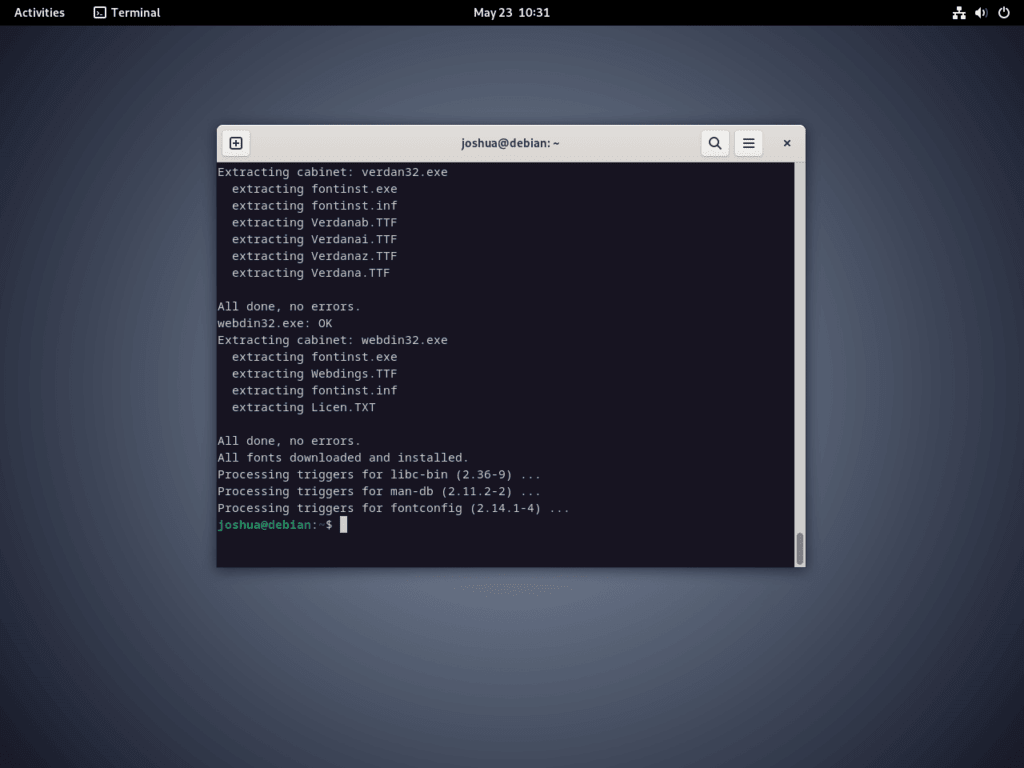
Confirm Successful Installation of Microsoft Fonts on Debian 12, 11 or 10
Step 1: Accessing the Fonts Application
After installing Microsoft fonts, they should be readily available in most applications on your Debian system. However, confirming the successful installation and ensuring everything is in order is always a good practice. In Debian, you can do this by accessing the Fonts application. The Fonts application is a user-friendly tool that allows you to view and manage the fonts installed on your system.
To launch the Fonts application, follow the below pathway:
- Start by clicking on the Activities option at the top left corner of your screen.
- Then click on Show Applications. You’ll see an array of applications installed on your system.
- Scroll through or use the search bar to find the Fonts application.
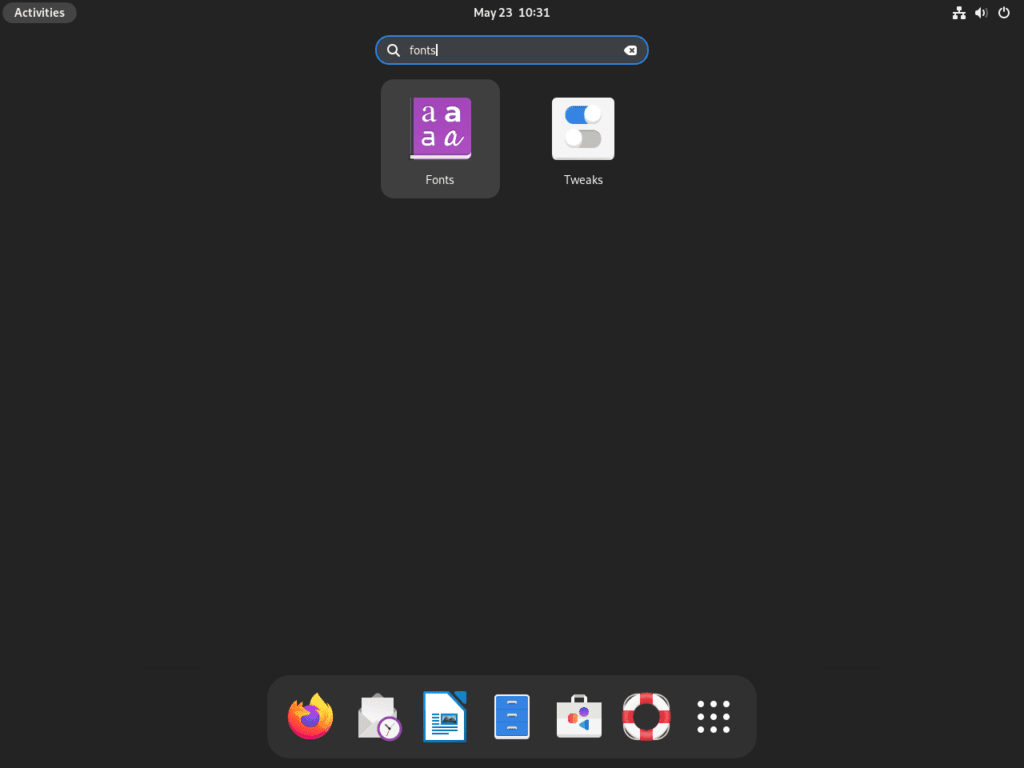
Step 2: Verifying Microsoft Fonts on Debian
To ensure Microsoft fonts are installed, begin by searching for Arial. Arial ranks among the most frequently used fonts in the Microsoft font package. Once you input Arial into the search bar, the Fonts application reveals it, indicating its availability in your font library.
You will see an Arial font preview, indicating its readiness for use in your applications.
Step 3: Checking for Other Microsoft Fonts on Debian
Don’t limit your verification to Arial. The Microsoft TrueType core fonts package contains many other popular fonts. Check for other essential fonts to ensure you have installed everything.
For instance, consider searching for Times New Roman, another widespread Microsoft font, as you did with Arial, and type Times New Roman into the search bar. When you find it in the Fonts application, you know you successfully installed the Microsoft fonts.
This verification process isn’t just about double-checking. It also helps you learn the Fonts application and how it works. After confirming the Microsoft fonts in your system, you can use them in your digital projects, enhancing your typography experience on Debian.
Managing Microsoft Fonts Installation on Debian 12, 11 or 10
Your Debian system now has the Microsoft TrueType Core Fonts, which improves your system’s typography capabilities. But, if you ever want to simplify your font library or no longer need these specific fonts, you can delete the Microsoft fonts.
Remove Microsoft Fonts From Debian
Removing the Microsoft fonts is as easy as installing them. The same package manager that helped you install these fonts lets you delete them.
To remove the Microsoft fonts, use this command:
sudo apt remove ttf-mscorefonts-installerAfter you run this command, the APT package manager finds and uninstalls the ttf-mscorefonts-installer package. This action deletes the Microsoft fonts from your system.
Remember, uninstalling the ttf-mscorefonts-installer package doesn’t change documents that used these fonts before. The documents will keep their formatting. However, if the specific Microsoft font isn’t on your system anymore, you might see a different font when you open them.
Final Thoughts
In conclusion, using the package, our journey through the installation, verification, and even uninstallation of Microsoft TrueType Core Fonts on a Debian system has been comprehensive and illuminating. This guide aims to equip you with the knowledge to enhance your Debian system’s typographic capabilities, bringing a richer text experience to your applications. We’ve walked through every step of the process, demystifying the command-line instructions and ensuring you have a solid grasp of the procedures. Remember, managing your system’s typography isn’t just about aesthetic appeal—it’s also a step towards personalizing your computing experience.