In network analysis, Wireshark is a beacon for professionals seeking in-depth insights into their network traffic. For those keen on integrating this powerful tool into their Debian systems, the guide will demonstrate how to install Wireshark on Debian 12 Bookworm or the older stable releases of Debian 11 Bullseye or Debian 10 Buster. With its unparalleled capabilities, Wireshark offers a comprehensive lens to view, capture, and dissect network packets.
Diving into Wireshark’s Noteworthy Features:
- In-depth Packet Analysis: Wireshark’s core strength lies in its ability to delve deep into network traffic, allowing users to dissect individual data packets, from broad overviews to the intricate details of single packets.
- Visual Protocol Distinction: The color-coded protocol system in Wireshark categorizes various protocols, offering users a visual snapshot of diverse protocol types, streamlining the analysis process.
- Live and Post-Capture Analysis: Wireshark caters to whether you’re keen on real-time insights or prefer detailed post-event scrutiny. Capture data in real-time or save it for a thorough offline analysis.
- Tailored Traffic Filtering: Cut through the noise with Wireshark’s custom filters. Its versatile filter syntax ensures you can create simple, complex filters to pinpoint the needed data.
- Expansive Protocol Support: With its support for many network protocols, Wireshark ensures users can analyze virtually any network traffic, staying abreast of emerging protocols.
Wireshark’s reputation as a leading network protocol analyzer is well-deserved. Its myriad of features ensures network professionals have a robust tool, aiding in troubleshooting and developmental tasks.
Install Wireshark on Debian 12, 11, or 10 via APT
Step 1: Updating Debian Packages Before Wireshark Installation
First, let’s ensure your system is up-to-date before proceeding with the installation of Wireshark. To do this, open your terminal and run the following command:
sudo apt update && sudo apt upgradeStep 2: Install Wireshark via APT Command on Debian
One of the benefits of Debian is that Wireshark is a resident in its software repository by default. The implication of this is twofold: firstly, it expedites the installation process as there is no need for manual downloads or compilation from source code; secondly, Wireshark stays updated alongside your system updates, providing you with the most recent and secure version.
To proceed with the installation from the Debian repository, utilize the command below:
sudo apt install wiresharkStep 3: Wireshark Installation Prompt During Installation
During the installation, a prompt may appear inquiring whether non-superusers should be allowed to execute Wireshark. This decision hinges on the system permissions necessary to operate the application and should be evaluated considering your security demands.
If you opt against granting this access, each user must be individually added to the ‘wireshark’ user group.
To confer upon a user the necessary permissions to operate Wireshark, first transition to your root account using the following command:
suIn case your root password is misplaced or not previously set, it can be defined by executing the command:
sudo passwd rootOnce the password is set, you can switch back to the root account with the ‘su’ command. With root privileges, you can proceed to include your user in the ‘wireshark’ group:
usermod -a -G wireshark your_usernameIn the command above, replace your_username with your actual username. For example:
usermod -a -G wireshark joshuaAfter completing the user addition to the ‘wireshark’ group, revert to your regular user account:
su account_nameReplace account_name with your actual account name. For instance:
su joshuaAt times, post-installation, running processes may exhibit irregular behavior. In such scenarios, a system reboot often rectifies the anomalies.
Launching Wireshark UI on Debian 12, 11, or 10
With Wireshark successfully installed on your Debian system, the next logical progression is launching the application. Depending on the user’s preference, Debian provides multiple paths to accomplish this.
CLI Method to Launch Wireshark
To get Wireshark up and running from your terminal, you can employ the simple command below:
wiresharkGUI Method to Launch Wireshark
For desktop users who favor graphical interfaces, Debian makes Wireshark easily accessible via its Applications menu via the following path:
Activities > Show Applications > WiresharkTips on Getting Started with Wireshark on Debian Linux
Getting started with Wireshark on a Debian Linux system can be an enriching experience, whether you’re a seasoned network analyst or a beginner. To assist you in this process, here are a few essential tips to help you get the most out of this powerful tool. Remember, these insights are specifically for Linux-based installations of the software.
Understanding Wireshark GUI Interface with Debian
When you launch Wireshark, you’ll have a graphical user interface (GUI) that displays the network traffic in real-time. You can initiate a new capture session by choosing the network interface you want to monitor. For example:
wireshark -k -i eth0This command runs Wireshark and immediately captures packets on the ‘eth0’ interface. However, usually, the GUI provides a more interactive way to start capturing the desired interface.
Customize Wireshark to Your Preferences with Debian
One of the core strengths of Wireshark is its customizable nature. The tool offers an array of options under Edit > Preferences that you can adjust to streamline your workflow. Key areas to consider include:
- Columns: Wireshark’s default column view might not provide all the details you need for your specific analysis. You can add or remove columns to better suit your requirements and enhance efficiency.
- Coloring Rules: By assigning different colors to packets based on their attributes, you can improve readability and quickly identify patterns or issues. The “Coloring Rules” section allows you to define these custom color rules.
Leverage Display Filters for Wireshark Efficient Analysis with Debian
Wireshark’s display filters are instrumental in helping you sift through large amounts of packet data. By learning to use these filters effectively, you can concentrate on the specific data that interests you. As an example, if you wish to isolate and examine only HTTP traffic, you could apply the following filter:
httpThis display filter will single out and display only HTTP traffic.
Additional Wireshark Commands on Debian 12, 11 or 10
Being adept at managing Wireshark on your Debian Linux system ensures that your installation remains up-to-date and bolsters your system’s security. This section will discuss how to update and uninstall Wireshark on Debian Linux.
Update Wireshark on Debian
To update Wireshark, first, you need to update the list of available software packages and their versions from the repositories defined on your system:
sudo apt updateAfter updating the package list, you can upgrade the installed packages on your system, including Wireshark.
To do this, you need to execute the upgrade command as follows:
sudo apt upgradeRemove Wireshark From Debian
Occasionally, you may find that you no longer need Wireshark on your system. In such cases, knowing how to uninstall Wireshark effectively is essential. Uninstalling this software removes it from your system and frees up system resources.
You can uninstall Wireshark by executing the remove command, like so:
sudo apt remove wiresharkThis command initiates the uninstallation process for Wireshark, cleaning it off your system and freeing up the corresponding resources.
Conclusion
This guide covered the installation and setup of Wireshark on a Debian Linux system. It provided steps for installation, launching, and adjusting the software. Additionally, it highlighted the importance of updating and removing the software for security. Now, you’re ready to analyze your network data.

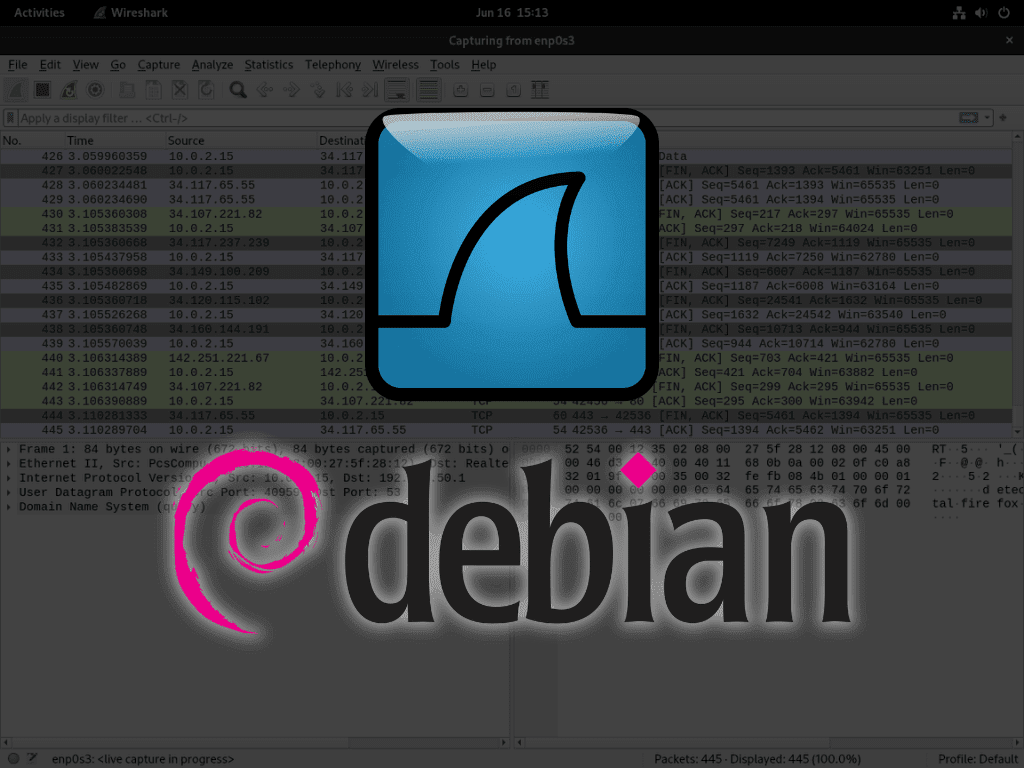
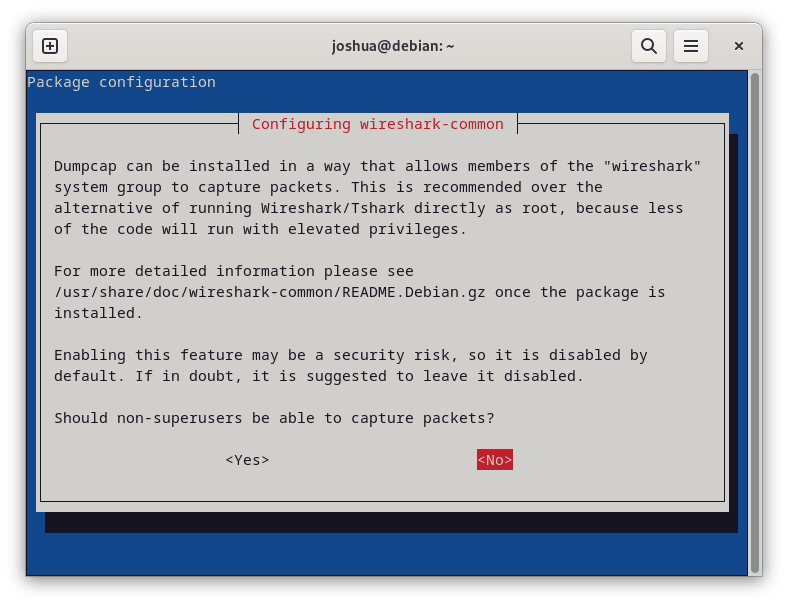
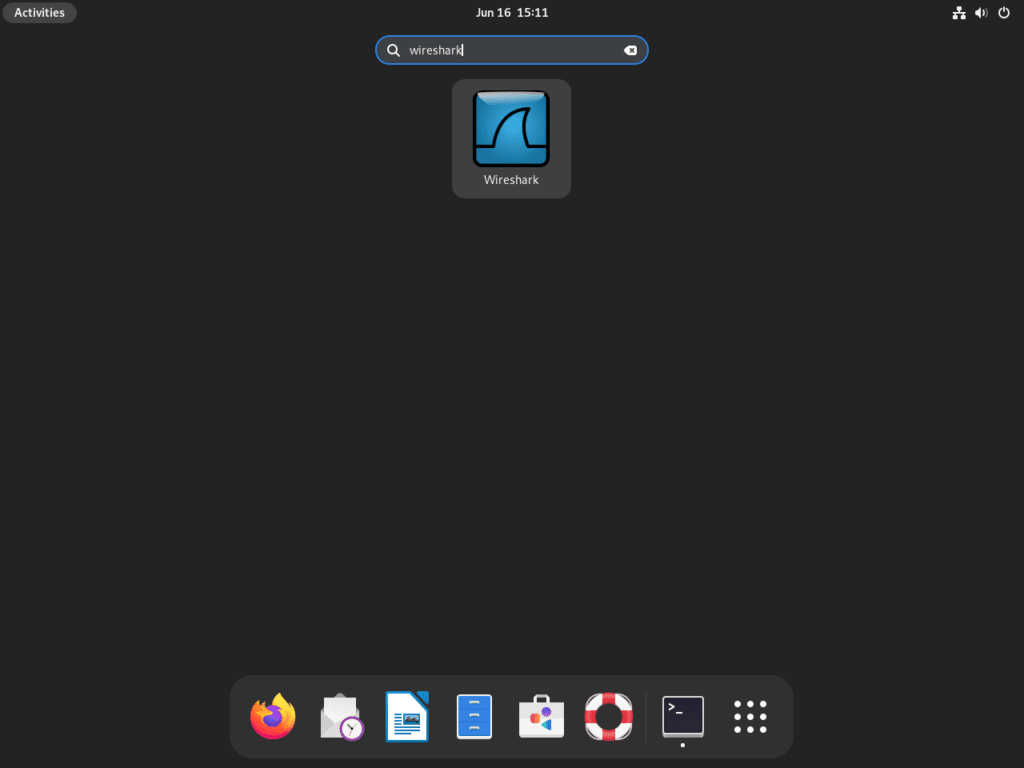

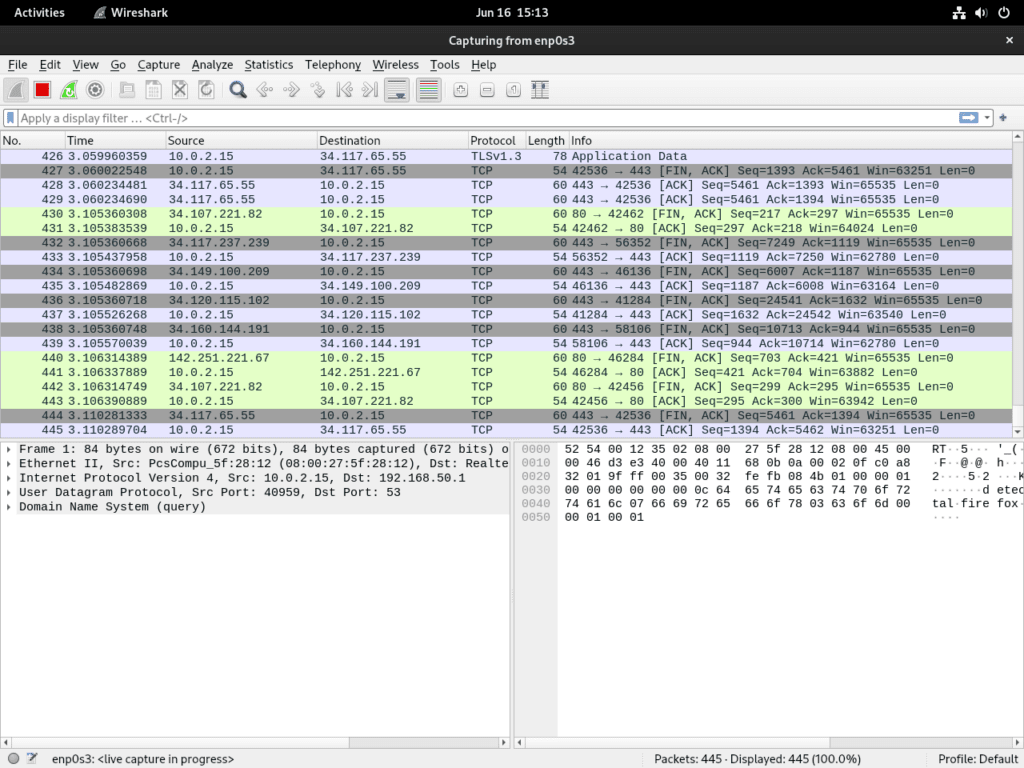
Thank you for sharing. Cheers.