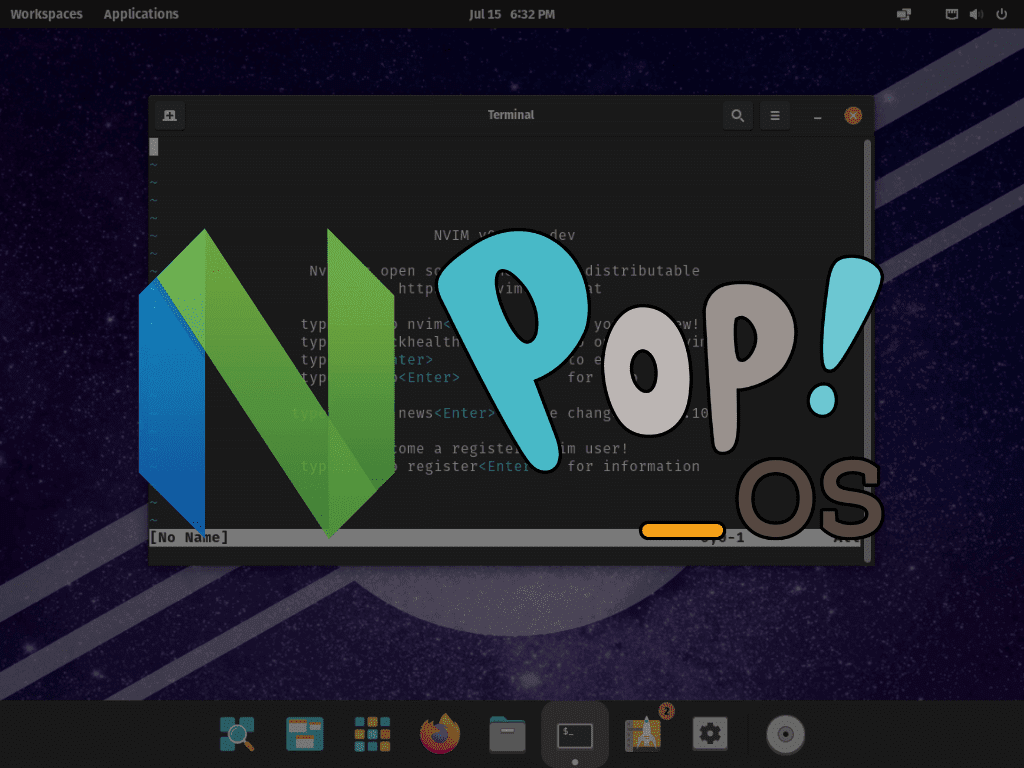Learning to install Neovim on Pop!_OS is a game-changer for many developers. Neovim, with its advancements over the classic Vim, stands out as a premier text editor choice. For those on Pop!_OS, mastering the Neovim installation can significantly elevate their coding workflow. This article delves into the steps and nuances of this installation.
Distinctive features have contributed to Neovim’s rise in popularity.
- Modernized Interface: Unlike its predecessor, Neovim boasts a refreshed interface, integrating a built-in terminal emulator for seamless multitasking.
- Enhanced Extensibility: Neovim’s architects designed its framework with the future in mind, supporting a wider range of programming languages and plugins. This allows developers to customize their environment to meet their specific needs.
- Asynchronous Operations: Neovim’s standout feature is its asynchronous I/O model. This ensures the editor remains responsive, even when handling multiple tasks, enhancing the overall coding experience.
- Active Community Support: A passionate community on platforms like GitHub drives Neovim’s evolution. They contribute regularly, ensuring the editor undergoes continuous refinement and updates.
For those on Pop!_OS, integrating Neovim can elevate their development workflow. This guide will detail the steps to install Neovim on Pop!_OS, ensuring a smooth transition to this powerful text editor.
Install Neovim on Pop!_OS via APT
Step 1: Update Pop!_OS Before Neovim Installation
Before the installation, updating your Pop!_OS system is crucial. This measure ensures an optimized environment and prevents possible compatibility issues. To update your system, run the following command:
sudo apt update && sudo apt upgrade Step 2: Install Neovim on Pop!_OS
Install Neovim on Pop!_OS via APT Command
For most users, the most straightforward method to install Neovim is via the APT Default Repository. Use the following command to install Neovim:
sudo apt install neovimThose who want a newer version of Neovim can use the Personal Package Archives (PPA) the Neovim team created.
Install Neovim on Pop!_OS via Neovim PPA
Step 1: Import Neovim PPA on Pop!_OS
Before you proceed, remember that you can import only one PPA version. If you import both versions simultaneously, the system will install the latest (unstable) version.
Import the stable Neovim PPA with the following command:
sudo add-apt-repository ppa:neovim-ppa/stable -yOr, to import the unstable Neovim PPA, use this command:
sudo add-apt-repository ppa:neovim-ppa/unstable -yStep 2: Install Neovim on Pop!_OS via APT PPA Command
Having imported the PPA, it’s necessary to sync the changes by updating APT:
sudo apt updateWith the PPA synchronized, proceed to install Neovim:
sudo apt install neovim -yAlternatively, if Neovim is already installed, the upgrade command can be used instead. However, executing the install command is always recommended.
Install Neovim on Pop!_OS via Flatpak and Flathub
Step 1: Enable Flatpak For Neovim on Pop!_OS
Pop!_OS includes Flatpak as its universal package manager unless someone manually removes it. When you use Flatpak with the Flathub repository, you often get the latest versions of applications. In contrast, the default repository in Pop!_OS focuses on stability and usually keeps older versions, updating mainly for critical security issues or significant bugs.
To enable Flatpak, input the following command in your terminal:
sudo flatpak remote-add --if-not-exists flathub https://flathub.org/repo/flathub.flatpakrepoStep 2: Install Neovim on Pop!_OS via Flatpak Command
Next, install Neovim on Pop!_OS using the Flatpak command as follows:
flatpak install flathub io.neovim.nvim -yThis command will install Neovim from the Flathub repository, ensuring you have the most recent version available via this method.
Launching Neovim on Pop!_OS
CLI Methods to Launch Neovim on Pop!_OS
After you install Neovim on your Pop!_OS system, you have several methods to start it based on your preference. If you prefer using the terminal, you can initiate Neovim with a simple command:
neovimIf you have installed Neovim via Flatpak, the launch command varies slightly:
flatpak run io.neovim.nvimThese commands allow you to rapidly access Neovim directly from your terminal environment, streamlining your workflow.
GUI Method to Launch Neovim on Pop!_OS
If you prefer using the desktop environment, you can start Neovim by clicking on its application icon. You can also add this icon to your favorites for quicker access. To find the Neovim application, follow this path:
Show Applications > Neovim
Both these methods – terminal and desktop – aim to provide flexible access to Neovim, ensuring a comfortable and efficient setup for every user on Pop!_OS.
Tips for Getting Started with Neovim on Pop!_OS
Familiarize with Vim and Neovim Differences on Pop!_OS
While Neovim is essentially a modernized version of the venerable Vim, understanding the differences is paramount to a smoother experience. Neovim incorporates numerous enhancements and improvements over Vim, such as more consistent behavior, improved scripting capabilities, and better out-of-the-box support for modern development tools and practices. By familiarizing yourself with these nuances, you’ll be more equipped to leverage the full potential of Neovim.
Customize Your Neovim Configuration on Pop!_OS
Neovim allows extensive customization to suit your workflow better. This can be achieved through the init.vim configuration file located in your ~/.config/nvim directory. Use this file to add, modify, or remove settings per your preference. For instance, you can define your favorite color scheme, modify key mappings, or even automate specific tasks. Always remember that having a configuration that aligns with your workflow can significantly enhance productivity.
Use Plugin Managers with Neovim on Pop!_OS
One of Neovim’s most powerful features is its support for plugins, which can extend its functionality immensely. Several plugin managers exist for Neovim, such as ‘vim-plug,’ ‘Vundle,’ or ‘Dein.vim’, which can help manage these plugins efficiently. Leveraging these managers can ease plugin installation, updating, and removal processes, leading to a more streamlined Neovim experience.
Learn Essential Neovim Commands on Pop!_OS
Neovim, much like Vim, operates mainly on commands. Grasping the fundamental commands, such as navigation, editing, file handling, and others, can significantly boost your proficiency with Neovim. It is advisable to consistently learn and practice these commands to gain better control over your Neovim environment.
Use Neovim’s Built-in Help System on Pop!_OS
Neovim incorporates a comprehensive help system, accessible by entering :help in the command mode. This in-built documentation can guide a wide array of topics, from commands and configuration options to even specific plugins. The :help system is a valuable resource when navigating the robust landscape of Neovim.
While Neovim is a robust tool that offers an extensive set of features, navigating its capabilities can seem daunting initially. However, by adhering to these tips, you can get off to a good start with Neovim on Pop!_OS and elevate your development process to new heights.
Additional Neovim Commands with Pop!_OS
This section will delve into additional instructions and practical advice related to updating and uninstalling Neovim on your Pop!_OS system. These guidelines will enable you to effectively manage your Neovim installation and optimize system resources.
Update Neovim on Pop!_OS
To maintain an updated Neovim with access to the latest features and security patches, you should update it regularly. Although update notifications will pop up automatically, you should also check for updates through the terminal from time to time.
APT Update Method for Neovim on Pop!_OS
If you’ve installed Neovim using the APT method, you can check for updates with the following command:
sudo apt update
sudo apt upgradeFlatpak Method to Update Neovim on Pop!_OS
If you’ve opted for the Flatpak method for the installation of Neovim, you can check for updates using this command:
flatpak updateRemove Neovim from Pop!_OS
If you no longer require Neovim on your system, you can remove it using a few simple commands. The commands vary based on your original installation method.
APT Method to Remove Neovim From Pop!_OS
For those who’ve installed Neovim using the APT method, utilize the following command to remove the application:
sudo apt remove neovimAdditionally, suppose you’ve installed Neovim using the earlier discussed PPA methods and wish to remove the repository (particularly when downgrading from an unstable to a stable version). In that case, the following commands will accomplish this:
sudo add-apt-repository --remove ppa:neovim-ppa/stable -y
sudo add-apt-repository --remove ppa:neovim-ppa/unstable -yFlatpak Method to Remove Neovim From Pop!_OS
If you’ve installed Neovim using Flatpak, the below command will remove the application along with its associated data:
flatpak remove --delete-data io.neovim.nvimConclusion on Installing Neovim on Pop!_OS
The article aimed to provide comprehensive guidance on installing, launching, managing, and starting with Neovim on Pop!_OS, aiming to offer users a clear understanding of this robust text editor at all skill levels. Neovim, an advanced version of the popular Vim editor, brings powerful features and improvements over the classic Vim, proving invaluable for developers and system administrators. As part of our commitment to empowering our readers, we’ve also provided tips for managing the application, ensuring its optimal performance and usefulness.
As a final recommendation, stay updated with the latest versions of Neovim to leverage the new features and security patches. And, of course, remember to apply the techniques and practices outlined in the guide to ensure the best usage of Neovim on your Pop!_OS system.