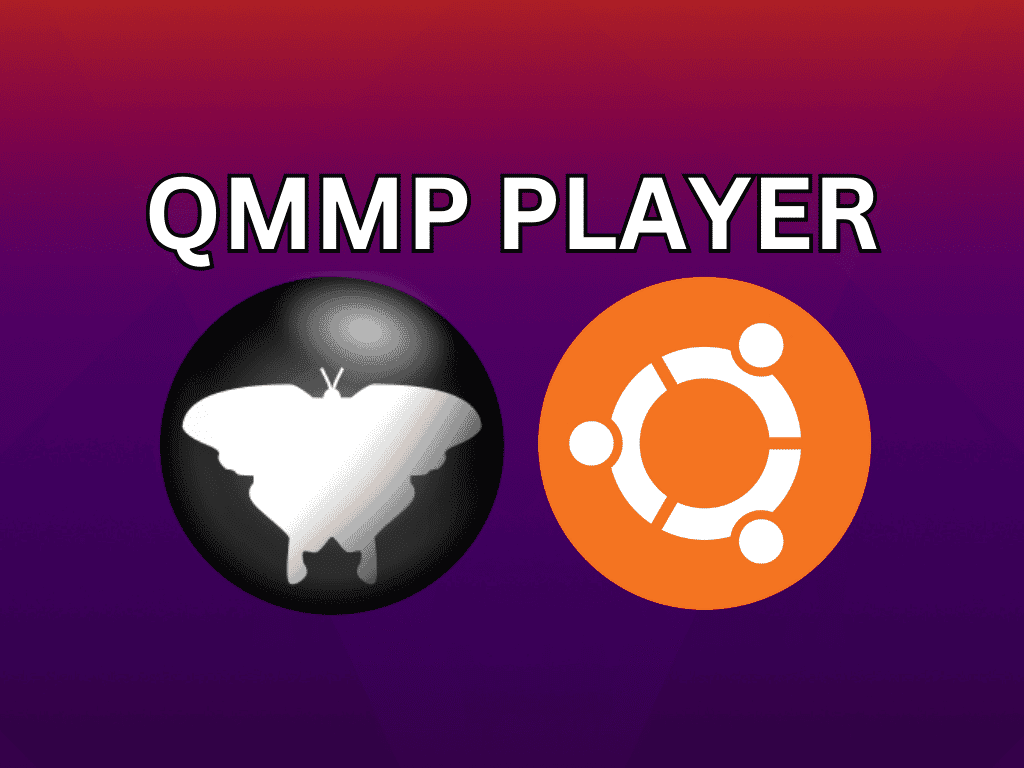For Ubuntu users seeking a versatile, feature-rich audio player, it is essential to learn how to install Qmmp on Ubuntu 22.04 Jammy Jellyfish or its older stable release of Ubuntu 20.04 Focal Fossa. Qmmp offers a delightful listening experience with its extensive features, lightweight design, and broad audio format compatibility.
Key Features of Qmmp:
- Customization Freedom: With various skins and advanced plugin configurations, Qmmp allows users to personalize the player to their liking, offering a unique user experience.
- Wide Audio Format Support: Whether it’s MP3, OGG, FLAC, or WMA, Qmmp supports numerous audio formats, ensuring seamless playback of your diverse music collection.
- Lightweight Design: Crafted resource-efficient, Qmmp is an ideal companion for systems with limited resources, maintaining a smooth performance without compromising on features.
- Advanced Playback Capabilities: Enjoy professional-grade listening with gapless playback, crossfading, and replay gain support, enhancing your auditory experience.
- Integrated Audio Effects: With built-in effects like equalizer, pitch shifting, and reverb, Qmmp lets you fine-tune your music playback without needing additional tools.
- Intuitive Playlist Management: Easily create, edit, and save playlists with Qmmp’s user-friendly interface, making playlist management straightforward and hassle-free.
Why Choose Qmmp Over Others?
- Resource Efficiency: Unlike some counterparts, Qmmp is not resource-intensive, making it a preferred choice for users with older hardware.
- Format Compatibility: Its support for a wide array of audio formats means you can play almost any music file without a hitch.
- Versatility: With many customization options and advanced features, Qmmp is more adaptable than simpler audio players.
With its customization, format support, and efficient design, Qmmp is a top contender for those needing a reliable audio player on Ubuntu. Follow the upcoming guide for detailed steps on installing Qmmp on Ubuntu 22.04 Jammy Jellyfish or Ubuntu 20.04 Focal Fossa.
Install Qmmp on Ubuntu 22.04 or 20.04 via APT
This guide has been updated to exclude the sections on Flatpak or Snap installations, as they are outdated by over a year and appear to no longer be maintained. Instead, we will focus on the PPA, which consistently receives updates and always features the latest version, as detailed below.
Step 1: Update Ubuntu Before Qmmp Installation
To ensure a smooth installation process and minimize potential conflicts with existing packages, you must first update your Ubuntu system. The following command updates the package list and upgrades installed packages:
sudo apt update && sudo apt upgradeStep 2: Import Qmmp PPA on Ubuntu
The most reliable way to install QMMP using the APT package manager is by importing the Personal Package Archive (PPA) maintained by Ilya Kotov. This PPA includes the latest version of QMMP and its dependencies. To add the PPA to your system, run the following command:
sudo add-apt-repository ppa:forkotov02/ppa -yStep 3: Update the Package List After PPA Import
After adding the QMMP PPA, it is necessary to update the package list once more to ensure that the APT package manager is aware of the newly available software. To do this, execute the following command:
sudo apt updateStep 4: Install Qmmp on Ubuntu 22.04 or 20.04 via APT Command
Once your system is updated, and you’ve imported the Qmmp PPA, install Qmmp on Ubuntu 22.04 or 20.04, along with its plugin pack. The following command will install the main QMMP application, built with the Qt6 framework, and the corresponding plugin pack:
sudo apt install qmmp-qt6 qmmp-plugin-pack-qt6Launching Qmmp on Ubuntu 22.04 or 20.04
Now that you have Qmmp installed on your system, you can launch the application from the command terminal or via the GUI application icon.
CLI Method to Launch Qmmp on Ubuntu
For users who installed QMMP using the APT package manager, you can launch the application by simply running the following command in your terminal:
qmmpGUI Method to Launch Qmmp on Ubuntu
For those who prefer a more graphical approach, you can launch QMMP directly from your desktop. Most desktop users may use the application icon to open the Qt-based Multimedia Player. To do this, follow the path below:
Activities > Show Applications > QMMP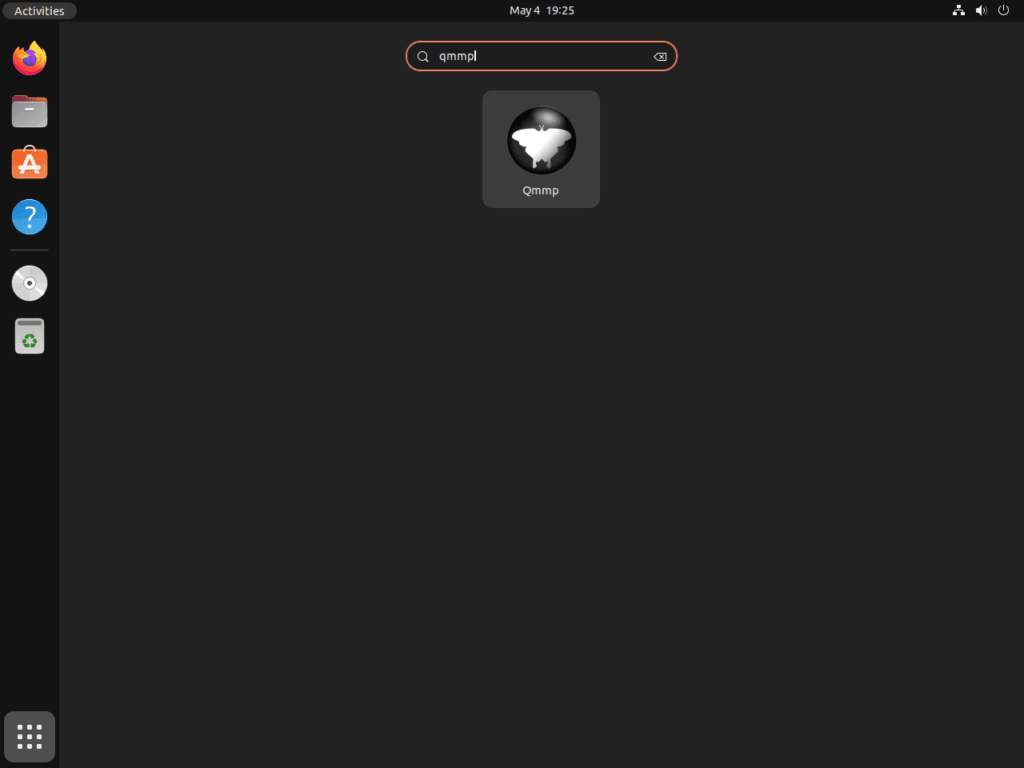
Getting Started with Qmmp on Ubuntu 22.04 or 20.04
This section will cover tips and tricks to help you get the most out of Qmmp Player on Ubuntu Linux. We’ve covered you, from general tips to customizations and other helpful hints. Remember, these tips are specifically for Ubuntu Linux users.
General Qmmp Tips with Ubuntu
- Stay up to date: Always keep your QMMP Player updated to ensure the best performance, stability, and access to the latest features. You can do this by regularly updating your system and software packages.
- Explore the interface: Familiarize yourself with QMMP’s user interface, including the playlist manager, equalizer, and settings options. This will help you customize and control your audio playback experience.
Qmmp Customizations with Ubuntu
- Change the skin: Customize the look and feel of QMMP by applying different skins. You can download additional skins from the QMMP website or create your own. To change the skin, go to
Settings > Appearance > Skins. - Configure the equalizer: Enhance your audio experience by adjusting the equalizer settings. You can create custom presets or choose from a list of predefined ones. Access the equalizer by clicking on the
Equalizerbutton on the main interface.
Other Qmmp Tips with Ubuntu
- Add plugins: Extend QMMP’s functionality by installing additional plugins. These plugins can support new file formats, visualizations, or extra features. To manage your plugins, navigate to
Settings > Plugins. - Keyboard shortcuts: Speed up your workflow by learning and using QMMP’s keyboard shortcuts. Some commonly used shortcuts include:
Ctrl + O: Open filesCtrl + P: Open the settings dialogCtrl + Q: Quit QMMPSpace: Play or pause playbackN: Play next trackB: Play the previous track
Incorporating these tips and customizations into your daily use of QMMP, you can enhance your audio playback experience on Ubuntu Linux. Explore the various settings, plugins, and features to make QMMP a powerful, personalized audio player tailored to your needs.
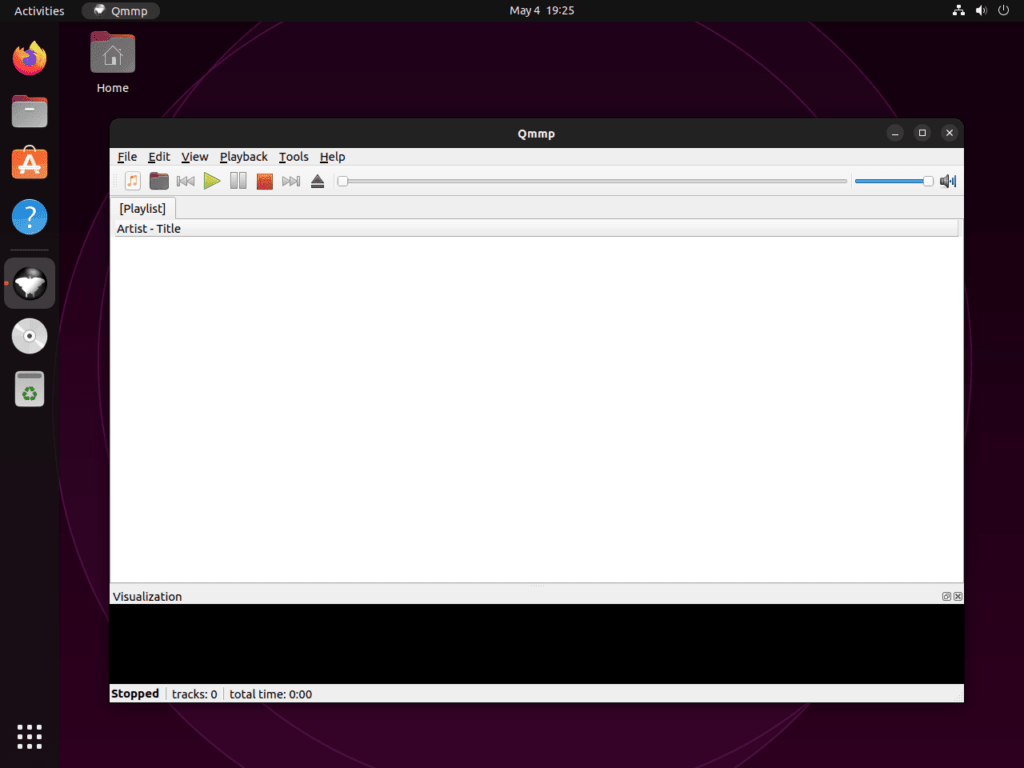
Additional QMMP Commands on Ubuntu 22.04 or 20.04
In this section, we will cover several useful QMMP commands for Ubuntu Linux users, including updating and uninstalling the application. These commands will help you manage your QMMP installation more efficiently.
Update Qmmp on Ubuntu 22.04 or 20.04
To keep your QMMP installation up-to-date, open your terminal and execute the following command:
sudo apt upgrade && sudo apt upgradeThis command updates your system package list and upgrades all packages, including QMMP, that use the APT package manager.
Remove Qmmp From Ubuntu 22.04 or 20.04
If you no longer require QMMP and want to uninstall it, run the following command:
sudo apt remove qmmpAfter removing QMMP, you should also remove the PPA if you are not planning to use the software again:
sudo add-apt-repository --remove ppa:forkotov02/ppa -yClosing Thoughts
This guide has explored installing QMMP on Ubuntu 22.04 or 20.04, launching, updating, and uninstalling the application, and offers tips for getting started with QMMP. Follow these steps for a seamless multimedia experience on your Ubuntu system using QMMP.