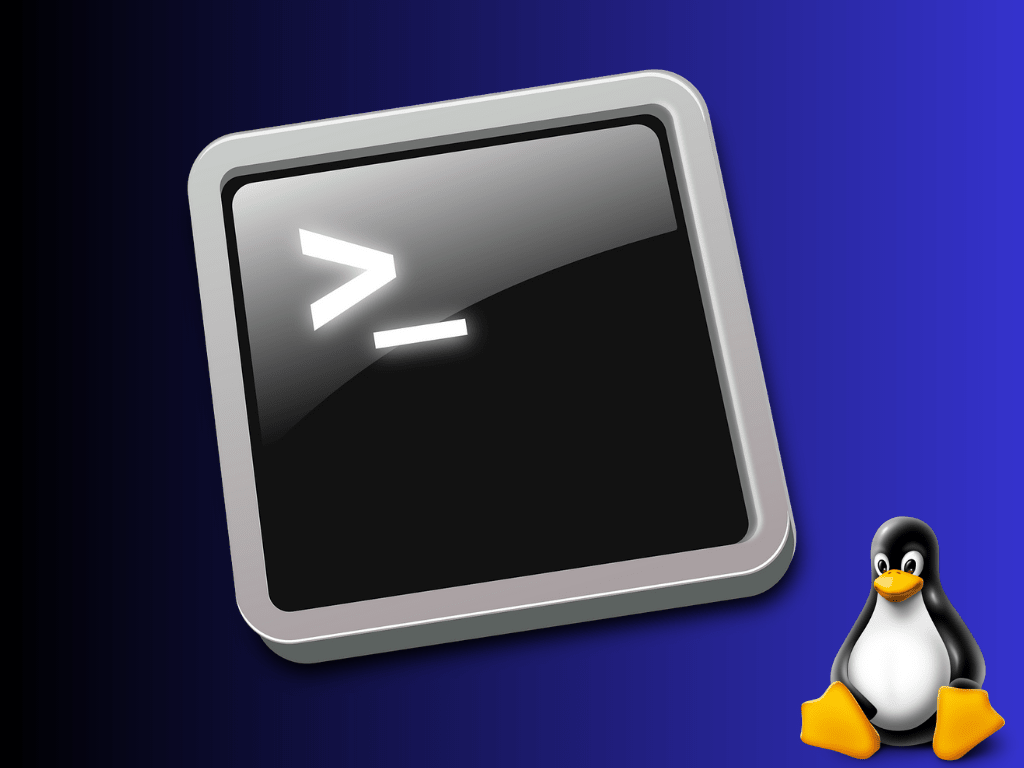In the digital world, password security is crucial to protect sensitive data and maintain system integrity. Regularly updating passwords is a key aspect of strong security practices. In this article, we’ll explore how to force password change on Linux systems at the next login for enhanced security. We will discuss various methods to achieve this and provide examples to help you understand the process.
Understanding Linux User Management
User accounts and permissions
Linux is a multi-user operating system that supports the creation and management of multiple user accounts. Each user account has specific permissions that define what actions the user can perform on the system. Proper management of user accounts and permissions is essential for maintaining system security.
The importance of password management
Password management is a crucial aspect of user account management. Ensuring that users have strong, unique passwords and update them regularly can significantly reduce the risk of unauthorized access to the system.
Methods to Force Password Change
Using the passwd Command
The passwd command is a versatile tool for managing user passwords on a Linux system. To force a user to change their password at the next login, use the following syntax:
sudo passwd --expire <username>Replace <username> with the appropriate user account name. The command will set the password expiration date to the past, effectively requiring the user to change their password at their next login.
Example:
sudo passwd --expire johndoeThis command will force the user “johndoe” to change their password at the next login.
Using the chage Command
Another method to force a password change at the next login is by using the chage command. The chage command allows you to modify the user’s password expiration settings.
Use the following syntax to force a password change at the next login:
sudo chage -d 0 <username>Replace <username> with the appropriate user account name. The command sets the last password change date to the Unix epoch (January 1, 1970), forcing the user to change their password at the next login.
Example:
sudo chage -d 0 johndoeThis command will force the user “johndoe” to change their password at the next login.
Verifying Password Expiration Settings
Checking password expiration settings
To check a user’s current password expiration settings, use the following command:
sudo chage -l <username>Replace <username> with the appropriate user account name. The command will display information about the user’s password settings, including the last password change date, the password expiration date, and the password warning period.
Modifying password expiration settings
You can modify a user’s password expiration settings using the chage command with various options. For example, to set a maximum password age of 60 days, use the following command:
sudo chage -M 60 <username>Replace <username> with the appropriate user account name. The command will set the user’s password to expire after 60 days from the last password change date.
Best Practices for Password Management on Linux
Enforcing strong passwords
To enhance system security, enforce the use of strong passwords by configuring the system’s Pluggable Authentication Modules (PAM). PAM allows you to set password complexity requirements, such as minimum length, character classes, and repetition rules.
Regular password rotation
Establish a policy for regular password rotation to ensure that user passwords are updated periodically. This can help to reduce the risk of unauthorized access due to compromised passwords.
Educating users on password security
Educate users on the importance of password security and best practices. Encourage them to use unique, strong passwords for each account and avoid reusing passwords across multiple services. Providing guidance on using password managers can also help users manage their passwords more effectively.
Conclusion
Forcing Linux users to change their passwords at the next login is an essential step in maintaining system security. By using the passwd or chage commands, you can easily enforce this policy on your Linux systems. Combined with best practices such as enforcing strong passwords, regular password rotation, and user education, you can significantly enhance the overall security of your Linux environment.