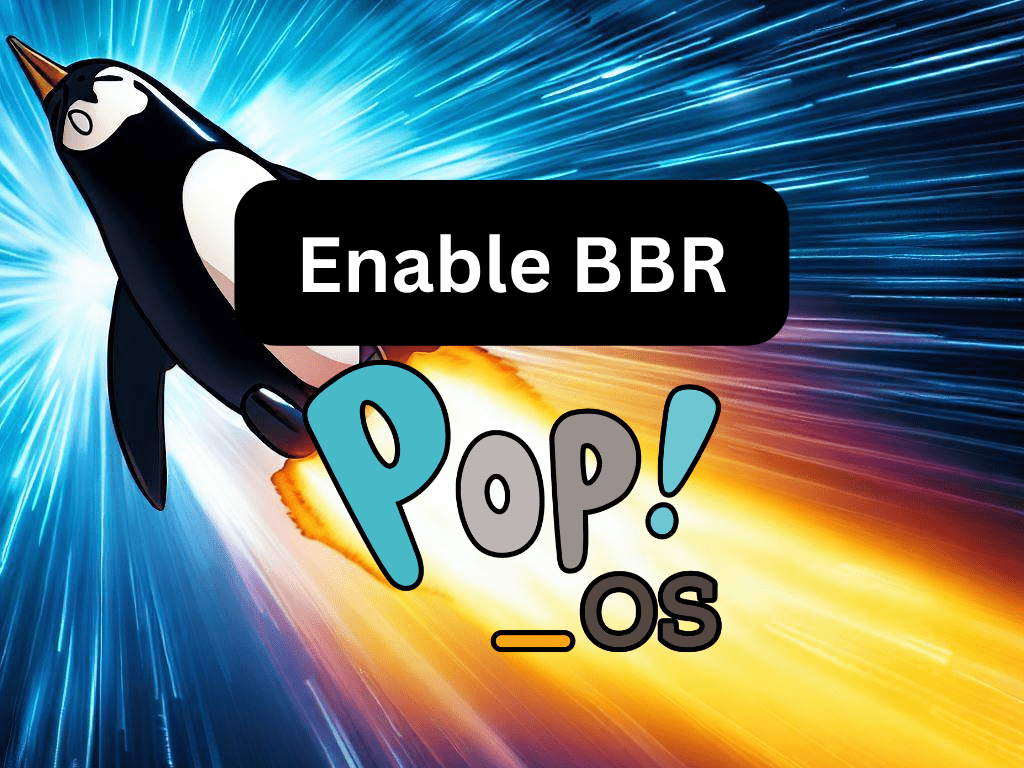Learning to enable BBR on Pop!_OS can significantly enhance your internet connectivity by optimizing data flow. BBR, or Bottleneck Bandwidth and Round-trip propagation time, is a congestion control algorithm developed by Google. Its primary function is to manage and streamline internet traffic, ensuring a smooth and efficient data transfer. For Pop!_OS users, this translates to a more responsive and faster online experience.
Key Advantages of Enabling BBR:
- Speed Boost: BBR optimizes how data packets are sent, potentially increasing internet speed.
- Reduced Latency: By managing traffic more efficiently, BBR can reduce delays, leading to quicker response times.
- Enhanced Streaming: BBR can provide a smoother viewing experience with fewer interruptions for those who stream content.
- Optimized Downloads: Faster and more stable downloads can be achieved with BBR, especially in congested networks.
- Improved Overall Connectivity: Whether browsing, gaming, or working online, BBR enhances the overall internet experience on Pop!_OS.
BBR offers a simple yet effective solution to optimize internet performance on Pop!_OS. If you’re keen on elevating your online experience, our forthcoming guide will provide a step-by-step process to enable BBR on Pop!_OS, ensuring you harness the full potential of your internet connection.
Verify BBR Is Enabled on Pop!_OS
Before delving into enabling Google’s BBR, it’s prudent first to ascertain whether this congestion control algorithm is already operational on your Pop!_OS system. You can perform this check by utilizing the following command:
sysctl net.ipv4.tcp_congestion_controlUpon execution, if BBR is active, the resulting output should resemble:
net.ipv4.tcp_congestion_control = bbrAlternatively, if you observe a different congestion control algorithm, such as cubic or reno, appearing, BBR has not been enabled on your system.
Enable BBR on Pop!_OS
Update Pop!_OS System Before Enabling BBR
Ensuring it is up to date before initiating any modifications to your system is of utmost importance. This step ensures that your system has the latest packages and security patches. To update your system, execute the command:
sudo apt update && sudo apt upgradeNote: Executing commands with ‘sudo’ will require administrator privileges.
Verify BBR Compatibility on Pop!_OS
Not every system is designed to support BBR. Hence, it is imperative to confirm whether yours does. The following command assists in checking your system’s compatibility:
sudo modprobe tcp_bbrWhen the command runs successfully, it produces no output. However, an error message will be displayed if your system isn’t compatible with BBR.
Enable BBR on Pop!_OS
Once you’ve determined your system’s compatibility with BBR, the next step is to activate BBR on your system. This can be achieved by running the following commands:
sudo sh -c 'echo "net.core.default_qdisc=fq" >> /etc/sysctl.conf'
sudo sh -c 'echo "net.ipv4.tcp_congestion_control=bbr" >> /etc/sysctl.conf'These commands modify your system’s settings, making ‘fq’ the default queuing discipline and BBR the go-to congestion control algorithm.
Reload sysctl to Enable BBR Settings on Pop!_OS
After you’ve made the necessary adjustments to the system settings, the next step is to apply these changes. To accomplish this, execute the following command:
sudo sysctl -pConfirm that BBR is Enabled on Pop!_OS
Confirming if BBR has been enabled on your system is essential after activation. The following command aids in this verification process:
sysctl net.ipv4.tcp_congestion_controlShould the command output be:
net.ipv4.tcp_congestion_control = bbr
This confirms that BBR is enabled and functioning on your Pop!_OS system. Congratulations, you’ve successfully optimized your system’s network performance using Google’s BBR!
Conclusion
In wrapping up this guide, we’ve seen how Google’s BBR can be a simple yet highly effective tool for enhancing network performance on your Pop!_OS system. This robust congestion control algorithm benefits users seeking quicker data transfers and lower latency. With the step-by-step instructions, you’ve learned to check if BBR is enabled, activate it, and confirm its successful operation. By incorporating this technology into your Pop!_OS toolkit, you’ve made strides toward a more efficient and streamlined online experience.