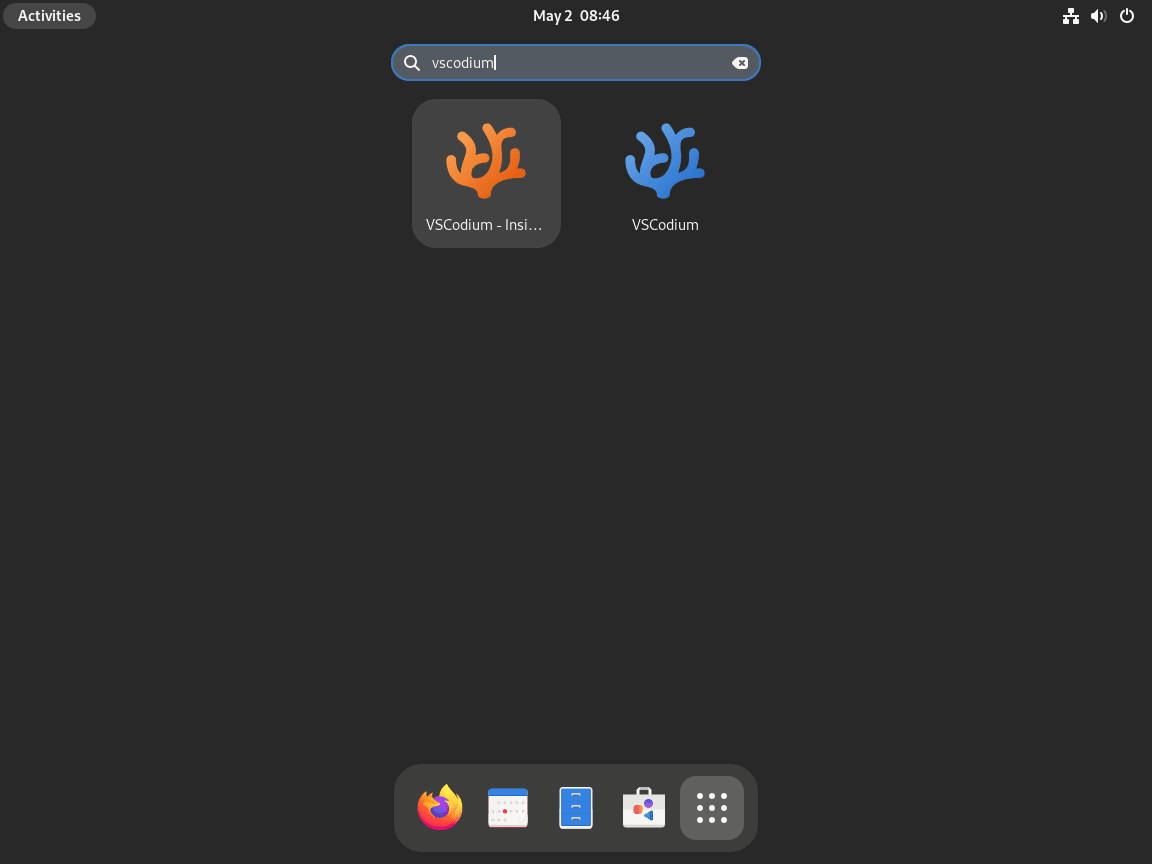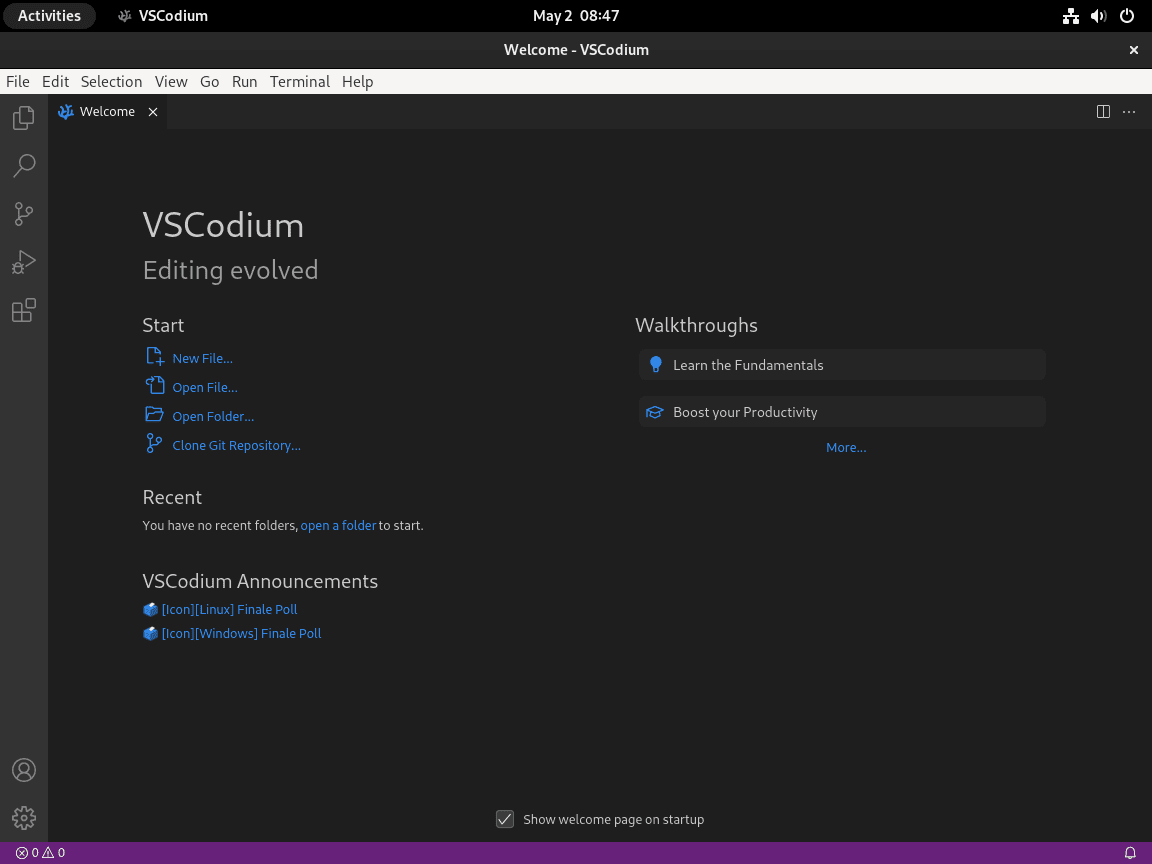This guide will demonstrate how to install VSCodium on Fedora Linux using the command-line terminal with either the DNF package manager with the VSCodium RPM or with Flatpak and Flathub.
VSCodium stands out as a notable alternative to the popular Visual Studio Code editor, offering a similar experience without the telemetry and tracking features present in the latter. It is tailored for developers who prioritize privacy and want an open-source solution that doesn’t compromise on functionality. With VSCodium, you gain access to a vast array of extensions and a robust development environment that supports multiple programming languages and frameworks. Its lightweight design ensures efficient performance, making it a preferred choice for developers across various platforms.
Here’s a quick glance at what makes VSCodium an excellent choice for developers:
- Open-source nature, ensuring transparency and community-driven enhancements.
- Absence of telemetry, providing a privacy-focused development environment.
- Compatibility with a multitude of programming languages and frameworks.
- Extensive library of extensions to customize and enhance the development experience.
- Intuitive user interface that caters to both novice and experienced developers.
- Efficient performance, optimizing development time and resource usage.
- Strong community support and regular updates for improved functionality.
- Cross-platform compatibility, allowing for a consistent experience across different operating systems.
Now, let’s dive into the technical aspects of installing VSCodium on your Fedora Linux system.
Install VSCodium on Fedora Linux via DNF
Update Fedora Before VSCodium Installation
Starting with an up-to-date Fedora Linux system is essential to ensure a smooth installation process and maintain good practice. Open your terminal and execute the following command:
sudo dnf upgrade --refreshThis command updates all packages on your system. While most users can update without issues, those with specific software versions should review the updates to avoid breaking their applications.
Import VSCodium RPM Repo on Fedora
Before installing VSCodium, you need to import the GPG key and repository. By doing so, your Fedora workstation will always have access to the most up-to-date version of VSCodium.
First, import the GPG key by running the following command in your terminal:
sudo rpmkeys --import https://gitlab.com/paulcarroty/vscodium-deb-rpm-repo/-/raw/master/pub.gpgNext, import the repository by executing the following command:
printf "[gitlab.com_paulcarroty_vscodium_repo]\nname=download.vscodium.com\nbaseurl=https://download.vscodium.com/rpms/\nenabled=1\ngpgcheck=1\nrepo_gpgcheck=1\ngpgkey=https://gitlab.com/paulcarroty/vscodium-deb-rpm-repo/-/raw/master/pub.gpg\nmetadata_expire=1h" | sudo tee -a /etc/yum.repos.d/vscodium.repoUpon executing the command, you should see the following output:
[gitlab.com_paulcarroty_vscodium_repo] name=download.vscodium.com baseurl=https://download.vscodium.com/rpms/ enabled=1 gpgcheck=1 repo_gpgcheck=1 gpgkey=https://gitlab.com/paulcarroty/vscodium-deb-rpm-repo/-/raw/master/pub.gpg metadata_expire=1h
Install VSCodium via DNF Command
With the repository imported, you can now proceed to install VSCodium. Run the following command in your terminal:
sudo dnf install codiumFor users interested in the insider build based on Visual Studio Code insider build, execute the following command:
sudo dnf install codium-insidersNote: Both stable and insider builds can be installed simultaneously, as they share separate installations.
Install VSCodium on Fedora Linux via Flatpak and Flathub
This second section delineates a detailed guide on how to install VSCodium on Fedora Linux utilizing Flatpak and the Flathub repository as an alternative to DNF.
Setup Flathub for VSCodium on Fedora
First, add the Flathub repository to your system to access various applications, including VSCodium. Run the following command to add the Flathub repository to Flatpak if you haven’t done so already:
flatpak remote-add --if-not-exists flathub https://flathub.org/repo/flathub.flatpakrepoThis command line instruction adds the Flathub repository to Flatpak if not previously added.
Install VSCodium via Flatpak Command
With Flatpak and Flathub now configured on your system, install VSCodium on Fedora. Execute the command below to start the installation process:
flatpak install flathub io.vscodium.VSCodiumThis command instructs Flatpak to search for the VSCodium package within the Flathub repository and proceed with the installation onto your Fedora Linux system.
Note: If any hindrances are encountered, perhaps due to Flathub not being activated post-import on your Fedora Linux system, the following command can be utilized to rectify the issue:
flatpak remote-modify --enable flathubLaunch VSCodium on Fedora Linux
After successfully installing VSCodium on your Fedora Linux system, you have several options to open the software. This section covers two convenient methods to launch VSCodium, catering to command-line and desktop users.
CLI Methods to Launch VSCodium on Fedora
For those who prefer working with the command line terminal, launching VSCodium is quick and straightforward. To open the stable version of VSCodium, execute the following command:
codiumIf you have installed the insider build, use the following command instead:
codium-insidersIf you installed the Flatpak Flathub version of VSCodium, you will need to run the alternative Flatpak run application command:
flatpak run com.vscodium.codiumGUI Method to Launch VSCodium on Fedora
Desktop users who prefer not to use the command line terminal can easily open VSCodium via the GUI. Follow the steps below to access VSCodium from the desktop environment:
- Click on Activities located at the top left corner of your screen.
- Select Show Applications (represented by a grid icon) at the bottom left corner of the Activities overlay.
- Locate and click on the VSCodium icon to launch the application.
Getting Started with VSCodium on Fedora Linux
This section will provide tips and tricks to help you make the most out of VSCodium on Fedora Linux. From general tips to customizations and other helpful hints, this guide will help you enhance your VSCodium experience.
General VSCodium Tips
- Discover and navigate through features: Familiarize yourself with the VSCodium interface by exploring its features and options. This will help you become more efficient and effective in your coding tasks.
- Leverage the Command Palette: Press
Ctrl+Shift+Pto open the Command Palette, a powerful search bar that allows you to quickly find and execute commands without navigating through menus. - Use keyboard shortcuts: Learn and use keyboard shortcuts to speed up your workflow. You can find a list of shortcuts by pressing
Ctrl+K Ctrl+Sor by visiting the official VSCodium keyboard shortcut reference.
VSCodium Customizations
- Install extensions: Enhance VSCodium’s functionality for your preferred programming languages, frameworks, and tools. To access the Extensions Marketplace, click on the square icon on the sidebar or press
Ctrl+Shift+X. - Choose a color theme: Personalize VSCodium’s appearance by selecting a color theme. Open the Command Palette with
Ctrl+Shift+P, type “color theme,” and choose your preferred option from the list. - Configure settings: Tailor VSCodium to your preferences by customizing its settings. Press
Ctrl+,to open the Settings editor, you can modify various options related to the editor, user interface, extensions, and more.
Other VSCodium Tips
- Use Git integration: VSCodium has built-in support for Git, enabling you to manage your code repositories more efficiently. Access Git features by clicking on the source control icon on the sidebar or pressing
Ctrl+Shift+G. - Debugging: Take advantage of VSCodium’s built-in debugger to identify and fix issues in your code. Click on the bug icon in the sidebar or press
Ctrl+Shift+Dto open the Debug view. - Use the integrated terminal: Access a built-in terminal within VSCodium to run commands without switching between the editor and a separate terminal window. Press `Ctrl+ “or click “Terminal” in the top menu and select “New Terminal.”
Additional VSCodium Management Commands with Fedora
Update VSCodium
DNF Method to Update VSCodium
To keep VSCodium up-to-date and maintain the best performance, it’s crucial to update the software regularly. Instead of manually checking for updates, you can use the command line to update VSCodium and your other DNF system packages. Run the following command to perform a blanket check for updates across all DNF packages:
sudo dnf update --refreshThis command will also update VSCodium if a new version is available.
Flatpak Method to Update VSCodium
Similar to the DNF method, run the following command to check for updates to the VSCodium Flatpak installation:
flatpak updateThis will check VSCodium for updates and any other Flatpak installations.
Note: VSCodium installed by either method needs to be constantly checked for updates; it’s a very active project that usually sees a significant amount of updates pushed every month to a few weeks.
Remove VSCodium
DNF Method to Remove VSCodium
You can remove it using the command line if you no longer require VSCodium on your Fedora Linux system. To uninstall the standard version of VSCodium, execute the following command:
sudo dnf remove codiumFor those who installed the insider build, use this command instead:
sudo dnf remove codium-insidersIf you decide not to use VSCodium in the future and wish to remove the repository from your system, run the following command:
sudo rm /etc/yum.repos.d/vscodium*Flatpak Method to Remove VSCodium
Lastly, the removal process is very straightforward if you use Flatpak with the Flathub repository to install VSCodium.
Run the following command to remove the software:
flatpak uninstall com.vscodium.codiumClosing Thoughts
In this guide, we walked you through the steps to install VSCodium on Fedora Linux, offering a telemetry-free, open-source alternative for your coding endeavors. Embracing VSCodium not only respects your privacy but also provides a rich, customizable development environment. As you dive into using VSCodium, explore its extensive extensions and tailor it to fit your workflow. Remember, the key to a great coding experience is finding the tools that work best for you, and VSCodium is definitely worth considering in your toolkit. Happy coding!