This guide will demonstrate how to install Code::Blocks on Fedora Linux using the command-line terminal with either DNF package manager or Flatpak with the Flathub repository.
Code::Blocks is a versatile integrated development environment (IDE) specifically designed for programmers who demand efficiency and performance in their coding workflow. It’s known for its flexibility, supporting multiple compilers, including GCC, Clang, and Visual C++. Here’s a glimpse into what makes Code::Blocks stand out:
- Cross-platform Compatibility: Operates seamlessly on Linux, Windows, and macOS.
- Extensible Framework: Offers a plugin architecture that allows users to extend its functionality.
- Customizable Interface: Enables users to tailor the workspace to their preferences.
- Built-in Debugger: Integrates debugging tools for a streamlined troubleshooting process.
- Syntax Highlighting: Supports numerous programming languages, enhancing readability.
- Code Completion: Assists in writing code faster and with fewer errors.
- Project Management: Simplifies the organization of projects with a user-friendly interface.
- Compiler Support: Compatible with a wide range of compilers, ensuring versatility.
These features underscore Code::Blocks’ commitment to providing a robust and user-friendly environment for developers. Now, let’s delve into the installation process on Fedora Linux, ensuring you’re equipped with the necessary tools to get started.
Install Code::Blocks on Fedora Linux via DNF
Update Fedora Packages Before Code::Blocks Installation
Prioritize updating all existing packages on your system using the following command:
sudo dnf upgrade --refresh This command ensures all packages are up-to-date, minimizing potential system conflicts during the Code::Blocks installation.
Optionally Install GCC Compiler
Installing various compilers enhances your development environment, with GCC being a popular choice. Use the following command to install GCC:
sudo dnf install gcc -yThis step ensures you have the necessary tools for compiling and building software from source code.
Install Code::Blocks via DNF Command
Proceed to install Code::Blocks along with the “codeblocks-contrib” package for additional features and plugins:
sudo dnf install codeblocks codeblocks-contribThis command enhances your Integrated Development Environment (IDE), providing a more robust and feature-rich experience.
Optional: Install Code::Blocks Development Packages
For developers seeking to extend functionality, install the development versions of the packages with the following:
sudo dnf install codeblocks-devel codeblocks-contrib-develThis step ensures you have access to libraries and tools necessary for software development and debugging.
Install Code::Blocks on Fedora Linux via Flatpak and Flathub
Activate Flathub for Code::Blocks Installation
Initiate the process by activating Flathub, a widely-used repository for Flatpak applications, with the following command in your terminal:
sudo flatpak remote-add --if-not-exists flathub https://flathub.org/repo/flathub.flatpakrepoThis step is crucial to ensure your system can retrieve the Code::Blocks package from the Flathub repository.
Install Code::Blocks Installation via Flatpak
Proceed to install Code::Blocks using Flatpak with the following command:
flatpak install flathub org.codeblocks.codeblocksThis command fetches and installs the latest Code::Blocks from Flathub, providing a smooth installation experience.
Addressing Potential Installation Issues
In case you encounter an error stating “Unable to load summary from remote flathub,” resolve it by enabling the Flathub repository using:
sudo flatpak remote-modify --enable flathubThis command rectifies the issue, ensuring seamless communication with the Flathub repository to install Code::Blocks.
Launching Code::Blocks on Fedora
CLI Methods to Initiate Code::Blocks
For installations conducted through the standard DNF method, initiate Code::Blocks instantly with this command:
codeblocksExecuting this command in the terminal directly opens the Code::Blocks IDE, offering a quick and efficient way to access the application.
For those who have installed Code::Blocks via Flatpak, utilize the following command:
flatpak run org.codeblocks.codeblocksThis command ensures the successful launch of Code::Blocks, catering specifically to Flatpak installations.
GUI Approach to Open Code::Blocks
Opt for launching Code::Blocks using the graphical user interface, considered the most user-friendly method:
Activities > Show Applications > Code::Blocks
Locating and selecting the Code::Blocks icon through the system’s application menu provides a straightforward and intuitive way to access the IDE.
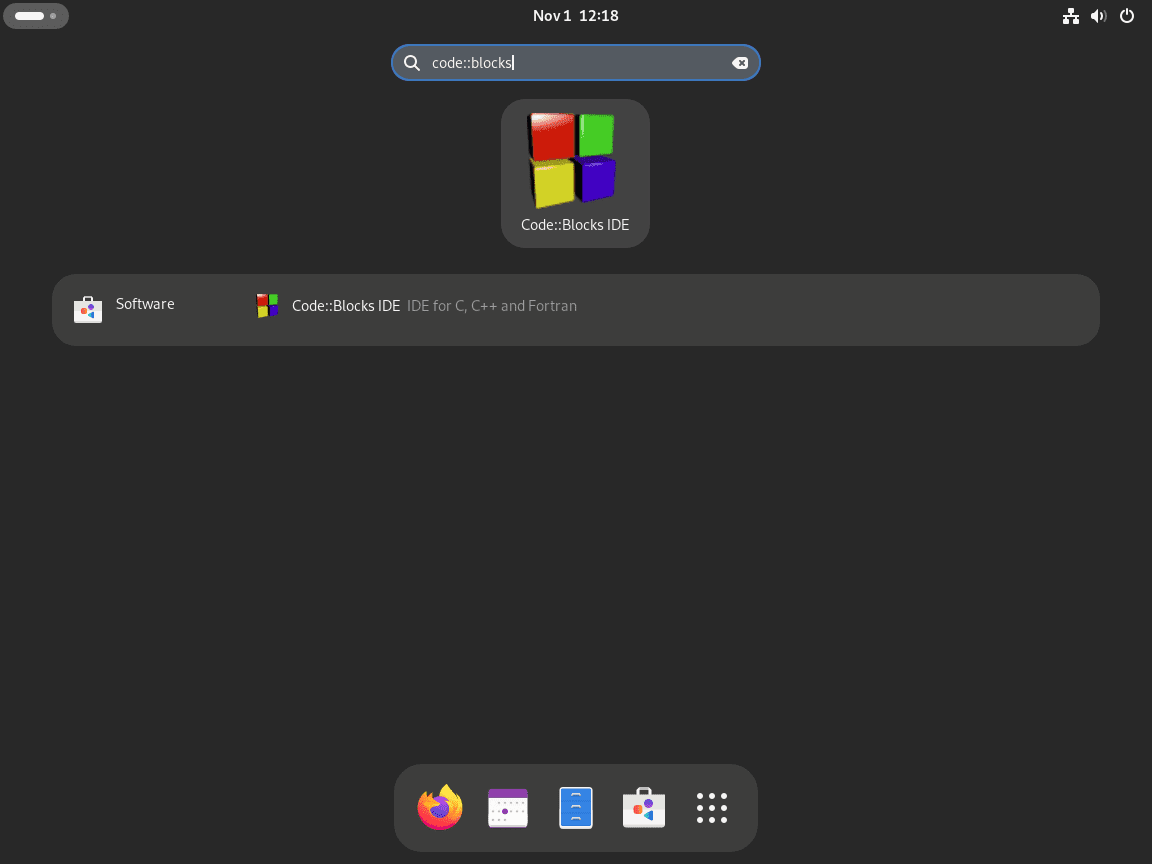
First-Time Tips with Code::Blocks on Fedora
Now that you have successfully installed Code::Blocks on Fedora, let’s explore some valuable tips to enhance your initial experience with this powerful IDE:
General Tips for Code::Blocks on Fedora
- Familiarize with the IDE Layout: Spend some time understanding the layout of Code::Blocks. Knowing where different tools and windows are located can significantly speed up your development process.
- Explore the Settings: Dive into the settings to customize Code::Blocks to your liking. Adjusting editor preferences and environment settings can make your coding experience more pleasant and efficient.
- Utilize the Documentation: Code::Blocks comes with comprehensive documentation. Refer to it for an in-depth understanding of all the features and functionalities.
- Engage with the Community: Join forums or user groups dedicated to Code::Blocks. Engaging with the community can provide valuable insights and help.
Customization Tips
- Theme Customization: Customize the look and feel of your IDE by changing the theme. A comfortable environment can boost your productivity.
- Configure Editor Options: Tailor the editor settings, such as font size and color schemes, to suit your preferences for a better coding experience.
- Keyboard Shortcuts Customization: Modify or create new keyboard shortcuts to align with your workflow. This can significantly reduce development time.
- Manage Plugins: Explore and manage plugins to add new functionalities to your IDE. Only enable the plugins you need to keep Code::Blocks running smoothly.
Keyboard Shortcuts
- Build and Run: Learn the shortcut for building and running your projects quickly (usually F9).
- Switch Between Files: Master the shortcuts for navigating between open files or tabs within the IDE.
- Code Folding: Use code folding shortcuts to collapse or expand sections of your code, making it easier to navigate complex files.
- Line Operations: Familiarize yourself with shortcuts for duplicating lines, moving lines, or toggling comments.
Project Management Tips
- Use Project Templates: Take advantage of project templates to start new projects efficiently. They provide a predefined structure that can save time.
- Organize Your Workspace: Keep your projects and files organized within Code::Blocks for easy access and management.
- Version Control Integration: Utilize the built-in features for version control to keep track of changes and collaborate with others.
- Regular Backups: Ensure to regularly backup your projects to avoid data loss.
Debugging Tips
- Breakpoints: Learn how to set and use breakpoints effectively to debug your applications.
- Watch Window: Use the watch window to monitor variable values and expressions during debugging sessions.
- Step Through Code: Familiarize yourself with stepping through code line by line to find and fix bugs.
- Use the Call Stack: The call stack can be incredibly helpful in understanding the flow of your application and pinpointing issues.
Integrating these tips into your workflow, you’ll be able to leverage the full potential of Code::Blocks on Fedora, enhancing your productivity and efficiency as a developer.
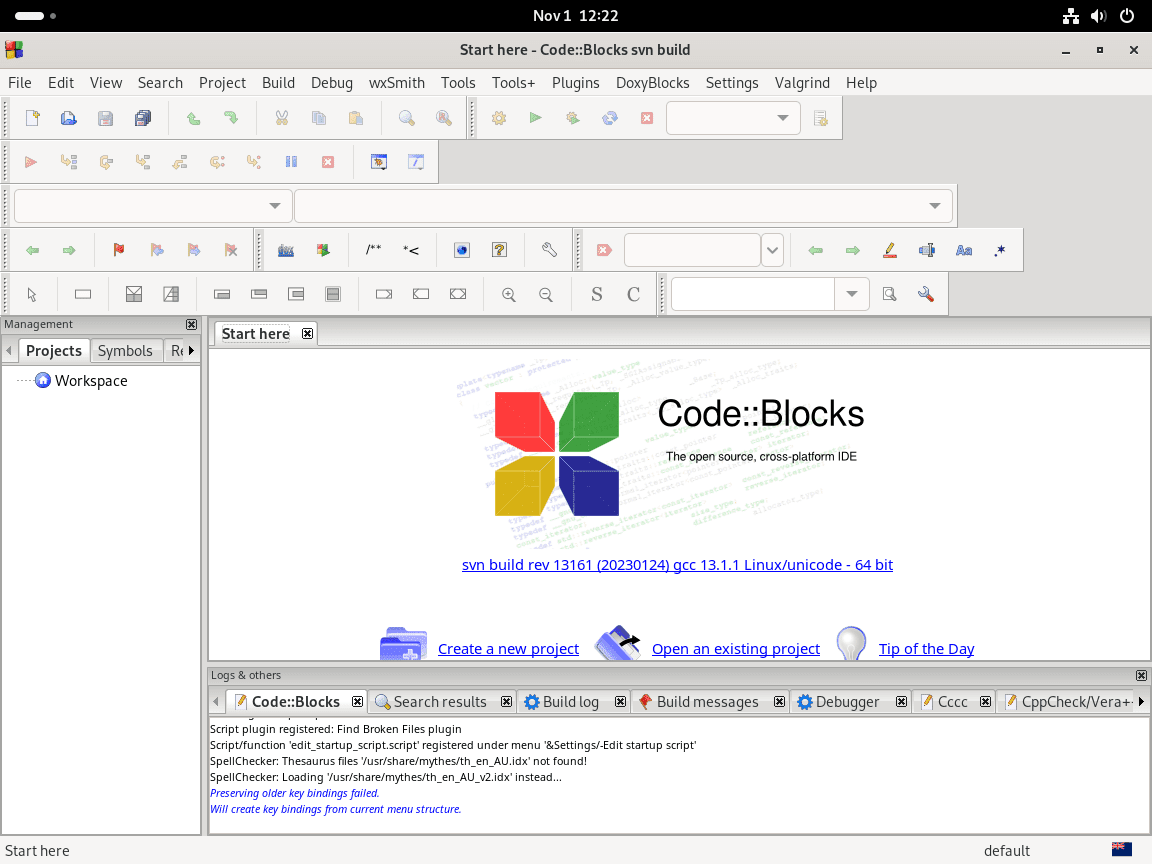
Additional Code::Blocks Commands on Fedora
To ensure all your installed packages are up-to-date, execute the following commands in your terminal. This process is crucial, even if your system is set to auto-update.
Update Code::Blocks
Running these commands helps prevent update errors, especially for new users.
DNF Update Method Code::Blocks
sudo dnf update --refreshThis command refreshes the repository metadata and checks for updates across all installed packages, aligning them with the installation package manager.
Flatpak Update Method Code::Blocks
If you’ve installed Code::Blocks via Flatpak, use the command below to check for and apply updates.
flatpak updateThis command ensures that your Flatpak installation of Code::Blocks and any other Flatpak applications is up-to-date.
Remove Code::Blocks
DNF Remove Method for Code::Blocks
If you’ve installed Code::Blocks using DNF, you can uninstall it with the following command:
sudo dnf aremove codeblocks*This command searches for all packages related to Code::Blocks and removes them from your system.
Flatpak Remove Method for Code::Blocks
To uninstall the Flatpak version of Code::Blocks, execute the command below:
flatpak uninstall --delete-data org.codeblocks.codeblocksThis command not only uninstalls Code::Blocks but also deletes associated data to free up space on your system.
Conclusion
Throughout this guide, we walked you through the steps to install Code::Blocks on Fedora and shared some handy tips to get you started on the right foot. Now that you’re all set up, dive into your projects, explore the IDE’s features, and make the most of Code::Blocks to bring your coding ideas to life. Remember, the more you tinker with its settings and features, the more you’ll uncover its potential. Happy coding!


Thank you for the post! It will make your studies much easier.