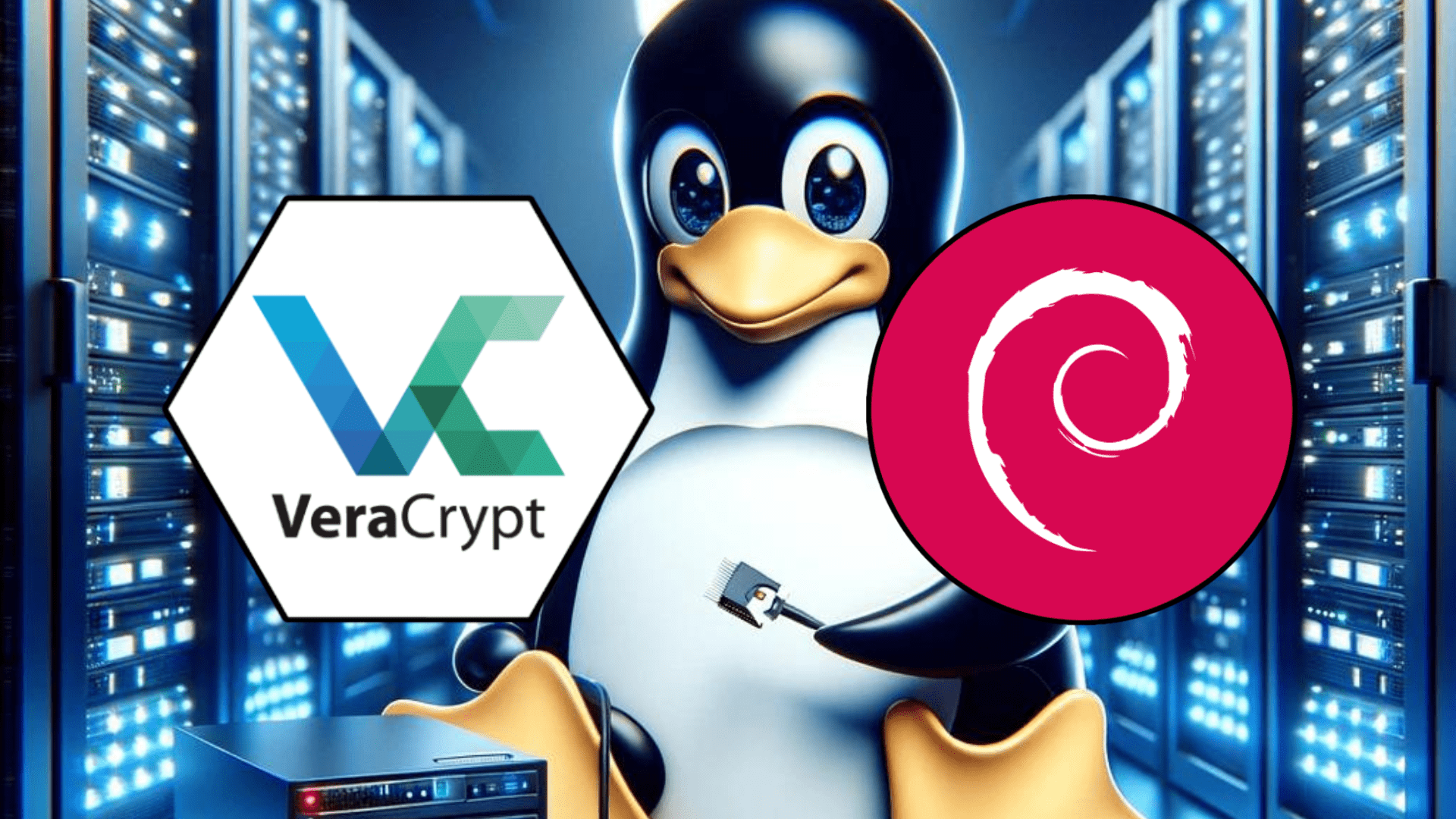For individuals and businesses keen on safeguarding their data, VeraCrypt emerges as a leading encryption solution. This guide will detail how to install VeraCrypt on Debian 12 Bookworm or the older stable releases of Debian 11 Bullseye or Debian 10 Buster. As a free, open-source disk encryption software, VeraCrypt is compatible with Windows, macOS, and Linux, offering robust protection for entire partitions and storage devices.
Key Benefits of VeraCrypt:
- Versatility: Beyond just encrypting partitions or storage devices, VeraCrypt can create encrypted virtual hard drives, adding an extra layer of security.
- User-Friendly: With its intuitive interface, VeraCrypt is accessible to both novices and seasoned users, ensuring everyone can benefit from its encryption capabilities.
- Customization: VeraCrypt’s high degree of customization means users can tailor the software to their specific security needs.
- Data Confidentiality: In an era where data breaches are increasingly common, VeraCrypt stands out as a reliable tool to maintain the confidentiality of sensitive information.
Whether you’re a business aiming to protect client data or an individual looking to secure personal files, VeraCrypt offers a comprehensive encryption solution. The following sections will guide you through the installation process on Debian, ensuring your data remains shielded from potential threats.
Install VeraCrypt on Debian 12, 11 or 10
Step 1: Update Debian Before VeraCrypt Installation
First, update your system to ensure all existing packages are up to date to avoid conflicts:
sudo apt update && sudo apt upgradeStep 2: Import Notesalexp.org APT Repository
VeraCrypt is not available on Debian by default, so you will need to import a third-party repository that Alex P maintains:
sudo apt install dirmngr software-properties-common apt-transport-https curl lsb-release ca-certificates -yWhile importing third-party repositories can be risky, Alex P has been doing this PPA for Debian users and also maintains a mirror on LaunchPAD for Ubuntu users for many years. If you enjoy his software, consider donating to his project.
The next task is to import the GPG key to verify the authenticity of the repository packages:
curl -fsSL https://notesalexp.org/debian/alexp_key.asc | gpg --dearmor | sudo tee /usr/share/keyrings/alexp_key.gpg > /dev/null
With the GPG key now imported, you can import the LaunchPAD PPA with the following command:
echo "deb [signed-by=/usr/share/keyrings/alexp_key.gpg] https://notesalexp.org/debian/$(lsb_release -sc)/ $(lsb_release -sc) main" | sudo tee /etc/apt/sources.list.d/alexp.list
Step 3: Install VeraCrypt with APT command on Debian
Before you continue, run an APT update to reflect the newly imported PPA.
sudo apt updateNow, install the application.
sudo apt install veracryptLaunch VeraCrypt on Debian 12, 11 or 10
Launching can be done in a few ways now that you have the software installed.
First, the software can be launched using the following command:
veracryptMost desktop users may use the application icon to open the software, which can be achieved using the following path.
Activities > Show Applications > VeraCrypt
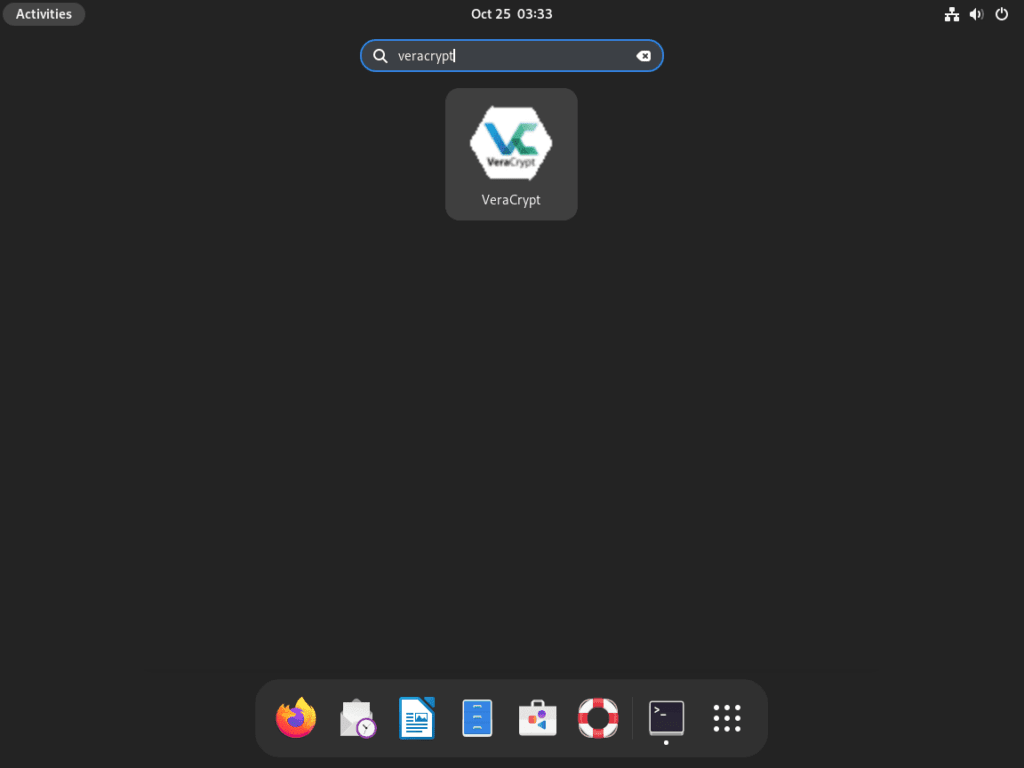
First-Time Tips with VeraCrypt on Debian 12, 11 or 10
Now that you have successfully installed VeraCrypt on Debian, here are some first-time tips on getting started with the software.
General VeraCrypt Tips with Debian
- Creating a VeraCrypt Volume:
- VeraCrypt volumes can reside in a file, a partition, or a drive. Launch the VeraCrypt Volume Creation Wizard and choose where you wish to create the VeraCrypt volume.
- Mounting a Volume:
- To access the data in your encrypted VeraCrypt volume, you need to mount it. Use the command: veracrypt source_file mount_path
- Replace
source_filewith the path to your VeraCrypt volume, andmount_pathwith the location where you want to mount it. You will be prompted for the password you set during the volume creation process.
- Selecting a Drive:
- When you have an encrypted volume, you’ll be prompted to enter the password to unlock it. Once unlocked, VeraCrypt will decrypt your drive, making it accessible.
- Using the Command Line:
- You can also use VeraCrypt from the command line. The basic command is
veracrypt. Ensure to use all lowercase, as Linux is case-sensitive. Also, you might need to use sudo it for certain operations
- You can also use VeraCrypt from the command line. The basic command is
VeraCrypt Customizations with Debian
- Encrypting a Flash Drive:
- To encrypt a flash drive, click on the
Create Volumebutton and select theCreate an encrypted file containeroption. Follow the on-screen instructions to create a new volume on your flash drive.
- To encrypt a flash drive, click on the
Other VeraCrypt Tips with Debian
- Case Sensitivity:
- Remember that Linux is case-sensitive, so when typing commands or specifying paths, ensure the case matches exactly.
- Error Handling:
- If you encounter errors, check the VeraCrypt documentation or look for solutions in the VeraCrypt forums.
These tips should help you get started with VeraCrypt on Debian Linux. Remember, the key to mastering VeraCrypt lies in understanding its core concepts and practicing its use in different scenarios.
Additional Commands with VeraCrypt on Debian 12, 11 or 10
Update VeraCrypt on Debian
The best method to ensure your installation is up-to-date is to open the command line terminal and run the following command.
sudo apt upgrade && sudo apt upgradeThe command will also ensure all other packages that use the APT package manager, including your system packages, are up-to-date.
Remove VeraCrypt From Debian
Use one of the following commands to suit the original installation method for users who no longer require the application.
sudo apt install veracryptNext, you should remove the PPA for users who will not use the software again.
sudo rm /etc/apt/sources.list.d/alexp.listDo not remove the repository if you have installed other applications from this repository. If you accidentally do, re-import it using the command and the start of the tutorial.
Conclusion
In conclusion, installing VeraCrypt on Debian provides a robust layer of security for your data, ensuring it remains protected from potential threats. Users can confidently safeguard their sensitive information by following the steps outlined in this guide, benefiting from VeraCrypt’s advanced encryption capabilities on the Debian platform.