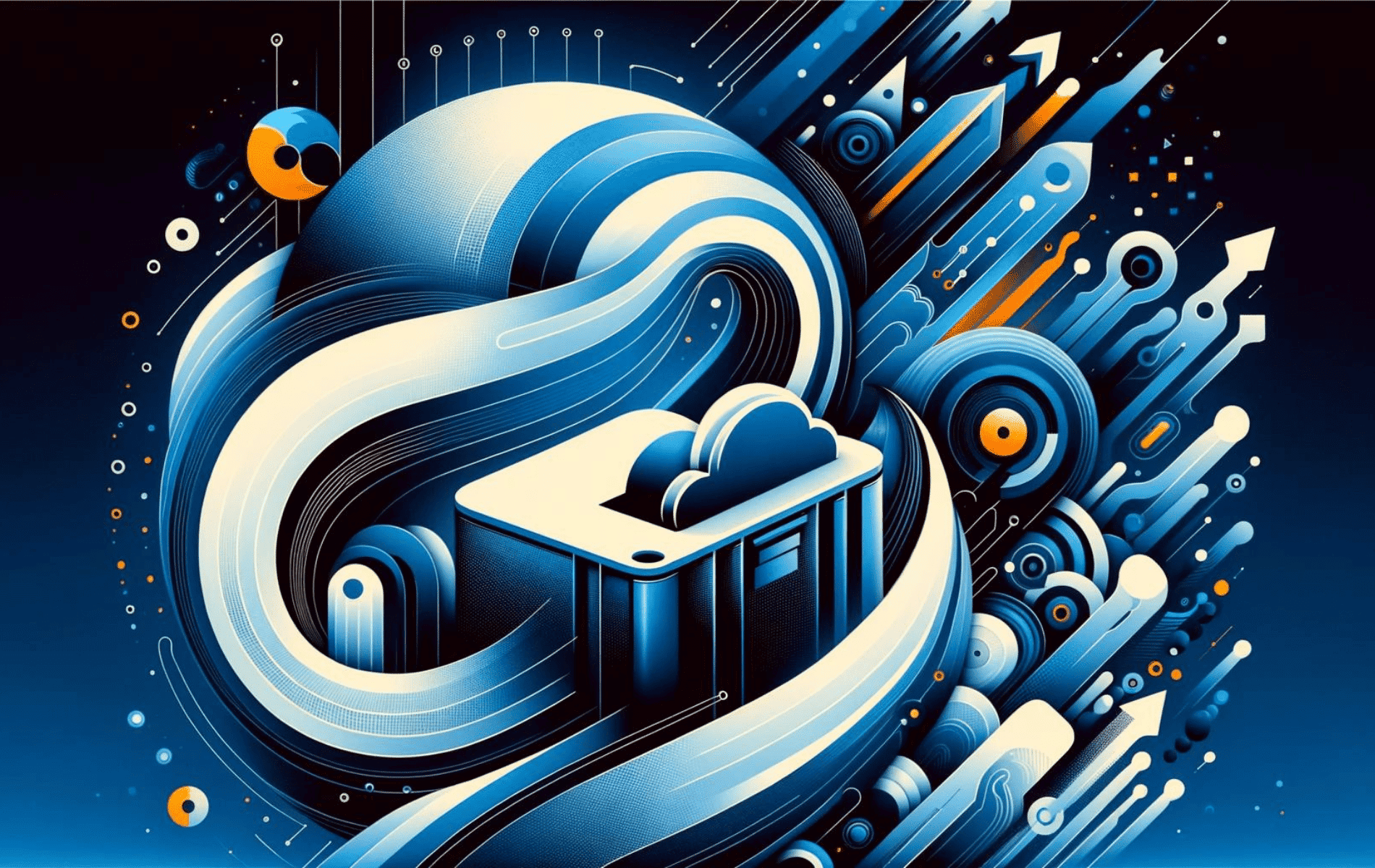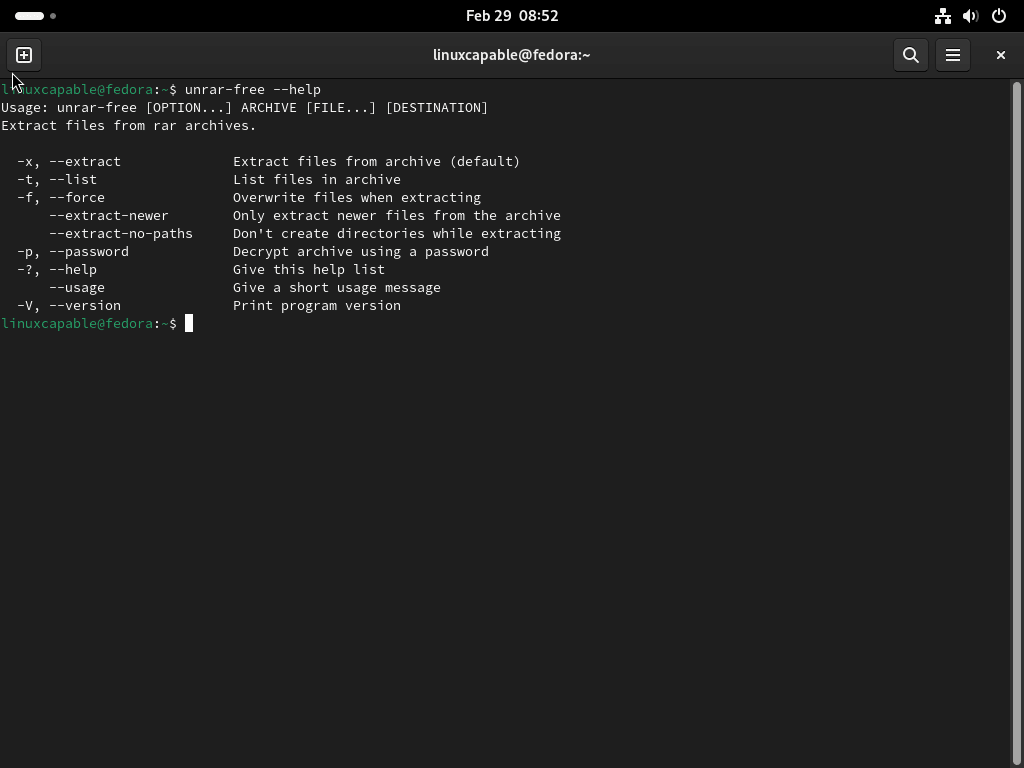This guide will demonstrate how to install UNRAR on Fedora Linux using the command-line terminal.
UNRAR is a powerful tool designed for extracting, testing, and viewing the contents of archives created with the RAR archiver. Its versatility and efficiency make it a preferred choice for many Linux users, particularly those working with Fedora. Key features of UNRAR include support for multi-volume archives, the ability to repair damaged files, and robust encryption capabilities. Users appreciate its compatibility with various file formats and the speed with which it executes commands. Furthermore, UNRAR’s command-line interface allows for automation and scripting, enhancing productivity and enabling complex operations to be executed with ease.
Also, additional highlights include:
- Fast and efficient extraction: Quickly unpacks RAR files, saving time and improving workflow.
- Multi-volume archive support: Facilitates the handling of large files split into several parts.
- Encryption support: Offers the ability to work with password-protected archives.
- Archive testing: Ensures the integrity of files before extraction.
- Repair functionality: Capable of fixing certain issues in damaged archives.
- Batch processing: Automates the extraction of multiple archives with a single command.
- Wide format compatibility: Supports a variety of archive formats beyond just RAR.
- Scripting capabilities: Enables advanced users to automate and customize tasks.
Now, let’s delve into the technical how-to, guiding you through each step to install UNRAR on your Fedora system.
Update Fedora Before UNRAR Installation
First, it is often best to ensure your system is up-to-date before proceeding with any tutorial to avoid conflicts. This can be skipped for users who constantly keep their system up-to-date; if you have not checked for a while, run the following command:
sudo dnf upgrade --refreshInstall UNRAR on Fedora
Install UNRAR via DNF Command
By default, unrar is available on Fedora-based systems. Run the following command to install.
sudo dnf install unrar-freeVerify the UNRAR Installation
You can verify the installation by running the unrar command in the terminal
unrar --versionTo bring up the commands, use the following command:
unrar-free --helpConclusion
We’ve navigated through installing UNRAR on Fedora Linux, ensuring you’re equipped to tackle RAR files with ease. This guide has aimed to simplify the process, providing a straightforward approach to using this essential tool. UNRAR stands ready to assist in extracting, testing, and managing your archives efficiently. Keep your setup updated and leverage UNRAR to enhance your file handling tasks. Dive in, explore its features, and make the most of your Fedora system with this robust utility at your fingertips. Happy extracting!