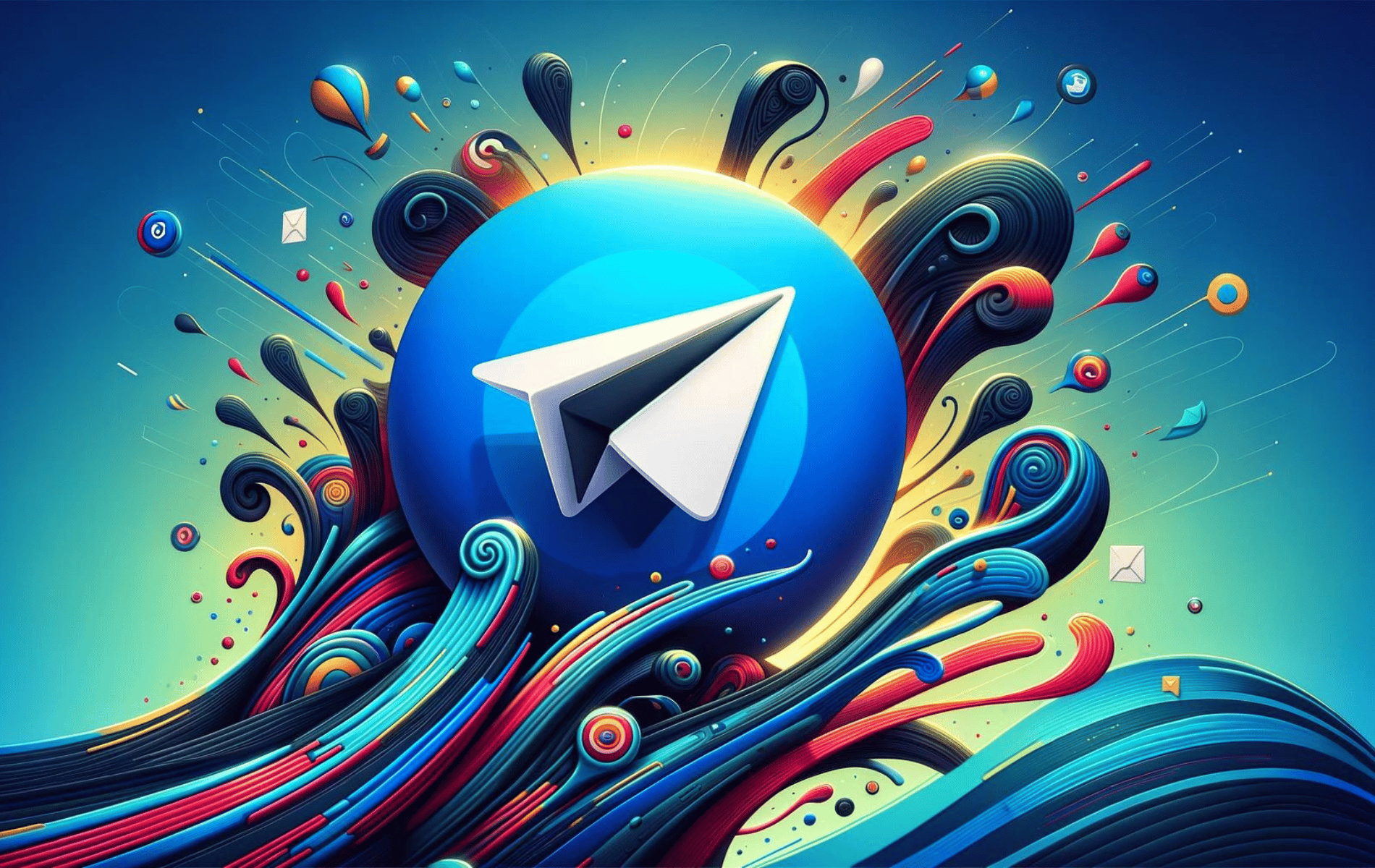This guide will demonstrate how to install Telegram on Fedora Linux using the command-line terminal, utilizing either RPM Fusion or Flatpak with Flathub for an alternative installation method.
Telegram is a popular messaging application known for its emphasis on speed and security. It offers a suite of features that cater to a wide range of communication needs, whether for personal use or within professional settings. The application stands out for its ability to handle large groups and broadcast channels, support for multiple platforms, and robust file-sharing capabilities.
Key Highlights of Telegram:
- Speed: Telegram is designed to be fast and efficient, delivering messages quicker than many other messaging apps.
- Security: Enhanced security features, including end-to-end encryption and self-destructing messages, ensure user privacy.
- Cross-platform support: Available on multiple platforms, allowing seamless synchronization across devices.
- Large group support: Supports large groups and channels, enabling mass communication and community building.
- Rich media support: Extensive support for various media types, including documents, photos, and videos.
- Customization: Offers customizable themes and chat backgrounds to enhance user experience.
- Bots and automation: Integrates bots for automation and additional functionality, enhancing user interaction.
- Open API: Developers can leverage Telegram’s API to build new tools and features, expanding its utility.
Now, let’s delve into the technical process of installing Telegram on Fedora Linux, ensuring you can leverage these features effectively.
Install Telegram on Fedora via RPM Fusion
Update Fedora Before Telegram Installation
To prevent system conflicts during Telegram installation on Fedora, updating all existing packages first is recommended. Use the command below in your terminal.
sudo dnf upgrade --refreshImport RPM Fusion
The recommended method for installing Telegram on Fedora is using the RPM Fusion third-party repository. Use the commands below to import RPM Fusion free and non-free repositories into your terminal:
sudo dnf install https://download1.rpmfusion.org/free/fedora/rpmfusion-free-release-$(rpm -E %fedora).noarch.rpmsudo dnf install https://download1.rpmfusion.org/nonfree/fedora/rpmfusion-nonfree-release-$(rpm -E %fedora).noarch.rpmInstall Telegram via DNF Command
To install Telegram, execute the following command using the dnf package manager.
sudo dnf install telegramInstall Telegram on Fedora via Flatpak and Flathub
The second method to install Telegram on Fedora is using the Flatpak package manager, which comes pre-installed on Fedora. Flatpak is a universal package management system that allows users to install and run applications across multiple Linux distributions. It provides sandboxed environments for applications, ensuring they run independently of the host system.
Flathub is a community-driven Flatpak repository that hosts many Flatpak packages. It’s a platform where developers can distribute their applications to a broader audience while users discover and install new applications effortlessly. To use Flathub, add it as a remote repository to your Flatpak setup.
Enable Flathub for Telegram Installation
First, you need to enable Flathub for Fedora using the following command in your terminal:
sudo flatpak remote-add --if-not-exists flathub https://flathub.org/repo/flathub.flatpakrepoInstall Telegram via Flatpak Command
After that, you can install Telegram by executing the following command:
flatpak install flathub org.telegram.desktopTelegram Flatpak Troubleshooting on Fedora
The error message below is a familiar problem users may encounter when installing a Flatpak from Flathub on Fedora.
"error: Unable to load summary from remote flathub: Can't fetch summary from disabled remote 'flathub,"Fixing this issue is simple. To enable Flathub, execute the following command:
sudo flatpak remote-modify --enable flathubLaunch Telegram on Fedora
After installing the Telegram client, you can launch it from your terminal using the following command or the application icon.
CLI Commands to Launch Telegram
To launch via CLI, execute the command below.
telegramFor Flatpak users, launching the Telegram client requires executing the command below in a terminal instance.
flatpak run org.telegram.desktopGUI Method to Launch Telegram
However, this isn’t practical, and you can open the course using the following path on your desktop.
Activities > Show Applications > Telegram.
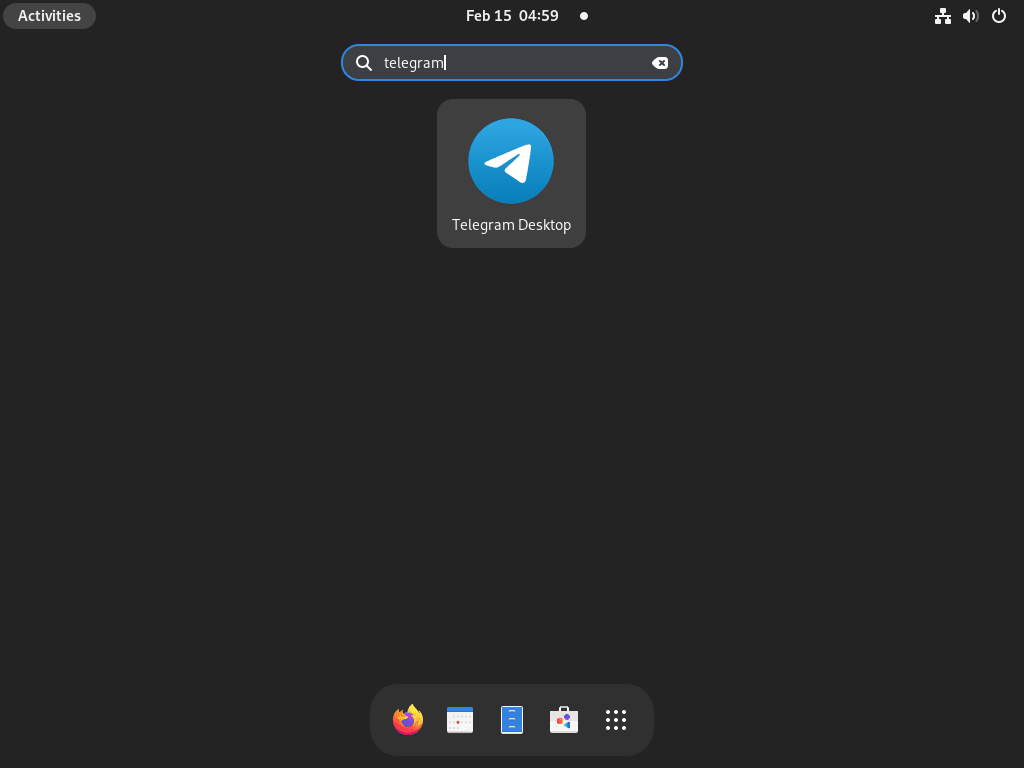
First-Time Tips with Telegram on Fedora
Now that you have successfully installed Telegram on Fedora, here are some first-time tips to help you get the most out of your new messaging platform:
General Tips for Telegram on Fedora
- Check for Compatibility: Ensure that your Fedora system meets the necessary requirements for running Telegram Desktop efficiently.
- Explore Privacy Settings: Familiarize yourself with Telegram’s privacy settings to customize who can see your profile and how your data is managed.
- Notification Settings: Tailor your notification preferences to avoid missing important messages without being overwhelmed by alerts.
- Data and Storage: Adjust your automatic media download settings and manage your cache to optimize Telegram’s performance on your Fedora system.
Customization Tips
- Themes and Backgrounds: Customize the appearance of your Telegram by exploring themes and background options, creating a personalized messaging experience.
- Chat Organization: Utilize chat folders and pinned messages to keep your conversations organized and easily accessible.
- Custom Stickers and GIFs: Add your favorite stickers and GIFs for quick access, enhancing your messaging with a personal touch.
- Fonts and Sizing: Adjust the text size and font style to ensure readability and comfort during your messaging sessions.
Keyboard Shortcuts for Efficiency
Ctrl + N: Start a new messageCtrl + F: Search within chatsCtrl + Tab/Ctrl + Shift + Tab: Switch between chatsCtrl + M: Mute the chat
Utilizing Bots and Automation
- Discover Bots: Explore the vast library of Telegram bots to add functionalities ranging from games to productivity tools.
- Automate Tasks: Learn how to use bots for automating repetitive tasks, such as reminders or news updates.
- Custom Bots: Consider creating your own bot for personalized needs, utilizing Telegram’s bot API on Fedora.
- Bot Privacy: Understand the permissions granted to bots and ensure you’re comfortable with the data they can access.
Advanced Features
- Voice and Video Calls: Take advantage of Telegram’s secure voice and video call features to stay connected with friends and colleagues.
- Secure Chats: Use secret chats for end-to-end encrypted conversations, ensuring that your sensitive communications remain private.
- Large File Sharing: Leverage Telegram’s ability to send large files up to 2 GB, making it a versatile tool for sharing a wide range of media and documents.
- Channel and Group Features: Explore the functionalities of Telegram channels and groups, whether you’re looking to broadcast messages to large audiences or collaborate with a team.
Exploring these features and customizing your Telegram experience, you’ll be able to maximize the app’s potential on your Fedora system, enhancing your communication and productivity.
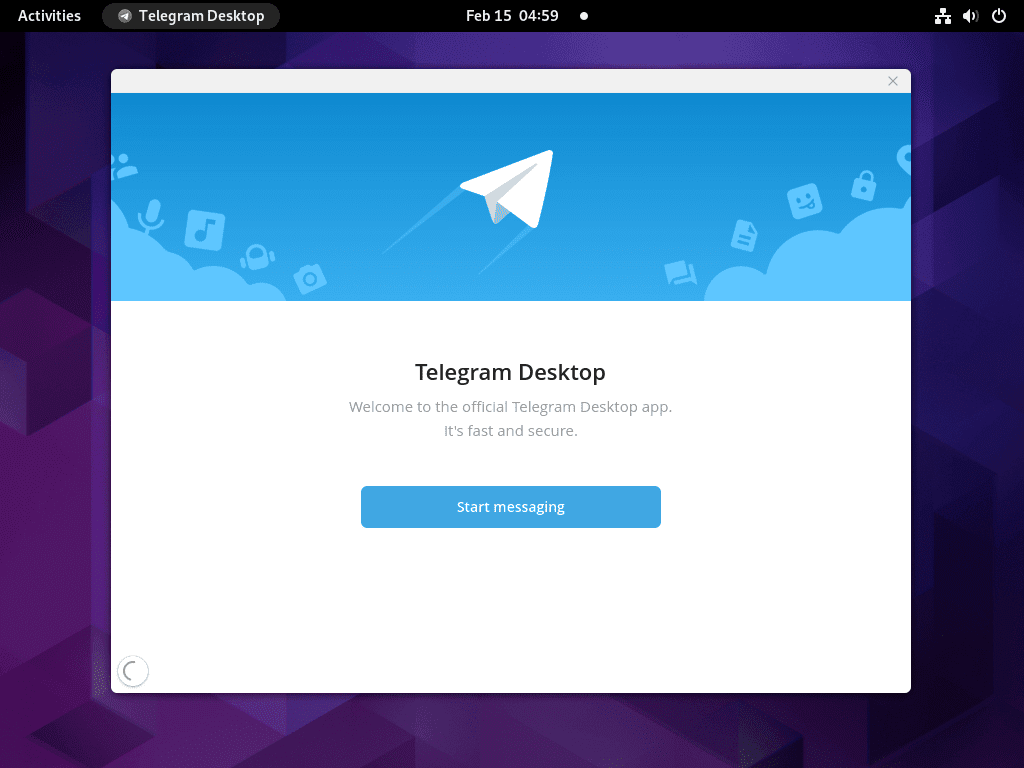
Additional Telegram Commands with Fedora
Remove Telegram
For users who no longer require the application, use one of the following commands corresponding to the original installation method.
sudo dnf remove telegramUsers who want to disable RPM Fusion can use the following commands.
sudo dnf config-manager --set-disabled rpmfusion-freesudo dnf config-manager --set-disabled rpmfusion-nonfreeTo check if the installation was successful, users can use the “dnf repo | grep” command as a quick way to verify.
dnf repolist | grep rpmfusionAfter running the command, there should be no output. If there are still present repositories, a printout of them will appear.
To remove Telegram installed via Flatpak, run the following command.
flatpak remove --delete-data org.telegram.desktopConclusion
In this guide, we walked through the steps to install Telegram on Fedora Linux, offering alternative methods via RPM Fusion or Flatpak with Flathub. We also shared some first-time tips to enhance your Telegram experience, focusing on customization, efficiency, and advanced features. As you dive into using Telegram, remember to explore its rich functionalities, personalize your settings, and don’t hesitate to leverage its bots and automation features. Enjoy connecting and communicating on Telegram with the confidence that you’re making the most out of this versatile platform on your Fedora system.