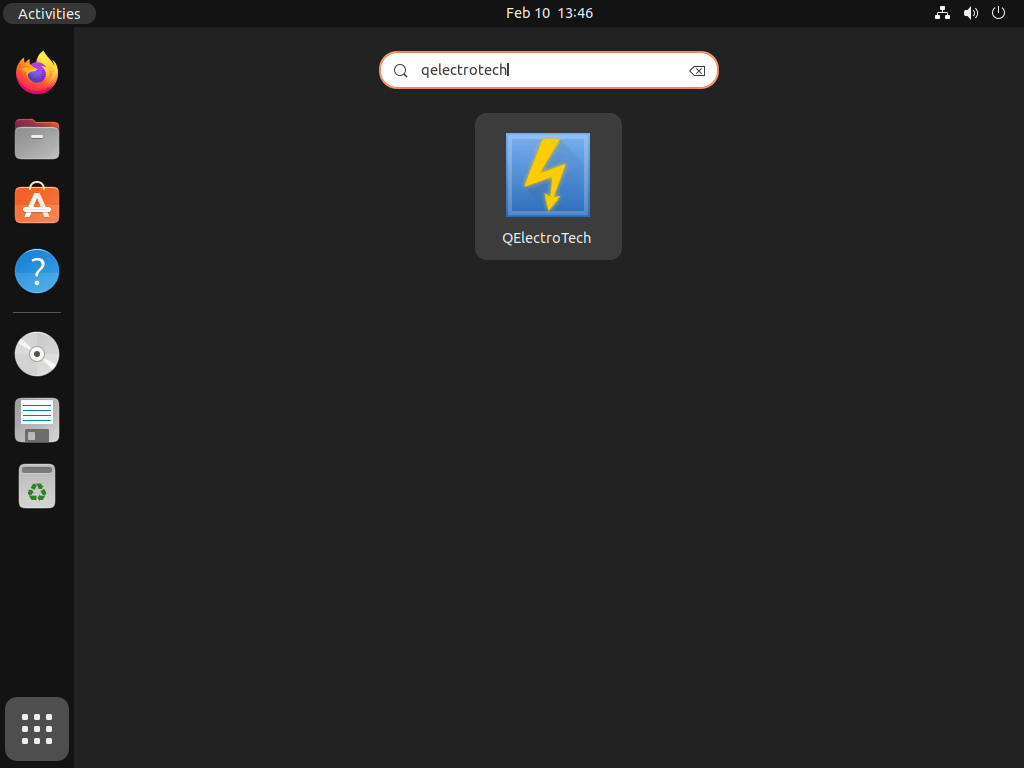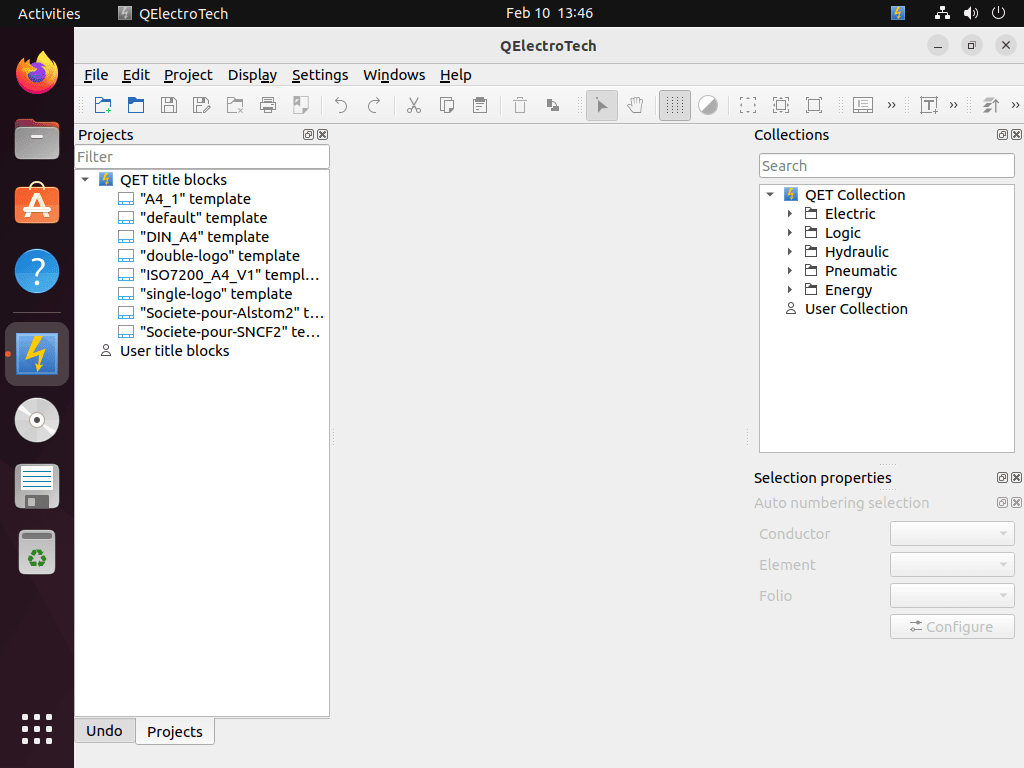This guide will demonstrate how to install QElectroTech on Ubuntu 24.04, 22.04, or 20.04 LTS Linux releases utilizing the command-line terminal with the default APT package manager on your Ubuntu system.
QElectroTech, a powerful and versatile application, stands out for its ability to create electrical and control circuits and technical drawings. Its rich feature set caters to professionals and enthusiasts, offering a comprehensive suite of electrical engineering and documentation tools. With QElectroTech, users can access a vast collection of symbols and components, making it easier to design detailed and accurate electrical diagrams. Its user-friendly interface simplifies the process, allowing for the efficient creation and management of projects. The software’s flexibility in diagram customization and its capability to handle complex projects distinguish it from other tools in the field.
Key highlights of QElectroTech include:
- Extensive Symbol Library: Access to thousands of standard and customizable symbols for diverse electrical components.
- Project Management Tools: Efficiently organize and manage multiple projects with ease.
- Dynamic Diagram Creation: Drag-and-drop interface for quick assembly of circuit diagrams.
- Custom Symbol Creation: Tools to design and integrate custom symbols into your diagrams.
- Export Options: Ability to export diagrams in various formats for reporting, presentation, or documentation.
- Cross-Platform Compatibility: Runs smoothly on Linux, Windows, and macOS, ensuring accessibility for all users.
- Multilingual Support: Available in several languages, catering to a global audience.
- Regular Updates: Continuous improvement and updates from an active community of developers.
Transitioning into the practical aspects, let’s dive into the technical how-to article.
Install QElectroTech on Ubuntu via APT
Update Ubuntu Before QElectroTech Installation
First, let’s ensure your system is up-to-date to avoid any potential issues during the installation of QElectroTech. Run the following command:
sudo apt update
sudo apt upgradeInstall QElectroTech on Ubuntu via APT Command
Install the latest version of QElectroTech on your Ubuntu desktop by executing the following command in your terminal:
sudo apt install qelectrotechTo ensure you’re utilizing the most recent and updated version of QElectroTech, installing it from the official Ubuntu repository is essential.
Launch QElectroTech on Ubuntu via CLI or GUI
After installing the software, you can launch it in two convenient ways.
CLI Command to Launch QElectroTech
One option is to use the following command in your terminal.
qelectrotechGUI Path Method to Launch QElectroTech
Access QElectroTech through the following path on your desktop for a more user-friendly approach.
Activities > Show Applications > QElectroTech
First-Time Tips with QElectroTech on Ubuntu
Now that you have successfully installed QElectroTech on Ubuntu, here are some first-time tips to help you navigate through the software efficiently:
General QElectroTech Tips
- Explore Pre-Installed Elements: QElectroTech comes with a wide array of pre-installed elements. Familiarize yourself with these resources to expedite your project creation process.
- Utilize Templates: For consistent and professional-looking diagrams, leverage the available templates. They serve as excellent starting points for various project types.
- Shortcuts Matter: Learn and memorize the essential shortcuts to navigate and operate the software more efficiently. Keyboard shortcuts can significantly speed up your workflow.
QElectroTech Customization Tips
- Adjust Interface Language: If necessary, you may change the interface language. Navigate to the
Settingsmenu, selectApplication Settings, then choose your preferred language under theLanguagetab. - Personalize Toolbar: Tailor the toolbar to better suit your needs by adding or removing icons, arranging them in your preferred order, or creating new toolbars. Right-click on the toolbar area and select
Configure Toolbars.
- Manage Color Schemes: Enhance your viewing experience by selecting a color scheme that is comfortable for your eyes. Go to
Settings>Application Settings>Displayto modify the scheme.
Other QElectroTech Useful Tips
- Save Projects Often: To prevent data loss, cultivate the habit of saving your projects frequently. Use the
Ctrl + Sshortcut for quick saving. - Export in Different Formats: QElectroTech allows you to export your diagrams in various formats, including PDF and SVG, facilitating easier sharing and presentation of your work.
- Seek Community Support: Should you encounter challenges or have queries, consider contacting the QElectroTech community. The community is a valuable resource for tips, troubleshooting, and best practices.
Additional QElectroTech Commands with Ubuntu
Update QElectroTech
Using the APT package manager, QElectroTech automatically updates your system packages for desktop users. If you want to check for updates manually, execute a simple command in the terminal.
sudo apt update && sudo apt upgradeRemove QElectroTech
Quickly remove QElectroTech from your system with a single command in the terminal:
sudo apt remove qelectrotechConclusion
In wrapping up our guide, we walked through the steps to install QElectroTech on Ubuntu versions 24.04, 22.04, or 20.04 LTS, making it a breeze for anyone looking to get this electrical diagramming tool up and running. This software is a gem for creating detailed electrical diagrams and technical drawings, and I strongly recommend diving into its extensive symbol library and leveraging its project management tools to streamline your work. Remember, whether you’re a professional electrician or an electrical engineering enthusiast, QElectroTech has got something for everyone. So, give it a go, explore its features, and see how it can support your projects. Here’s to making your electrical diagramming tasks a little easier!