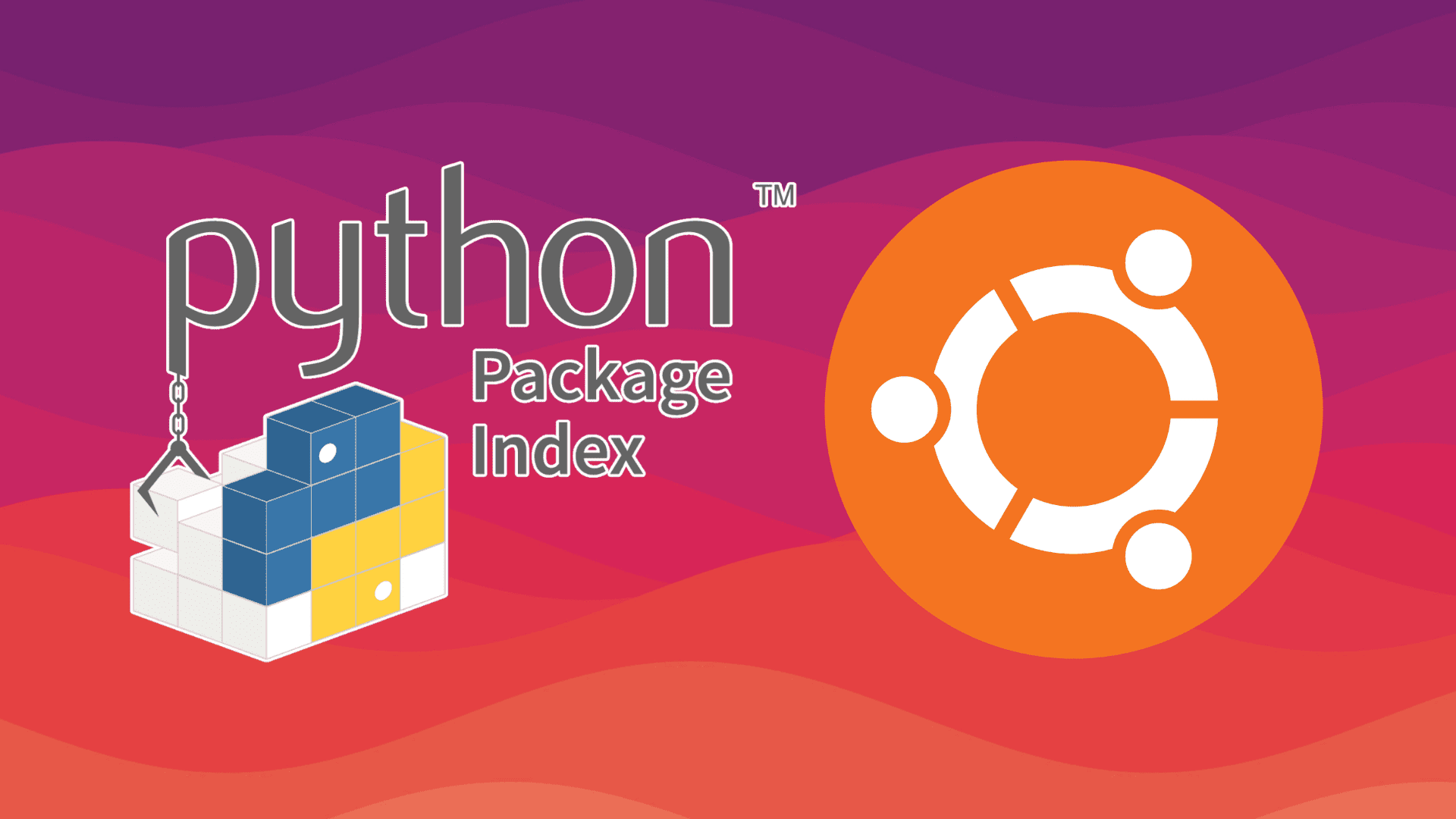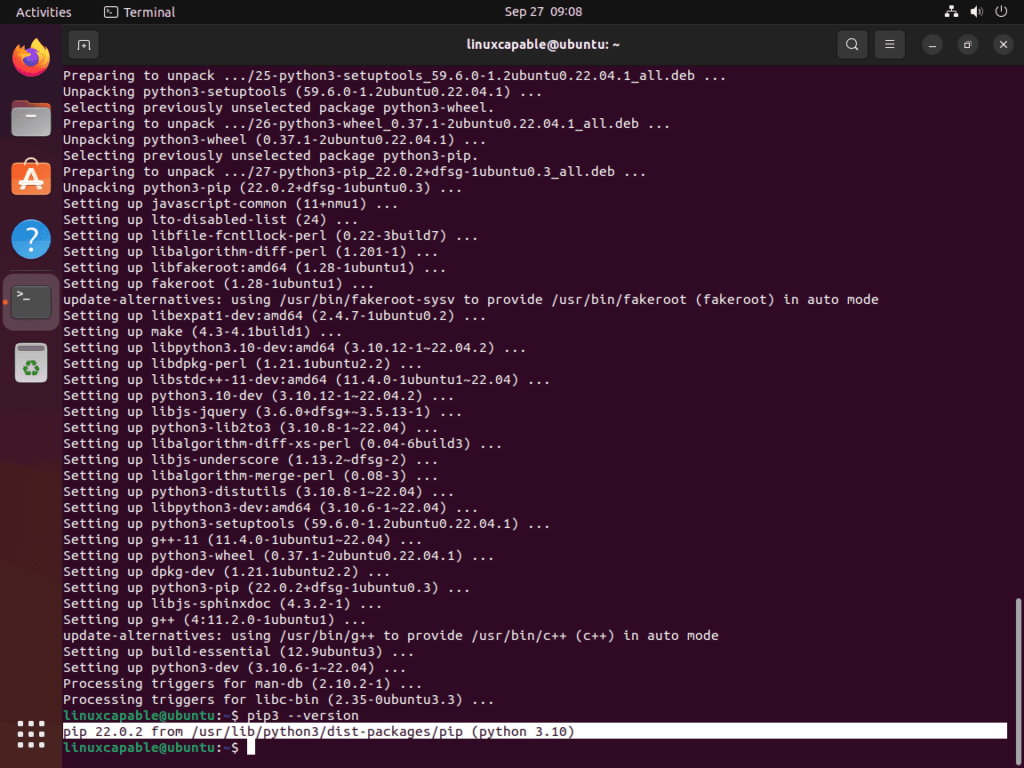Python Pip is a cornerstone for developers, streamlining the process of managing and installing Python packages. For those seeking to install Python Pip 3 on Ubuntu 22.04 Jammy Jellyfish or its older stable release of Ubuntu 20.04 Focal Fossa, this introduction sheds light on Pip’s significance and pivotal role in the Python ecosystem.
Key Features of Python Pip:
- Package Management: Pip simplifies installing, upgrading, and removing Python packages from the Python Package Index (PyPI) and other repositories.
- Dependency Resolution: Pip automatically resolves and installs dependencies required by packages, ensuring a smooth development experience.
- Version Control: With Pip, developers can specify the exact package version they need, ensuring project consistency.
- Virtual Environments: Pip works seamlessly with virtual environments, allowing developers to maintain isolated environments for different projects.
- Script Execution: Pip supports the execution of Python scripts, enabling automation and facilitating various tasks.
- Extensive Repository Access: Beyond PyPI, Pip can install packages from other repositories, Git, and local directories, offering flexibility in package sourcing.
With its robust features and user-centric design, Python Pip enhances the Python development workflow, making package management efficient and straightforward. Following this introduction, we’ll guide you through the steps to successfully install Python Pip on Ubuntu, ensuring you have this essential tool at your fingertips for your Python projects.
Install Python Pip 3 on Ubuntu 22.04 or 20.04 via APT
Step 1: Update Ubuntu Before Python Pip Installation
You should update your system to ensure all packages are up-to-date before installing Python Pip.
sudo apt updateIf updates are available, use the command provided to start the upgrade process.
sudo apt upgradeStep 2: Install Python Pip 3 on Ubuntu 22.04 or 20.04 via APT Command
To install Pip on Ubuntu Linux, use the APT package manager. This method is the most direct and recommended.
Use the following command to install Python Pip 3 on Ubuntu 22.04 or 20.04 LTS in your terminal.
sudo apt install python3-pipVerify the installation by running the following command.
pip3 --versionPython Pip 3 Command Examples on Ubuntu 22.04 or 20.04
To keep it simple, this guide will cover a few examples of what you need to know when using Python Pip, but there are many ways to use it.
Install Python Pip 3 Packages on Ubuntu
To install a package using pip3, you can use the following command.
pip3 install package_nameFor example, to install the requests library, you would run.
pip3 install requestsUpgrade Python Pip 3 Packages on Ubuntu
To upgrade an already installed package, you can use the following command.
pip3 install --upgrade package_nameFor example, you would run to upgrade the requests library to the latest version.
pip3 install --upgrade requestsRemove Python Pip 3 Packages on Ubuntu
To uninstall an unneeded Pip package, use the following command:
pip3 uninstall package_nameList Installed Python Pip 3 Packages on Ubuntu
To list all installed Pip packages, use the following command:
pip3 listThis will output a list of all the packages and their currently installed versions.
Conclusion
This guide has shown you how to install Python Pip on Ubuntu Linux using the command line terminal. Use the APT package manager, the simplest method, suitable for everyone from beginners to experts. Constantly update your Pip packages because security is crucial when working with Pip.
To find out further information on PIP, visit the official documentation.