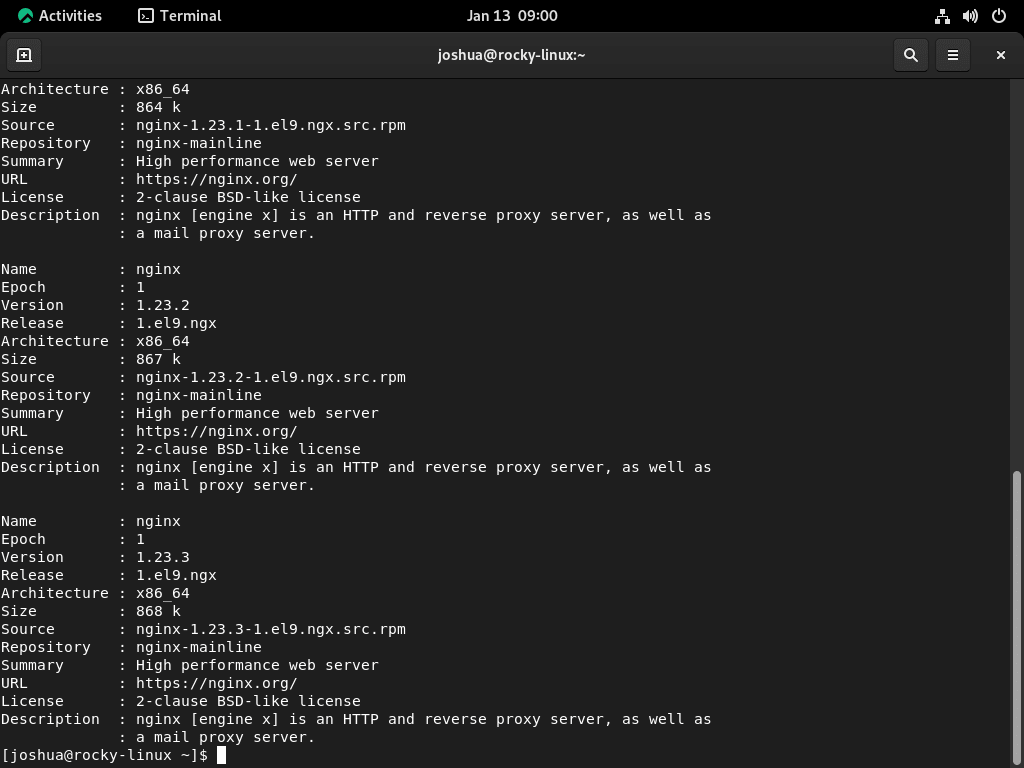In this guide, we will demonstrate how to install Nginx Mainline on Rocky Linux 9 or 8, a task vital for developers and system administrators seeking to leverage the advanced features and improved performance of this renowned web server. Nginx Mainline, known for its high concurrency, performance, and low memory usage, stands as a top choice for modern web applications. Here are key features that make Nginx Mainline a preferred option:
- High Scalability: Efficiently handles thousands of simultaneous connections, making it ideal for high-traffic websites.
- Reverse Proxy Capabilities: Offers robust support for reverse proxy with caching, allowing for better load distribution and improved website speed.
- Flexible Configuration: Boasts a modular architecture and an intuitive configuration system, facilitating easy customization to meet specific needs.
- Enhanced Security: Comes with strong security features, including SSL/TLS support, to protect data and transactions.
- Load Balancing: Distributes traffic across multiple servers to ensure optimal resource utilization and uptime.
Opting for Nginx Mainline on Rocky Linux not only promises a stable and secure environment but also ensures you stay at the forefront of web server technology. Whether you are upgrading an existing server or setting up a new one, this guide will provide the essential steps to get Nginx Mainline up and running on your Rocky Linux system.
Nginx Mainline Pre-Installation Steps on Rocky Linux 9 or 8
Step 1: Update Rocky Linux Before Nginx Mainline Installation
To ensure a smooth installation of Nginx Mainline, start by updating your Rocky Linux system. This step is critical to avoid potential conflicts by ensuring all existing packages are up-to-date. Execute the command below to refresh your repository and upgrade your system packages:
sudo dnf upgrade --refreshStep 2: Remove Previous Nginx Installation
If Nginx is already installed on your system, preparing for a clean Nginx Mainline installation is essential. Begin by backing up and then removing the current Nginx installation.
Backup Existing Nginx Configuration
Backing up your current Nginx configuration is a crucial step. It allows you to retain your existing settings, which can be helpful for future reference or restoration purposes. To create a backup of your Nginx configuration file, execute:
sudo mv /etc/nginx/nginx.conf /etc/nginx/nginx.conf.oldThis command renames the existing configuration file, effectively preserving it while preventing conflicts with the new installation.
Stop Current Nginx Service
Before uninstalling Nginx, it’s necessary to stop the running service. This avoids operational conflicts during the removal process. Use the following command to stop the Nginx service:
sudo systemctl stop nginxHalting the Nginx service ensures that the system is ready for the uninstallation of the existing Nginx version.
Uninstall Existing Nginx
To proceed with a clean installation environment for Nginx Mainline, remove the existing Nginx version. The following command not only removes Nginx but also cleans up any orphaned packages associated with it:
sudo dnf autoremove nginx*This command ensures that your system is free from previous Nginx installations and related packages, setting the stage for a fresh Nginx Mainline setup.
Import Nginx.org RPM For Nginx Mainline on Rocky Linux 9 or 8
Understanding the Nginx Repository
For those seeking the latest features and updates, importing the Nginx repository is the recommended approach. This method ensures access to the most recent versions of Nginx. Unlike other installation methods, using the Nginx repository provides the latest mainline or stable versions directly from Nginx.org.
Command to Import Nginx Mainline and Stable Repositories
To import both the mainline and stable versions of Nginx, use the following command. Note that by default, the stable version is enabled. Instructions to switch to the mainline version will be provided later in this tutorial.
Ensure you use the correct repository for your specific version of Rocky Linux. Using an incorrect repository can lead to installation issues or system instabilities.
Importing Nginx Mainline Repository for EL9
Use the command below for Rocky Linux 9 systems:
sudo tee /etc/yum.repos.d/nginx-mainline.repo<<EOF
[nginx-mainline]
name=nginx mainline repo
baseurl=http://nginx.org/packages/mainline/centos/9/x86_64/
gpgcheck=1
enabled=0
gpgkey=https://nginx.org/keys/nginx_signing.key
module_hotfixes=true
EOFUsers with aarch architecture, please modify the command above by replacing the base URL. Change:
baseurl=http://nginx.org/packages/mainline/centos/9/x86_64/
to
baseurl=http://nginx.org/packages/mainline/centos/9/aarch64/
This modification ensures the repository is compatible with your system architecture.
Importing the Nginx Stable Repository
To opt for the latest stable release of Nginx, use the following command:
sudo tee /etc/yum.repos.d/nginx-stable.repo<<EOF
[nginx-stable]
name=nginx stable repo
baseurl=http://nginx.org/packages/centos/9/x86_64/
gpgcheck=1
enabled=1
gpgkey=https://nginx.org/keys/nginx_signing.key
module_hotfixes=true
EOFFor systems using aarch64 architecture, alter the base URL by removing the
/mainline/section:baseurl=http://nginx.org/packages/centos/9/x86_64/
to
baseurl=http://nginx.org/packages/centos/9/aarch64/
Basically, remove the /mainline/ section of the baseurl. Again, this ensures compatibility with your architecture if you are certain your system requires aarch64.
Importing Nginx Mainline Repository for EL8
For Rocky Linux 8, the following command will import the Nginx mainline version. As with the EL9 setup, ensure to adjust the base URL if your system architecture differs from x86_64.
sudo tee /etc/yum.repos.d/nginx-mainline.repo<<EOF
[nginx-mainline]
name=nginx mainline repo
baseurl=http://nginx.org/packages/mainline/centos/8/x86_64/
gpgcheck=1
enabled=0
gpgkey=https://nginx.org/keys/nginx_signing.key
module_hotfixes=true
EOFImporting Nginx Stable for Rocky Linux 8
To import the stable version for Rocky Linux 8, use this command:
sudo tee /etc/yum.repos.d/nginx-stable.repo<<EOF
[nginx-stable]
name=nginx stable repo
baseurl=http://nginx.org/packages/centos/8/x86_64/
gpgcheck=1
enabled=1
gpgkey=https://nginx.org/keys/nginx_signing.key
module_hotfixes=true
EOFEnabling the Imported Repository
Initially, the stable version of Nginx is set as the default. To use the mainline version, you first need to enable the repository you imported. Begin by installing the DNF-utils package, which provides essential tools for managing repositories and packages:
sudo dnf install dnf-utils -yThe -y flag automatically confirms the installation, streamlining the process.
Enabling Nginx Mainline Repository
For users who prefer the mainline version of Nginx, the next step is to enable the mainline repository. This step is not necessary if you wish to install the stable version.
Enable the mainline repository using the following command:
sudo yum-config-manager --enable nginx-mainlineThis command adjusts your system configuration to prioritize the mainline version of Nginx for installation.
Install Nginx Mainline on Rocky Linux via DNF command
With the mainline repository enabled, proceed to install Nginx Mainline:
sudo dnf install nginxThis command installs the Nginx mainline version, ensuring you have the latest features and updates available.
Reverting to Stable Version
If at any point you decide to switch back to the stable version of Nginx, you’ll need to disable the mainline repository and reinstall Nginx. First, remove the existing Nginx installation:
sudo dnf remove nginxThen, disable the mainline repository:
sudo dnf-config-manager --disable nginx-mainlineFinally, reinstall Nginx, which will now fetch the stable version:
sudo dnf install nginxThis process ensures you can easily switch between the mainline and stable versions of Nginx, depending on your requirements and preferences.
Configure Firewalld for Nginx on Rocky Linux 9 or 8
Allowing HTTP and HTTPS Traffic
When setting up Nginx for the first time on Rocky Linux, configuring the firewall is a crucial step. This configuration ensures that your server can handle web traffic securely and efficiently.
Allowing HTTP Traffic
To allow HTTP traffic, which is essential for standard web requests, use the following command:
sudo firewall-cmd --permanent --zone=public --add-service=httpThis command modifies the firewall settings to permanently allow incoming HTTP traffic in the public zone. The --permanent flag ensures that the rule persists across system reboots.
Allowing HTTPS Traffic
For secure web traffic, HTTPS must also be allowed through the firewall. Execute the following command to allow HTTPS:
sudo firewall-cmd --permanent --zone=public --add-service=httpsThis command similarly updates the firewall rules to permit HTTPS traffic, enhancing the security of data transmitted to and from your server.
Applying Firewall Changes
After adjusting the firewall settings, it’s necessary to apply these changes. To do this, reload the firewall using the command:
sudo firewall-cmd --reloadReloading the firewall implements the new rules without interrupting current connections.
Conclusion
In this guide, we walked through the streamlined process of how to install Nginx Mainline on Rocky Linux 9 or 8, ensuring you’re equipped with the latest web server capabilities. From updating your system and removing previous Nginx installations to configuring the Firewalld for secure web traffic, each step was designed to provide a seamless setup experience. As you embark on using Nginx Mainline, remember to regularly check for updates and maintain your firewall settings for optimal performance and security. With these final tips in mind, you’re all set to harness the full potential of Nginx Mainline on your Rocky Linux server.