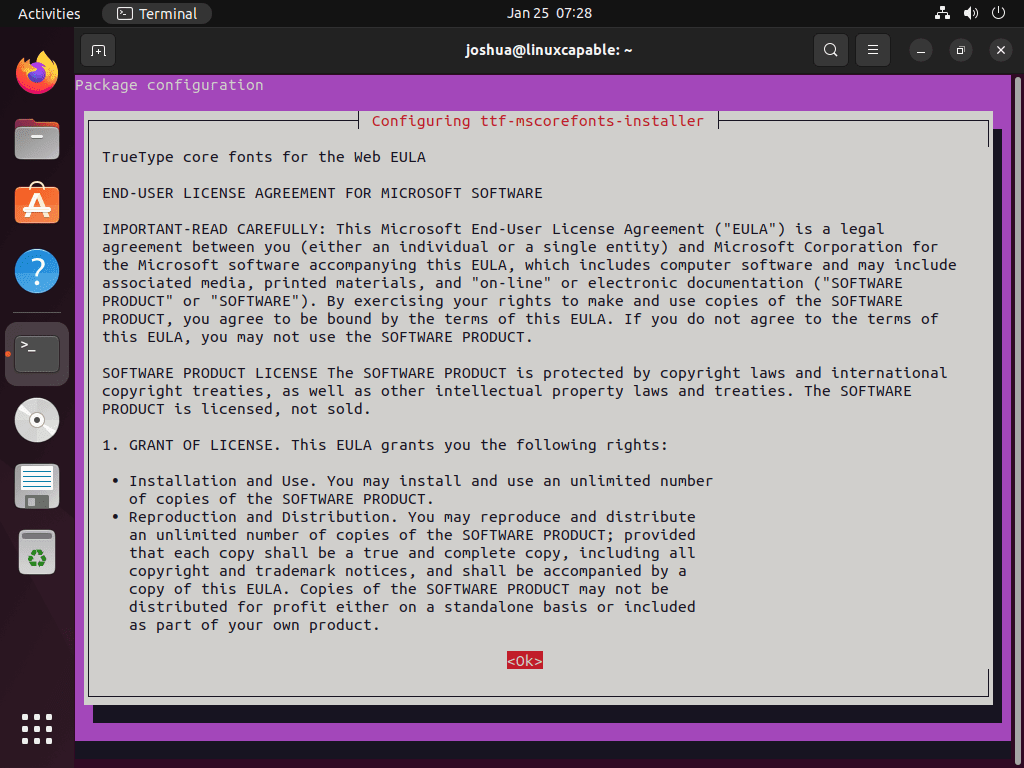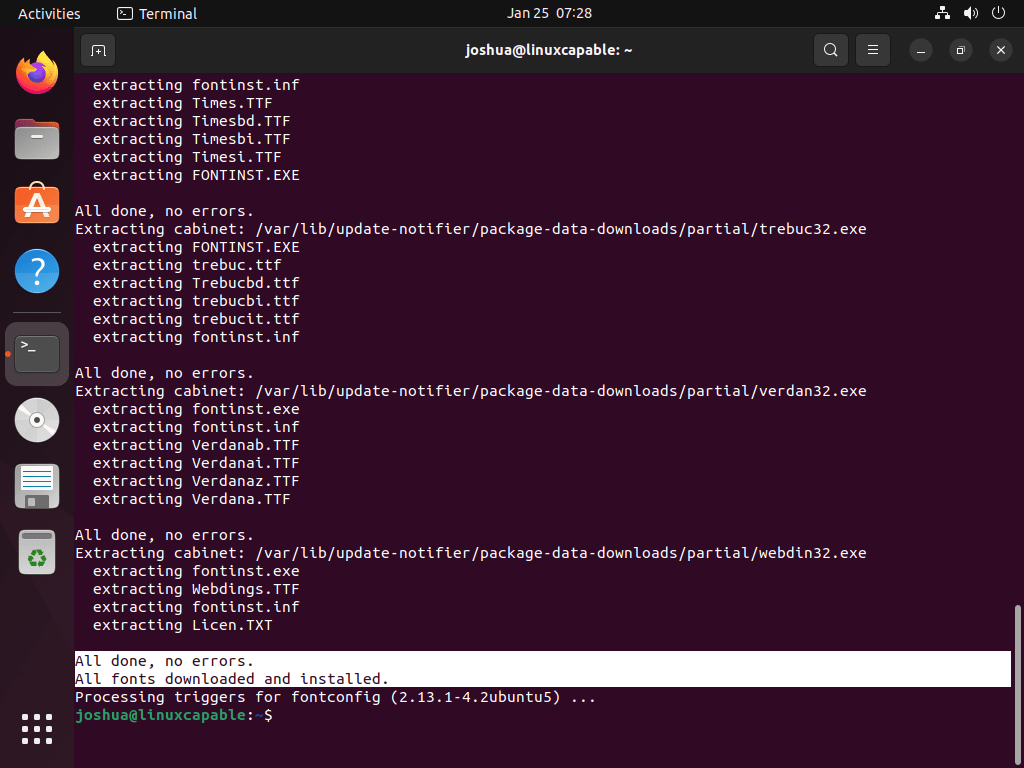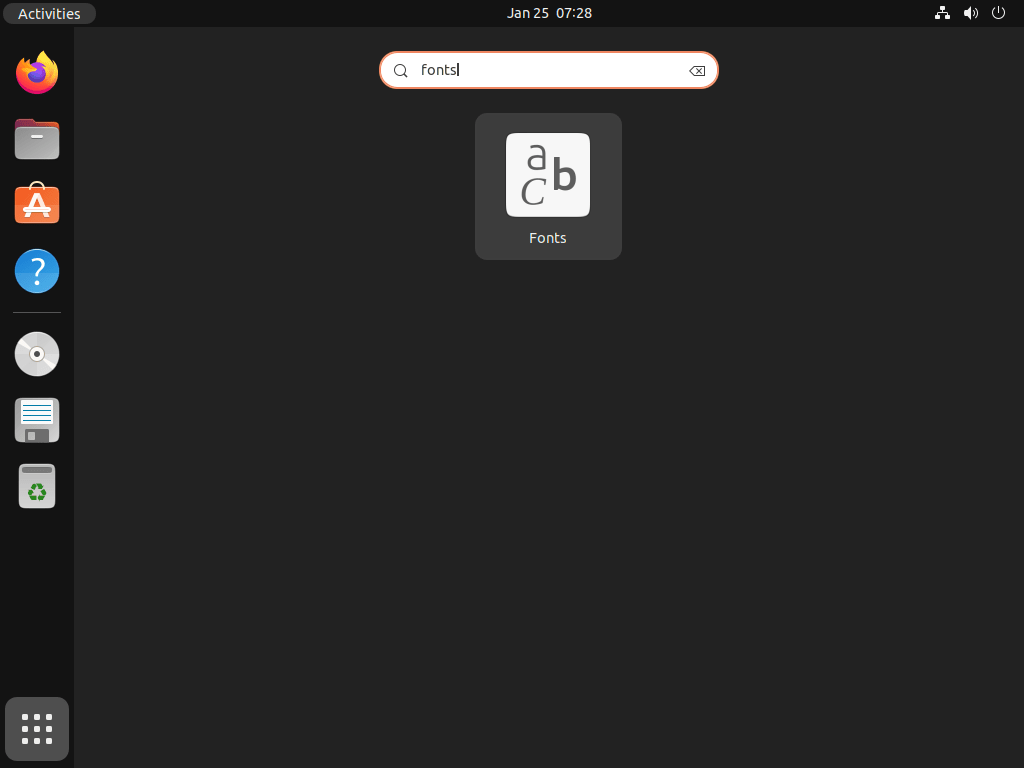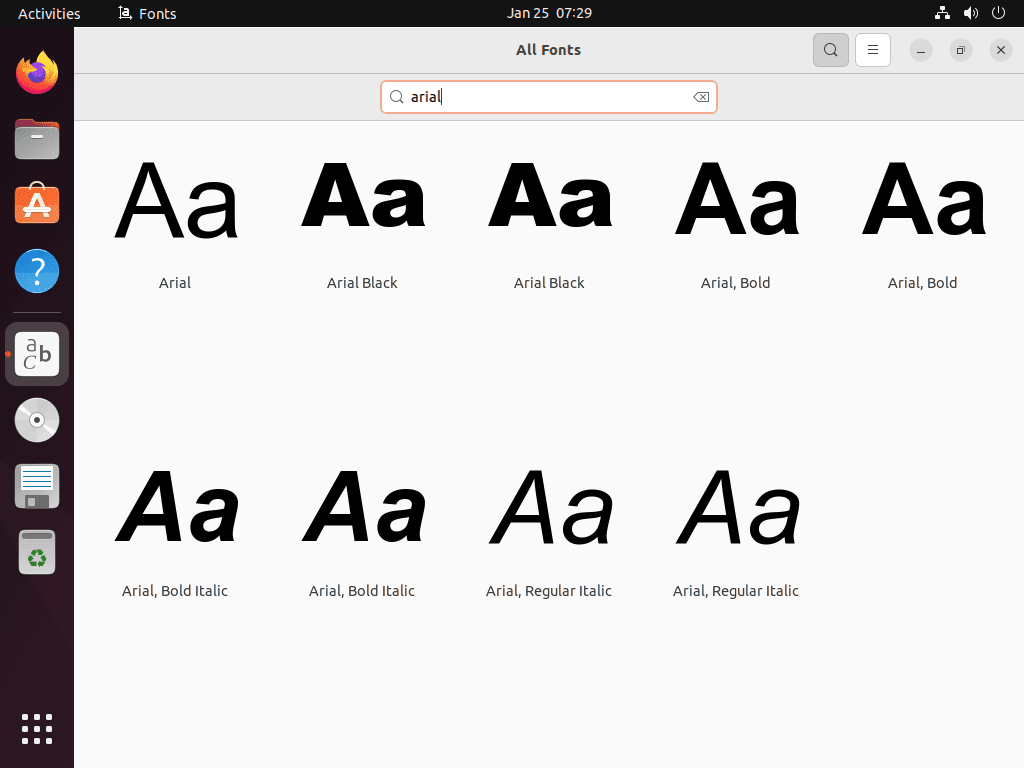This guide will demonstrate how to install Microsoft Fonts on Ubuntu 24.04, 22.04, or 20.04 LTS releases using the command-line terminal. Additionally, it will guide you through confirming their installation with the font manager application.
Enhancing your Ubuntu server with Microsoft Fonts, specifically through the “ttf-mscorefonts-installer,” opens up a world of typography options that are familiar and widely used in various documents and applications. The integration of these fonts into your Ubuntu system is not just about aesthetics; it’s about compatibility and ease of document exchange.
Here’s why incorporating Microsoft Fonts into your Ubuntu server is a wise decision:
- Improved Document Compatibility: Ensure your documents look consistent across different platforms, especially when sharing with Windows users.
- Access to Popular Fonts: Gain access to widely recognized fonts like Arial, Times New Roman, and Comic Sans MS.
- Easy Integration: Simple installation process through the command line, making it accessible even for those new to Linux.
- Enhanced User Experience: Enjoy a more visually pleasing interface with familiar font choices.
- Free and Legal Usage: Legally use popular fonts without the need for Windows licensing.
As we proceed, you’ll learn the straightforward steps to not only install these fonts but also how to verify their installation. This will ensure your Ubuntu server aligns more closely with standard document formats used in many professional and personal settings. Let’s get started and add a touch of typographic familiarity to your Ubuntu environment.
Update Ubuntu Before Microsoft Fonts Installation
Before installing the Microsoft Fonts package, update your system fully by running the following command in the terminal:
sudo apt update && sudo apt upgradeInstall Microsoft Fonts on Ubuntu via APT
The “ttf-mscorefonts-installer” package, which includes a collection of popular Microsoft Fonts, is readily available in Ubuntu’s default repository. To begin the installation process, use the command “sudo apt install ttf-mscorefonts-installer” in the terminal. This command will instruct the system to download and install the package, providing you access to the Microsoft fonts on your Ubuntu system.
sudo apt install ttf-mscorefonts-installerYou will encounter a few prompts when installing the “ttf-mscorefonts-installer” package. The first prompt lets you read and accept the Microsoft Fonts’ End User License Agreement (EULA). Review and understand this agreement before proceeding with the installation, ensuring you agree with its terms.
Press the TAB key, select <Ok>, and press the ENTER KEY to proceed.
After reading the EULA agreement, a prompt will ask you to accept the license terms by clicking a Yes or No button. You must accept the EULA agreement to install the Microsoft Fonts package and use the fonts. If you do not accept, the installation will not continue.
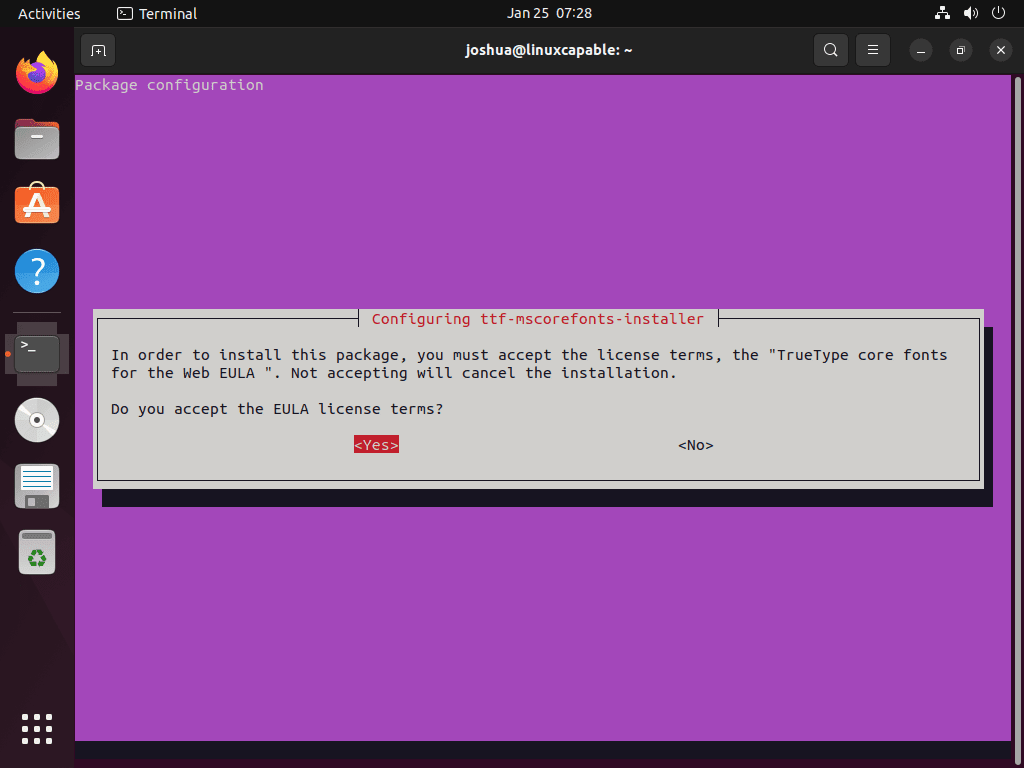
Press the TAB key, select <Ok>, and press the ENTER KEY to proceed.
After completing the installation, the following output will appear in your terminal.
This message verifies the fonts’ readiness in any program supporting TrueType fonts.
Verify Microsoft Fonts Installation on Ubuntu
You may also wish to confirm this by examining the installed fonts via the Fonts application GUI, accessible through the outlined path.
Activities > Show Applications > Fonts.
Opening the Fonts application GUI lets you see all system-installed fonts, including newly added Microsoft fonts like Arial and New Times Roman. This provides a visual representation of available fonts.
Additional Learning: Remove Microsoft Fonts From Ubuntu
If you no longer wish to have the Microsoft fonts on your system and want to remove them, you can use the following command in the terminal.
sudo apt autoremove ttf-mscorefonts-installer --purgeThis command will remove the package “ttf-mscorefonts-installer” and all the Microsoft fonts installed.
Conclusion
That’s a wrap on installing Microsoft Fonts on Ubuntu 24.04, 22.04, or 20.04! We’ve journeyed through the easy command-line steps and peeked at how to confirm the installation via the font manager.