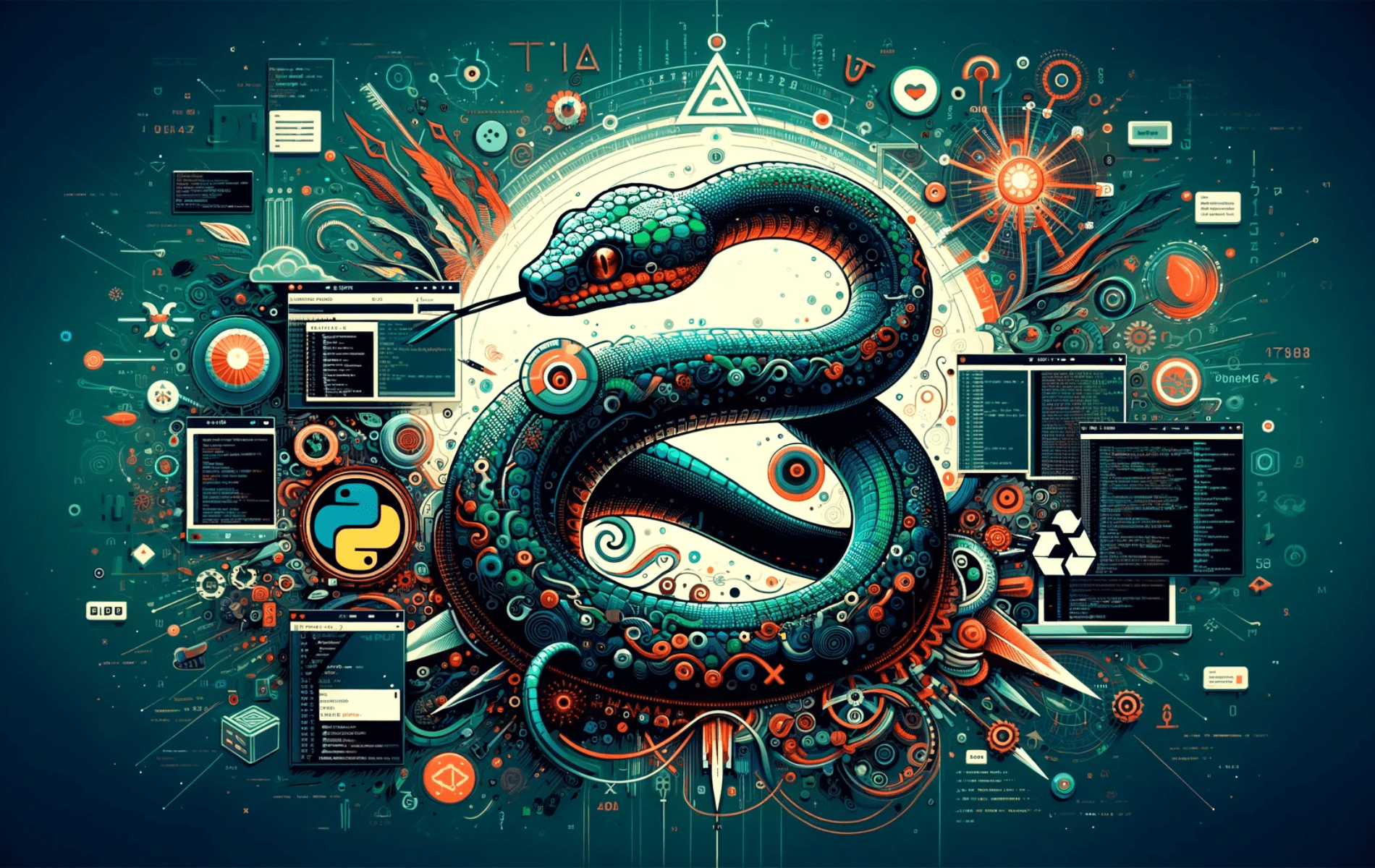This guide will demonstrate how to install IDLE Python on Ubuntu 24.04, 22.04, or 20.04 LTS using the command-line terminal.
IDLE Python stands as a lightweight yet powerful development environment, particularly adept for beginners and seasoned programmers working with Python. It’s an integral tool for developers who manage server-side applications, including those built on CMS systems like WordPress using PHP-FPM. The simplicity and functionality of IDLE Python cater to a wide range of programming tasks, making it a go-to choice for Python coding.
Key features of IDLE Python include:
- Interactive Interpreter: Provides real-time feedback, ideal for experimenting with Python code.
- Syntax Highlighting: Enhances code readability, a boon for long coding sessions.
- Integrated Debugger: Simplifies troubleshooting by allowing step-by-step code execution.
- Auto-Completion: Speeds up coding by suggesting relevant Python constructs.
- Multi-window Text Editor: Supports editing multiple files simultaneously, boosting productivity.
- Cross-Platform Compatibility: Works seamlessly across different operating systems.
These features collectively make IDLE Python a robust platform for developing Python applications, including backend systems for CMS-driven websites. Its user-friendly interface and comprehensive set of tools offer a conducive environment for coding, debugging, and testing Python scripts. With IDLE Python, managing server-side logic and integrations for CMS platforms becomes more efficient, especially for those dealing with dynamic content management and server-side scripting.
Now, let’s dive into the technical specifics of installing IDLE Python on Ubuntu, ensuring you have a smooth and successful setup.
Install IDLE Python on Ubuntu via APT
Update Ubuntu Before IDLE Python Installation
To initiate the installation process effectively, update your Ubuntu system. This action not only enhances security but also ensures optimal system performance.
Execute the following command in the terminal to update all existing packages:
sudo apt update && sudo apt upgradeInstall IDLE Python via APT Command on Ubuntu
IDLE Python installation is streamlined and depends on the version of Python you intend to use. First, discover the available IDLE Python packages suitable for your system using the apt search command. This step helps you identify the correct version of IDLE Python that aligns with your Python environment. To search for available IDLE Python packages, execute:
sudo apt search idle-python*Following the search, install the specific version of IDLE Python that meets your requirements. For example, to install IDLE Python 3.11 on Ubuntu, the command would be:
sudo apt install idle-python3.11This command installs the corresponding IDLE Python version, ensuring compatibility with your current Python setup.
Launch IDLE Python on Ubuntu
Launching IDLE Python via Terminal
Once IDLE Python is installed on your Ubuntu system, you can easily start it using the terminal. This method is efficient and widely used by developers who prefer command-line interfaces. To launch IDLE Python, enter the following command in your terminal:
idleLaunching IDLE Python from the Desktop
For desktop users who favor graphical interfaces, launching IDLE Python is straightforward. This method is particularly user-friendly and suitable for those who prefer navigating through the desktop environment. Follow these steps to open IDLE Python from your desktop:
- Click on Activities at the top left corner of your screen.
- Select Show Applications.
- Scroll to find IDLE Python followed by the specific version number you installed.
First-Time Tips for IDLE Python on Ubuntu
Now that you have successfully installed IDLE Python on Ubuntu, here are some first-time tips on getting started with the software:
General IDLE Python Tips on Ubuntu
- Explore the Interactive Shell: Familiarize yourself with the IDLE Python interactive shell. It’s a great place to test small snippets of code and see immediate results, enhancing your understanding of Python syntax and behavior.
- Use the Help Menu: Don’t overlook the Help menu in IDLE. It contains valuable resources, including a Python documentation browser, which is a treasure trove of information for new Python users.
- Keyboard Shortcuts: Learn keyboard shortcuts to improve your efficiency. For instance,
F5runs your script, whileCtrl + NandCtrl + Oare used for opening new and existing files, respectively.
IDLE Python Customization Tips on Ubuntu
- Change Theme and Font: Personalize your coding environment. Go to
Options>Configure IDLE>Highlightsto change the theme. Adjust the font size and style under theFonts/Tabstab to reduce eye strain and enhance readability. - Configure Indentation: Python is sensitive to indentation. Set your preferred indentation level under
Options>Configure IDLE>General. Consistent indentation ensures code readability and reduces syntax errors.
Other IDLE Python Tips on Ubuntu
- Auto-Completion: IDLE supports auto-completion of code. Start typing your code, and a list of suggestions will appear. This feature is invaluable for learning syntax and function names.
- Experiment with Built-in Functions: Use the interactive shell to experiment with Python’s built-in functions. It’s a practical way to get hands-on experience with Python’s extensive standard library.
- Regularly Save Your Work: Always save your work frequently. While IDLE may prompt you to save unsaved files when closing, it’s a good habit to manually save to avoid any loss of code.
Remember, the best way to learn is by doing. Experiment with different features, write small scripts and gradually increase the complexity of your projects.
Managing IDLE Python on Ubuntu
Update IDLE Python
Regular updates are vital for maintaining software performance and security. Even if your desktop GUI is set to auto-update, it’s recommended to manually update your system packages and IDLE Python using the terminal. This ensures that you have the latest patches and improvements.
To update, execute the following command:
sudo apt upgrade && sudo apt upgradeThis command first refreshes your package lists with sudo apt update and then upgrades all your installed packages to their latest versions with sudo apt upgrade, including IDLE Python.
Remove (Uninstall) IDLE Python
If you no longer need IDLE Python on your system, uninstalling it is a straightforward process. The command you use depends on the version of IDLE Python you have installed.
To remove the software, use the command:
sudo apt remove idle-python{version}Replace {version} with the specific version of IDLE Python you installed. For example, if you have IDLE Python 3.11, the command would be sudo apt remove idle-python3.11. This command effectively removes IDLE Python from your system, freeing up space and resources.
Conclusion
We’ve covered a lot in this guide, from installing and launching IDLE Python on Ubuntu to managing its updates and even uninstalling it. Remember, the key to mastering any software like IDLE Python lies in regular practice and keeping it updated. Don’t be afraid to explore its features and customize it to your liking. Most importantly, keep coding and experimenting, because that’s where the real learning happens.