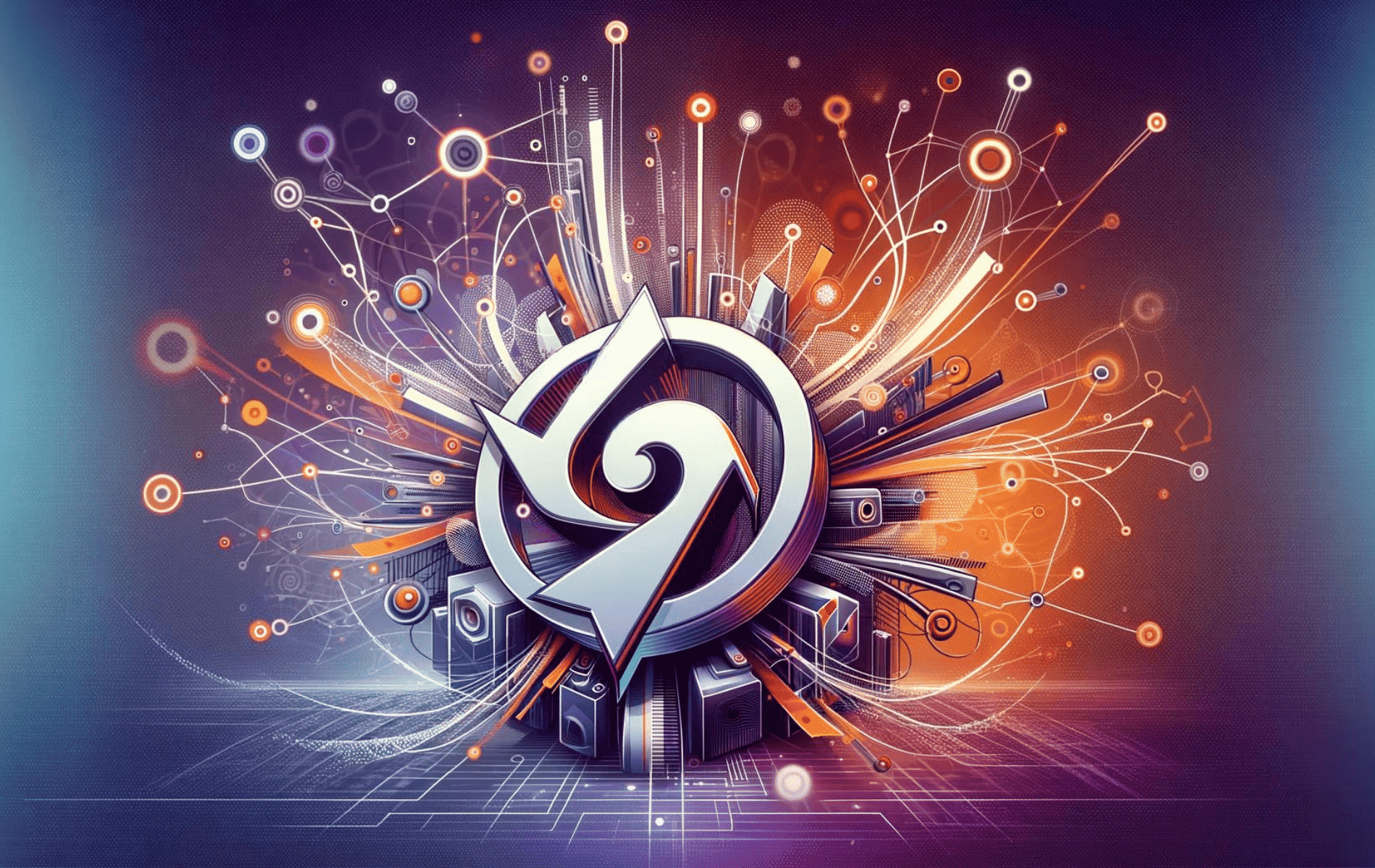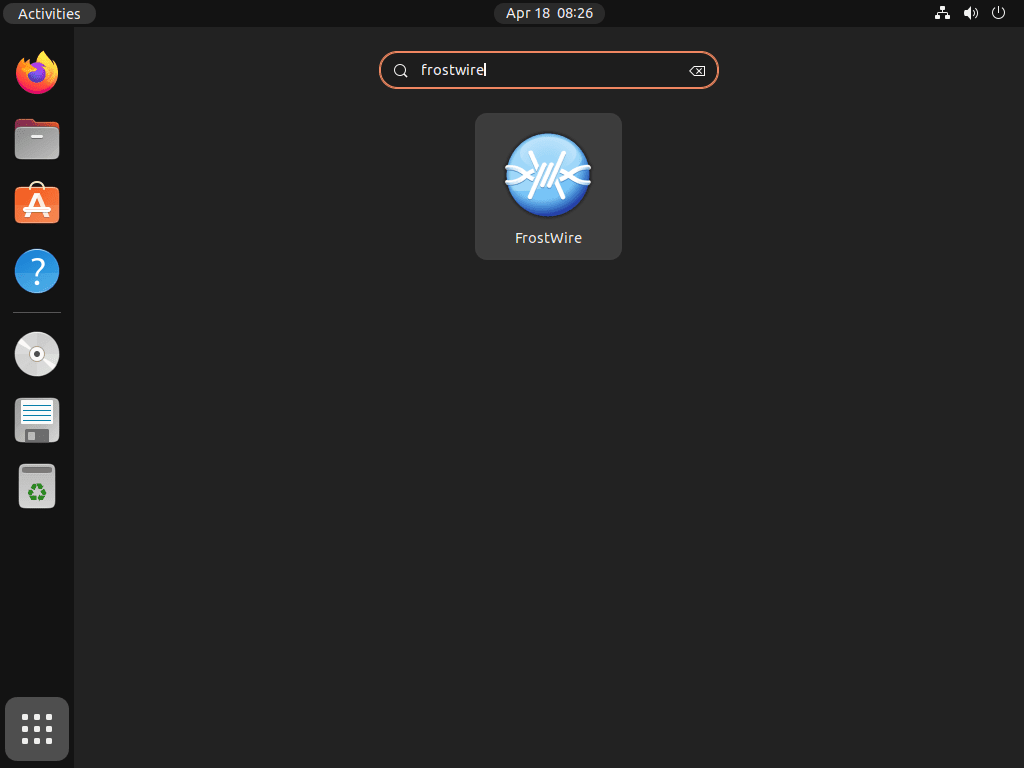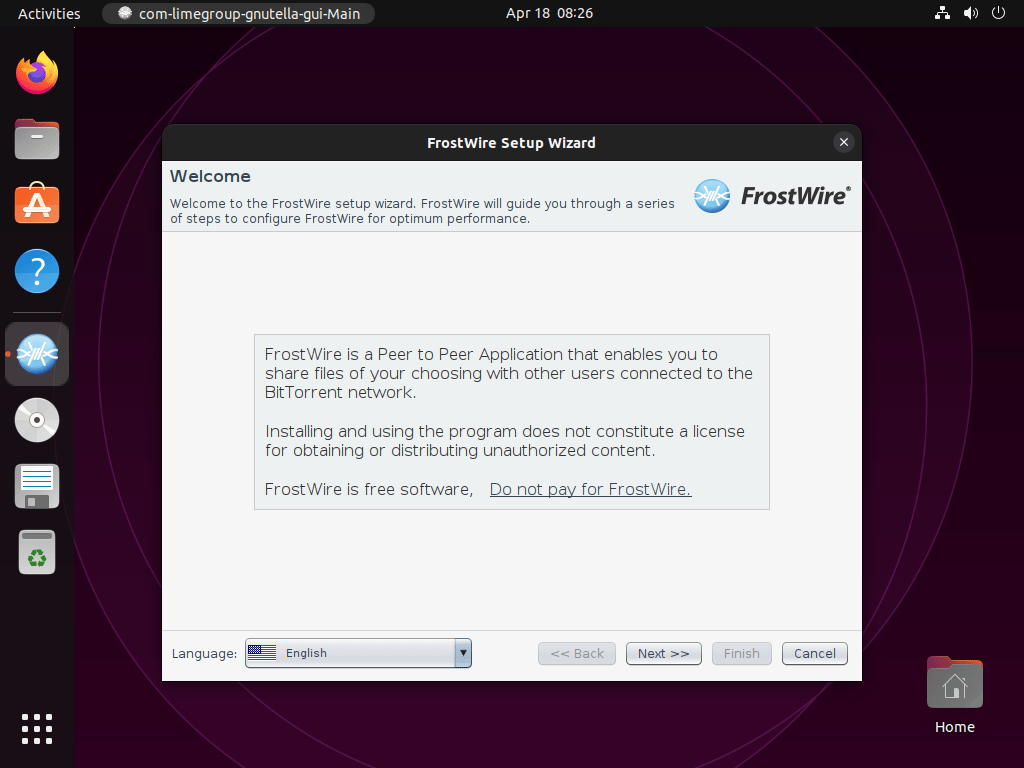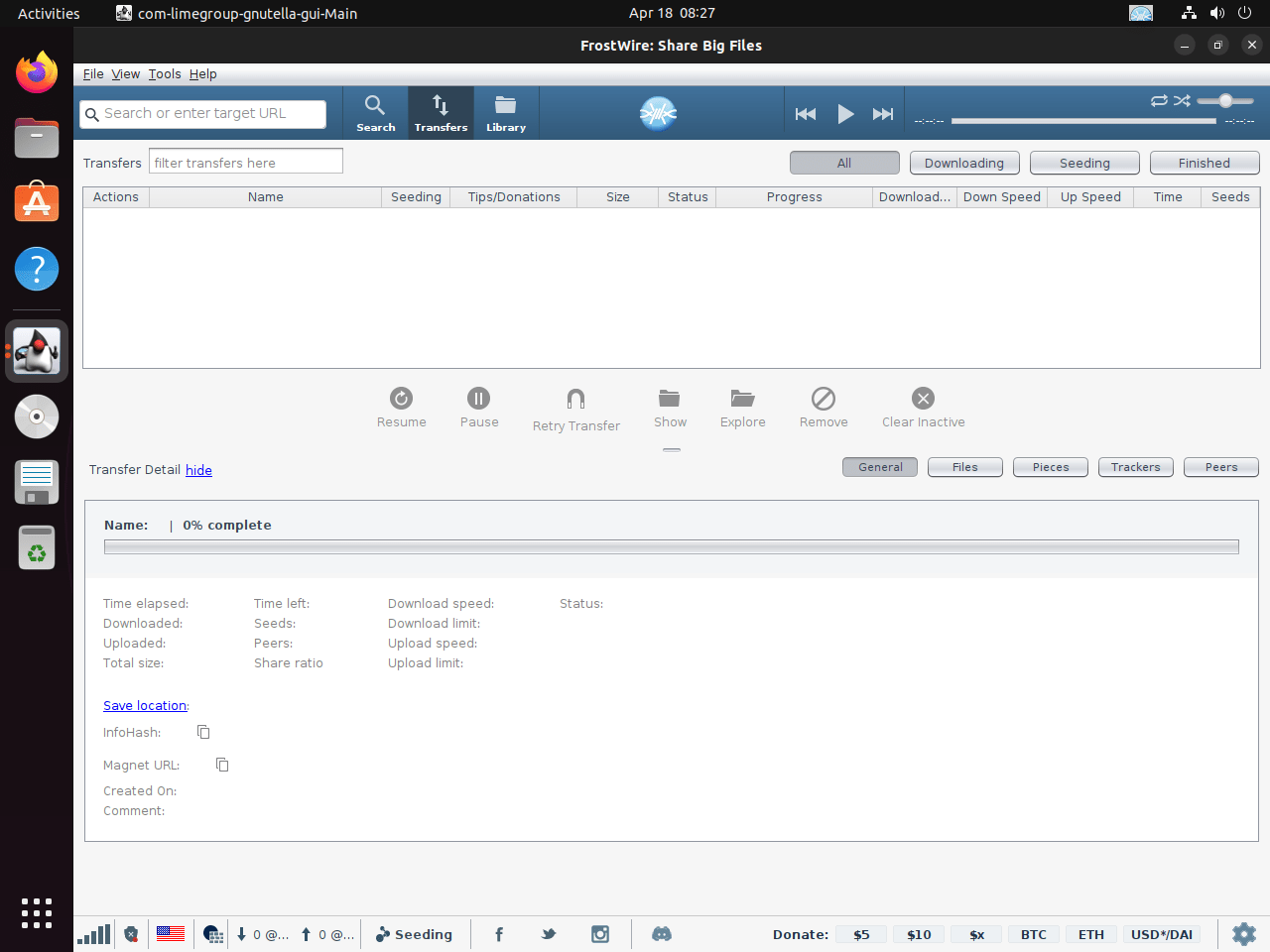This guide will demonstrate how to install Frostwire on Ubuntu 24.04, 22.04, or 20.04 LTS utilizing the command-line terminal with the XtraDeb applications LaunchPAD PPA for the latest version and for future upgrades.
FrostWire is a versatile, open-source peer-to-peer (P2P) file-sharing program that blends the best features of a media player, search engine, and BitTorrent client into one lightweight and intuitive application. Initially forked from LimeWire over a decade ago, FrostWire has evolved significantly, offering users a reliable and fast tool to download, share, and manage files and multimedia. Its user-friendly interface and robust functionality make it a favored choice among users looking for an efficient way to distribute and access content. Whether you’re a seasoned torrent user or new to P2P file sharing, FrostWire stands out for its ease of use and comprehensive feature set.
Here’s why FrostWire is a go-to choice for digital content enthusiasts:
- Completely free and open-source: Ensures transparency and allows for community-driven improvements.
- Cross-platform compatibility: Available on Windows, macOS, Linux, and Android.
- In-built search capabilities: Searches across multiple torrent indexes to find what you need, quickly.
- Media player and library: Organizes and plays your downloads within the same application.
- Magnet link support: Enables easy sharing and downloading of torrent files.
- Wi-Fi sharing capabilities: Share files with other FrostWire users on the same network.
- No adware or spyware: A clean experience without unwanted software.
- Regular updates: Keeps the application secure and improves user experience.
With FrostWire, you’re not just downloading an application but embracing a community-driven project that respects your freedom and privacy while providing an unparalleled file-sharing experience.
Let’s dive into the technical steps to get FrostWire up and running on your Ubuntu system.
Install FrostWire on Ubuntu via APT PPA
Update the Ubuntu System Before the FrostWire Installation
Before starting the FrostWire installation process, it is essential to update your Ubuntu system to ensure that all existing packages are up-to-date. This helps avoid any potential conflicts during the installation process. To update your system, run the following command:
sudo apt update && sudo apt upgradeInstall Initial Packages For FrostWire Installation
To proceed with the installation, you must install some prerequisite packages. The following command will install the software-properties-common and apt-transport-https packages, or check if they are already installed:
sudo apt install software-properties-common apt-transport-https -yImport Xtradeb Team PPA on Ubuntu For FrostWire
FrostWire is available through the “xtradeb packaging” team PPA, which contains the latest up-to-date version of the software. To import the PPA, run the following command:
sudo add-apt-repository ppa:xtradeb/apps -yThis command adds the PPA to your system’s software sources, making the FrostWire package available for installation.
Update the Packages List After PPA FrostWire Import
After importing the PPA, it is necessary to update the packages list to reflect the new addition. Run the following command to update the package index:
sudo apt updateInstall FrostWire on Ubuntu via APT Command
Now that all the prerequisites are in place, you can install FrostWire. Use the following command to install the software:
sudo apt install frostwireLaunching FrostWire on Ubuntu via CLI or GUI
You can launch the application in several ways after successfully installing FrostWire on your Ubuntu system. This section will guide you through the different methods to start using FrostWire.
CLI FrostWire Launch Method
One way to launch FrostWire is by using the terminal. Enter the following command:
frostwireWhile this method is effective, it might not be the most practical approach for desktop users who prefer graphical interfaces.
GUI FrostWire Launch Method
You can access it through your desktop environment for a more user-friendly way of launching FrostWire. Follow these steps:
- Click on the Activities menu located at the top-left corner of your screen.
- Select Show Applications (usually represented by a grid icon) to display all installed applications.
- Find FrostWire among the listed applications and click its icon to launch the software.
First-Time Tips with FrostWire on Ubuntu
Now that you have FrostWire installed and launched on your Ubuntu system, it’s time to explore its features and capabilities. This section will provide helpful tips and tricks for using FrostWire effectively, focusing on general usage, customization, and other valuable insights. Let’s dive in!
General Tips for Using FrostWire
- Searching for files: FrostWire has a powerful search engine that can scour multiple torrent sources. To search for files, enter the keywords in the search bar at the application’s top and press Enter. Using the tabs provided, you can also filter your search results by file type (audio, video, documents, etc.).
- Downloading files: To download a file, click the Download button next to the desired search result. The download progress can be monitored in the Transfers tab.
- Seeding and sharing: Seeding (sharing) files you have downloaded to contribute to the P2P community is important. FrostWire automatically seeds files while it’s running. You can view and manage your seeding files in the Transfers tab.
- Built-in media player: FrostWire has an integrated media player supporting various formats. This allows you to preview and play downloaded files without needing additional software. Access the media player by clicking the Play button next to a downloaded file or within the Library tab.
Customizing FrostWire
- Changing the theme: To personalize your FrostWire experience, you can change the application’s theme. Navigate to Tools > Options > Appearance and choose from available themes.
- Adjusting download settings: You can customize your download settings to optimize your file-sharing experience. Go to Tools > Options > Transfers to adjust settings like download/upload speed limits, maximum number of simultaneous downloads, and more.
- Modifying search settings: To refine your search experience, head to Tools > Options > Search. Here, you can enable or disable search engines and set the number of search results per page.
Additional Commands for FrostWire on Ubuntu
This section will discuss additional commands to help you manage your FrostWire installation on Ubuntu, including updating and uninstalling the application. These commands can be executed via the terminal to keep your system up-to-date and clean.
Update FrostWire
FrostWire should update automatically with your system packages if you use the APT package manager. However, if you would like to check for updates manually, you can use the following command in the terminal:
sudo apt update && sudo apt upgradeThis command will update the package index and upgrade all installed packages, including FrostWire, to their latest versions.
Remove FrostWire
If you decide to uninstall FrostWire, it is essential to remove its dependencies to keep your system clean and free from unnecessary files. To remove FrostWire and its dependencies, use the remove command as follows:
sudo apt remove frostwireAfter removing FrostWire, you may want to remove the imported PPA if you don’t plan on reinstalling the software. Use the following command to remove the PPA:
sudo add-apt-repository --remove ppa:xtradeb/apps -yPlease note that if you have installed or upgraded other applications from this PPA, it is recommended to keep the PPA in your system for future updates.
Conclusion
Throughout this guide, we’ve walked through the steps to install FrostWire on Ubuntu 24.04, 22.04, or 20.04 LTS using the command-line terminal and the XtraDeb LaunchPAD PPA. It’s a straightforward process that opens up a world of file-sharing possibilities, whether you’re into music, movies, or sharing files with friends. Remember, FrostWire is more than just a download tool; it’s a community-driven project that values your freedom and privacy. So, dive in, explore its features, and make the most out of your Ubuntu system. If you ever run into hiccups or want to upgrade, revisit these steps. Happy sharing!