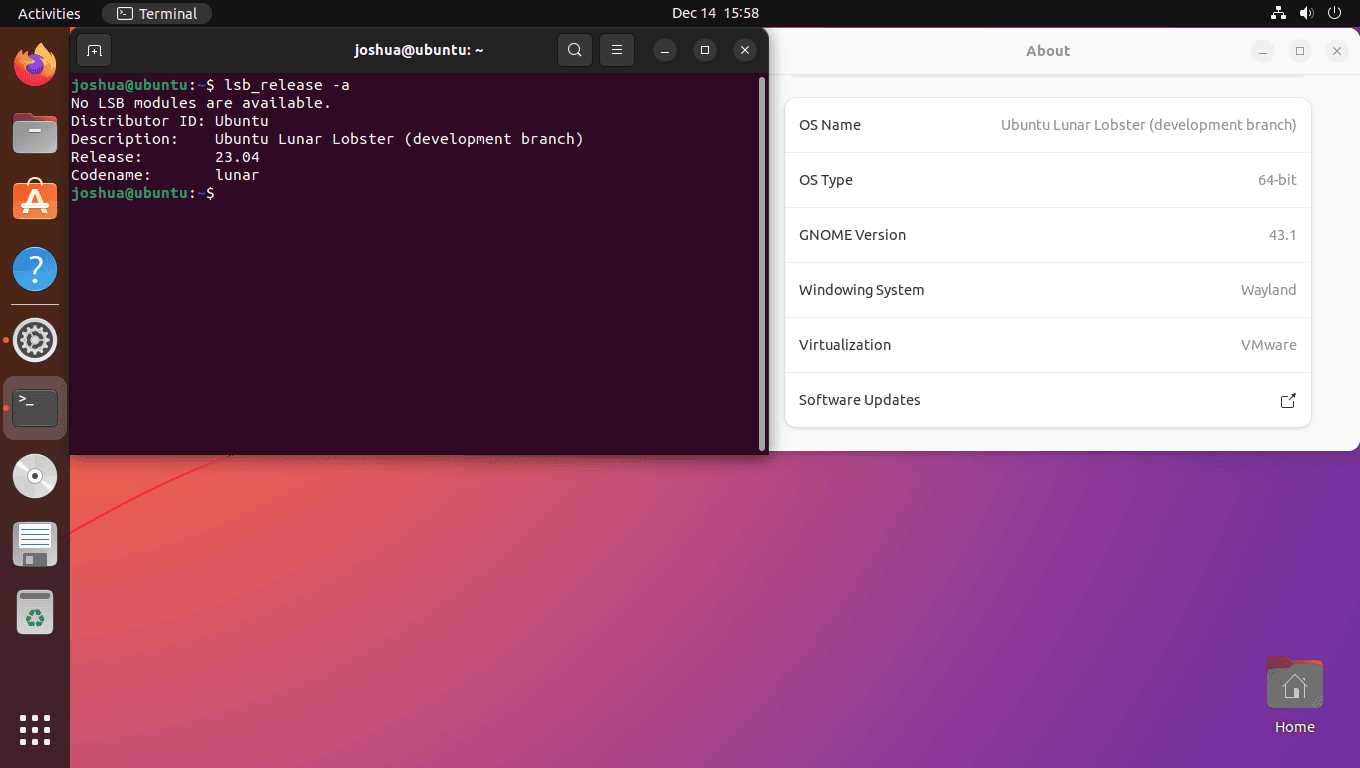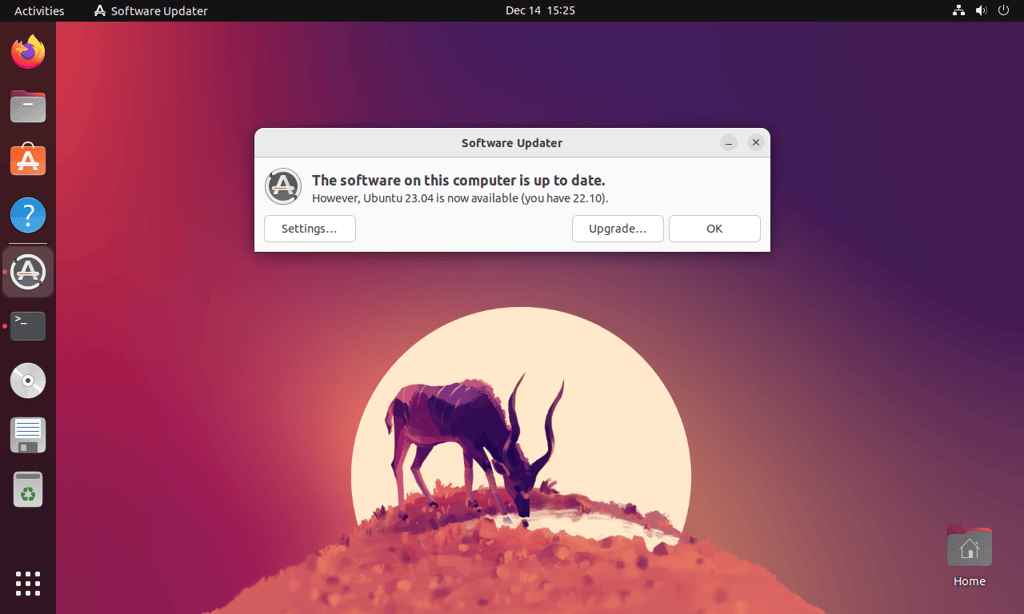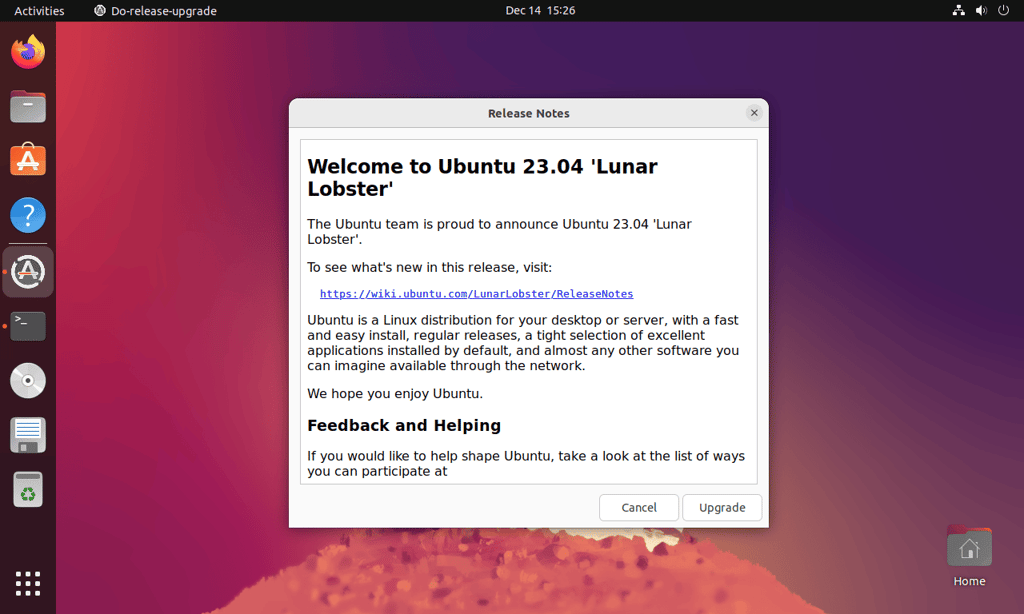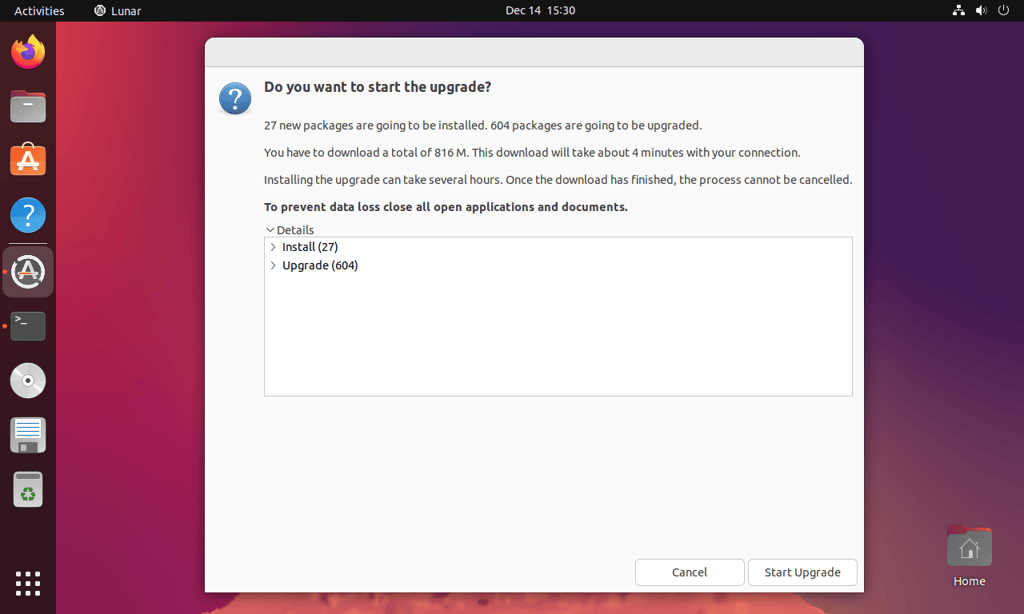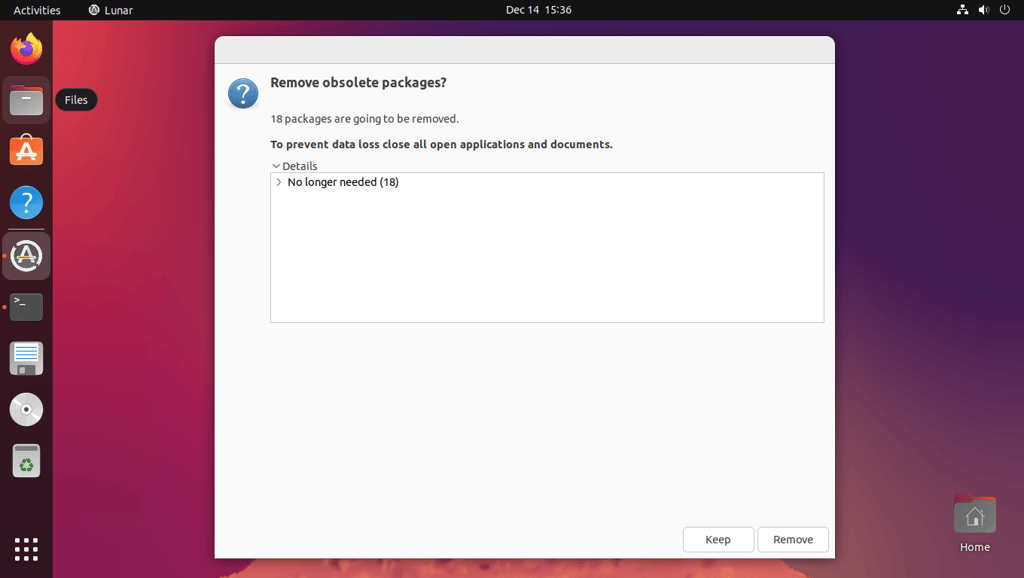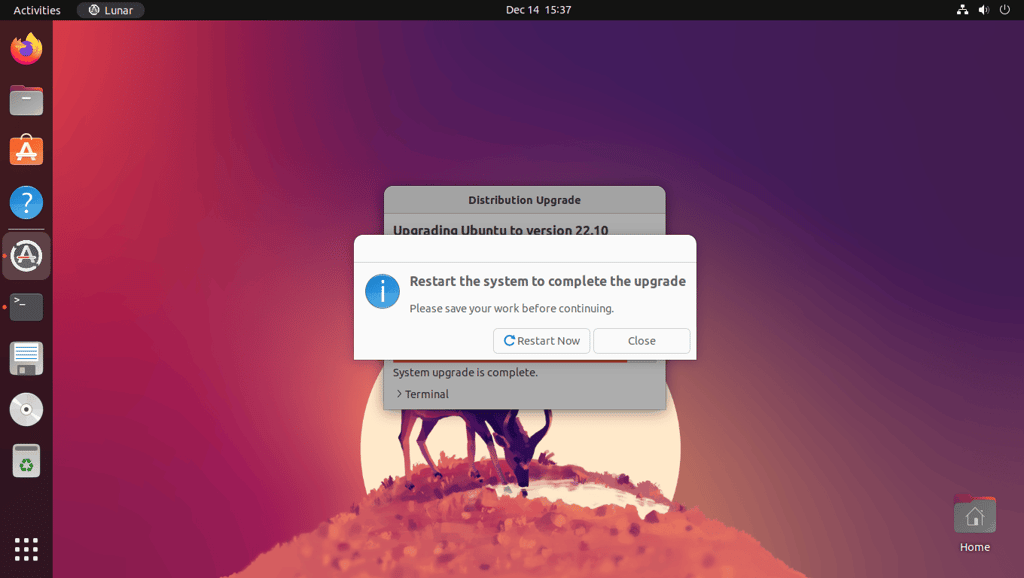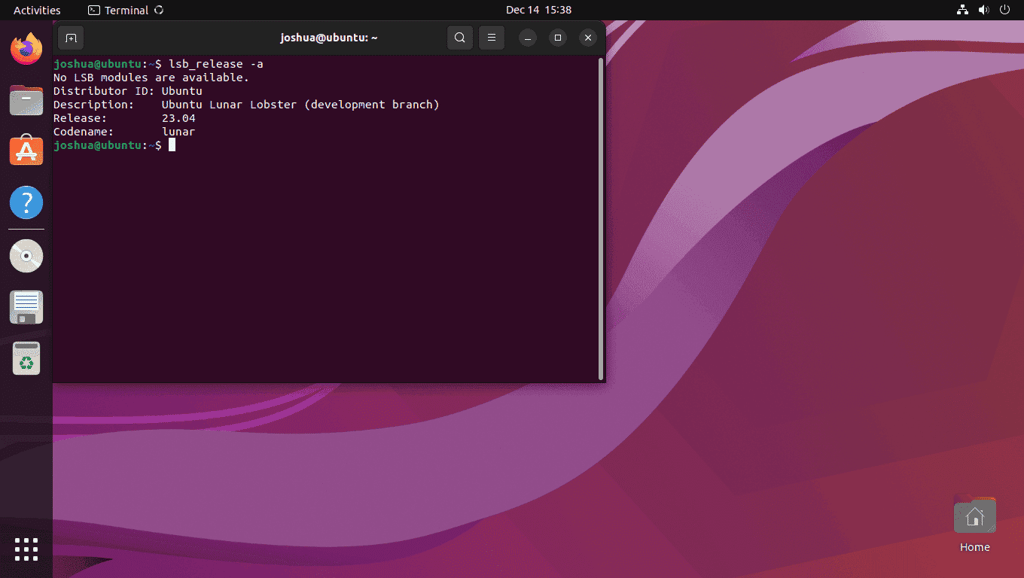The much-anticipated Ubuntu 23.04 code-named “Lunar Lobster” development branch is here. This is an upcoming short-term release available to download or for existing users to upgrade their existing Ubuntu distro for those with test machines and environments that like to work with what’s in store with Ubuntu. For now, while Ubuntu 23.04 is in development, not much can be officially clarified; some features that will most likely be present are Linux Kernel 6.2 and GNOME 44. I will update this closer to the release day, which is scheduled for April 20th, 2023.
Note about the Tutorial
Please note that Ubuntu 23.04 Lunar Lobster is currently in the development branch phase, and upgrading correctly now on a desktop or server may not be recommended, given it may contain bugs and packages that are often changing that could break. Clearly understand this before you proceed.
Lastly, you will need to upgrade to Ubuntu 22.10 Kinetic Kudu short-term release to upgrade to Ubuntu 23.04 Lunar Lobster short-term release, you cannot go from Ubuntu 22.04 LTS Jammy Jellyfish from what I tested, but this may change.
Recommended Steps Before Upgrading
The first step is to open your Ubuntu terminal (CTRL+ALT+T). Before any significant distribution upgrade, you must update your existing system and ensure all packages are up-to-date to avoid conflicts.
sudo apt update && sudo apt upgradeOptionally, run the following dist-upgrade command as well.
sudo apt dist-upgradeOptionally, I like to remove any leftover packages before I run an upgrade. Whether it is your choice to run or not, I would suggest it.
sudo apt autoremove Run the Upgrade Manager
The first step is to open your Ubuntu terminal (CTRL+ALT+T) if you have not opened it and run the following command.
sudo update-manager -cIf no upgrade is available, use the following command instead.
sudo update-manager -dThe command opens the update manager, but the with -d option is added.
The -d option tells those who did not know it to look for development or beta releases.
Troubleshoot
Lastly, if the above does not work, use the following command to replace the LTS release version with the latest short-term release using the following terminal command.
sudo sed -i 's/lts/normal/g' /etc/update-manager/release-upgradesNow, run an update.
sudo apt updateThen re-run the install commands mentioned above to begin the update.
If the update manager fails to open, check if the update-manager-core is installed. By default, this should be present.
sudo apt install update-manager-coreOnce you have initiated the process and all works correctly, depending on your Internet connection and other factors, it can take a few moments; however, most users should see the following window appear within a minute.
Example:
Once the window appears, hit the Upgrade… button.
Upgrade to Ubuntu Desktop 23.04 Lunar Lobster
The actual upgrade is straightforward. However, depending on your computer or server hardware and your Internet connection, it can take 15 to 30 minutes to several hours. The tutorial will run down the screens you will see during the upgrade.
Step 1. You will first see the release notes. Remember, this is a development branch release which is clearly stated. Do not use this release if you run anything that works in production environments or your primary operating system that cannot afford issues.
Click the Upgrade button to proceed with the upgrade.
Example:
Note when you upgrade to a new release version using an existing machine, the third-party repositories you have imported will be disabled, such as LaunchPAD PPA. Depending on the software, it may not have a release candidate for the new version of Ubuntu. Please be aware of this for newer users, especially running servers.
Example:
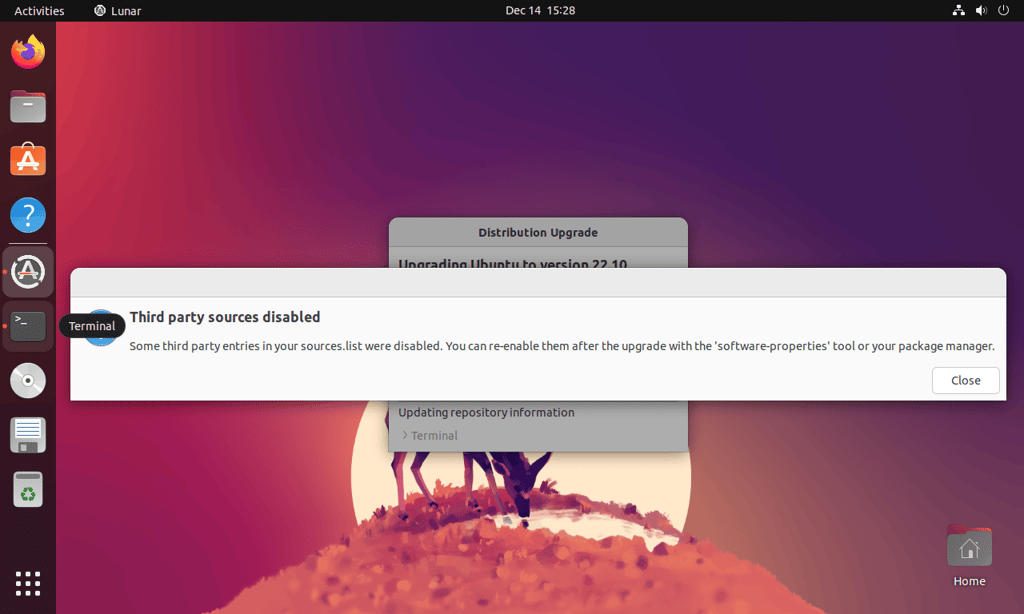
As the above clearly states, the third-party repositories have been disabled. To move forward to the next section, click on the Close button.
Step 2. Once you have proceeded from the release notes, you will come to a screen showing Do you want to start the upgrade? This screen shows what will be installed, what is no longer needed, and what packages will be upgraded.
Click Start the Upgrade to begin the process.
Example only:
Step 3. Once the upgrade installation has been completed, you will be prompted to remove old packages no longer required. Most users should click Remove unless they have a reason to keep the packages.
Click Remove or Keep.
Example:
Step 4. After choosing to remove or keep the obsolete packages, the default method would be to keep the packages if you would like to roll back, but in most cases, they are removed at this part, but this is a decision for you to choose.
Once the installation is complete, you will need to restart your Ubuntu system to finalize the upgrade.
Click Restart Now button.
Step 5. Once you have rebooted your operating system, the 23.04 Lunar Lobster development release should be successfully installed. To confirm this, re-open your Ubuntu terminal (CTRL+ALT+T) and use the following command:
lsb_release -aOptional – Remove Old Obsolete Packages
After the upgrade, If everything has worked out correctly and no errors have occurred, and you did not remove the old obsolete packages when prompted during the initial upgrade, you can clean your system up using the following command to remove and clean the operating system.
sudo apt autoremove --purgeChange Ubuntu Hostname
For those users that named their system name to a previous Ubuntu version, you can rename your system using the following terminal command.
sudo hostnamectl set-hostname --static ubuntu-23-04Replace the example “Ubuntu-23-04” with your desired system name; it can be practically anything.
Restart your machine to make the hostname change come into effect.
rebootConclusion
The tutorial taught you how to upgrade to the latest Ubuntu 23.04 Lunar Lobster desktop using CLI commands and guide you through the graphical upgrade process. My personal opinion for novice users is that you can upgrade closer to the release date. Upgrading now while in early development can be fun. Please do not do it on a machine you cannot afford to re-install the previous operating system.