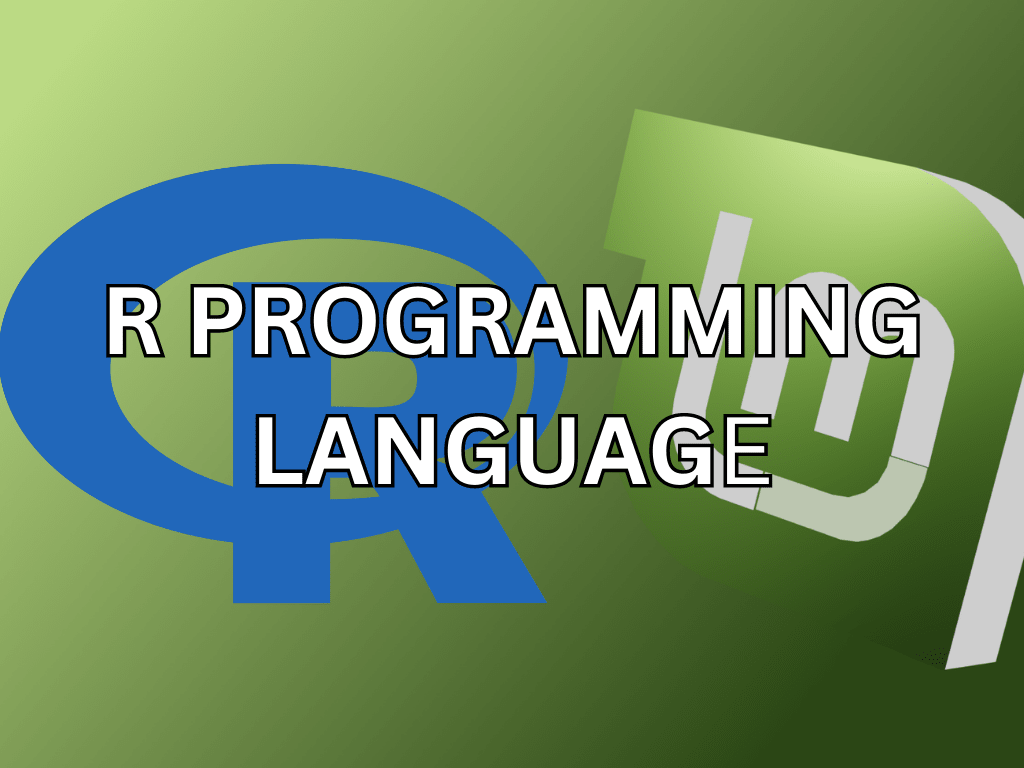R Lang, a powerful language for statistical computing and graphics, offers a wide array of capabilities for data analysis, visualization, and programming. This guide will demonstrate how to install R Lang on Linux Mint 21 or 20, providing a straightforward approach for those looking to leverage R’s robust features on their Linux systems.
Let’s delve into the notable features of R Lang:
- Versatile Data Analysis Tools: R excels in statistical modeling and data analysis, offering various techniques like linear and nonlinear modeling, time-series analysis, and classification.
- Rich Visualization Libraries: It boasts extensive libraries for creating high-quality graphs and plots, essential for data interpretation and decision-making.
- Extendable with Packages: The Comprehensive R Archive Network (CRAN) hosts thousands of packages, extending R’s functionality in numerous fields.
- Active Community Support: R benefits from a strong, global community, providing extensive resources, forums, and user-contributed documentation.
- Cross-Platform Compatibility: R runs on various operating systems, ensuring flexibility across different computing environments.
As we explore the process of installing R Lang on Linux Mint, these features highlight the potential benefits and applications of R in your data-driven projects. Let’s get started with the steps to get R installed on your system.
Import R Lang (CRAN) APT Repository on Linux Mint 21 or 20
Step 1: Update Linux Mint Packages Before R Lang Installation
Begin by updating your Linux Mint system to ensure all current packages are up-to-date. This step is crucial for maintaining system stability and compatibility.
Execute the following command in your terminal:
sudo apt update && sudo apt upgradeThis command first updates the list of available packages and their versions (with sudo apt update) and then upgrades installed packages to their latest versions (with sudo apt upgrade). It’s a best practice to run these commands periodically on your Linux Mint system to ensure you have the latest security patches and software updates.
Step 2: Install Required Packages for R Lang Installation
Before installing R, certain dependencies must be in place. These dependencies include tools and libraries that R requires to function correctly.
Install them using this command:
sudo apt install curl dirmngr apt-transport-https ca-certificates software-properties-common -yThis command installs several key utilities:
curl: A tool for transferring data with URL syntax.dirmngr: A server for managing and downloading OpenPGP and X.509 (SSL) certificates.apt-transport-https: Allows the use of repositories accessed via the HTTP Secure protocol.ca-certificates: Enables the system to check the validity of SSL certificates.software-properties-common: Provides necessary scripts for managing software repositories.
Step 3: Import CRAN APT Repository
By default, Linux Mint includes R in its repositories, but often this version is not the latest. For access to the most recent features and improvements, it’s recommended to use the CRAN repository.
Firstly, add the GPG key to verify the authenticity of the R package from the CRAN repository:
curl -fSsL https://cloud.r-project.org/bin/linux/ubuntu/marutter_pubkey.asc | sudo gpg --dearmor | sudo tee /usr/share/keyrings/cran.gpg >> /dev/nullThis command downloads the GPG key using curl and adds it to your system’s trusted keys, ensuring that the packages you download are authentic and have not been tampered with.
Next, add the CRAN repository to your system. Make sure to use the command corresponding to your version of Linux Mint:
For Linux Mint 21 R Lang installations, use the following command:
echo deb [signed-by=/usr/share/keyrings/cran.gpg] https://cloud.r-project.org/bin/linux/ubuntu jammy-cran40/ | sudo tee /etc/apt/sources.list.d/cran.listIf you are on the older stable release of Linux Mint 20, use this command:
echo deb [signed-by=/usr/share/keyrings/cran.gpg] https://cloud.r-project.org/bin/linux/ubuntu focal-cran40/ | sudo tee /etc/apt/sources.list.d/cran.listThese commands add the CRAN repository to your system’s software sources, ensuring you can install and update R from this repository.
Step 4: Refresh APT Package Index After CRAN Import
After adding the CRAN repository, it’s important to refresh your system’s package index:
sudo apt updateThis command updates the list of available packages and their versions, now including those from the newly added CRAN repository. This ensures that when you install R, you are installing the latest version available from CRAN.
Install R Lang on Linux Mint 21 or 20
Step 1: Install R Lang via APT Command
After adding the CRAN repository to your Linux Mint system, proceed with the installation of R. This powerful programming language is widely used for statistical computing and data analysis.
To install the base R system, open your terminal and execute:
sudo apt install r-baseThis command installs the core R system. For users interested in more advanced functionalities, including development tools, the r-base-dev package is recommended.
To install it alongside the base system, use:
sudo apt install r-base r-base-devFollowing the installation, it’s good practice to confirm its success. You can check the installed version of R by typing:
R --versionThis command returns the version and build details of R, confirming a successful installation.
Step 2: Additional R Lang Installation Options
To enhance R’s capabilities on Linux Mint, consider these additional packages:
r-recommended:
This package includes a curated collection of R packages, essential for data analysis and statistical modeling. Install it with:
sudo apt install r-recommendedlibssl-dev
Some R packages from CRAN, like “httr”, require SSL (Secure Sockets Layer) encryption. This package is necessary for their installation. Install it using:
sudo apt install libssl-devlibxml2-dev
For R packages that require XML parsing capabilities, such as “XML”, this package is required. Install it via:
sudo apt install libxml2-devlibcurl4-openssl-dev:
If you need to install R packages from CRAN that utilize CURL (Client URL) support, such as the “curl” package, this is a necessary dependency. You can install it with:
sudo apt install libcurl4-openssl-devIncorporating these additional packages elevates R’s functionality on your Linux Mint system, providing a more robust environment for statistical analysis and programming. These installations are streamlined and accessible via the APT command, utilizing the CRAN repository.
Install R Packages from CRAN on Linux Mint 21 or 20
Step 1: Launch the R Interpreter
Start by opening the R interpreter in your Linux Mint system. This can be done through the terminal. To launch the interpreter with root privileges, which is often necessary for installing packages system-wide, use the following command:
sudo -i RRunning R as the root user allows you to install packages globally, making them available to all users on the system. Once the R environment is active, you can proceed to manage R packages.
Step 2: Install R Packages
To install new packages in R, utilize the install.packages() function. This function is a straightforward method to add new capabilities to your R environment from CRAN. For example, to install the data.table and shiny packages, execute this command within the R interpreter:
install.packages(c("data.table", "shiny"))This command specifies the packages you wish to install, in this case, data.table for data manipulation and shiny for interactive web applications.
Step 3: Search for R Packages
Discovering available packages in the CRAN repository is easily done with the available.packages() function. For instance, if you’re interested in data visualization packages, the following command can be used to search for them:
available.packages("data visualization")This function returns a list of packages related to the specified search term, along with brief descriptions, helping you identify the right tools for your tasks.
Step 4: Update R Packages
Keeping your R packages up-to-date is essential for security, functionality, and compatibility. Use the update.packages() function to update all installed packages.
To perform the update without requiring confirmation for each package, use:
update.packages(ask = FALSE)This command ensures all your installed R packages are updated to their latest versions available on CRAN.
Step 5: Remove R Packages
If you need to remove an installed R package, the remove.packages() function comes in handy. For example, to uninstall the data.table package, the following command can be used:
remove.packages("data.table")This step is useful for decluttering your R environment or resolving conflicts between packages.
CRAN Packages with CRAN LaunchPAD PPA on Linux Mint 21 or 20
Before diving into the steps, it’s important to clarify the difference between using CRAN within the R interpreter and the CRAN LaunchPAD PPA (Personal Package Archive) in Linux Mint. The CRAN repository within the R interpreter is typically used for installing R packages directly within the R environment. Conversely, the CRAN LaunchPAD PPA is a repository that allows Linux Mint developers or users to install R packages system-wide, using the APT package manager.
This distinction is crucial, especially for new developers in the R language ecosystem, as it influences how packages are installed and managed on their system.
Adding CRAN LaunchPAD PPA on Linux Mint
To add the current R 4.0 or later c2d4u repository to your Linux Mint system, run the following command. This command should be executed as the root user or with sudo to grant necessary permissions:
sudo add-apt-repository ppa:c2d4u.team/c2d4u4.0+This step is essential for accessing a broader range of R packages through your system’s package manager. The c2d4u repository is an additional source for R packages, specifically tailored for Ubuntu-based distributions like Linux Mint.
Installing R Packages from the PPA
After adding the repository, you can install R packages system-wide. For example, to install the r-cran-rstan or r-cran-tidyverse packages without recommended dependencies, use one of the following commands:
sudo apt install --no-install-recommends r-cran-rstanor
sudo apt install --no-install-recommends r-cran-tidyverseThese commands install the specified R packages using APT, making them available system-wide, which is particularly useful for shared or multi-user environments.
Note on LTS Releases and Unsupported Usage
It’s important to note that the c2d4u repository is officially supported only on Long-Term Support (LTS) releases of Ubuntu and its derivatives, like Linux Mint. If you are using a non-LTS release, you might encounter compatibility issues. While it’s possible to manually edit the c2d4u_team-ubuntu-c2d4u4_0_-*.list file to use a focal repository instead of your current release, this approach is not officially supported and may lead to unexpected results.
The above is just for context, Linux Mint releases are always based on Ubuntu LTS releases.
Conclusion: Installing R Programming Language on Linux Mint
In summary, this guide has led you through the steps for installing the R programming language on Linux Mint 21 or 20, from setting up the CRAN repository and the CRAN LaunchPAD PPA to installing, updating, and managing R packages. We’ve emphasized the importance of understanding the distinction between installing R packages within the R environment and system-wide installation using the PPA, particularly for those new to R and Linux Mint.
For an optimal experience, remember to regularly update your R packages and consider using a Long-Term Support (LTS) release of Linux Mint for greater stability and support. These practices will ensure that you get the most out of R’s capabilities for statistical computing and data analysis on your Linux system.