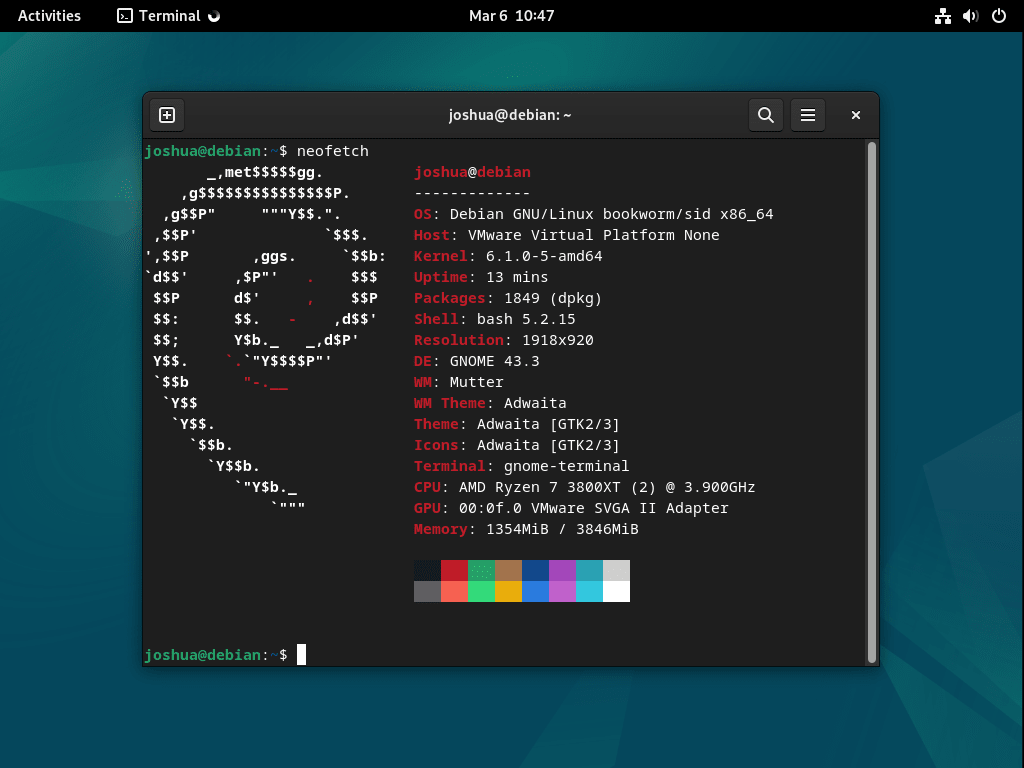In command-line utilities, Neofetch is a preferred choice for many seeking a concise overview of their system’s details. For Debian enthusiasts, the utility becomes even more pertinent. This guide is tailored to demonstrate how to install Neofetch on Debian 12 Bookworm, Debian 11 Bullseye, or Debian 10 Buster, ensuring you have a streamlined tool to fetch and display your system’s information.
Features of Neofetch:
- Comprehensive System Overview: Neofetch showcases pivotal system details, including the operating system version, kernel specifics, CPU, GPU, and memory statistics.
- Customizable Outputs: With many flags and options at your disposal, you can tailor Neofetch’s output to your preferences in terms of the details displayed or the overall aesthetics.
- Open-Source Excellence: Being an open-source tool, Neofetch is free to use and benefits from the community’s collective contributions, ensuring its continuous refinement.
- Broad Compatibility: Neofetch’s versatility is evident in its support for various operating systems and distributions, reinforcing its appeal to a diverse user base.
- Consistent Updates: The tool’s regular updates introduce new features and enhancements, ensuring Neofetch remains at the forefront of system information utilities.
Harnessing the capabilities of Neofetch can significantly augment your command-line experience, offering a visually appealing and informative snapshot of your system’s intricacies.
Install Neofetch on Debian 12, 11, or 10 via APT
Step 1: Update Debian Before Neofetch Installation
Before installing new software, you must ensure your Debian operating system is current. To update Debian, open the terminal and type the following command:
sudo apt update && sudo apt upgradeThis command will update your package list and install any available updates. Once the updates have been installed, you can proceed with installing Neofetch.
Step 2: Install Neofetch via APT Command on Debian
To install Neofetch on your Debian operating system, open the terminal and type the following command:
sudo apt install neofetchThis command will download and install Neofetch along with its dependencies. Once the installation is complete, you can start using Neofetch.
Basic Neofetch Command Examples on Debian 12, 11, or 10
Here are some common Neofetch command examples that you can use to display system information on your Debian operating system.
To display basic system information, type the following command:
neofetchNext, to display system information in a specific color scheme, type the following command:
neofetch --theme <theme-name>Replace <theme-name> with the name of the color scheme you want to use.
To display system information in ASCII art, type the following command:
neofetch --asciiDisplay system information in a specific operating system logo, type the following command:
neofetch --ascii_distro <distro-name>Replace <distro-name> with the name of the operating system logo you want to use.
To display system information in a specific window manager, type the following command:
neofetch --wm <wm-name>Replace <wm-name> with the name of the window manager you want to use.
To display system information in a specific shell, type the following command:
neofetch --shell <shell-name>Replace <shell-name> with the name of the shell you want to use.
Neofetch to display multiple system information categories at once. To display the system uptime, disk usage, window manager, and memory usage, you can use the following command:
neofetch uptime disk wm memoryThis command will display the system uptime in a short format, disk usage in percentage, window manager name, and memory usage in both percentage and absolute values. You can modify this command by adding or removing categories to suit your needs.
Example output:
uptime: 9 mins
disk (/): 7.9G / 49G (18%)
wm: Mutter
memory: 1017MiB / 3893MiB These are just a few examples of the many options available with Neofetch. For a full list of available options, type the following command in the terminal:
man neofetchThis will display the manual page for Neofetch.
Conclusion
Following the steps outlined in this guide, you should now have Neofetch installed and running on your Debian operating system. Neofetch is a powerful and customizable tool that provides a quick and easy way to display system information on your Linux or Unix-based operating system.